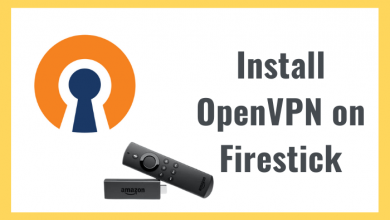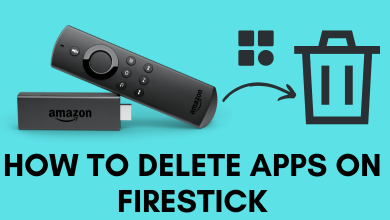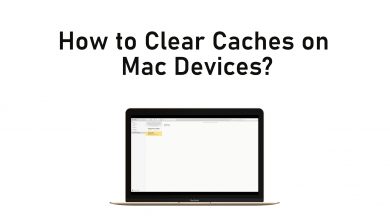Chromecast is a streaming device launched by Google in July 2013. It is the simplest of all streaming devices. It doesn’t have any user interface or working OS like its competitors. Since the launch of Chromecast 1st generation, Google has launched three other casting devices. Chromecast 2nd Generation, Chromecast Ultra, and Chromecast 3rd Generation. Among these, Chromecast Ultra is the most advanced and costliest. Later on, Google launched a standalone streaming device, Chromecast with Google TV. Like all devices, Chromecast is also prone to errors and bugs. So you need to reboot or restart Chromecast once in a while to avoid certain issues.
Contents
Why do you need to Reboot the Chromecast
Rebooting your Chromecast may solve many minor issues. Some of the issues are,
- Slow response of the Chromecast,
- Chromecast is not connecting to the WiFi,
- Doesn’t play the video properly,
- Chromecast is not visible on other devices.
If you reboot your Chromecast once or twice a month, you can avoid the above-mentioned issues.
Reboot Chromecast
You can reboot your Chromecast in two ways.
- Reboot using the Google Home App
- Reboot from the Power Source
Method 1: Reboot using the Google Home App
Google Home App is a smartphone app that is available on the Google Play Store and the Apple App Store. If you don’t have the app on your smartphone, install the app from the store respective to your smartphone. The reboot or restart process on iOS and Android smartphones is almost the same. You can’t reboot the Chromecast without the Google Home app. Install the app before you start the reboot process.
1: Connect your mobile device to the same WiFi as your Google Chromecast device.
2: Open the Google Home App on your mobile device.
3: Click on the Chromecast device that you want to restart/reboot.
4: Now tap the Settings icon on the top right side of the screen.
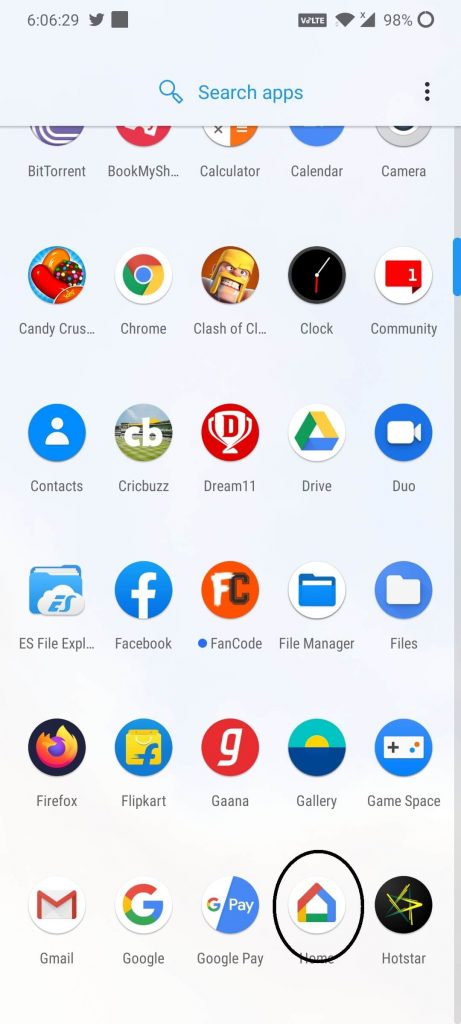
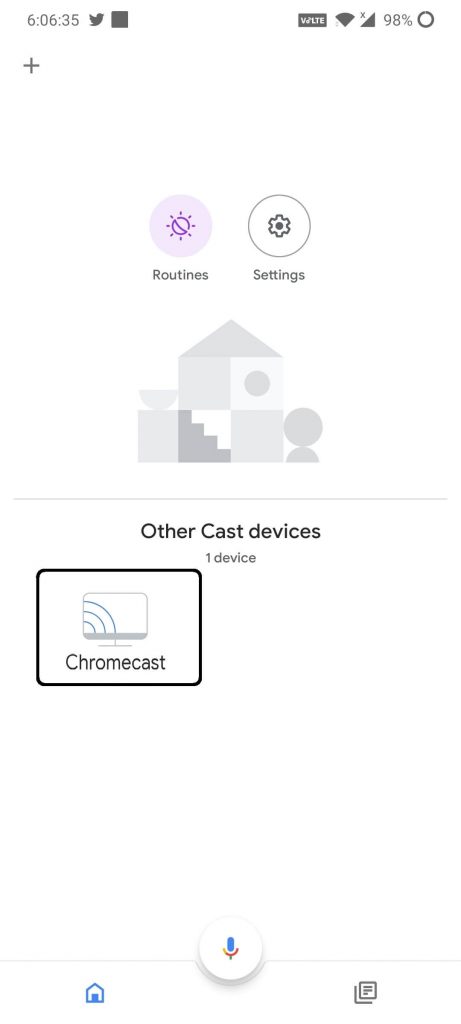
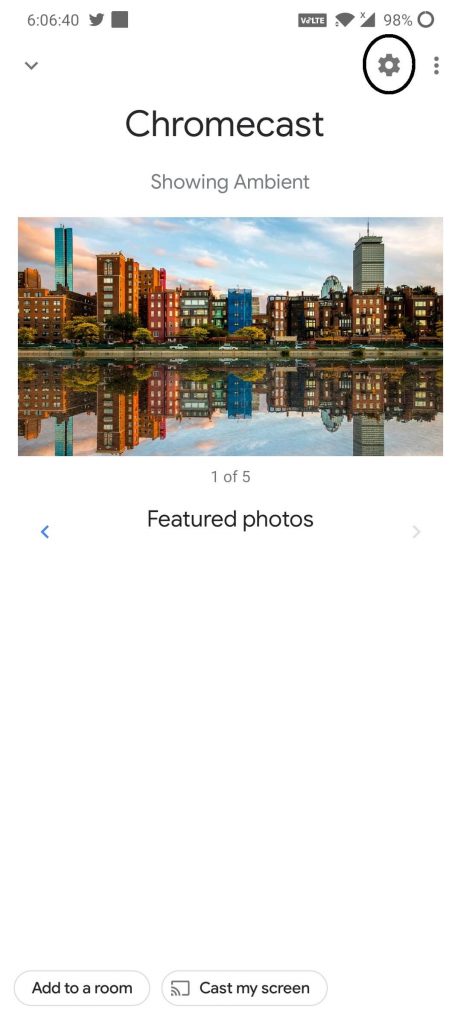
5: In the Settings menu, click on the More icon on the top right side of the screen.
6: Click the Reboot option (first option) on the top of the screen.
7: On the next pop-up, click OK to confirm the selection.
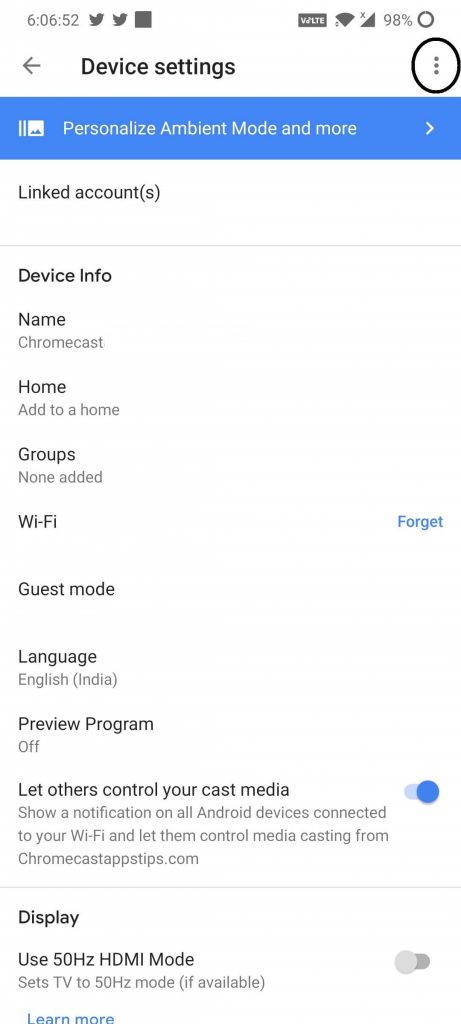
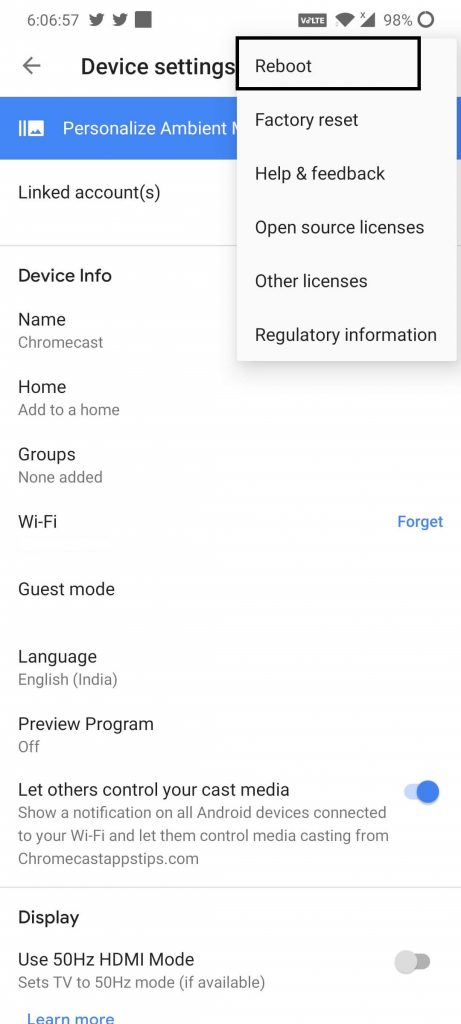
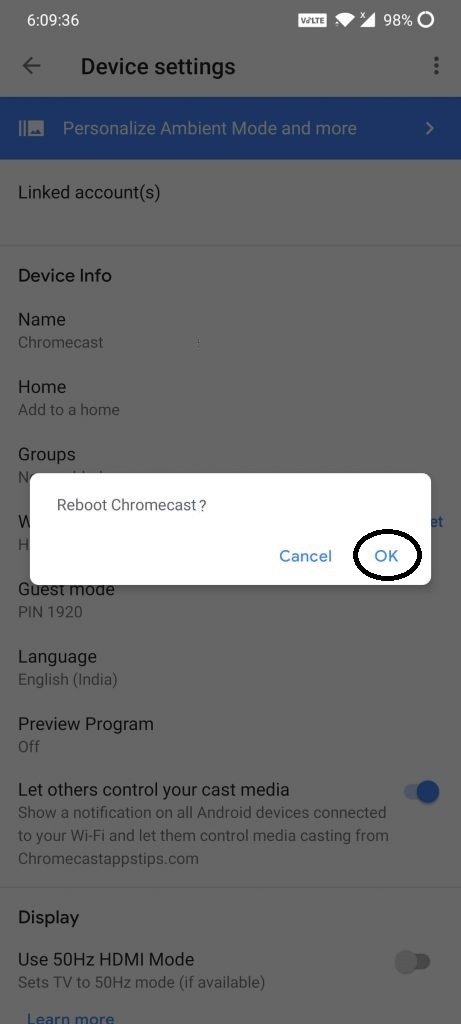
Method 2: Reboot using the Power Source
1: Remove the Chromecast from the power cable.
2: Keep the Chromecast unplugged for 2-3 minutes.
3: Then plug back the Power cable to the Chromecast.
Note: If you unplug the Chromecast from the HDMI port of your TV, it won’t reboot. It must be disconnected from the power supply.
Among the two mentioned methods, using the Google Home app is the proper way to reboot your Chromecast. Unplugging the power supply from the Chromecast will only turn off your Chromecast. The first method is the best way to reboot your Chromecast. If you have any issues with your Chromecast device, it is better to reboot/restart your device before doing anything. As far as smart devices are considered, restarting is one of the unwritten solutions to most of the issues.
FAQs
To restart the Chromecast setup, you have to reset the Chromecast device and start the setup process.
To do a manual restart, unplug the Chromecast device from the power source.