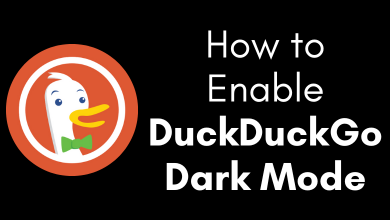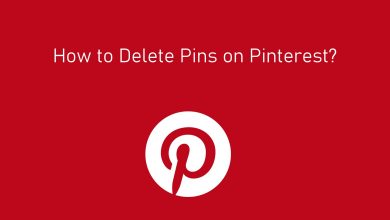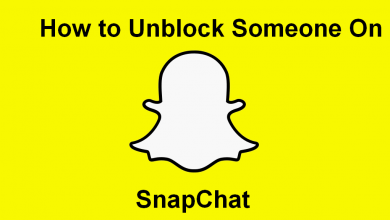Key Highlights
- Panasonic Android TV: Press the Home button → Select the Settings icon → Click About → Tap Factory reset → Select Factory Reset again → Click the Erase Everything option.
- Panasonic TV with Viera or Home Screen TV OS: Press the Menu button → Click Setup → Select Systems →Click the Factory default option → Tap Yes.
Sometimes, your Panasonic Smart TV may have technical issues like app crashing, black screen, and bugs. The best way to fix these small issues is to reset your TV. Resetting the TV will delete all the data and settings saved on your TV. If you don’t want to lose your data and settings, try the soft reset or power cycle on your TV. Panasonic Smart TV has three types of OS, and the factory reset settings option differs for every OS.
Read the article below to learn the steps to factory reset, soft reset, and hard reset your Panasonic Smart TV.
Contents
How to Factory Reset Panasonic Android TV
1. Press the Home button on the remote.
2. Click the Settings icon at the top right corner of the screen.
3. Select Device Preferences in Settings.
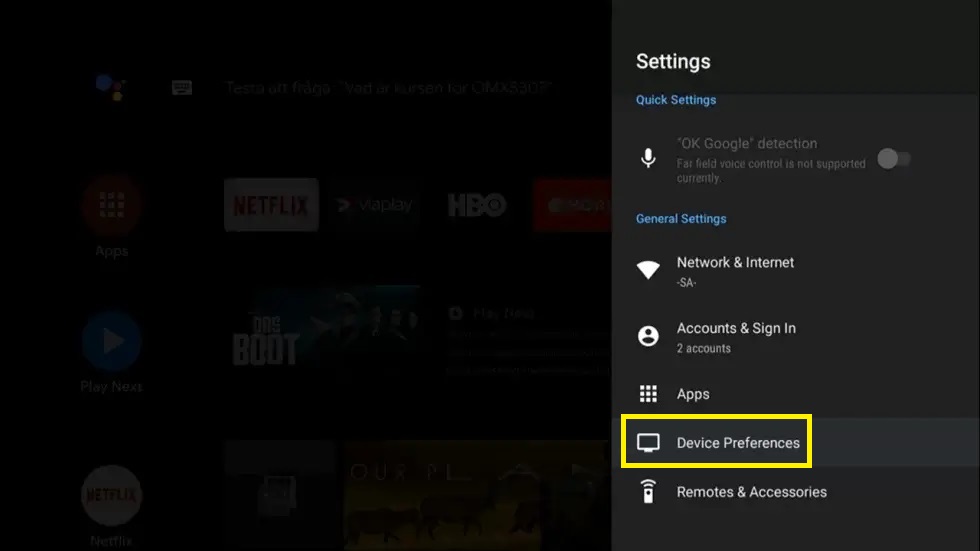
3. Click About and select the Reset option.
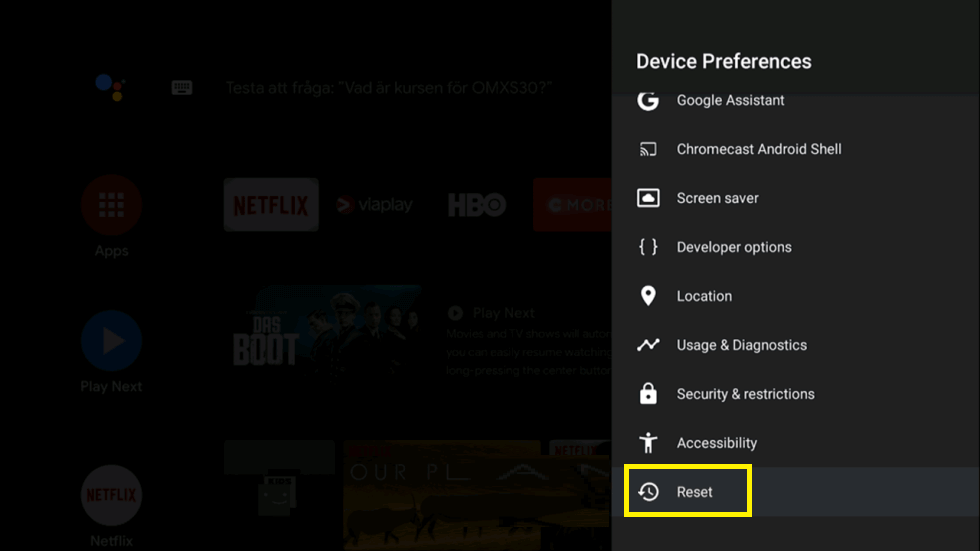
4. Again, select the Reset option and Erase everything to reset your Panasonic TV.
How to Factory Reset Panasonic TV with Viera or Home Screen OS
1. Press the Menu button on your remote.
2. Click the Setup option.
3. Scroll down and select Systems or System Menu to go to the System settings.
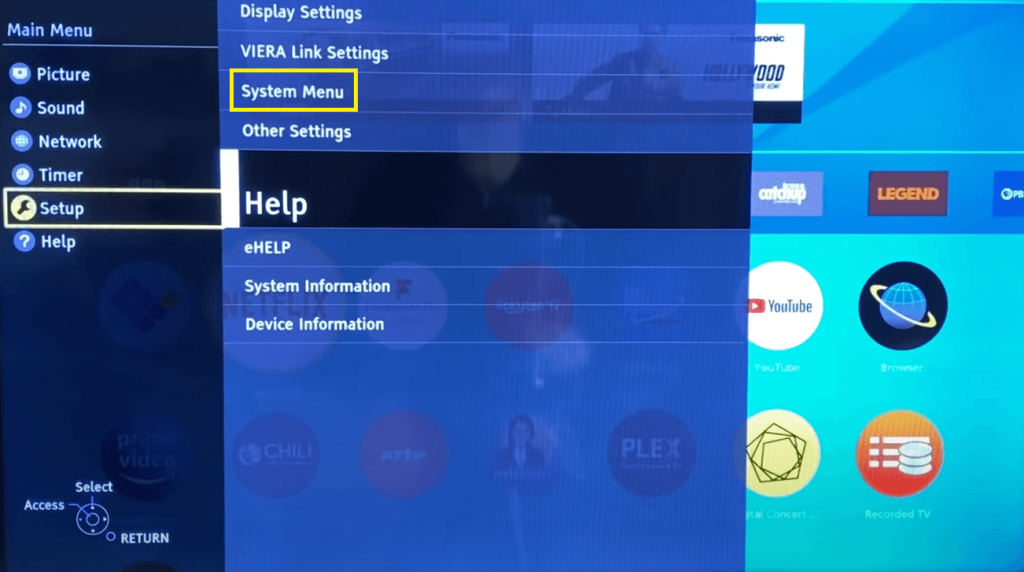
4. Select the Factory defaults option and click the OK button.
Note: Some Panasonic Smart TVs don’t have the Factory defaults option. You can reset those TVs by clicking the Shipping Condition or Reset to defaults on the Systems menu.
5. Click Yes to factory reset the TV.
How to Reset Panasonic Smart TV Without Remote Control
1. Turn off your Panasonic TV and unplug the power cord.
2. Press and hold the Power & Volume Down buttons on the TV simultaneously.
3. Ask someone to plug in the power cord, and don’t release the buttons.
4. When the Reset screen appears, go to the Reset option using the TV buttons and click OK to reset your Smart TV.
How to Soft Reset Panasonic Smart TV
1. Turn off your Panasonic TV.
2. Unplug the adapter on both sides to drain the leftover power on the cable.
3. Wait for 10 minutes to drain all the electricity on your TV.
4. Now, plug in the adapter on both sides and turn on your Panasonic TV. This will soft reset the TV.
If you want to reset the old version of Panasonic Smart TV, the above method might not work. So, follow the below steps for older versions.
1. Press and hold the Power button on your TV for a few seconds.
2. When your TV has turned off, press and hold the Function button and Volume button for a few seconds.
3. Now, your Smart TV starts to reboot and it will soft reset the TV.
FAQ
You can do a soft reset or power cycle your Smart TV to fix the black screen issue.
Yes, resetting will clear the cache on Panasonic Smart TV.
Press and hold the Power button on the remote for more than 30 seconds. This will hard reset the TV.