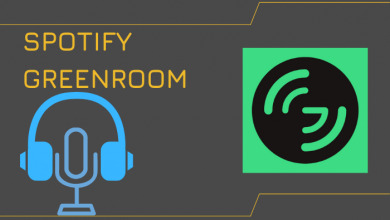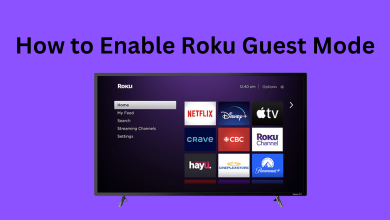If your TCL Smart TV keeps crashing or the volume buttons on the remote not working, it indicates that it has some issue. You have to factory reset TCL Smart TV to bring it back to its default state. Moreover, it can solve other problems like sign-in issues, frozen TCL TV, unresponsive app, etc.
The reset will bring the TV to its factory setting, and all the installed apps will be deleted after the reset. You have to set it up like a new TV.
Contents
How to Factory Reset TCL Smart TV With Remote
Depending on the operating system, the steps to reset the TCL TV via the settings will vary. Currently, TCL TVs are available with four different operating systems:
- TCL Android TV
- TCL Google TV
- TCL Fire TV
- TCL Roku TV
Reset TCL Android TV
[1] Turn on your TCL TV and connect it to a Wi-Fi network. Further, click the Settings icon.
[2] Select More Settings and click the Device Preferences or Storage and Reset option.
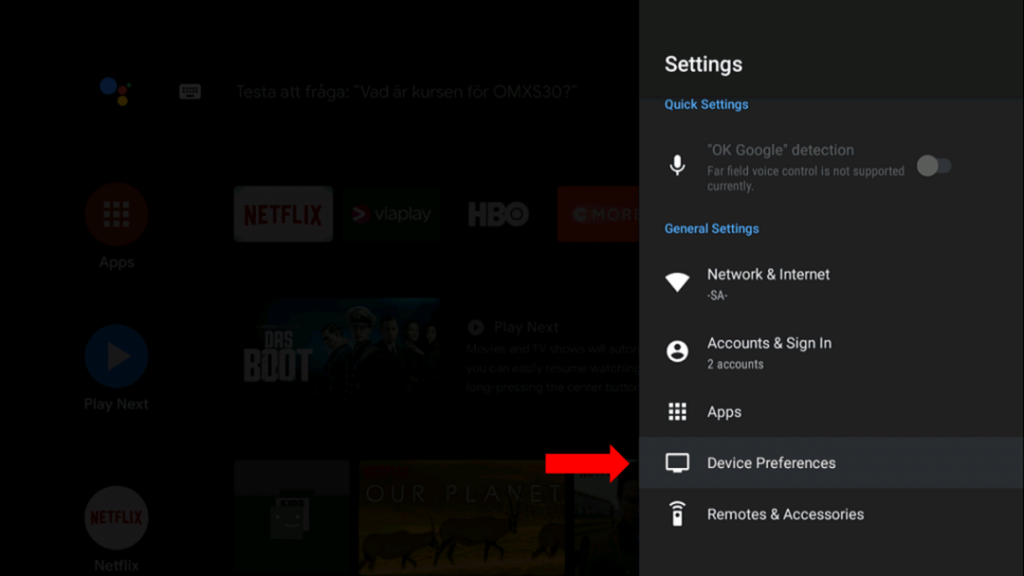
[3] Scroll down to the bottom and tap the Reset option.
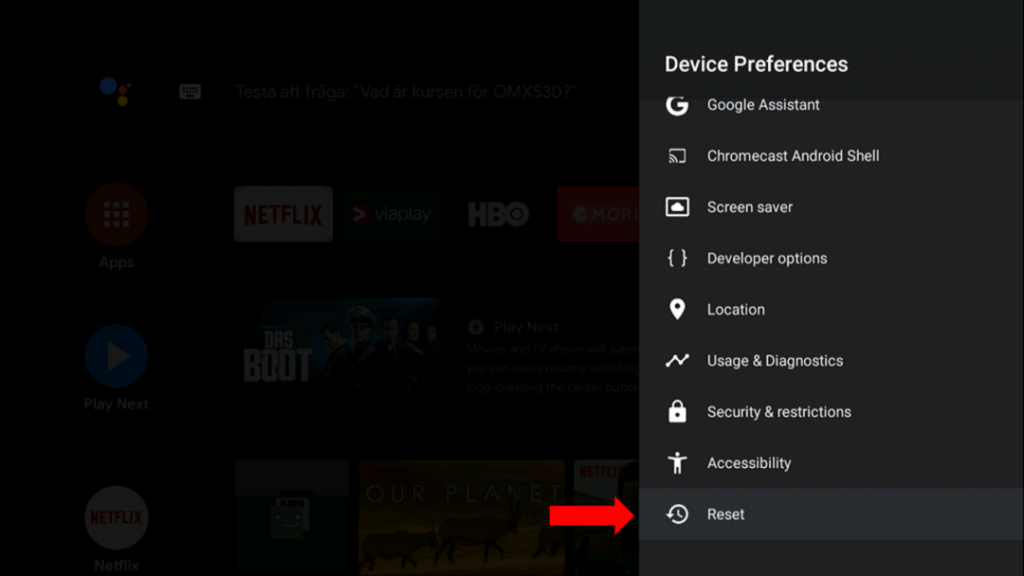
[4] In the next screen, select Factory data reset.
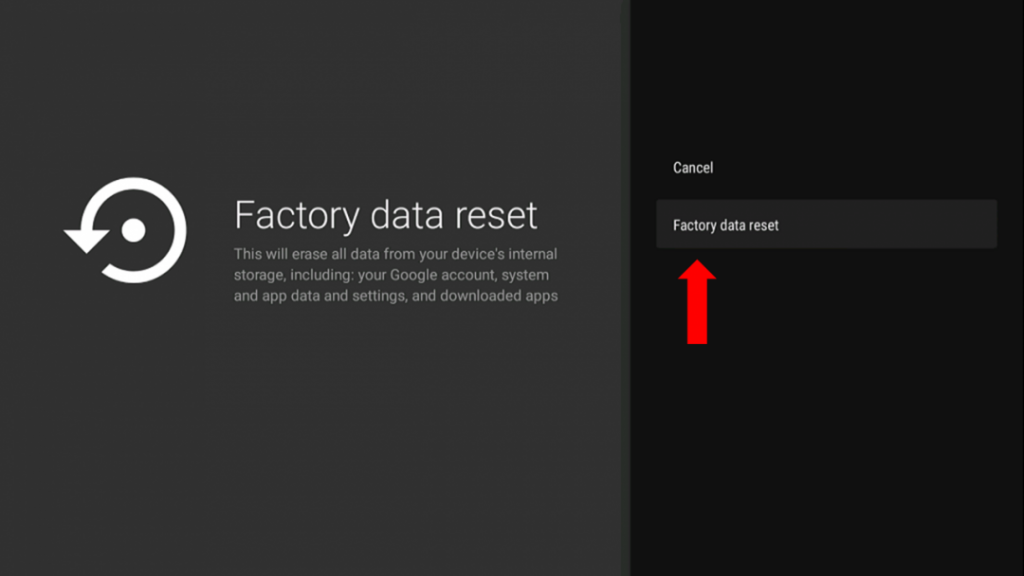
[5] Tap on Erase Everything.
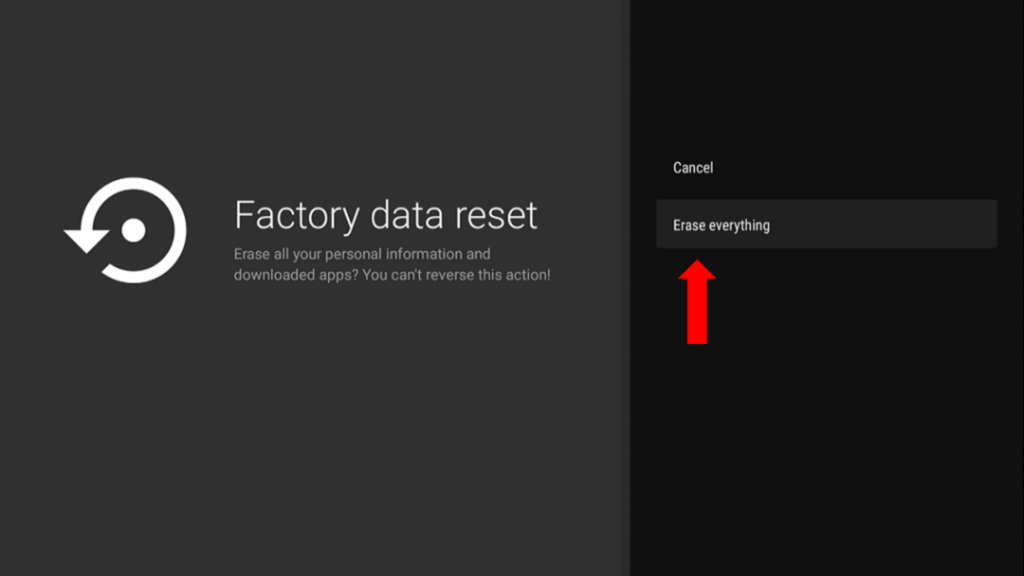
[6] The TV will prompt you to enter the password. The default password for resetting is 1234.
[7] Enter the pin to begin the reset.
After resetting, set up the TV and start using it without any issues.
Reset TCL Google TV
[1] Using the TV remote, click on Settings and select the System option.
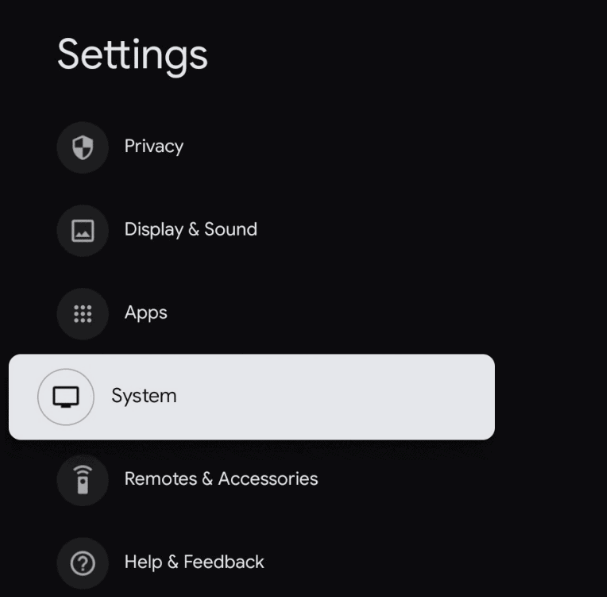
[2] Then click About and select Reset.
[3] Following that, click on Factory data reset and choose Erase everything.
Reset TCL Fire TV
[1] Press the Home button on the Fire TV remote.
[2] Click the Settings icon and select My Fire TV.
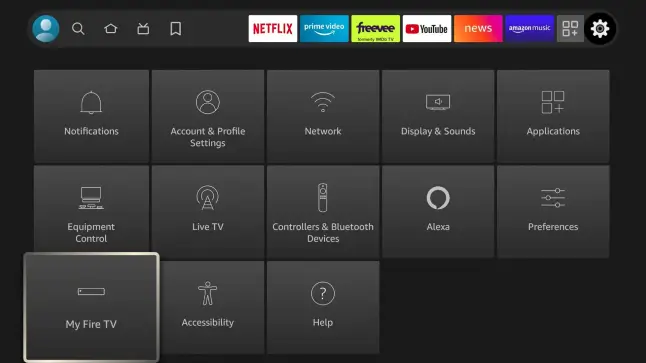
[3] Following that, click Reset to Factory Defaults.
Alternate Method: Press the Back and right side of the navigation circle buttons and hold them for 10 seconds. Select Continue to proceed to the factory reset.
Reset TCL Roku TV
[1] Make sure to connect your TCL Roku TV to a Wi-Fi network.
[2] Go to Settings on your TCL Roku TV.
[3] From the Settings menu, select the System option.
[4] Select Advanced System Settings, followed by clicking on the Factory Reset option.
[5] Select the Factory reset everything option.
[6] Enter the reset code displayed on the TV screen. Finally, tap OK.
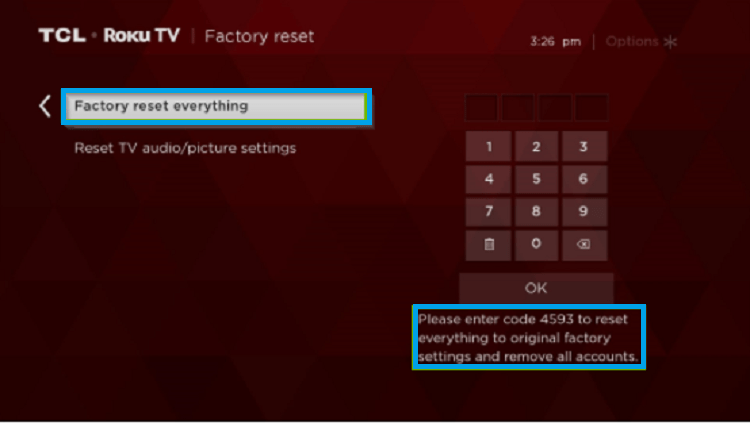
[6] Now, your TCL Roku TV will start the resetting process.
How to Reset TCL Smart TV Without Remote
If the remote control of your TCL Smart TV is not working properly, you have to carry out the reset process by using your smartphone. Nowadays, you can find a lot of remote control apps on Android and iPhone to control Smart TVs.
TCL Roku TV
1. Connect your TCL Roku TV to a Wi-Fi network that should be the same as your Android or iOS device.
2. Launch The Roku App on your Android or iPhone.
3. Tap Devices and select your TCL Roku TV.
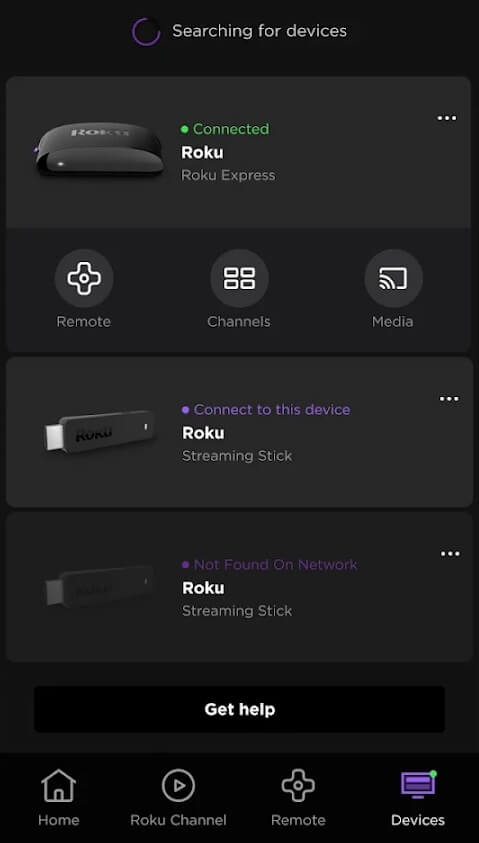
4. Once connected, tap the Remote icon and use the virtual remote to reset your TV.
If your TCL TV shows a black screen, you can access the virtual Reset button provided on the back side of the TV.
[1] Find the Reset button on the back side of the TCL TV and use a paper clip to press it.

[2] Press the Reset button and hold it until the reset process is done. Release the button once the TV indicator light gets dimmed.
You have to keep hold of the Reset button for at least 12 seconds.
[3] After this process, follow the on-screen instructions to set up your TV.
TCL Android/Google TV
1. Connect your TCL Android TV or TCL Google TV to the same Wi-Fi network as your smartphone.
2. Install and open the Google TV app on your Android or iPhone.
3. Tap Remote and choose your TCL TV to pair.
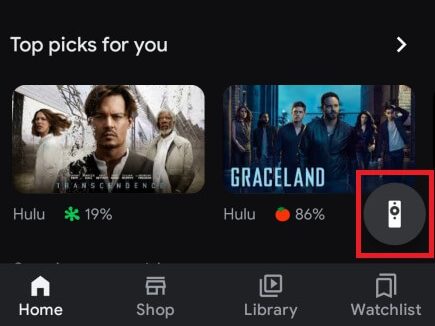
4. After pairing, use it as a remote control and reset your TCL TV.
TCL Fire TV
1. Connect your TCL Fire TV and your smartphone (Android/iOS) to the same Wi-Fi network.
2. Open the Amazon Fire TV app on your Android or iPhone.
3. Launch the app and select your TCL Fire TV.
4. Once connected, you can use the remote interface to reset your TV.
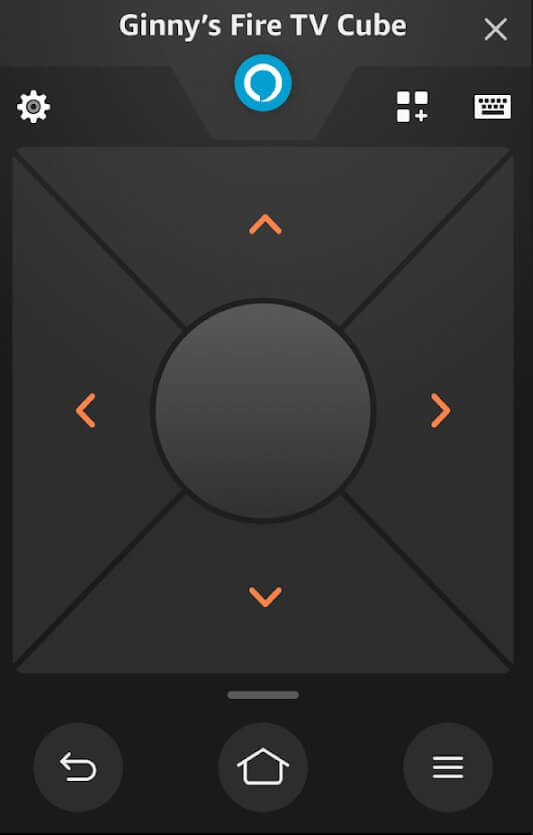
Frequently Asked Questions
To rescan for antenna channels on your TV, select TV as the input source → Press the Menu button on your remote → Choose Setup → Set Signal Type to Antenna → Select Channel Scan.