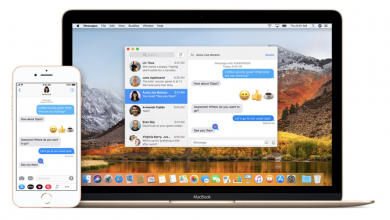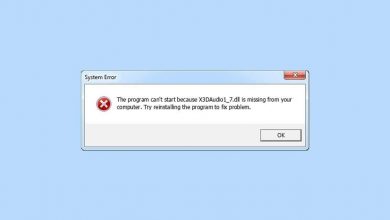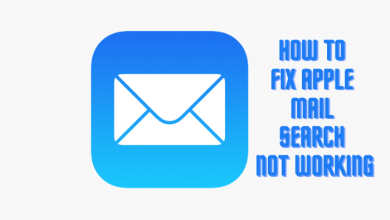Roku is a streaming device that converts your standard TV into a smarter one. It’s has been used as an alternative to cable TV. You can watch your favorite shows, live news, sports, movies, and much more by downloading apps from the Roku Channel Store. Like other streaming devices, it comes with a remote control that may fail to work or respond. Replacing the old batteries with the new one will clear the issues most of the time. If the Roku remote fails to work even with new batteries, you need to reset it without second thoughts. It is the only way to fix the issues associated with the Roku remote.
The following reset method applies to all Roku models, including Roku 2, Roku 4, Roku Streaming Stick, Roku Ultra, and Roku Premiere.
Steps to Reset Roku Remote
Roku Remote comes with a hard-reset remote, which you can use it. You can also follow this procedure when the Roku remote is not working on Sharp Roku TV and Hisense Roku TV.
Step 1: Unplug the Roku connected to your TV.

Step 2: After unplugging, remove the batteries from your Roku remote.

Step 3: Wait for a few minutes and plug back the Roku device.
Step 4: Wait until you saw the home screen of Roku.
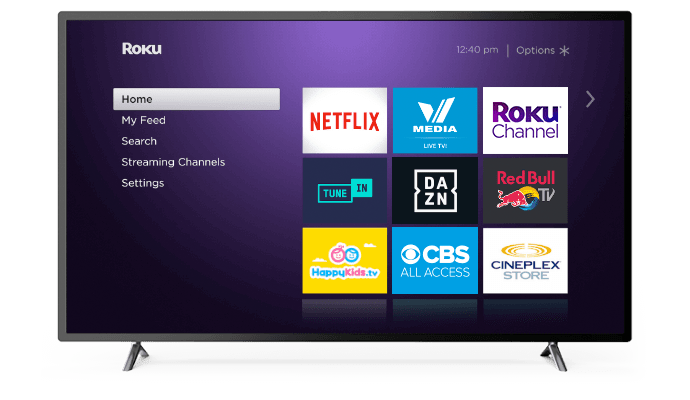
Step 5: On the backside of your remote, you will have a hard reset remote. Long press and hold it for few seconds.

Step 6: Hold the button until you saw the pairing light flashes. The pairing light is available on the front side of the remote.
Note: On some Roku remotes, the paring light may available on the backside.
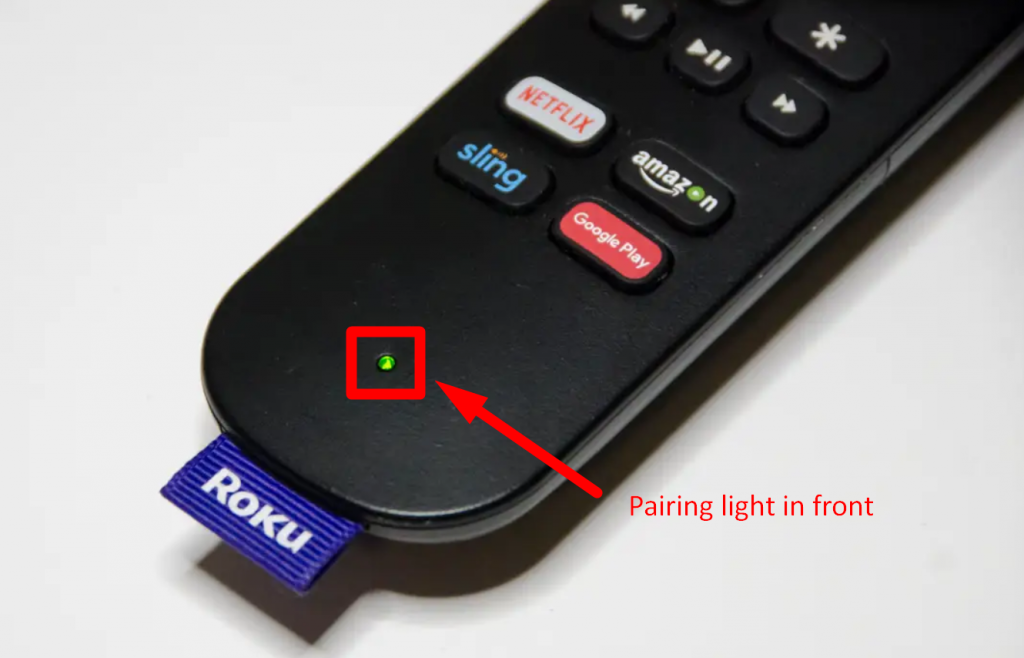
Step 7: Once the light flashes, the remote will pair with the streaming device automatically. If not, go through the manual pairing process.
Now, you will have a seamless Roku TV experience with the newly paired Roku remote. If the above-mentioned process hasn’t fixed the issue, you have to look for a replacement. It means you have to replace the existing one with a new one.
Let us know if you have encountered any issues while resetting the Roku remote. We will help you to fix the issue.
For more Roku tutorials, follow our Facebook and Twitter pages.