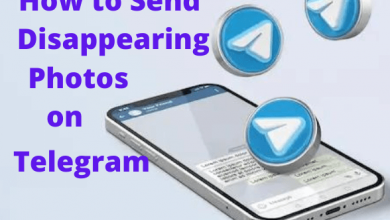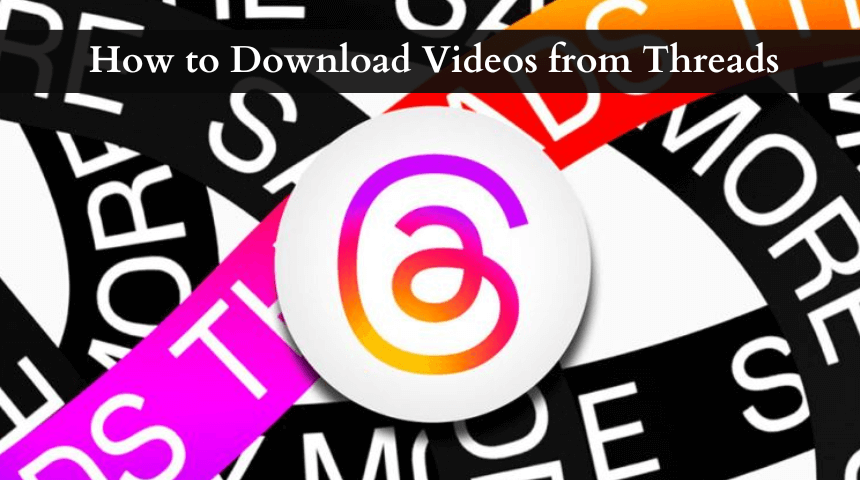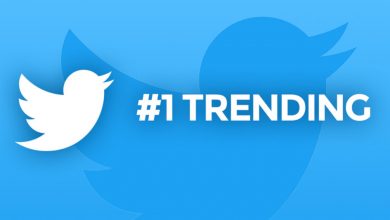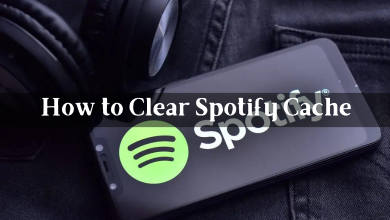Key Highlights
- Web Browser: Visit Pinterest’s password reset page → enter your email address → tap on Send a password reset email → open the mail → click on Reset Password → enter your new password.
Since we are using so many social media and apps, forgetting the password is a common thing. If you have forgotten the current account on Pinterest, you need to reset it with the help of the password reset page. Unfortunately, you can’t reset your Pinterest account password using the app on Android or iPhone. You must use a web browser on your Windows, Mac, or smartphone.
Note – You need to access the password reset page only when you have forgotten the current password. If you know the current password, head to the account settings and change the Pinterest password.
Contents
How to Reset Pinterest Password
(1) Open a web browser.
(2) Visit Pinterest’s password reset page.
(3) Enter your Pinterest username or email address.
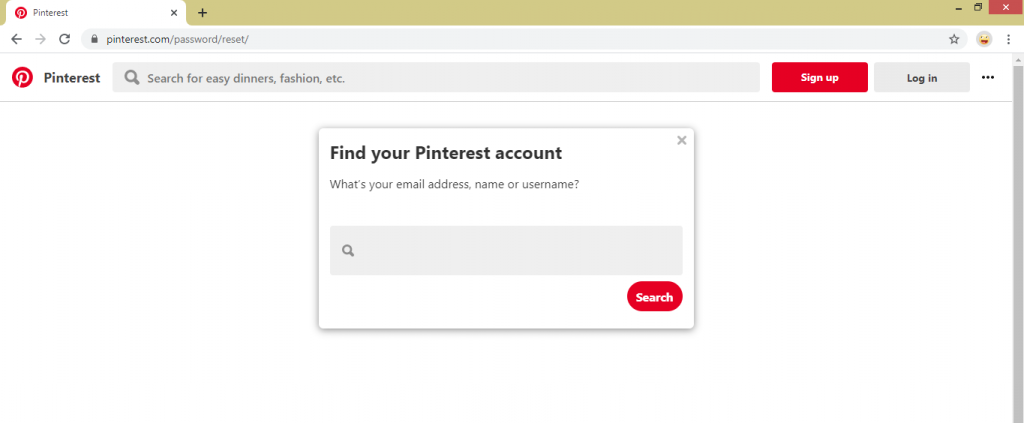
(4) If you have entered the email address, click on the Send a password reset email button.
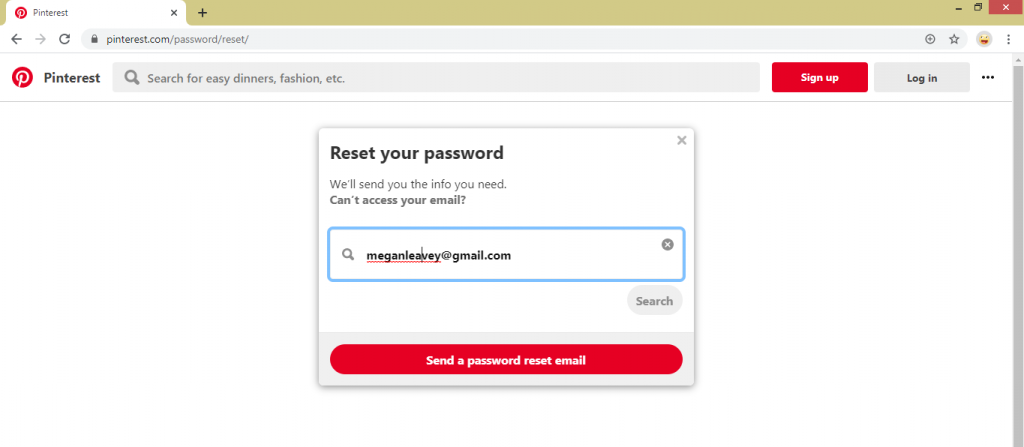
If you have entered the username, click on the Search button. The accounts related to your username will appear. Click the “This Is Me” button that corresponds to your account.
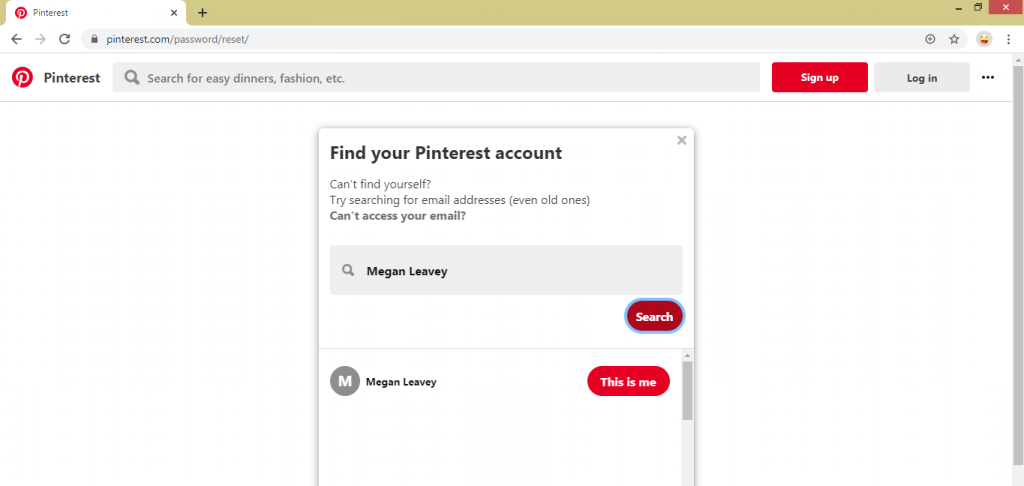
(6) On the next screen, you will get a pop-up stating that the reset password mail has been sent to your email account.
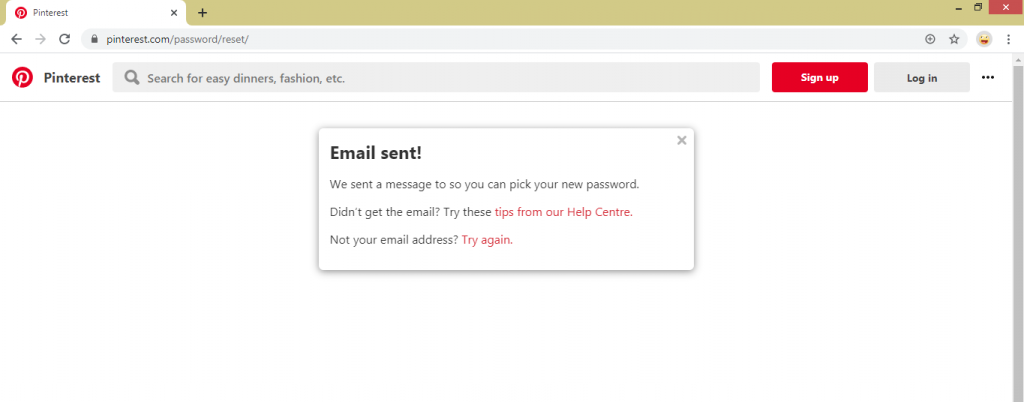
(7) Open the email account that you have linked with Pinterest and click the Reset Password button. It will redirect you to the password reset page.
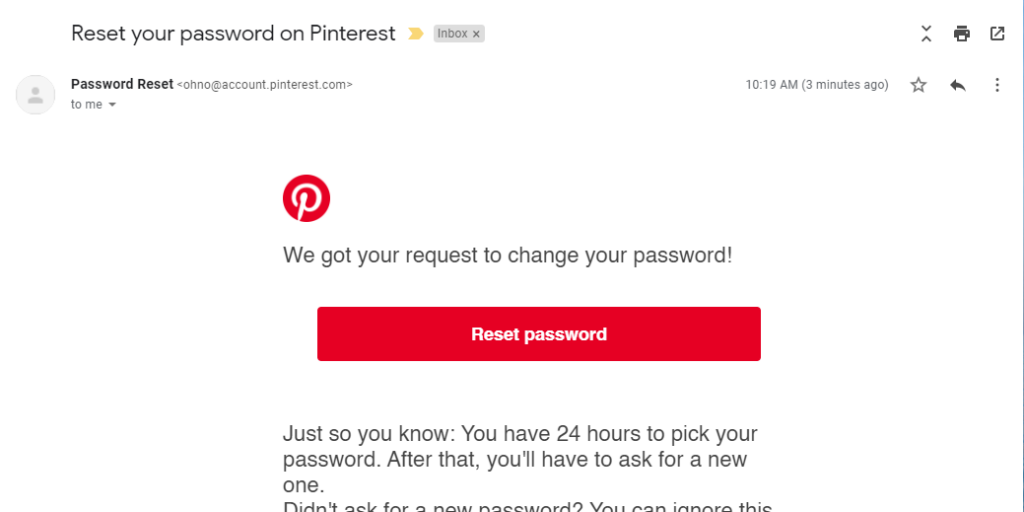
(8) Enter your new password twice and click the Change Password button.
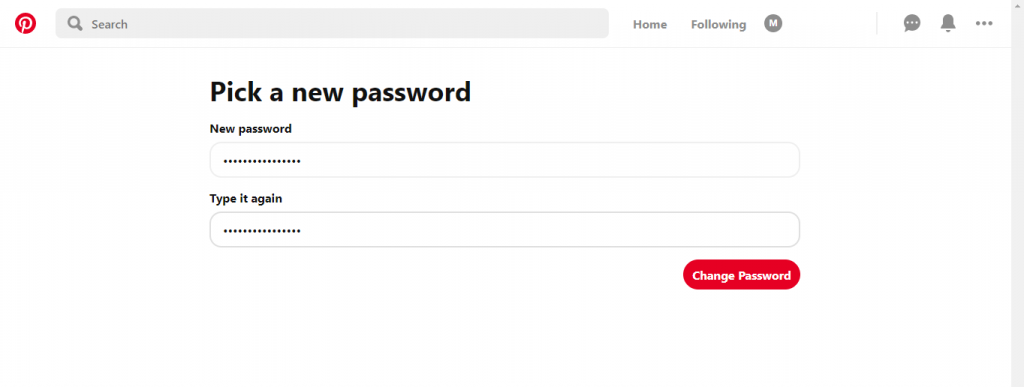
(9) You will get a pop-up stating that the password has been changed successfully. Click Okay.
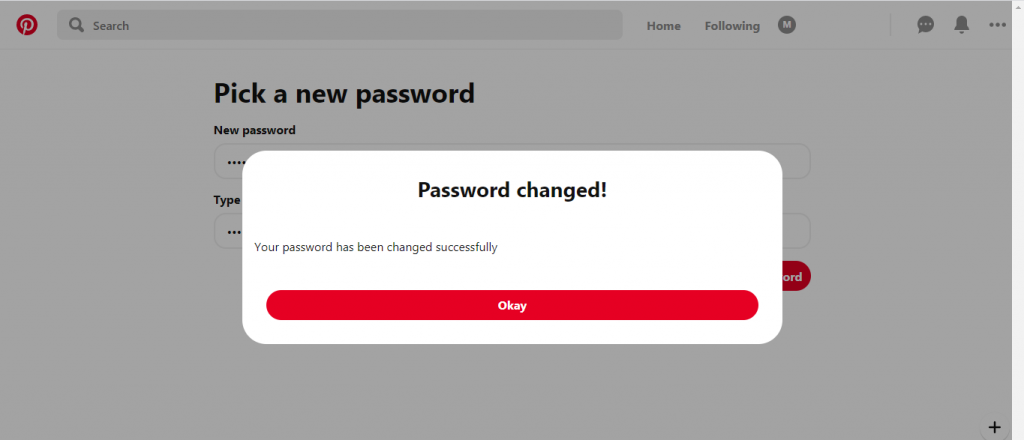
Note: For security purposes, Pinterest won’t allow you to use the previously used passwords.
What is the Strong Password for Pinterest?
While resetting the password, it is essential to use a secure one that is difficult for others to track down. You can use the following things on your password to make it secure.
- Add both uppercase and lowercase letters.
- Add at least one number.
- Use one or more special characters or numbers.
- Don’t include your date of birth and name in the password.
- Don’t use the password you’ve used on other sites or apps.
Frequently Asked Questions
No. You can’t reset the password without providing the email address. Pinterest requires your email address to verify your email account.
If you had issues with resetting the Pinterest password,
→Make sure that you have entered the correct email address.
→Try to change the password in private mode or try other web browsers.
→The password reset email is valid for only 24 hours. After 24 hours, you need to request a new password reset email.