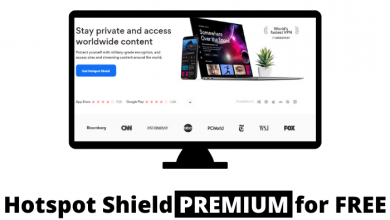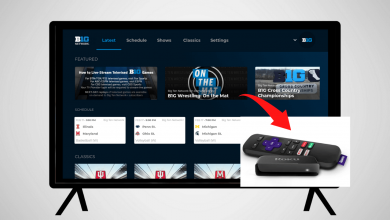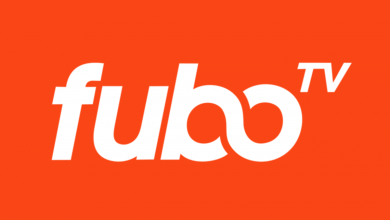Key Highlights
- PC: Go to the Pinterest app or website → Click the Down Arrow button → Choose the Tune your home feed option → Make the necessary changes on Activity, Interests, Boards, and Following.
- Smartphone: Open the Pinterest app → Click the Settings icon → Tap the Home feed tuner option → Change your Activity, Interests, Boards, and Following.
Pinterest, similar to other social media platforms, personalize your feeds based on your saved pins, the accounts you follow, your board activities, and your interests. If you feel saturated with the same Pinterest feeds, you can reset them to get new content. By customizing the Tune your home feed option, you can reset your old Pinterest feed and get new personalized recommendations.
Contents
How to Reset Pinterest Feed [PC]
1. Go to the Pinterest website and log in with your Pinterest account.
2. From the top-right corner of the screen, click on the Down Arrow (next to the Profile icon).
3. Select the Tune Your Home Feed option.
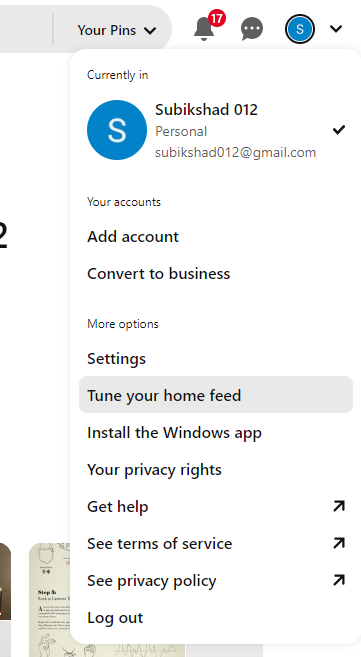
4. Here, you will get four sections. Activity, Interests, Boards, and Following. These are the four main aspects that affect your Pinterest feed.
5. Making changes in any of these four will reset your feed. On the Activity page, you can turn off recommendations from the saved pins.
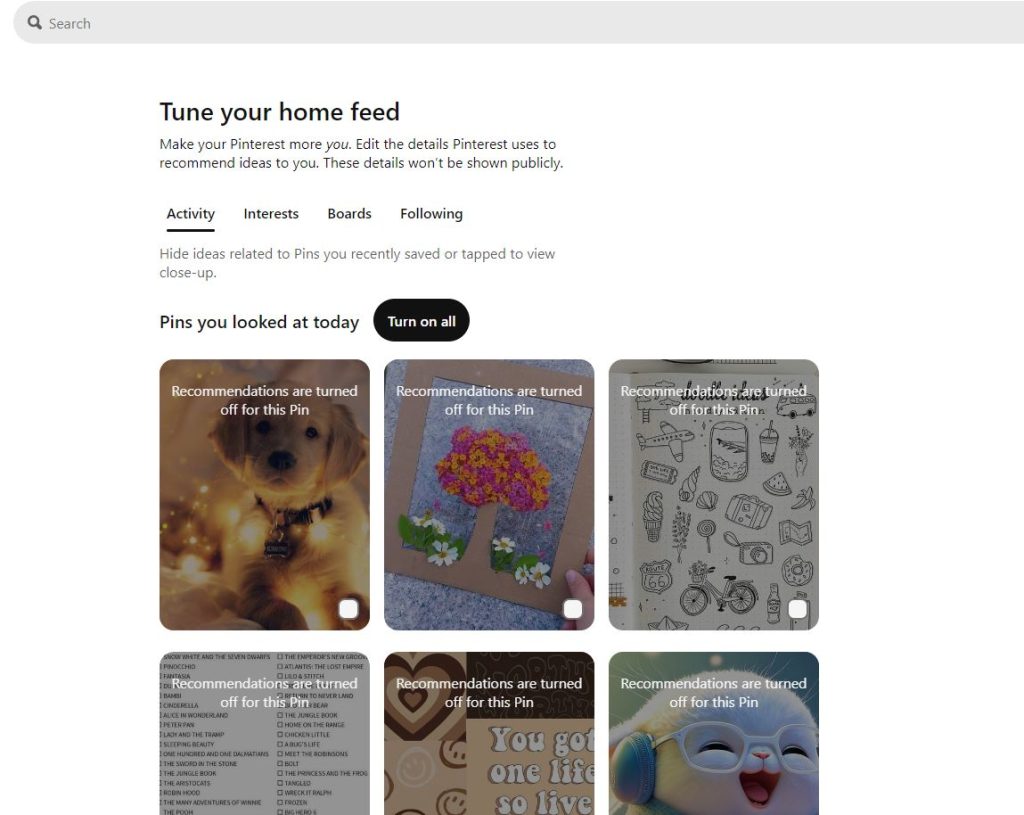
6. In the Interest section, you can remove interest to hide suggestions from that category.
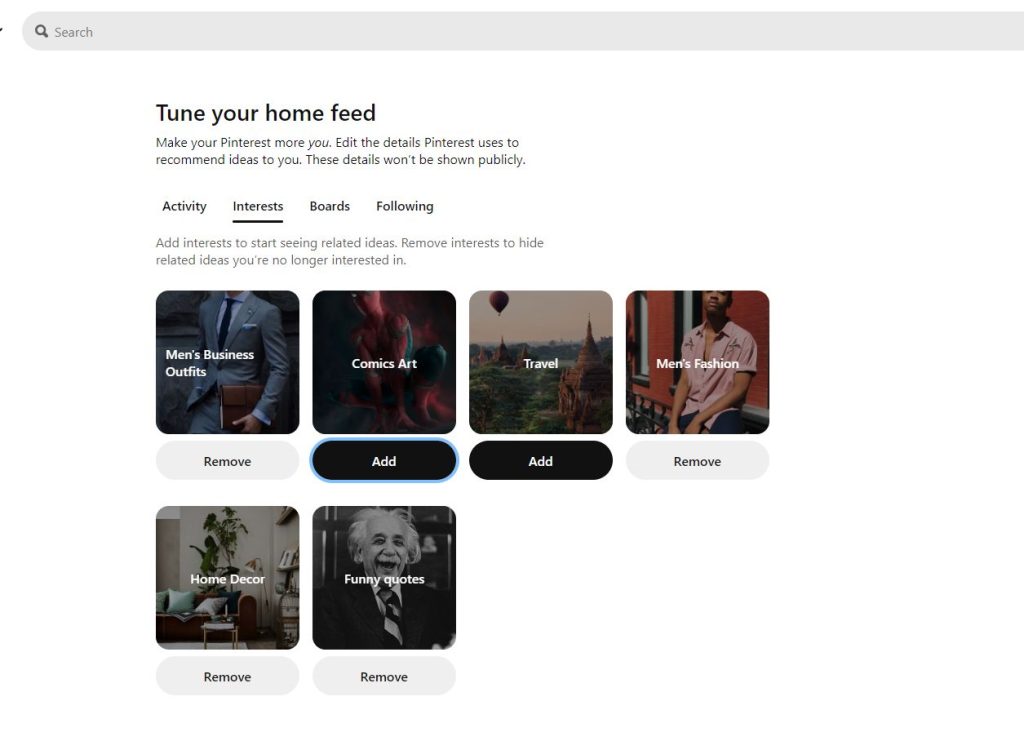
7. In the Boards section, you will get your personalized Pinterest Board. Turn off the toggle to stop getting ideas related to your boards.

8. From the Following section, you can remove the account that you are following to stop getting pins from that account.
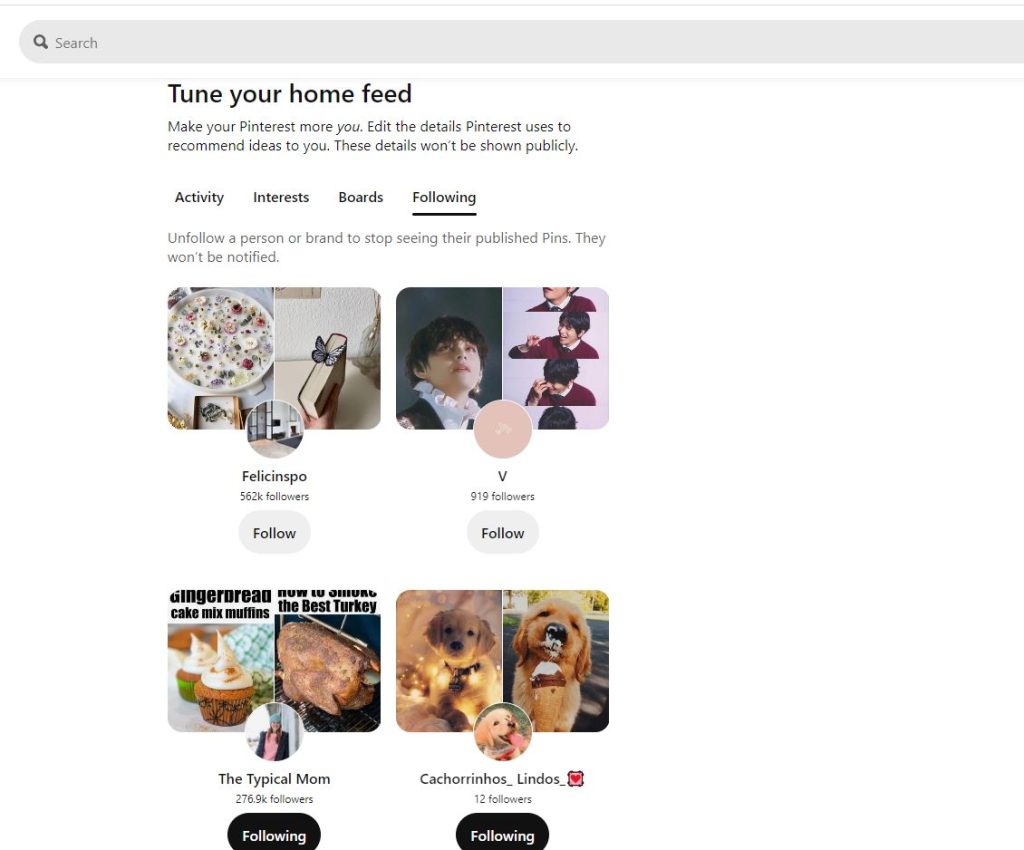
9. The changes you make here will be automatically saved. Go to the Pinterest home page and refresh it to get new feeds.
You can use the same steps to refresh or restart the Pinterest feed on the Windows app.
Alternate Way
If you are using a web browser to access Pinterest, you can clear the browser cache files and history to reset the feed. Pinterest will show your suggestion based on your browsing history. So, it is always recommended to clear the search history on Chrome or any other web browser that you are using.
This may not have a major impact on your Pinterest feed, but surely you will feel a minor change in your feed.
How to Reset Pinterest Feed on Smartphone
1. Open the Pinterest app and click on the Profile icon.
2. Select the Settings icon.
3. Select the Home Feed Tuner option.
4. You will get the same four options as we have seen above.
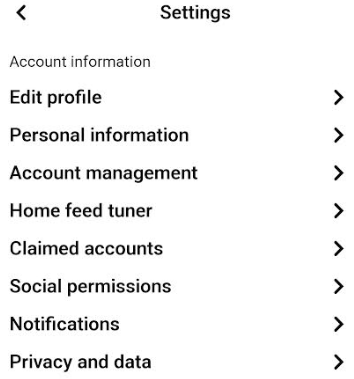
5. Change them accordingly to reset the freed.
Limitations in Pins, Boards, and Follows
Pinterest has certain limitations when it comes to saved pins and boards.
- You can save up to 2,000 boards in your profile, including group boards and boards shared by you on Pinterest.
- You can save up to 200,000 pins.
- Though there is no limitation in the Pinterest Followers count, you are restricted to follow up to 50,000 accounts.
If you exceed or near the limit, you need to delete some of your pins & boards and unfollow some people on Pinterest to get a well-organized Pinterest feed.
Why Should I Reset My Pinterest Feed?
Though the reason for resetting the feed may vary, some of the common reasons are mentioned here.
- By resetting your Pinterest feed, you can remove unwanted suggestions and recommendations.
- If you have been using Pinterest for a longer period of time, you might have saved a lot of unwanted pins and followed a lot of accounts. By tuning your home feed, you can remove all the unwanted data on your profile.
FAQ
If the Pinterest home feed is not working, try to restart the Pinterest app.