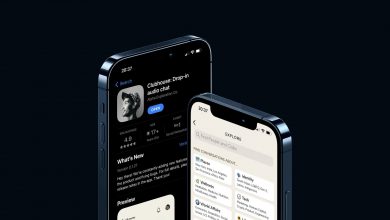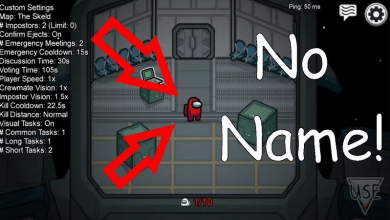Key Highlights
- Instagram (New version): Profile → Menu → Your Activity → Recent Searches → Clear All.
- Instagram (Old version): Profile → Menu → Settings → Security → Clear Search History → Clear All.
- Changing Explore page: Search → Explore page → Select post → Tap three-dots icon → Not Interested.
Like Facebook, Instagram shows content based on user activities. The algorithm set by Instagram analyses the user’s activities on the posts and reels they have liked, commented on, and shared to show the same content frequently and keep it engaging. If you want to view new content (posts and reels), you can reset the explore page on your Instagram application.
Contents
How to Reset Instagram Explore Page [New Version]
To use the newer version of the Instagram app, you can update the Instagram app from the Play Store or App Store on your smartphone.
[1] Open the Instagram app on your Android smartphone or iPhone.
[2] Login to your Instagram account using the login credentials (If needed).
[3] Once launched tap Profile at the bottom.
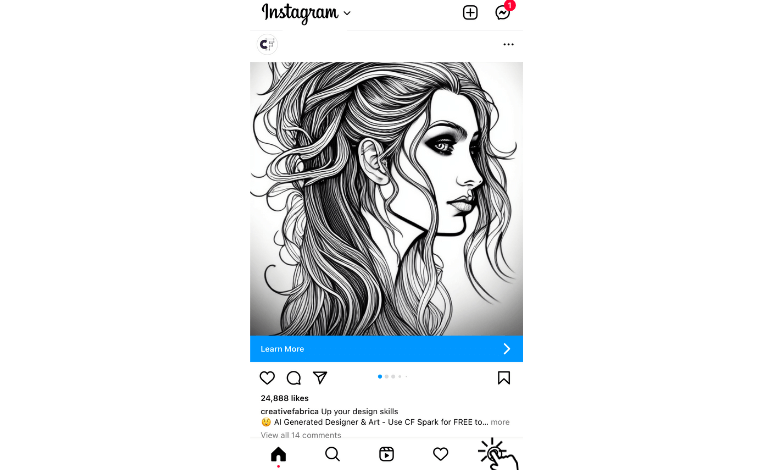
[4] Tap Menu (Hamburger icon) on the top right.
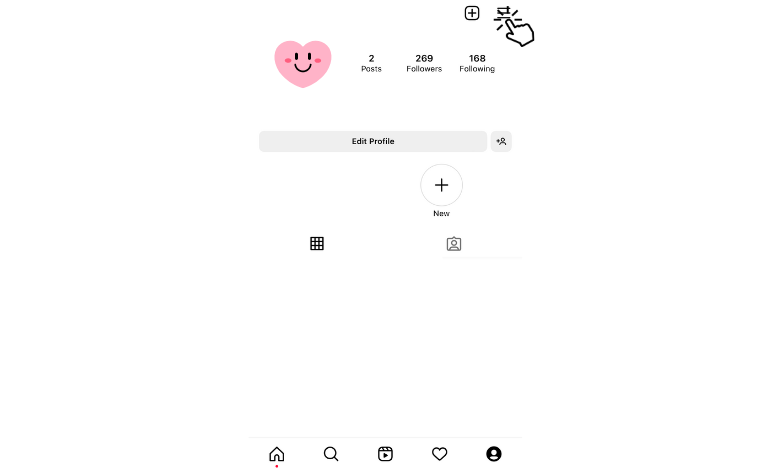
[5] Next, tap Your activity from the list of menus.
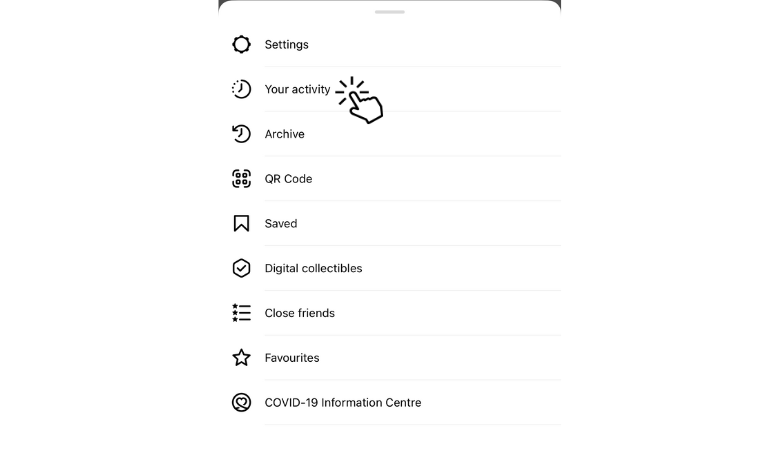
[6] Under Your activity, tap Recent Searches.
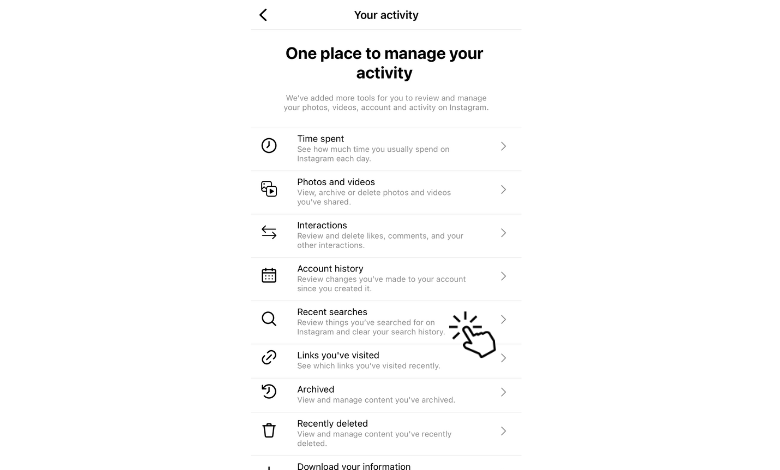
[7] In the Recent Searches section, you can see the Instagram accounts, hashtags, and other searches.
[8] Finally, tap Clear all at the top right corner. By doing so, your Instagram Explore page will be reset.
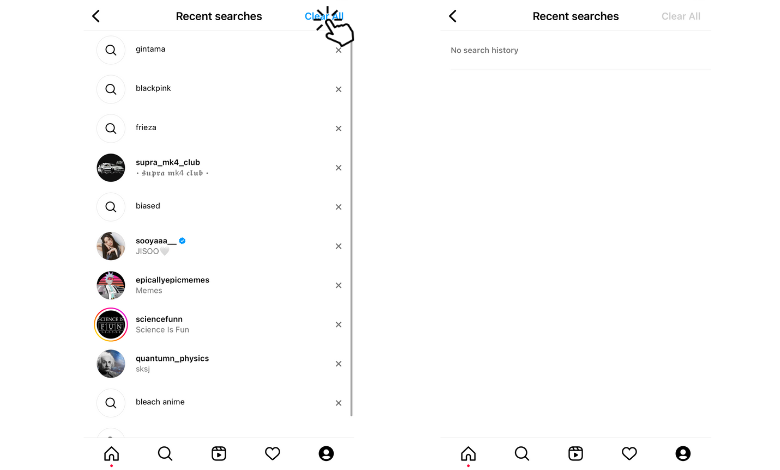
Alternative Method
You can navigate to the Recent Searches section within a few steps.
[1] Tap Explore on the home page of the Instagram app.
[2] Next, tap Search to see your search activities.
[3] Further tap See all, and you can see the entire search history.
[4] Tap Clear All to reset the Instagram Explore page.
How to Reset Instagram Explore Page [Old Version]
The steps to reset the Instagram Explore page will differ if you use an older version.
[1] Launch the Instagram app on your smartphone.
[2] Click your Instagram Profile icon and tap Menu (Hamburger icon).
[3] Next, navigate to Settings.
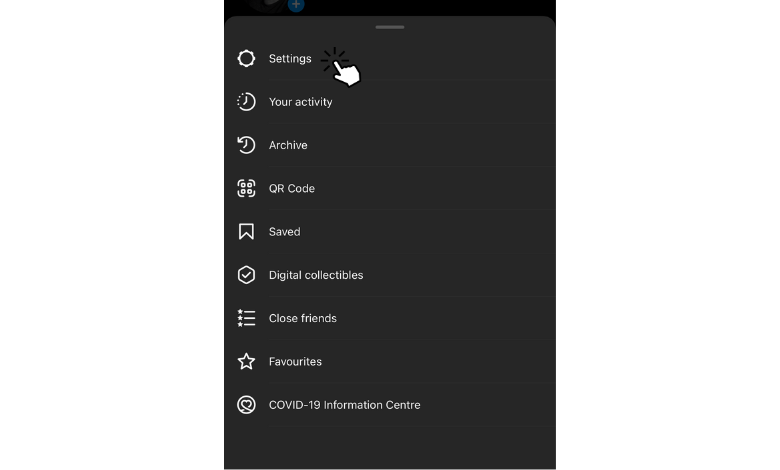
[4] Under Settings, tap Security on the menu list.
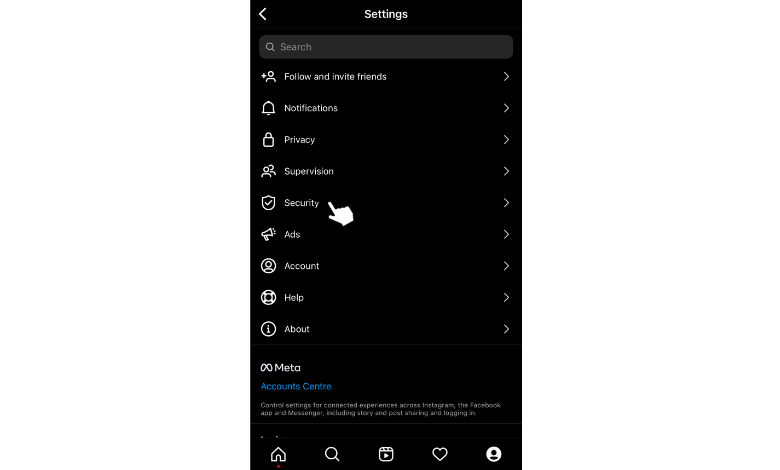
[5] Tap Clear Search History.
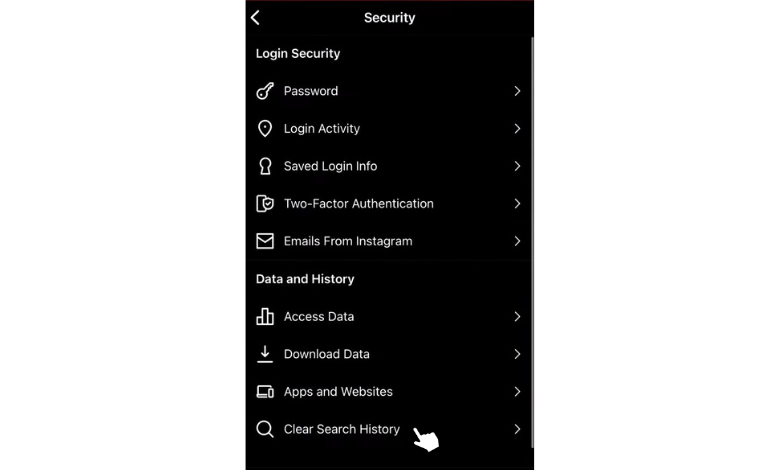
[6] Lastly, tap Clear All to reset the explore page.
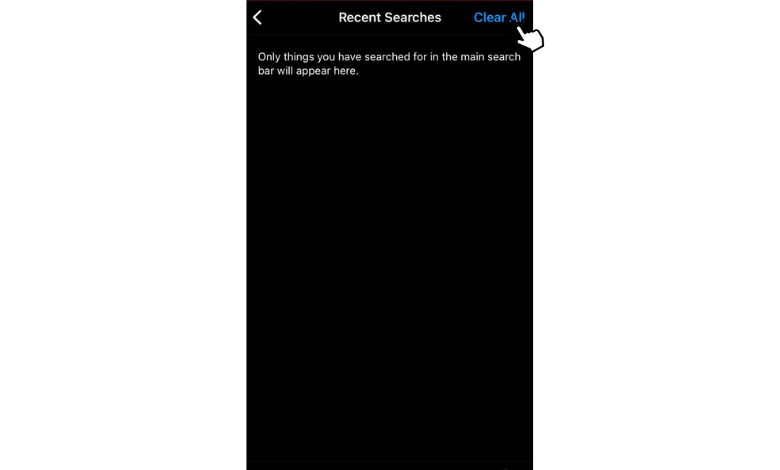
How to Change Explore Page on Instagram
If the pages or content you see aren’t inappropriate or you don’t like the content, you can change the explore page based on your preferences.
[1] On your Instagram app, tap Explore (Search icon) on the home page.
[2] The Explore page will appear with the posts and reels.
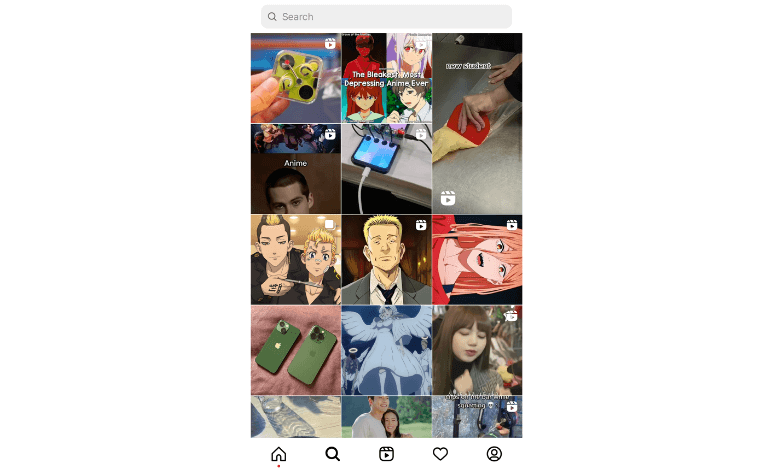
[3] After that, tap the post you don’t like.
[4] Tap Menu (three dot icons) at the upper right corner.
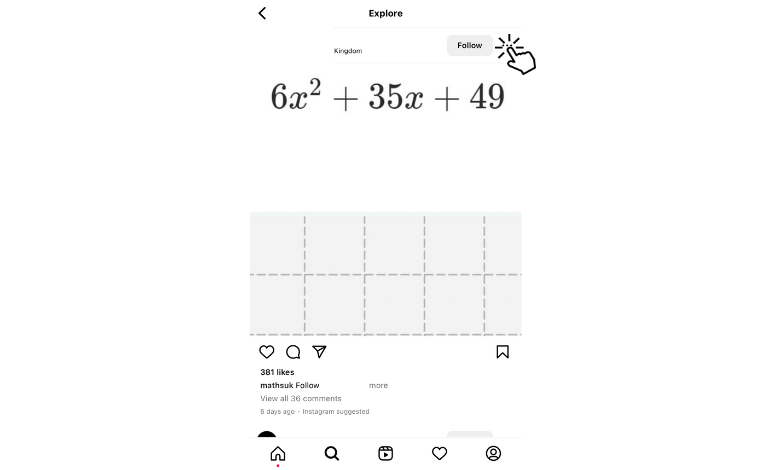
[5] Tap Not Interested at the bottom.
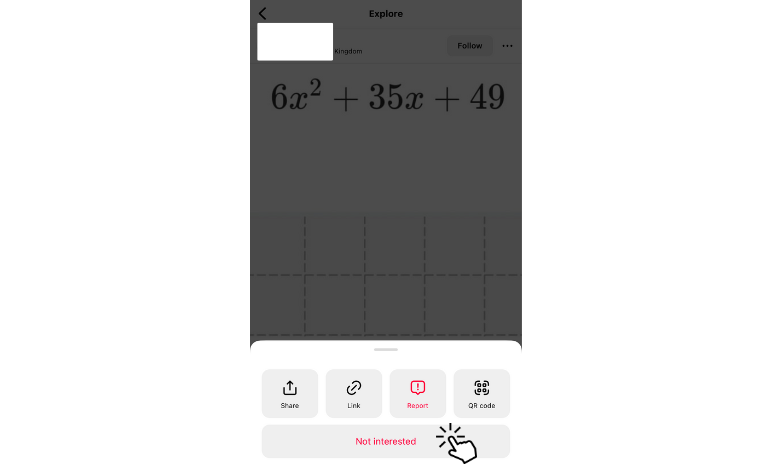
[6] The current post will remove from your suggestion and never appear on your Explore page again.
[7] If you want to revert the process, tap Undo within a few seconds.
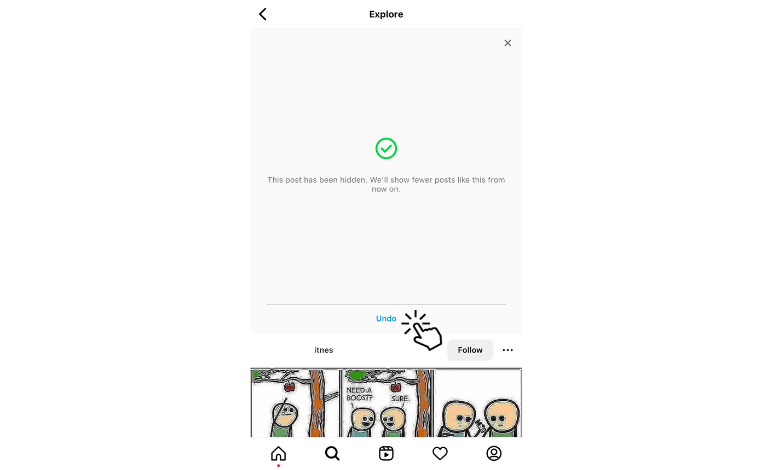
Tips! Like disabling the specific (posts or reels), you can disable the Instagram reels on your application.
Frequently Asked Questions
Yes. You can view the full profile picture on your Instagram account (smartphone app and PC) in high resolutions.