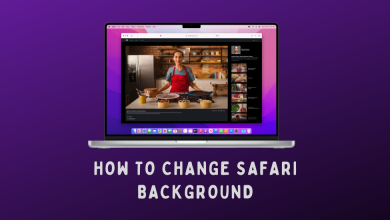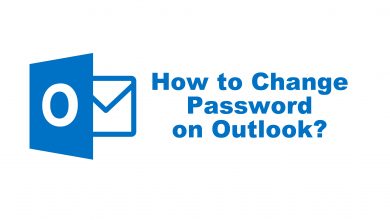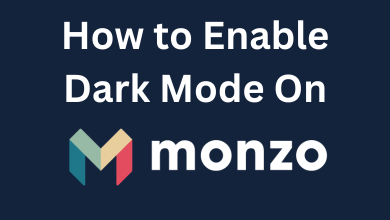Key Highlights
- 2nd & 3rd Generation Remote: Unplug Firestick → Press and hold Menu, Left, and Back buttons (10-12 seconds) → Remove the batteries → Reconnect the Firestick → Place the batteries back → Press the Home button.
- 1st Generation Remote: Unplug Firestick → Press and hold Menu, and Left buttons (10-12 seconds) → Remove the batteries → Reconnect the Firestick → Place the batteries back → Press the Home button.
- Basic Edition Remote: Press and hold the Home button → Press the Menu button three times → Release the Home button → Press the Menu button nine times → Unplug the Firestick → Remove the batteries → Reconnect the Firestick → Put the batteries back → press the Menu button for 30-40 seconds.
If your Firestick remote suddenly stops working, you must check the batteries for replacement. You need to reset the Firestick remote if the batteries are good enough. Fortunately, Amazon offers the easiest way to reset the remote by simply tapping a few buttons. Even though the reset process varies from one remote to another other, you can perform it in a fraction of a second.
Contents
How to Reset Alexa Enabled 2nd & 3rd Generation Firestick Remote
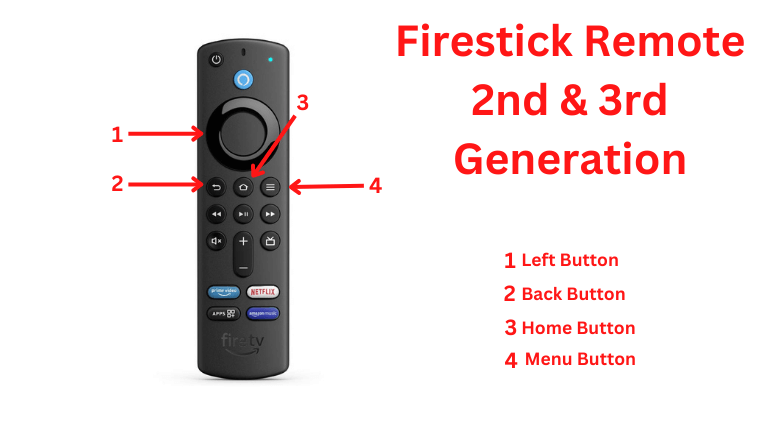
[1] Unplug your Firestick from the power socket and wait for a few minutes.
[2] On your remote, press and hold the Left button, Menu button along with the Back button for 10-12 seconds.
[3] Release the buttons. After 5 seconds, remove the batteries from the remote.
[4] Now, connect Firestick back to the power socket and wait for a minute.
[5] Place the batteries back on the remote and press the Home button.
[6] It will reset your Firestick remote. When your remote gets connected, you will see the flashlight at the top of your remote.
Note – You can also use these steps to reset Firestick Lite remote, Fire TV Remote, and Fire TV Soundbar Remote
How to Reset Alexa Enabled 1st Generation Firestick Remote
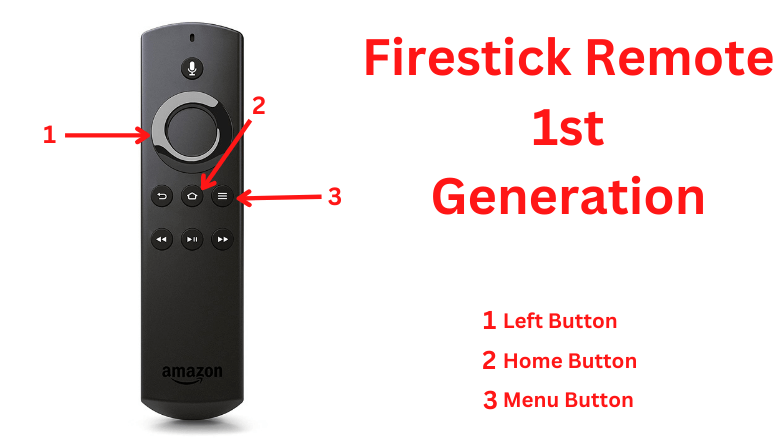
[1] Turn off your Firestick device by unplugging it from the power socket and wait for a few seconds.
[2] On your remote, press and hold the Left button and Menu buttons for 10-12 seconds.
[3] Remove the batteries from the remote and plug the Firestick back into the socket.
[4] Wait for another few seconds and put the batteries back on the remote.
[5] Press the Home button on your remote to connect with your Amazon Firestick.
How to Reset Basic Edition Amazon Firestick Remote
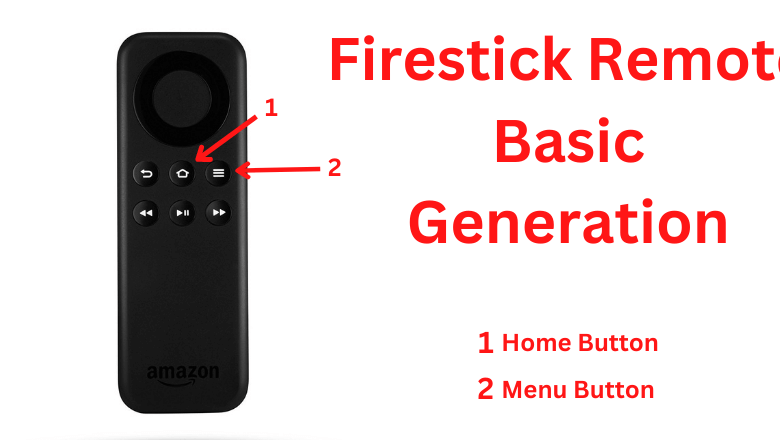
[1] On your remote, press and hold the Home button.
[2] While holding the Home button, press the Menu button thrice.
[3] Now, release the Home button and press the Menu button nine times.
[4] Unplug the Firestick device from the power socket.
[5] Remove the batteries from the remote and wait for a few seconds.
[6] Reconnect the Firestick to the power source and place the batteries back on the remote.
[7] You will see the Firestick home page. Press and hold the Home Button for 30 to 40 seconds for the remote to connect with your device.
If there is any physical damage to the remote, the reset process will not fix the issue. You need to buy a new Firestick remote from the available sources.
Frequently Asked Questions
To reset Volume control,
-> Unplug the Firestick device from the socket and wait for a minute.
-> Press and hold the Left and Menu buttons for about 12 seconds.
-> Remove the batteries from the remote.
-> Plug the Firestick into the socket and put the batteries back in.
-> Now, press the Home button to fix the Volume issue.
To reboot or restart Firestick remote, press and hold the Select and Play/Pause buttons for five seconds.
-> Go to Settings on your Firestick home screen.
-> Select Controllers & Bluetooth Devices option.
-> Click Amazon Fire TV Remotes and choose Add New Remote.
-> On the new remote, press and hold the Home button for 10 seconds to pair with the device.