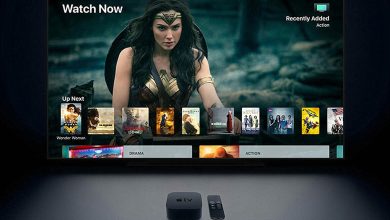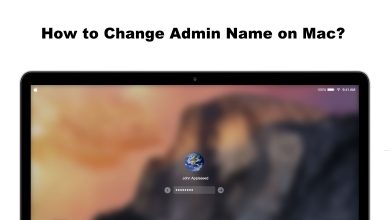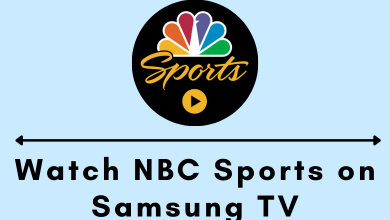Instagram is the world’s leading photo and video sharing platform available for Android and iOS devices. Unlike Facebook or Twitter, there is no option officially available to repost other Instagram post. Repost is similar to retweeting on Twitter and sharing others post on Facebook. To repost an Instagram post, you need the help of third-party apps like Buffer.
Before repost, you need to ask permission from the owner of the post that you want to repost or re-use.
Contents
How to repost on Instagram using Buffer app?
Buffer is an advanced social media manager which you can use to plan and share posts on apps like Instagram, Facebook, LinkedIn, Twitter, and Pinterest. You can find this app officially from the Google Play Store (Android) or Apple Store (iPhone/iPad).
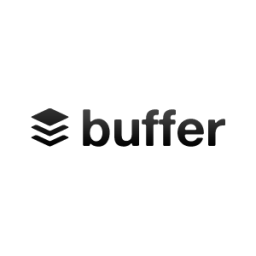
(1) Open the Instagram app and navigate to the post that you want to repost.
(2) Click the three-dot menu icon that you can find at the top right corner of the post.
(3) Click Copy Link.
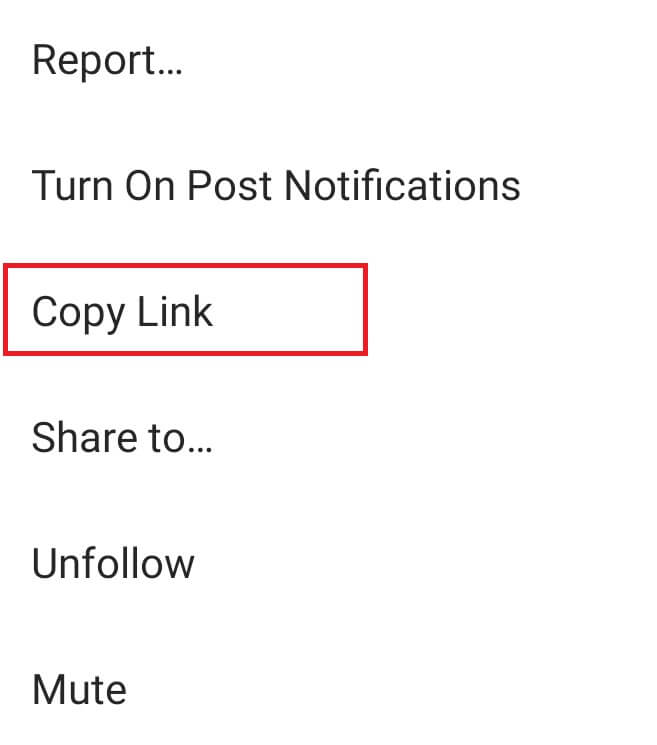
(4) Upon copying the link, open the Buffer app. The app automatically recognizes the Instagram link that you copied.
(5) The Buffer app will ask you to repost the content.
(6) Once you selected the repost option, the buffer app will fill the caption box with the one which available on the original post. You can edit the caption that you need. After editing the caption, click the Share option.
Note: You can give credit to the image creator by mentioning their @name.
(7) Now, select when you want to publish the post.
- Share now – To repost immediately
- Custom Schedule – To schedule the repost for a later time
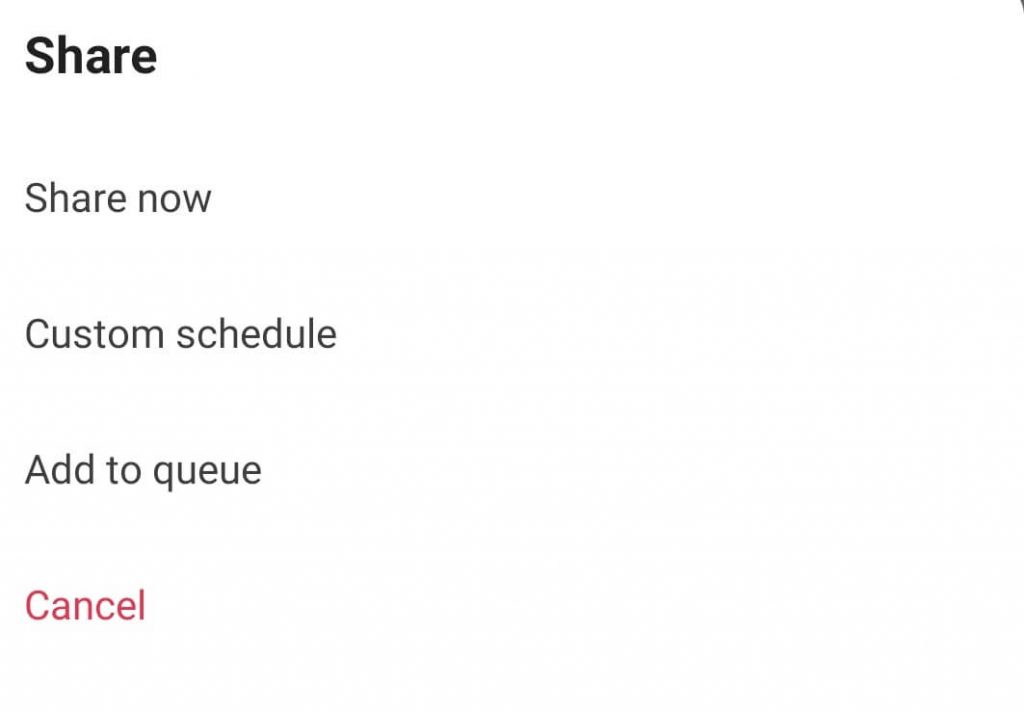
Instead of the buffer app, you can also use other apps
- Repost for Instagram
- DownloadGram
- InstaRepost
How to repost on Instagram without using any third-party apps?
Instead of installing third-party apps, you can repost Instagram posts manually by taking screenshots of respective images or by saving the videos. This method is similar to posting on Instagram.
(1) Open the Instagram app and navigate to the post that you want to repost.
(2) If it is an image, take a screenshot of it. If it is a video, save it to your device.
(3) Return to the main screen and click the + icon to share new posts.
(4) Select the image or video that you want to repost. To avoid legal issues, make sure to mention or tag the person who owns the image.
(5) Fill the caption and click the Share icon.
Note: While following this method, you can’t schedule your posts.
If you have wrongly added a post, then learn how to delete posts on Instagram.
Now, you will know the two different ways to repost Instagram posts. If you encountered any error while following this guide, post it on the comments section. Follow us on Facebook and Twitter to get more tutorials related to Instagram.