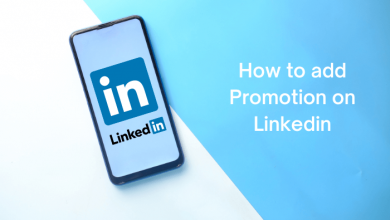Key Highlights
- To remove suggested on Messenger app: Profile icon → Phone Contacts → Delete All Contacts → Log Out → Log In.
- To turn off contacts sync to remove suggested: Profile icon → Phone Contacts → Upload Contacts → Turn Off.
Facebook is known for its algorithm that sends posts, videos, ads, suggestions, etc., to users based on their activities. Likewise, Facebook’s chat application Messenger has a feature called Suggested, which recommends friends for you based on mutual friends and contacts sync. Some users feel annoyed by this feature and can’t find a solution to remove it. You can remove suggested contacts on Messenger using the Manager contacts option. Also, you can turn off the contacts sync to avoid suggestions appearing on Messenger.
Well, this article clearly explains how to remove suggestions on the Messenger application in all the possible ways.
Contents
How to Remove Suggested on Messenger
The steps to disable suggested on Messenger are similar for both Android mobile and iPhone. Here’s how to do it.
1. On your Android smartphone or iPhone, launch the Messenger app.
2. Sign in to your Facebook account and hit the Profile icon at the top-left corner.
3. Scroll down and tap the Phone contacts option.
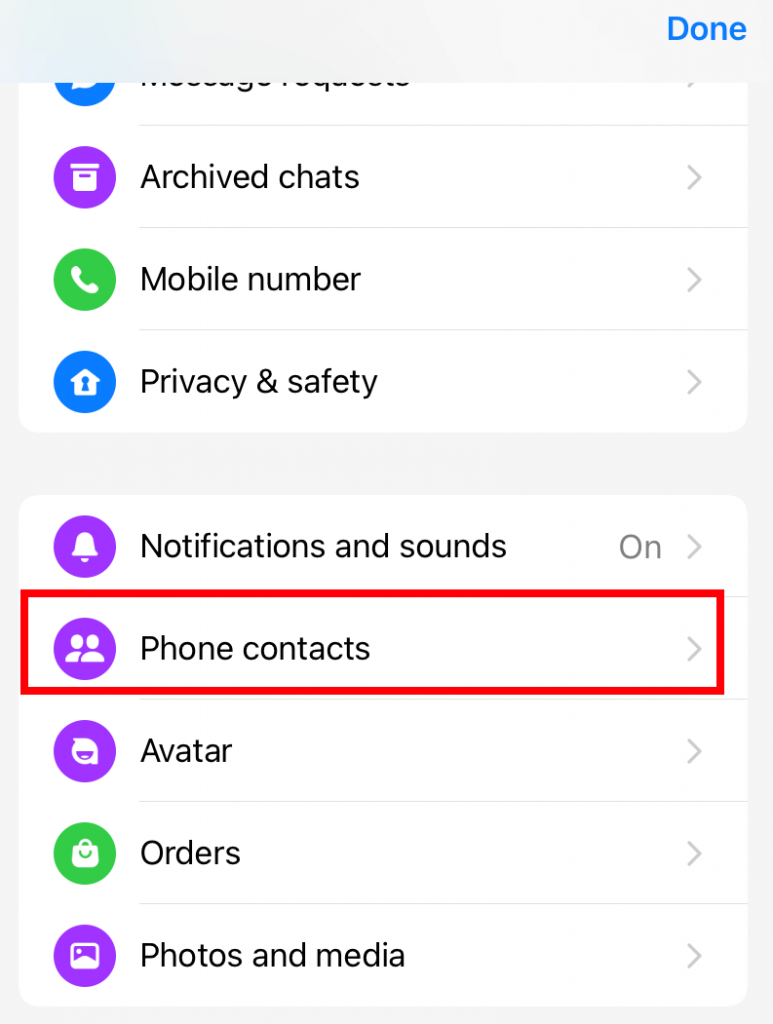
4. Select Manage contacts and choose Delete All Contacts.
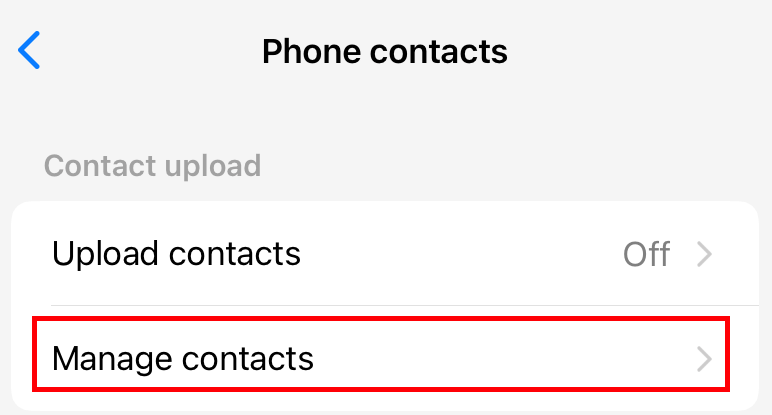
5. Now, log out from your Facebook Messenger account and close the Messenger app.
6. After a while, open the app and sign in to your account. Now, you can access your Messenger app without any suggestions.
How to Turn off Contacts Uploading to Remove Suggested on Messenger
1. Launch the Messenger app and tap the Profile icon.
2. Go to Phone Contacts and choose Upload Contacts under Contact upload.
3. Now, tap Turn Off to stop syncing the contacts with the Messenger app.
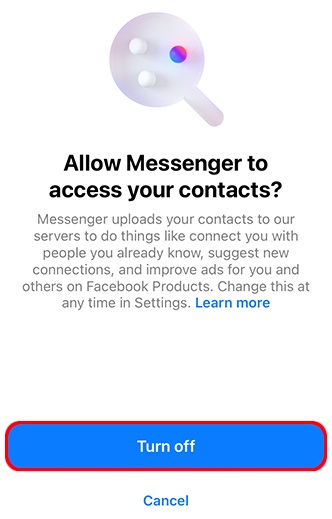
If you want to delete the data of suggested contacts on Messenger, clear cache files on the Messenger app on your respective mobile phone’s Settings.
How to Remove A Single Suggested Contact on Messenger?
Upon using the previous methods, you won’t get any suggestions on your Messenger app from your contacts list. But, if you are okay with the suggestion and have a problem only with a particular contact, you can manage it by deleting the contact’s mobile number from your mobile. If you feel that is a bit harsh, then block the contact on Messenger, and their profile won’t be suggested on Messenger after that.
How to Unhide a Profile from Suggested on Messenger
If you have changed your mind and would like to get a previously removed person on Messenger suggestions, unhide them by following the below steps.
1. Open Messenger app Settings.
2. Click on Privacy & safety and select Hidden contacts.
3. Now, the contacts that you have hidden will appear.
4. Click the Unhide button near the particular contact, and the profile will be back in your suggestions hereafter.
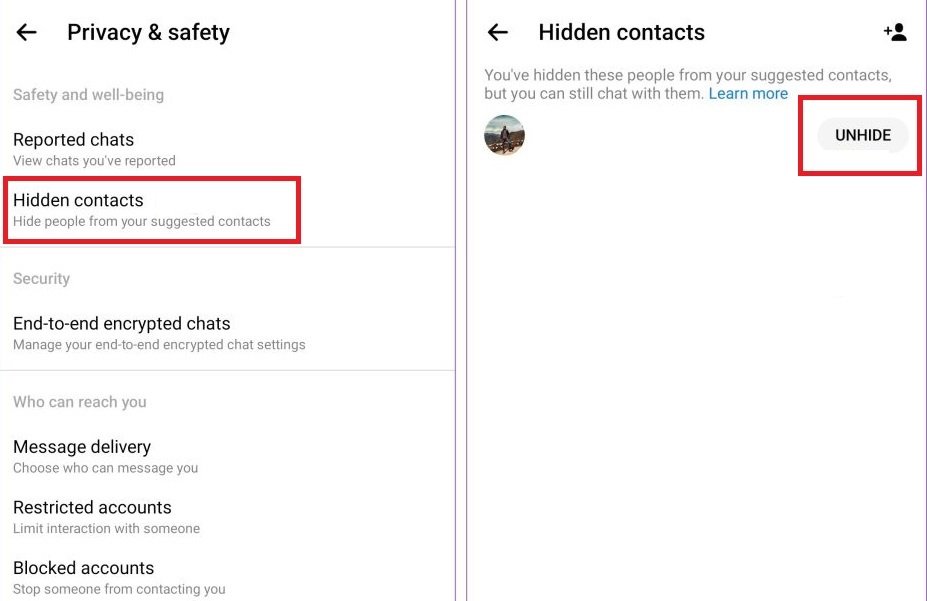
FAQ
If Messenger is not working on your smartphone, you can perform the troubleshooting steps, like clearing the cache, updating the app, etc., to fix the issue.