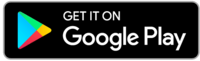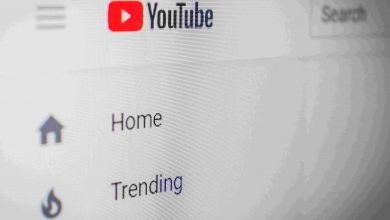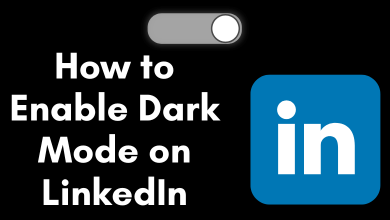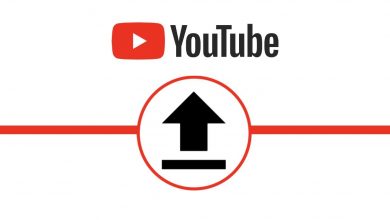Key Highlights
- There is no direct option to remove phone numbers from Snapchat. You can only replace it with a new number.
- You can create a new Snapchat account with the same number to remove it from the existing account.
Snapchat is one of the unique social media platforms that has been used by many teens around the globe. On Snapchat, you can send short videos or photos with your friends and family. While signing up for Snapchat, you must provide a phone number to communicate with your friends. For some reason, you may have to remove your phone number from your Snapchat account. Unfortunately, you can’t remove the Phone number from Snapchat. You can only replace the existing number with a new one.
Contents
How to Replace Your Phone Number on Snapchat With a New One
You can modify the Snapchat account settings only on a mobile. You can’t change it on the Snapchat Web version.
[1] Unlock your iPhone or Android device and launch the Snapchat app.
[2] Click the Profile icon at the top left corner.
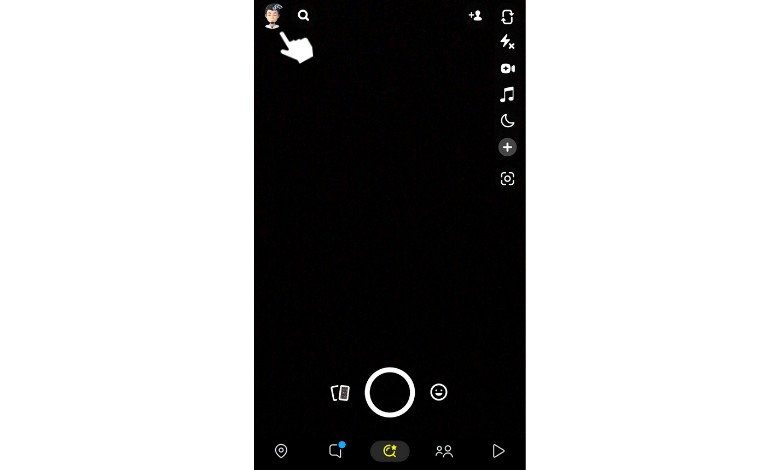
[3] Once your profile page displays, click Settings (Gear icon) at the top right.
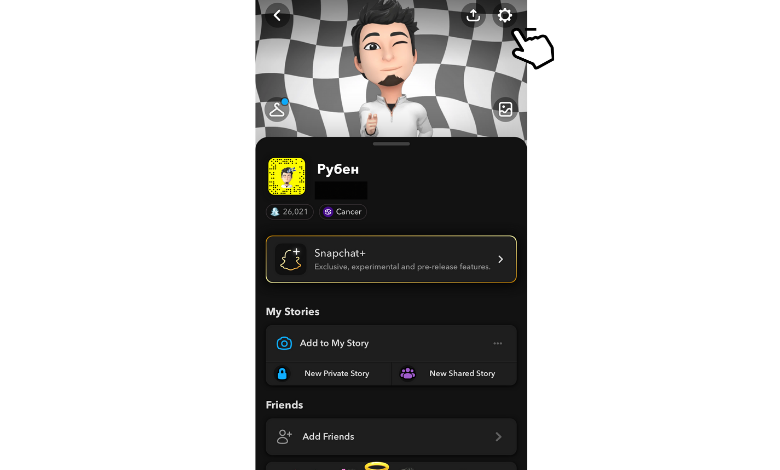
[4] Under My Account, choose Mobile Number from the available options.
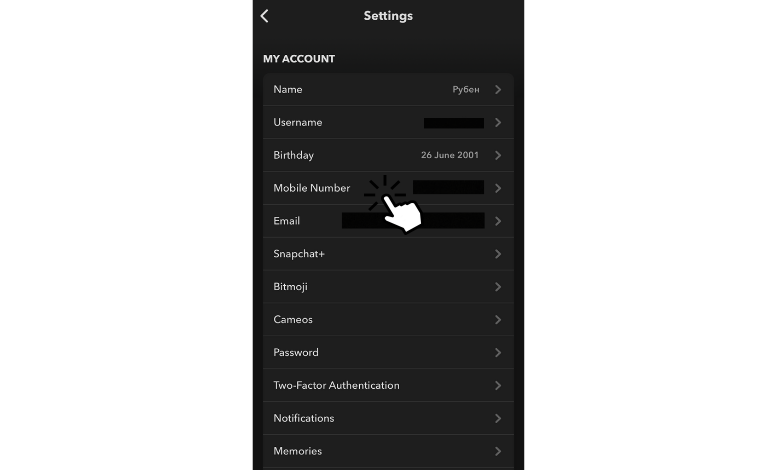
[5] Then, your mobile number will display on the screen.
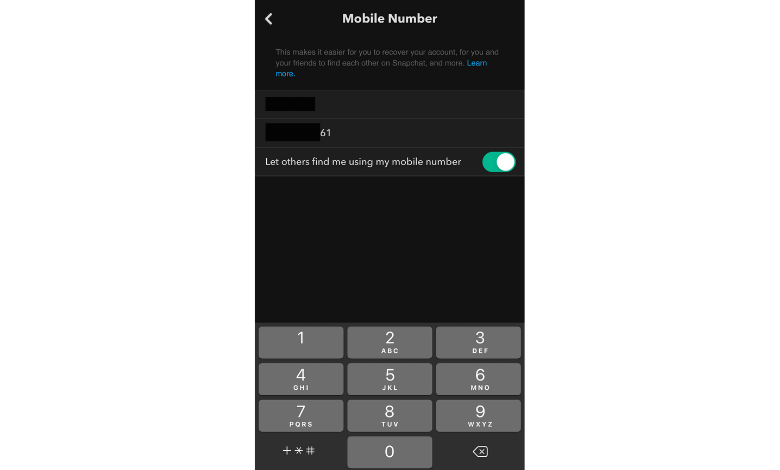
[6] Next, remove your existing phone number and enter the new one.
[7] Click the Verify button to verify your phone number on Snapchat.
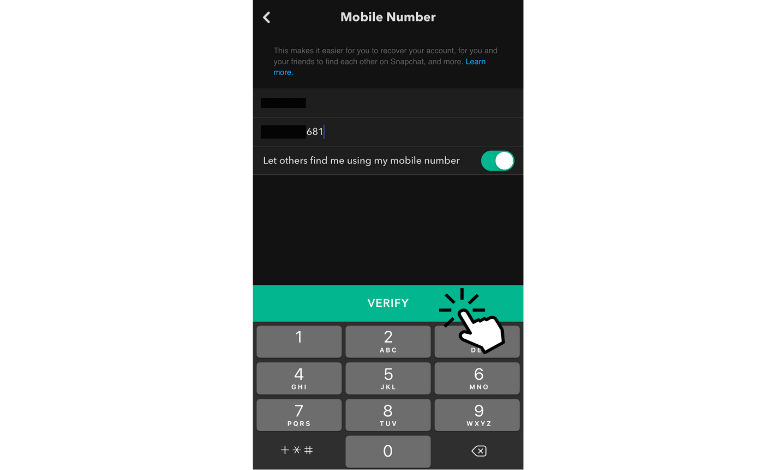
[8] Complete your phone number verification by clicking on either Send Via Text or Call Me Instead button.
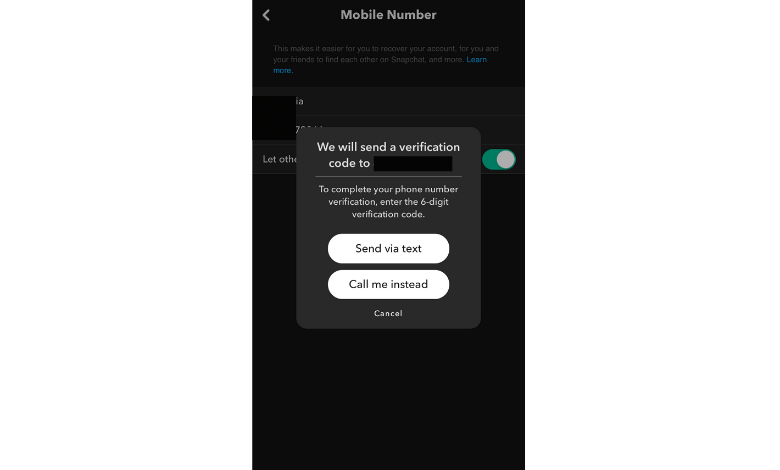
[9] Enter the verification code sent to your new phone number and tap the Submit button.
[10] That’s it. You’ve successfully removed your phone number from Snapchat.
Create a New Account to Remove Your Phone Number on Snapchat
Alternatively, you can also try to create a new Snapchat account with the same phone number to remove it from your existing Snapchat account.
[1] Install the Snapchat app or log out from your existing account on your smartphone.
[2] Click the Sign Up option at the bottom of your screen.
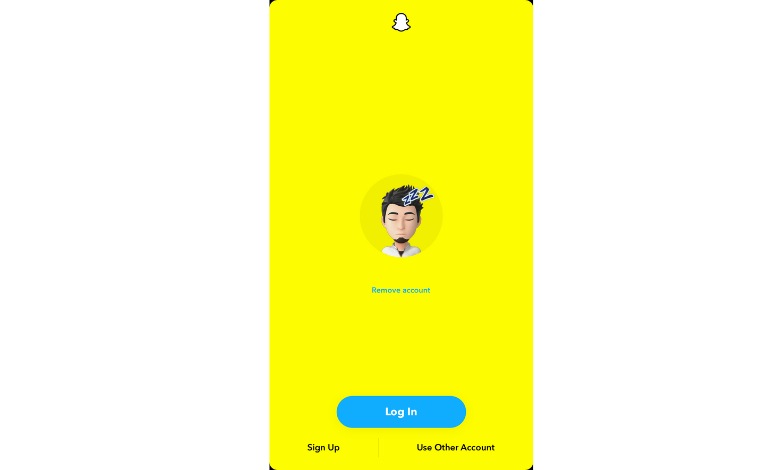
[3] Enter your First Name, Last Name and click Sign Up & Accept button.
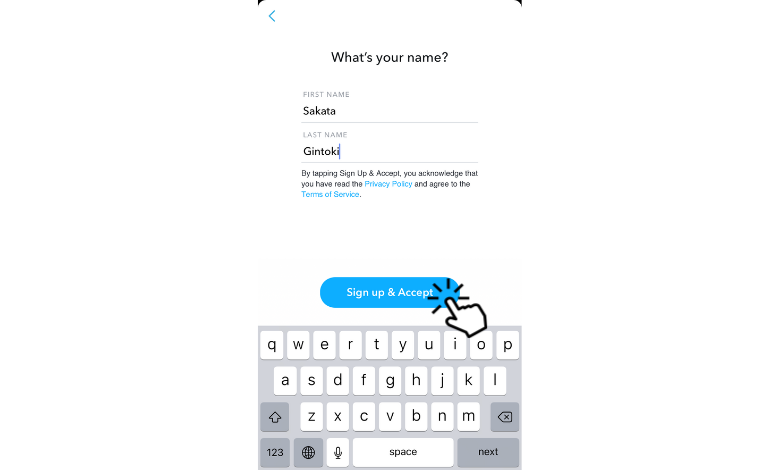
[4] Choose your Birthday date and click Continue.
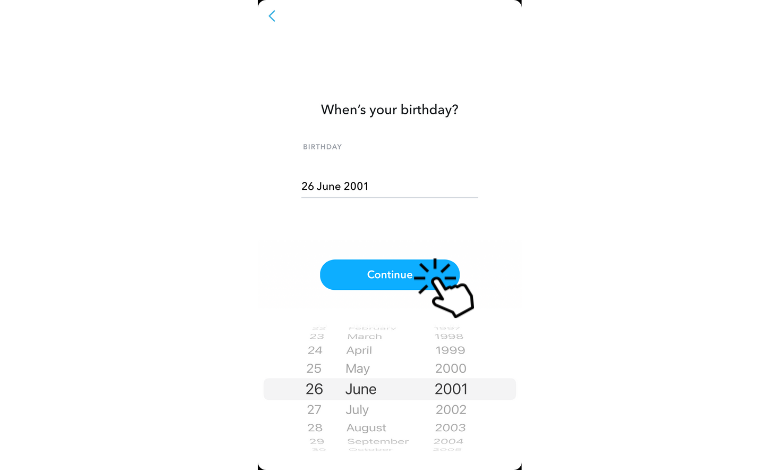
[5] Choose your Username and click Continue.
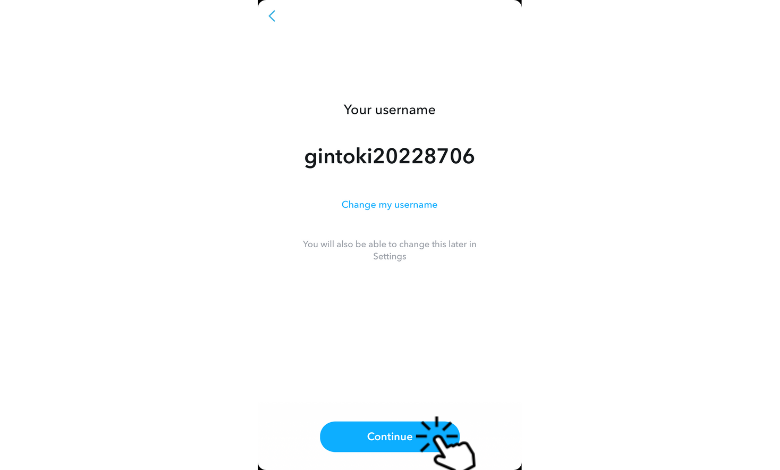
[5] After that, Set a Password to your new account and click Continue.
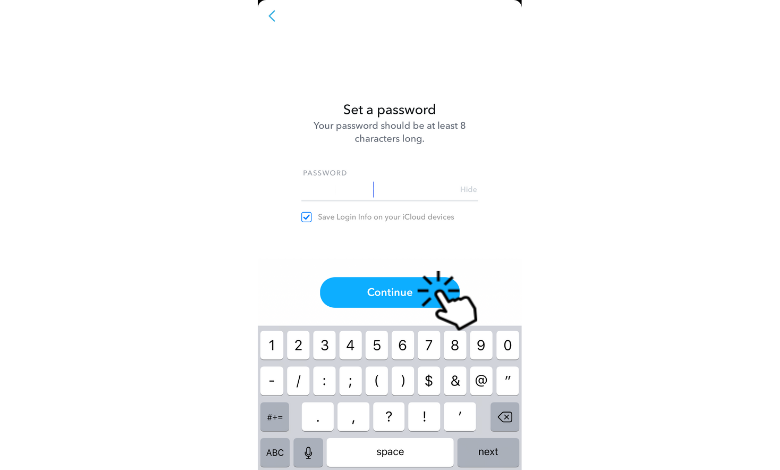
You can change your Snapchat password whenever you feel it is not secure.
[6] Enter the phone number that you have assigned to the existing account, and click Continue.
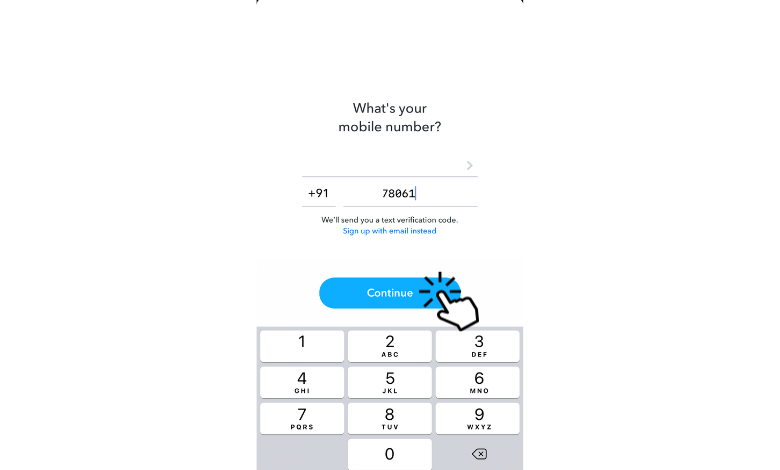
[7] Enter the OTP sent to your phone number to remove your phone number from the old account.
How to Hide Phone Number on Snapchat
If you’re too concerned about your privacy, you can hide your phone number from the public instead of deleting it.
[1] Launch your Snapchat and click the Profile icon.
[2] Select Settings and choose Mobile Number.
[3] Under the Mobile Number section, you can see Let others find me using my mobile number option enabled right beneath your mobile number.
[4] Toggle the switch to disable the option.
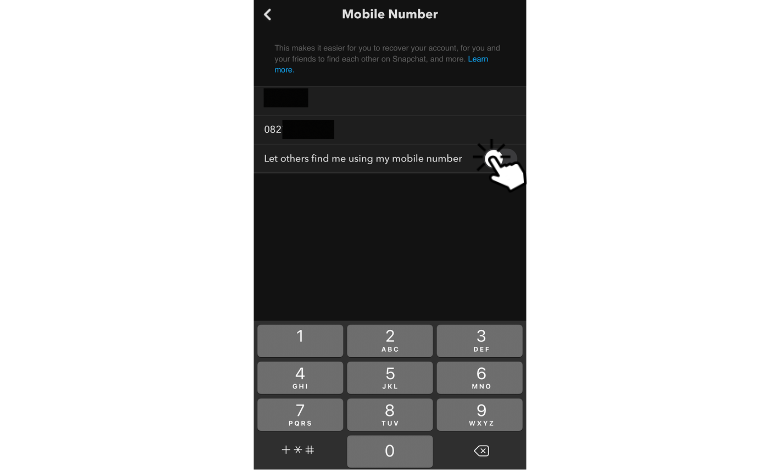
[5] Now, your phone number is hidden from the public.
Enable Two-Factor Authentication on Snapchat
If you want more security for your Snapchat account and its data, you can enable Two-factor authentication to protect it. After enabling this setting, you need to provide an additional code along with your account password while signing in.
- Launch the Snapchat app.
- Tap on your profile icon at the top left corner.
- Click on the Settings icon.
- Choose Two-Factor Authentication.
- Select Continue → Let’s do it.
- Choose SMS, and enter the verification code sent to your mobile number.
You can also choose an Authentication App to generate the code from apps like Google Authenticator.
Frequently Asked Questions
From your Snapchat app, navigate Settings → Account Actions → Delete Account → Enter User ID and Password → Continue to delete your Snapchat account. You can also visit the official Snapchat website to delete your account.
Yes. Snapchat allows users to skip providing their phone number while signing up. But, providing the phone number is essential to sync the contacts.