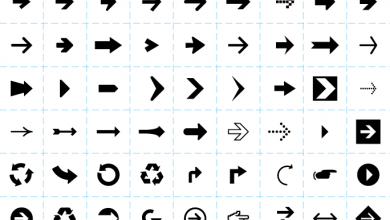Key Highlights
- Mobile: Settings → Accounts → User accounts → Google/Gmail → Remove account.
- Desktop: Open Gmail → Manage your Google account → Security → Manage all devices → Select device → Sign out.
Google Mail is one of the best email apps used by people worldwide. It is also the default email app for Android users. To use an Android smartphone, you must have an active Gmail account. Moreover, using the Gmail account, you can install apps, access Google apps, and more. The Gmail account you signed up for on your Android smartphone may not be used for a long time for certain users, or you may have planned to shift to a newer smartphone. Under these circumstances, you can permanently remove your Gmail account from your Android smartphone using the settings or another device like a desktop. Also, users must note that removing the Gmail account doesn’t delete the account. Deleting a Gmail account is different from removing the account.
Contents
Wait! Things to Remember Before Removing Gmail Account From Android
- Removing the email account from Android doesn’t delete your emails and other associated data.
- You will be denied accessing Google Play, Music, YouTube, and other services associated with your email.
- It will limit your access to photos, calendars, and other related data on an Android device.
- You can add the same email on your Android device later. So, it is reversible and is unlike deleting it.
Note: If you want to access YouTube, Google Play Music, Google Play, etc., on Android but don’t want to receive emails, then choose to stop sync.
How to Remove Gmail Account on Android
Follow the simple procedure to remove your Gmail account from your Android phone/tablet.
[1] On your Android device, launch phone Settings.
[2] Tap Accounts. If you don’t find it, look for User & accounts.
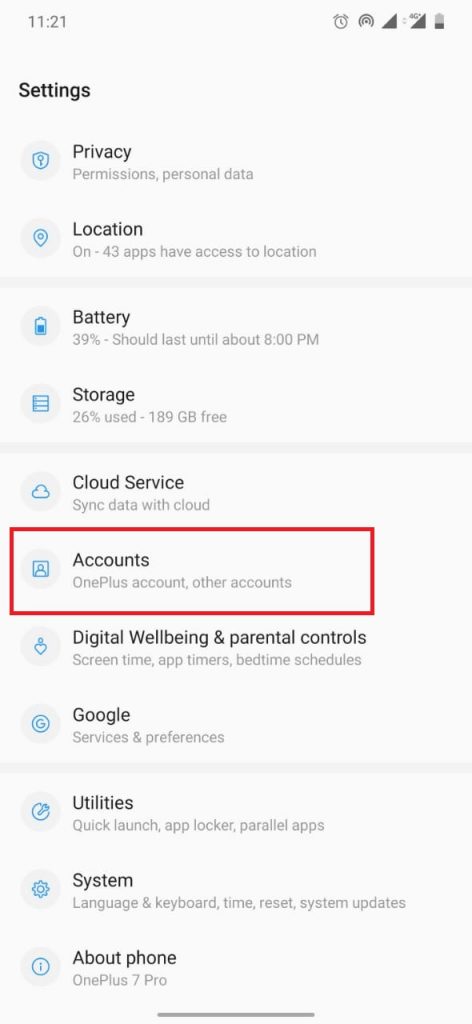
[3] Select the Gmail/Google account you want to remove from your Android device.
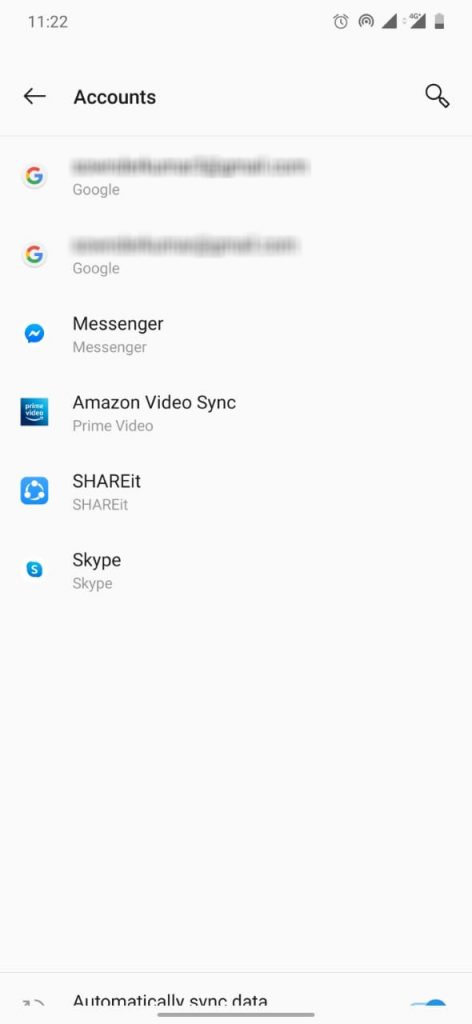
[4] Tap the Remove Account option.
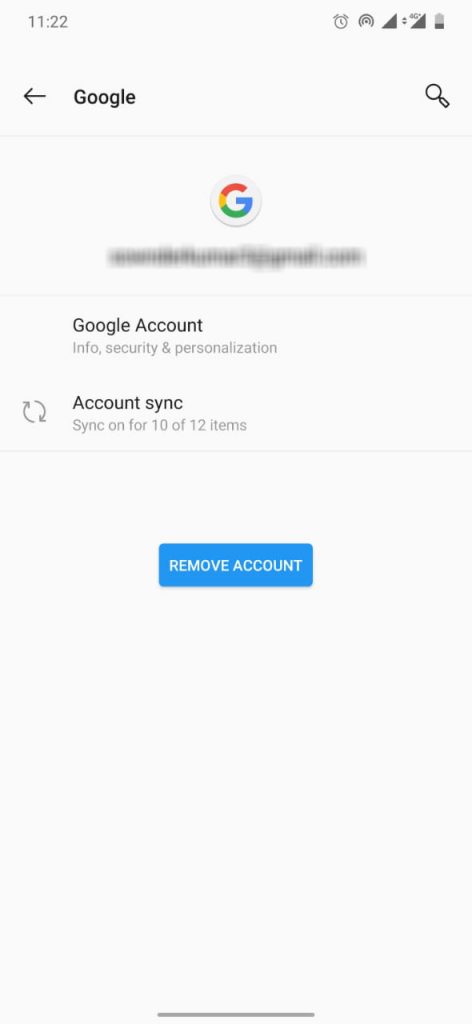
[5] Finally, click Remove Account again.
Note: If you have set a pin, password, or pattern, the Android device will ask you to enter it for security purposes.
How to Remove Gmail Account on Android Using Desktop
You can remove your Gmail account permanently from your Android smartphone remotely using a desktop.
[1] Open the default browser on your Mac/Windows and log in to your Gmail account.
[2] Launch your Gmail account.
[3] Click the Profile icon (top-right) and click Manage your Google Account.
[4] On the left, click Security.
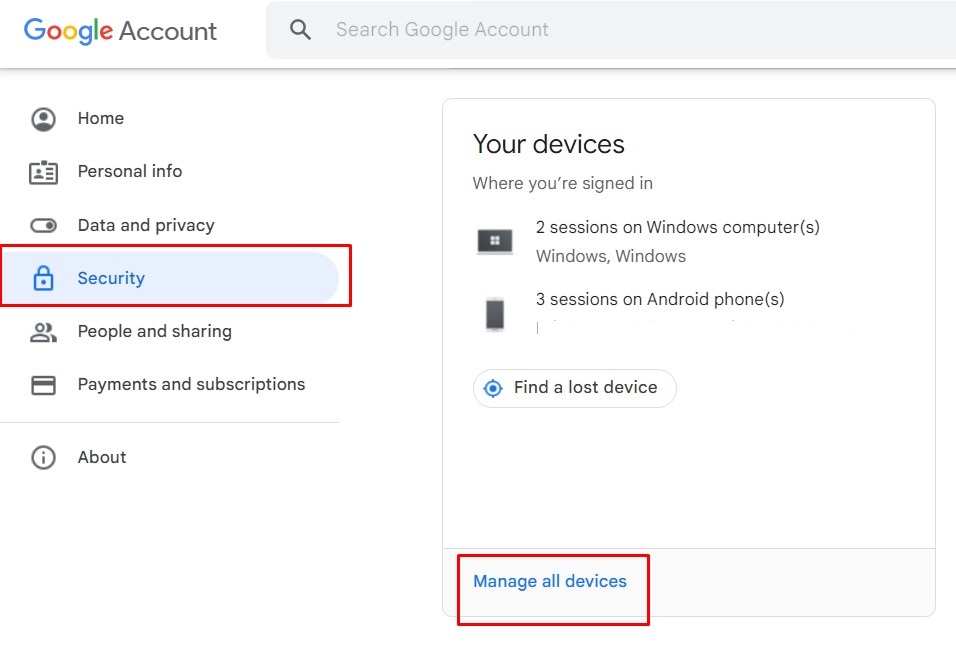
[5] Scroll down to find the Your Devices section and click Manage all devices.
[6] From the list of devices, click your Android smartphone.
[7] Click Sign out. This will remove your Gmail account from your smartphone permanently.
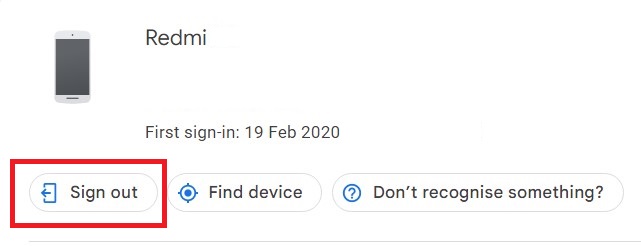
Note: You can also follow this method to remove your Gmail account from your lost Android smartphone
Removing a Gmail account from an Android device is simple and can be done within two minutes or less. Remember that all your data will be stored in the Gmail account you choose. If you have data in the Gmail account you removed, it might not appear on your phone. Therefore, sync data to other Gmail account before removing it.