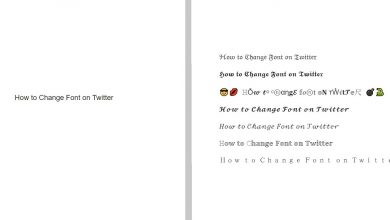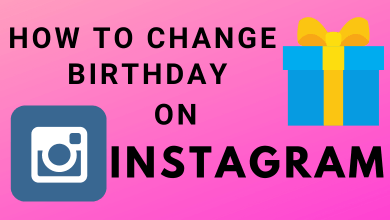Key Highlights
- Log in to your account on twitter.com → tap the Profile option → click on the Followers menu → scroll down to the follower you want → tap the three-dotted icon → choose Remove this follower → tap on Remove.
Twitter is a popular medium where you can share thoughts for free. Like other platforms, you can follow others, and others can follow you. If you haven’t configured the privacy settings to public, anyone can follow your profile. So there is a high chance of spam accounts on your follower list. Fortunately, Twitter provides a built-in setting to remove followers from your profile.
Instead of blocking the respective person, you can simply remove them from your follower list by logging into your account on a browser. Currently, the feature is unavailable on mobile apps (Android & iPhone).
Contents
How to Remove Followers on Twitter Without Blocking
#1. Open a browser on your PC and visit twitter.com.
#2. After signing in, tap the Profile option on the left-side menu pane.
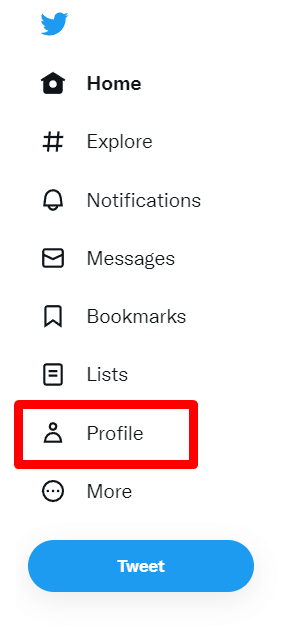
#3. On your profile page, tap the Followers option below your personal information.

#4. Now, choose the follower you want to remove from your list.
#5. Tap the three-dot icon next to the Follow/Following button.
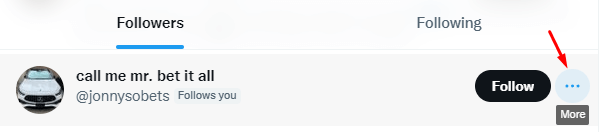
#6. Click on the Remove this follower option.
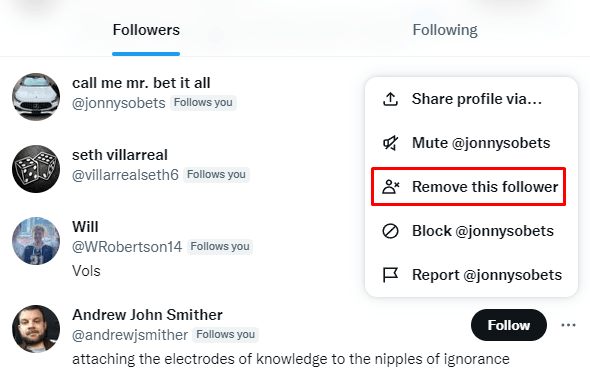
#7. Click on Remove to confirm your action.
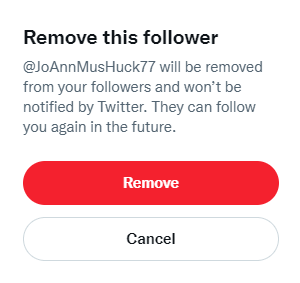
Note – The removed follower can still view your profile and send messages.
How to Remove Followers on Twitter Mobile App Using Block Feature
Unlike the web version, the mobile version of Twitter doesn’t have a built-in option to remove a follower. Instead, open a browser on your smartphone and follow the above steps.
Alternatively, you can also block the respective person to remove them from your follower list.
(1) Open the Twitter app on your smartphone.
(2) Click the Profile icon on the top right of the screen.

(3) Your following count and followers count will appear. Click on the Followers button.
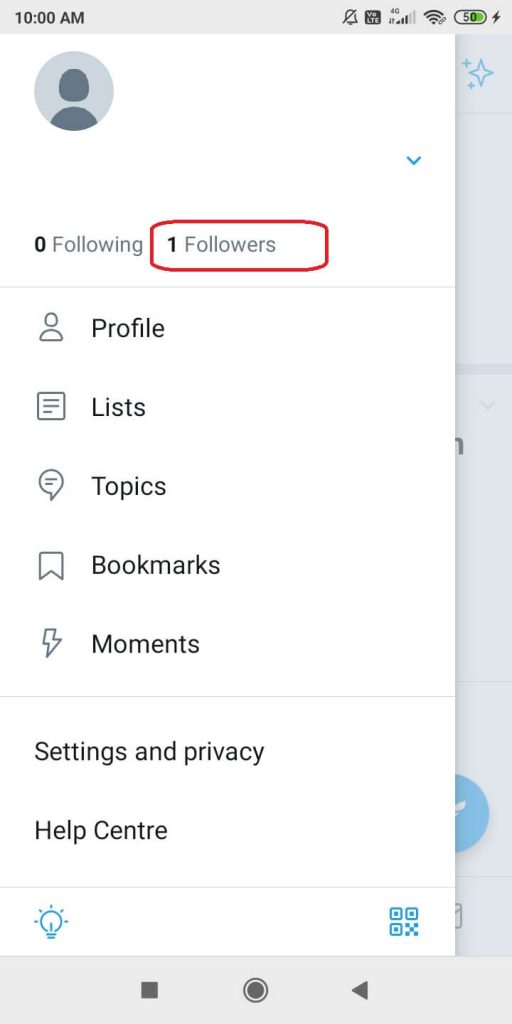
(4) Choose the account you want to remove from your Followers list.
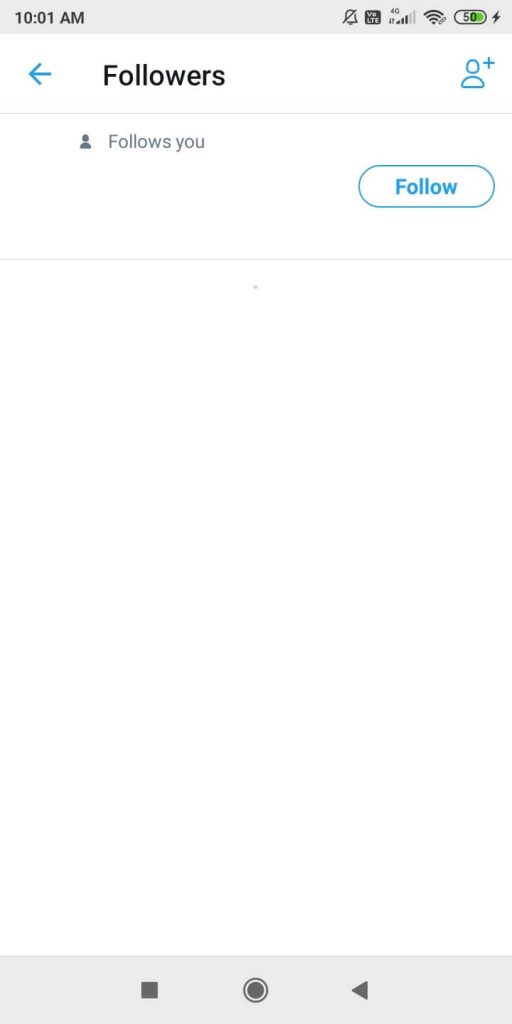
(5) Now, click the three-dotted icon on the top right of the screen.
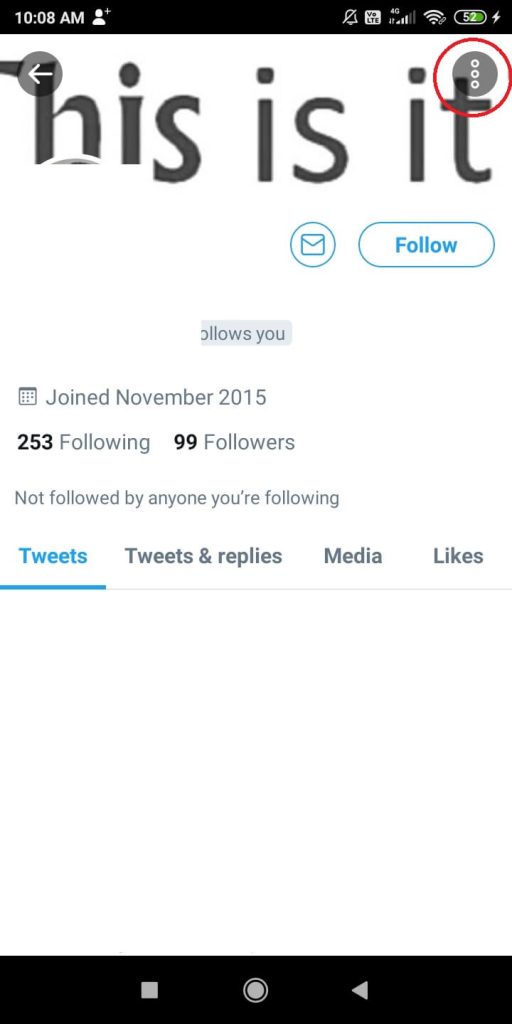
(6) For Android smartphones, tap on the Block option. For iOS smartphones, click Block@username.
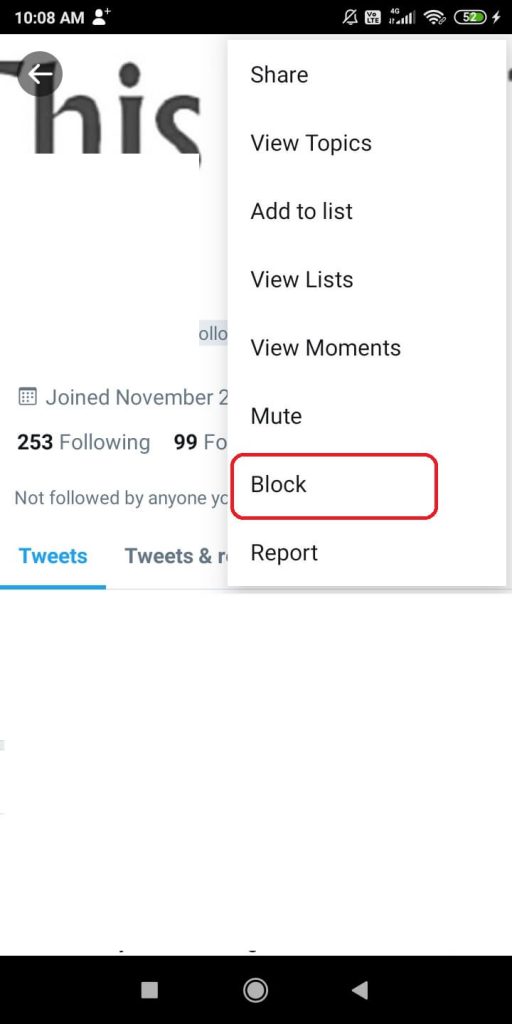
(7) On the confirmation pop-up, click the Block button.
(8) A confirmation pop-up will appear on the bottom of the screen, and the Blocked button will be next to the Profile.
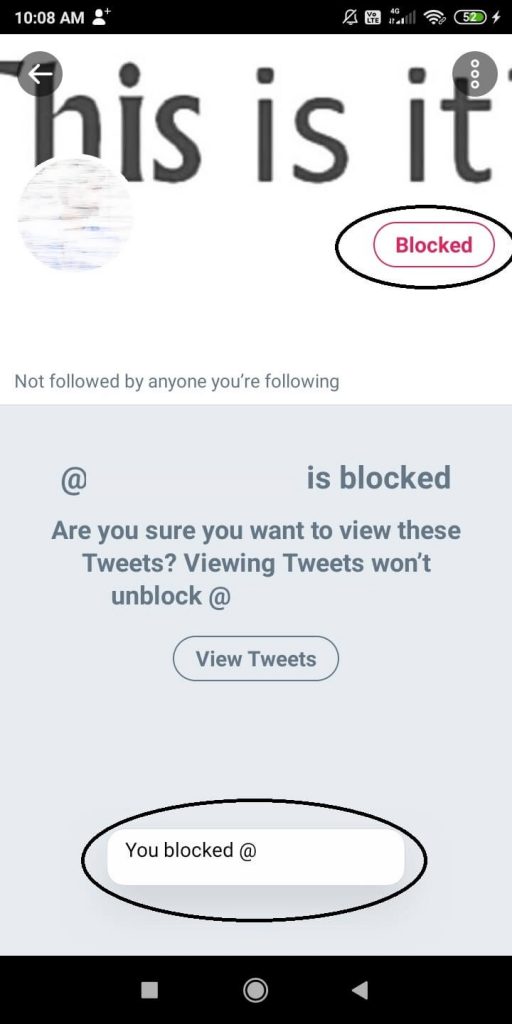
(9) If you want to unblock the profile, click the Blocked button. Tap on Unblock @username for iOS smartphones (Tap on Yes for Android smartphones).
How to Prevent Strangers From Following Your Twitter Account
Twitter also allows people to prevent strangers from following their profiles. By changing your Twitter profile from public to private, no one can follow your profile without your permission.
(1) Open the Twitter app and tap the Profile icon at the top left corner.
(2) Choose Settings and Support → Settings and privacy.
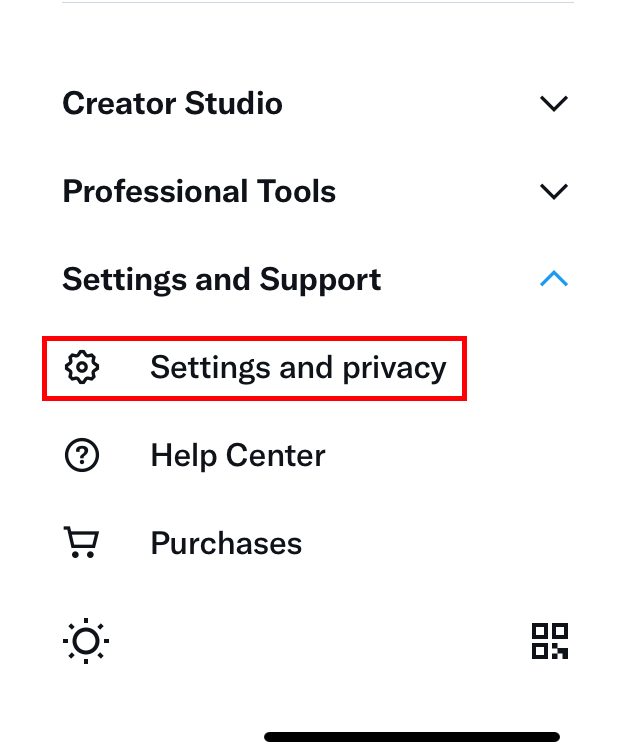
(3) On the Settings page, click Privacy and safety.
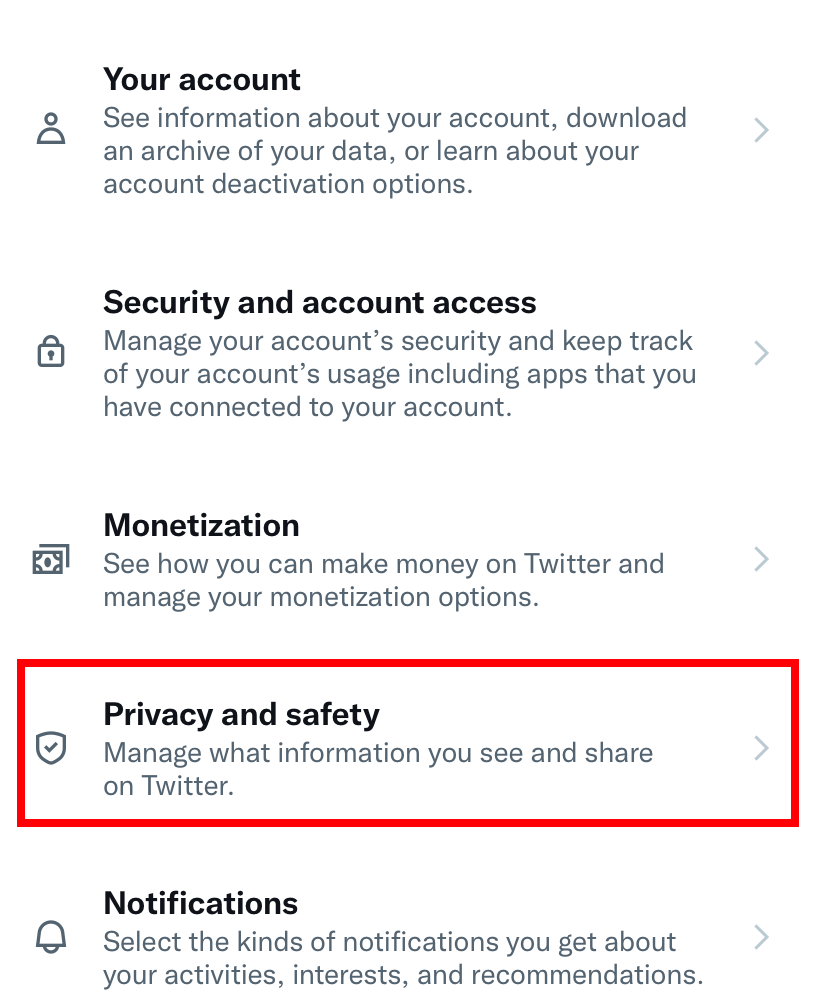
(4) On the next screen, choose Audience and tagging.
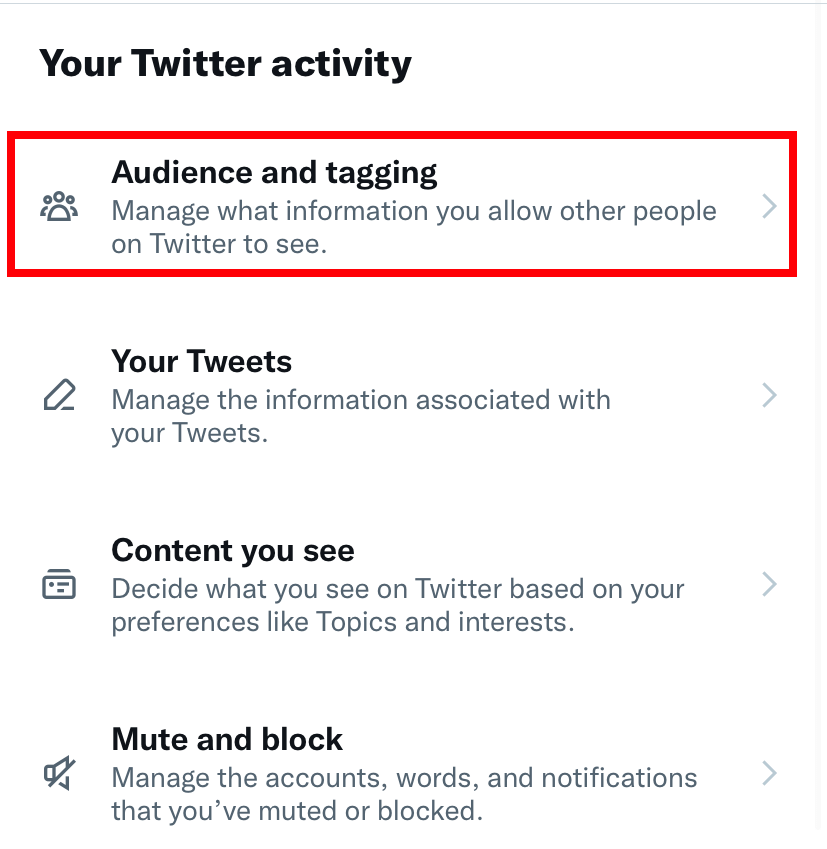
(5) Now, enable the Protect your Tweets toggle.
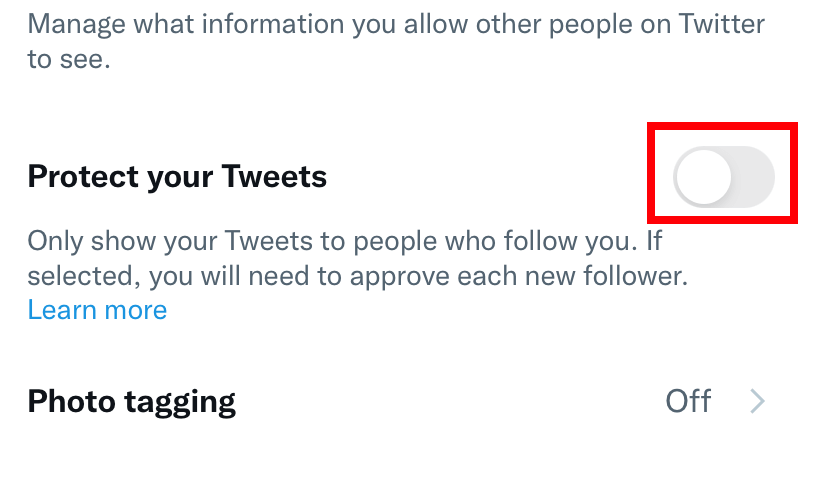
From now, only the existing followers will see your tweets and replies. You will get a notification when someone tries to follow you. In this way, you can protect your Twitter profile from spam users.