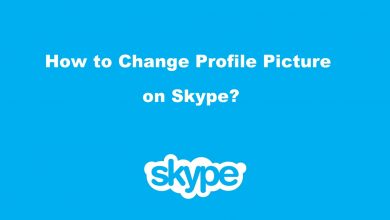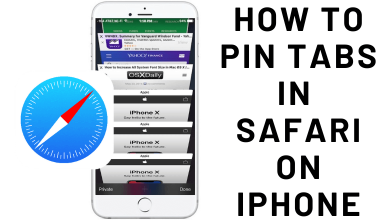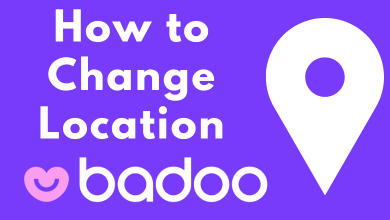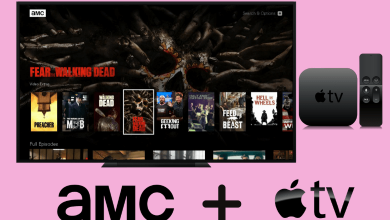We all know that Amazon is the biggest company to get A- Z products under one roof. On our Amazon account, we tend to save certain information like addresses and credit/debit card info to make our shopping experience easier. When you store too many cards on the account, you may confuse about choosing the right card while shopping. In that situation, you have to remove or delete the unused credit or debit card from your Amazon account.
Note – The deletion steps remain the same for both Prime and normal Amazon accounts.
- Desktop: Login to your Amazon account → select Accounts & List → click on Payment Options → select the card → click on Remove → confirm the deletion.
- App: Open the app → tap the menu button → choose Account → click on Manage payment options → select the card → click on Remove → confirm the deletion.
Contents
How to Delete or Remove Credit Card from Amazon Using Browser
[1] Launch a web browser and visit Amazon.com.
[2] Log in to your account by entering the required details.
[3] Go to the Accounts & List option and click the drop-down arrow next to it.
[4] Select Your Account and then tap on Payment Options.
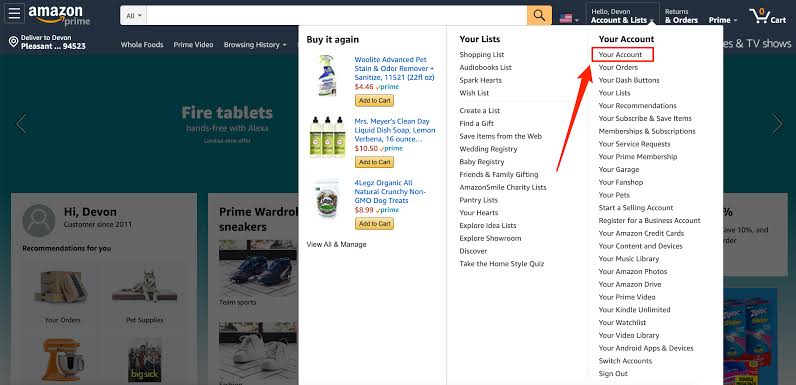
[5] Your payment options, including the default purchase address and saved cards, will appear on the screen.
[6] Select the card you want and click on the Remove button.
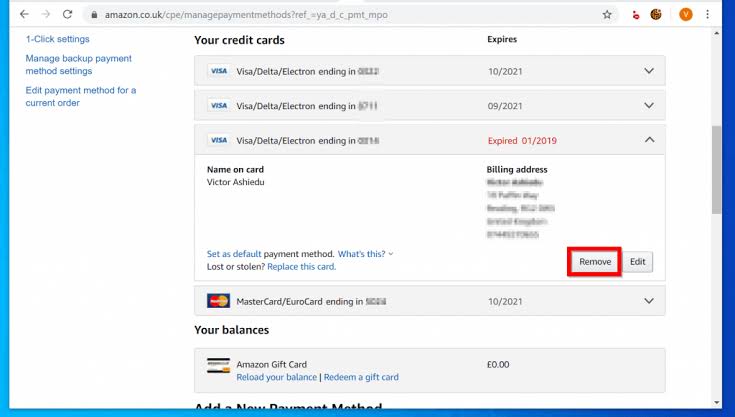
[7] The screen will show the confirmation pop-up. Click Confirm Remove button to remove the credit card from your Amazon account.
How to Delete or Remove Credit Card from Amazon Using App
[1] On your smartphone, open the Amazon app that you’ve installed.
[2] On the bottom right corner, you will see the Three horizontal lines. Click on it.
[3] Select the Account tile.
[4] Scroll down to the Amazon Pay section and click on Manage payment options.
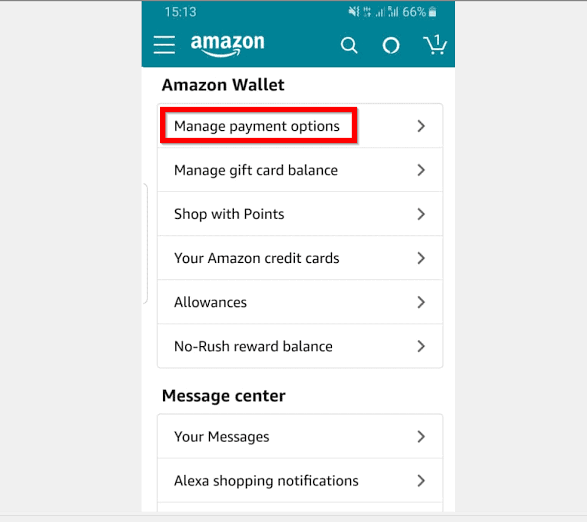
[5] Under the Wallet section, select the Credit card you want to delete and click on Remove.
[6] A remove confirmation pop-up will appear. Click Confirm to remove the card.
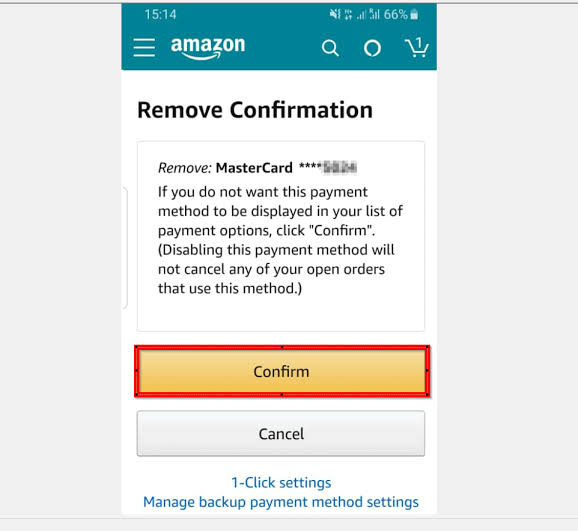
How to Add Credit Card on Amazon
If you want to re-add the credit card or want to add the new card to your Amazon account,
[1] Go to Amazon.com on your PC browser and log in to your account.
[2] Move the cursor to the Accounts & List.
[3] Choose Your Account → Payment Options.
[4] Scroll down to click on the Add a credit or debit card option.
[5] Enter your credit card details and click on Add your card option.
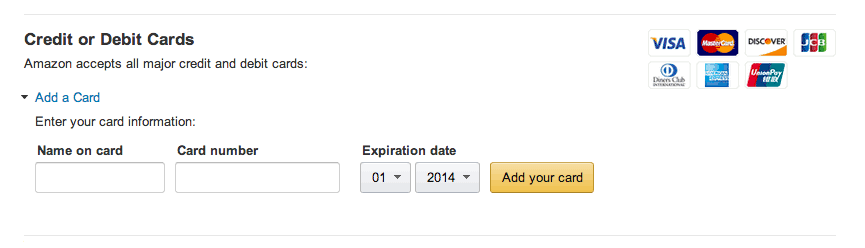
[6] That’s it. Your credit card is successfully added to your Amazon account.
READ NEXT
- How to enable dark mode on the Amazon app
- How to hide orders on your Amazon account
- How to opt-out of Amazon sidewalk
Frequently Asked Questions
Yes. Amazon is safe and does not share or leak any payment information. While sharing the Amazon profile link, important information like addresses and credit cards will be hidden.
>Go to account settings and tap the Account info menu.
>Select Charge Methods and click on Manage Charge Method.
>Tap the Delete option next to the credit card you want to delete.