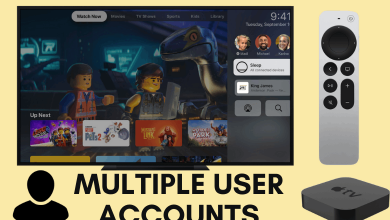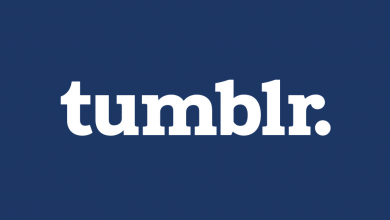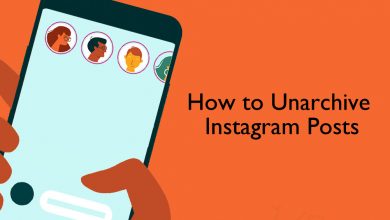Xbox One is a gaming console com streaming device that is mainly used to play games. In the Xbox console, you have to buy games either from the Microsoft Store or any other third-party platforms like Steam. While purchasing games, you will get offer codes and coupons that can be used for your next purchase or can be referred to your friend. When you buy Xbox gift cards, you will get offer codes that can be used for any Microsoft-related digital purchases. In general, the offer code contains 25 characters. If you are wondering what to do with that 25 characters, here’s what you can do with it. You can redeem the code using your Xbox One console or any other smart device.
One fascinating thing about Xbox One redeem code is that you can use it on any device like Windows PC, Windows Phone, or Xbox console. For instance, if you get $70 from the redeem code, you can use $40 to buy a game and the rest to buy any app from the Microsoft Store for your Windows PC or Windows Phone.
Contents
How to Redeem a Code on Xbox One
There are different ways to redeem a code from an Xbox gift pass.
- Using Browser
- Using Xbox One
- Through the Microsoft Store App
- Using Xbox Console Companion App
- Using Smartphone
How to Redeem Xbox Gift Code on Browser
Redeeming the Xbox One code using the browser is the easiest way. In this way, you can use any device that has access to the internet.
[1] Open your web browser and visit redeem.microsft.com.
[2] Log in with your Microsoft account.
[3] Enter the redeem code by ignoring the hyphens.
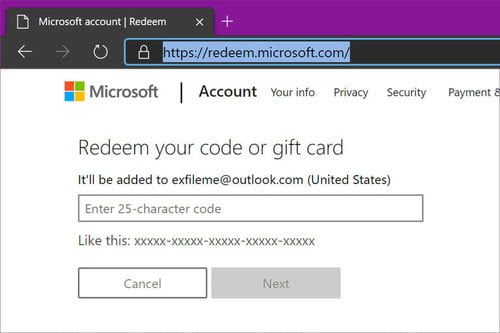
[4] Click on Next and tap Confirm. The credit will be added to your Microsoft account.
How to Redeem a Code on Xbox One
[1] Take your Xbox One controller and press the Xbox button.
[2] Select the Store option either from the Home screen or from the Rollout menu. You can also press the RB button (Right Bumper button) four times on your Xbox controller to move to the Store tab.
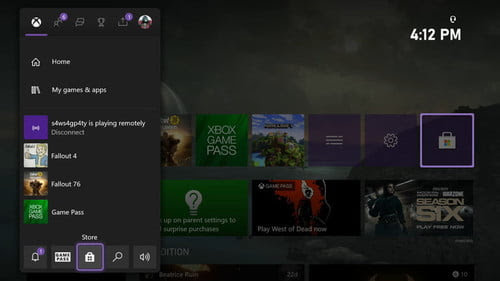
[3] Tap the Use a Code and press the A button on the controller. If Use a Code button is not there, press the Redeem option.
[4] Now the Redeem your code or gift card box will appear. The on-screen keyboard will appear. If you don’t get the on-screen keyboard, press the A button on the controller.
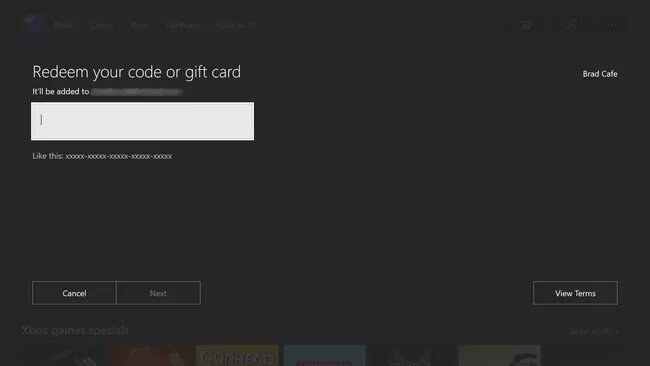
[5] Enter the redeem code without inserting the hyphens.
[6] While entering the code, make sure that your account is signed-in. Your account will be displayed just above the white box.
[7] If it is not your account, press the Xbox button on the controller to change the account.
[8] Now, press the B button to close the on-screen keyboard. Then, tap Next.
[9] If the entered code is valid, the credit will be added to your Microsoft account.
If you have any issues with the Xbox One controller, make sure to check the troubleshooting tips for Xbox One Controller not working.
How to Redeem Xbox Gift Code through Microsoft Store App
[1] Open the Microsoft Store on your PC.
[2] Tap the More button on the Microsoft Store app.
[3] Select Redeem a Code.
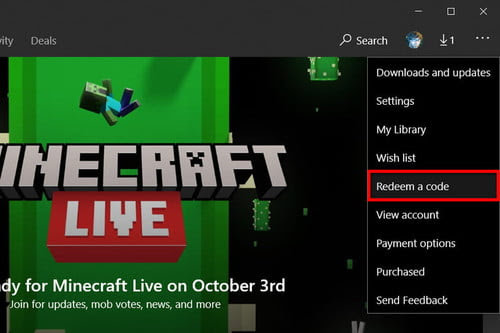
[4] Enter the 25-character Xbox One redeem code without hyphens.
[5] Select Next to add the credits to your account.
[6] After a few seconds, the credits will be added to your Microsoft account.
How to Redeem a Code in Xbox Console Companion App
[1] Launch the Xbox Console Companion App on your PC.
[2] Select the Microsoft Store icon on the left side.
[3] Tap the Redeem a code option.
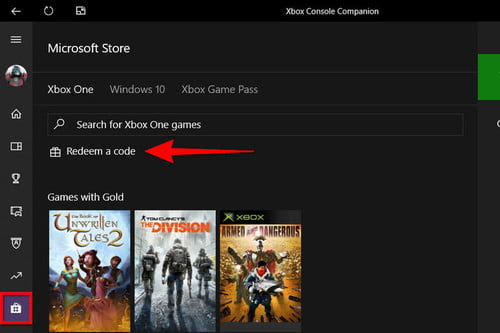
[4] Enter the redeem code without hyphens.
[5] Click Next to complete the process.
How to Redeem Xbox Gift Code Using Smartphone
[1] Open the Xbox app on your smartphone. Install the Xbox Mobile app from the Play Store or App Store.
[2] Click the Hamburger menu in the top left corner.
[3] Select Microsoft Store from the list.
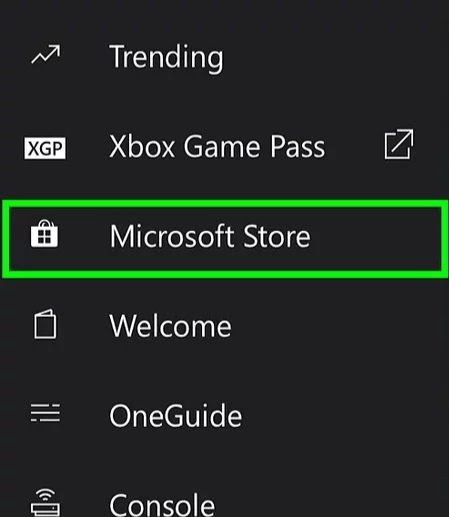
[4] Click on Redeem a code.
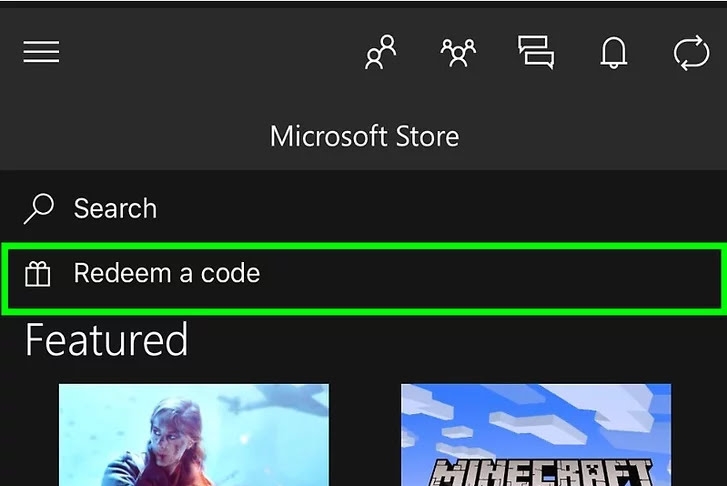
[5] Enter the redeem Code without using hyphens.
[6] Tap on Next and the credit will be added to your account.
With the gift codes, you will get subscriptions and offers for Xbox Game Pass, Xbox Live Gold, and other paid games. If you have any issues while redeeming the Xbox gift codes, let us know in the comments below. Follow our Facebook and Twitter profiles to stay connected with us.