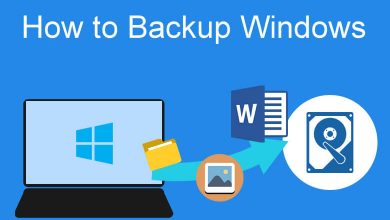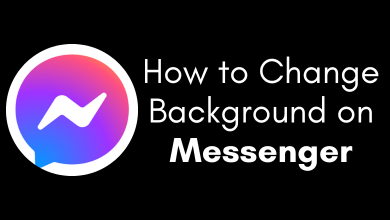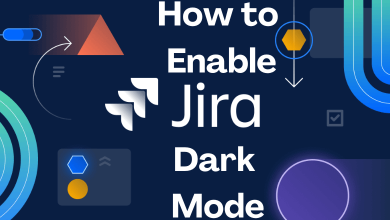Nowadays, more users are shifting towards Telegram from WhatsApp as it offers more features compared to the later one. Telegram offers secure encryption so you can chat with your friends on Telegram more safely. Sometimes, you may delete the messages if they are no longer needed in the chat or for other reasons. If you accidentally deleted the messages, you can recover them on your Telegram account back again by following the suggested ways.
Contents
How to Recover Deleted Telegram Messages
You might have deleted the Telegram messages on any of your chats accidentally. If you want to get them back, you have more than one way to do it.
Undo Delete Feature
If you delete a message, you can undo the process within 5 seconds. When you delete a message, you can see an Undo option on your screen. If you wish to recover the deleted message, tap the Undo option before it disappears.
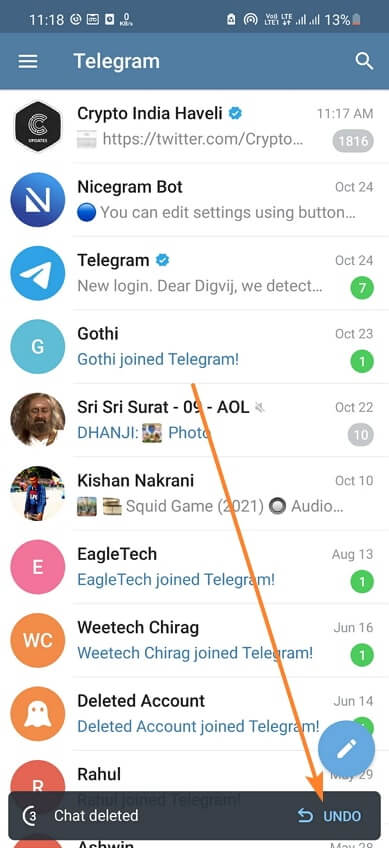
Notification Log App
If you are not familiar with a Notification log app, it is an app that keeps a record of your notifications. On the app, you can see all your phone’s notifications. However, you can’t access a message that has been deleted after installing the Notification Log app. So, if you have the app pre-installed, you can access all the notifications of the deleted messages.
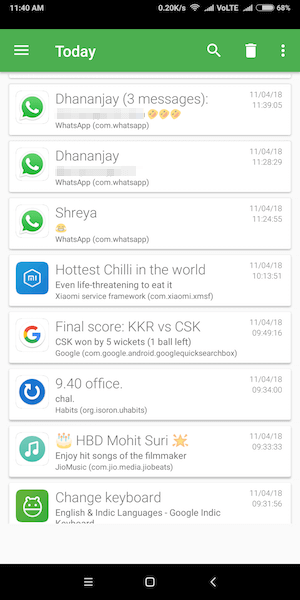
Telegram Images Folder
If you are looking for the lost images from Telegram, you might find them in the images folder. It is because when you open an image on Telegram, it saves it in the images folder. Open the File Manager app on your Android and find the Telegram folder. You can see the Telegram images folder. Finally, you might be able to find the image that you are searching for.
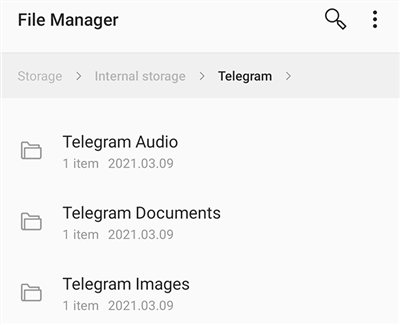
From Saved Messages
Sometimes, you may have forwarded the important messages from a chat to the Saved Messages folder and deleted them later. In this scenario, you can visit the Saved Messages folder and find the messages that are deleted.
PhoneRescue for iOS
PhoneRescue is an app that will help you recover data on your iOS device. Once you delete any message from Telegram, you can retrieve it using PhoneRescue. The data you can retrieve might include documents, audio, videos, and photos.
1. Start by installing PhoneRescue for iOS on your computer.
2. Connect your iPhone to the computer and then open PhoneRescue.
3. Next, select the Recover From iOS Device option.
4. On the next screen, uncheck the Select All option.
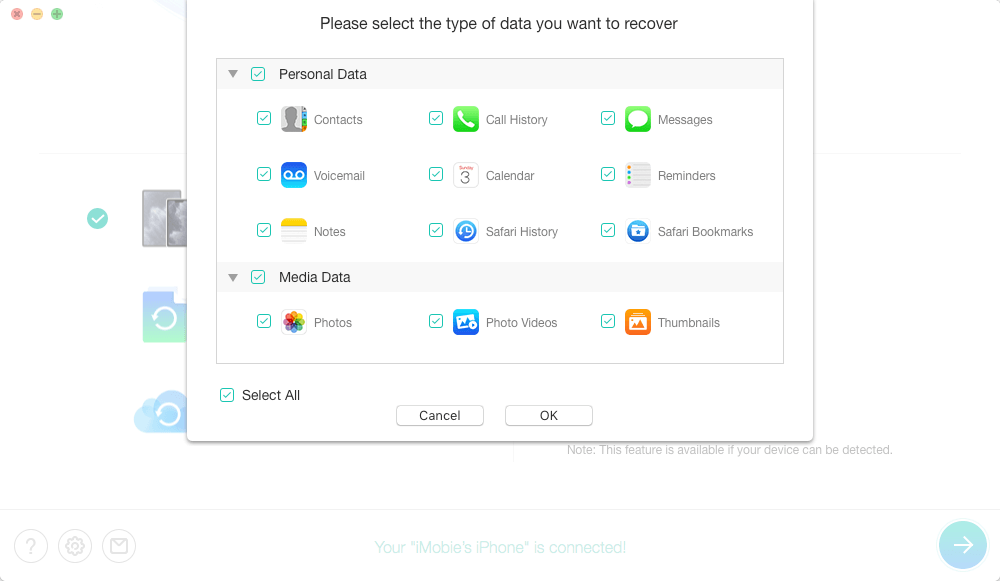
5. Next, find App Date and check the box next to Telegram.
6. Start scanning for deleted messages by clicking on OK.
7. From the next screen, choose the messages you wish to recover and select the To Device (to iPhone) or To Computer button.
8. Finally, you get the messages back to your computer or iPhone.
iCloud Backup
If you have a backup of your iPhone on iCloud, you can retrieve the deleted Telegram messages as follows.
1. On your iPhone, open the Settings menu.
2. Select the General option and select the Reset option.
3. Next, select the Erase All Content and Settings option.
4. You must wait for the reset to complete and set up your device.
5. When you get the Apps & Data screen, select the Restore from iCloud Backup option.
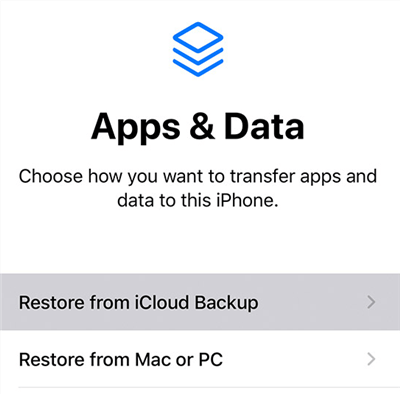
6. Once you restore the backup, you can access the Telegram messages.
iTunes Backup
1. With the help of a USB cable, connect your iOS device to the computer.
2. Open iTunes and choose your iOS device.
3. From the left sidebar, select the Summary option.
4. On the right side of your screen, find the Restore Backup button and select it.
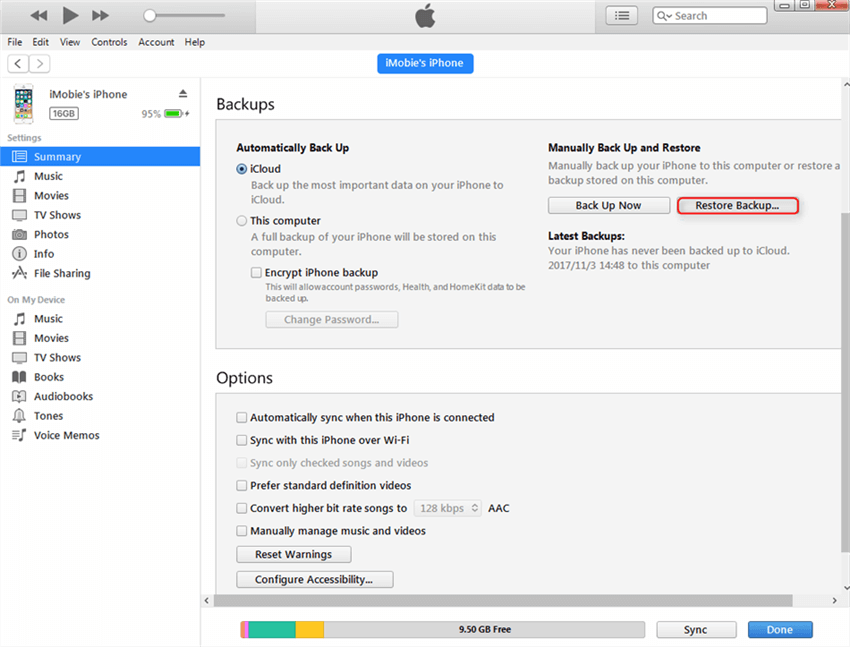
5. Once the restoration is complete, you can access the Telegram messages.
On Your Android Device
If you have enabled backup of your Android device, you can recover your Telegram messages. However, you should have made this backup before deleting the messages from Telegram. The method of restoring might be different for different applications. You have to open the message and start restoring content. From the backup, find the messages of your Telegram app.
Using Android Cache Folder
1. Open the File Manager on your Android smartphone or tablet.
2. Open Android → data → org.telegram.messenger → cache.
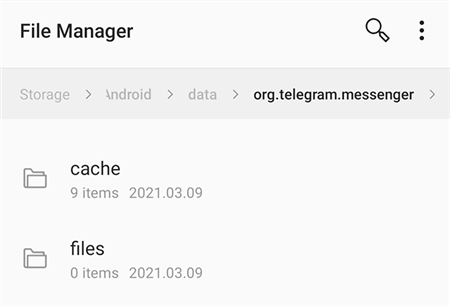
3. Copy the contents from this folder to another folder and check if your deleted messages are among them.
On Your Computer
1. On your computer, install the Telegram app and log in to the respective account.
2. Select the three-lined icon from the top left part of your screen.
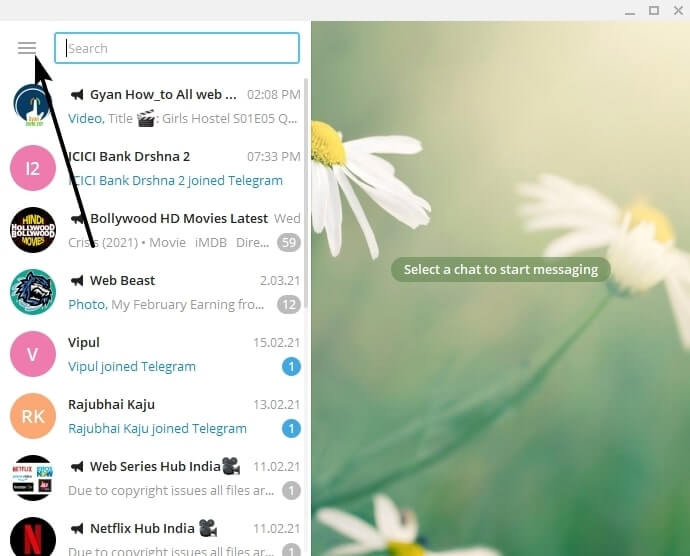
3. Select the Settings option on the menu and then the Advanced option.
4. From the Data and Storage section, select the Export Telegram Data option.
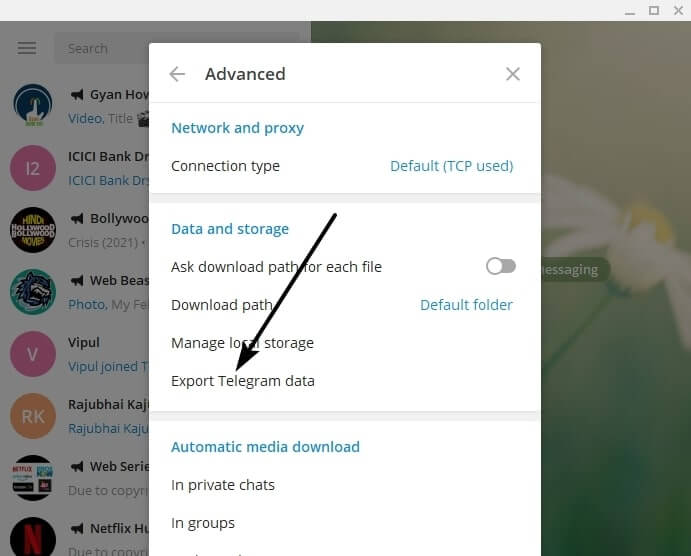
5. On the next screen, select options like Personal Chats, Bot Chats, Private Groups, and Only My Messages as required.
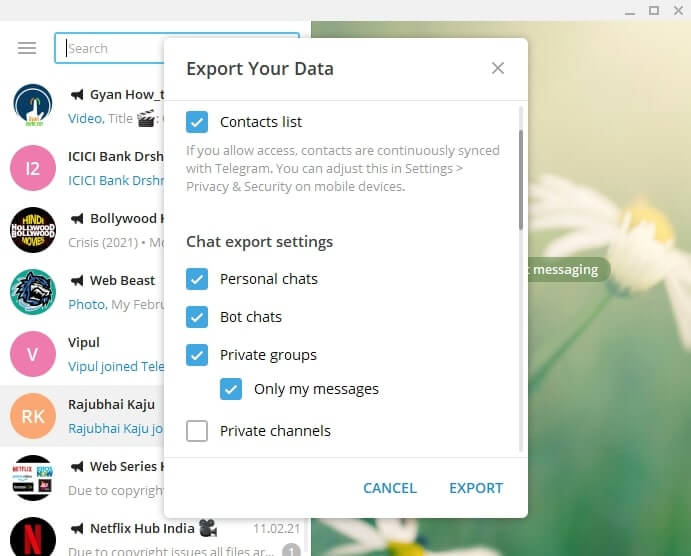
6. On the next notification, you will find the time after which you can retrieve the deleted messages.
7. Select the OK option and then Allow option.
8. After the required time, open the Telegram app.
9. From the Export Telegram Data section, select the Export button.
10. Next, select the Show My Data button.
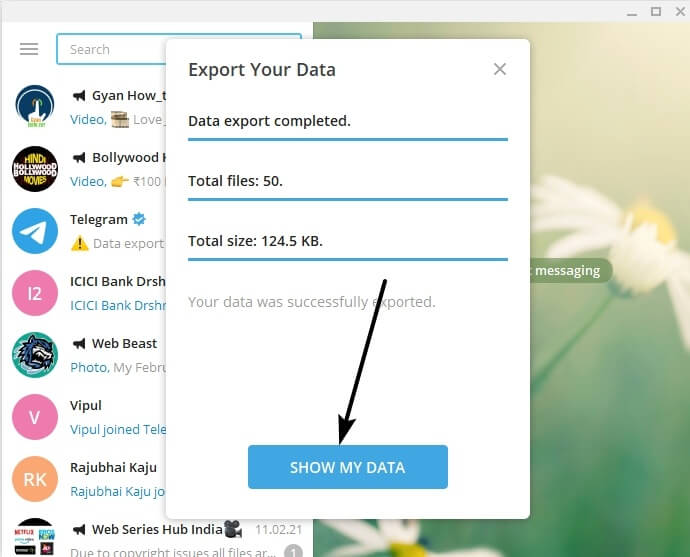
11. You can find the deleted Telegram messages in the export_results.html file on your computer.
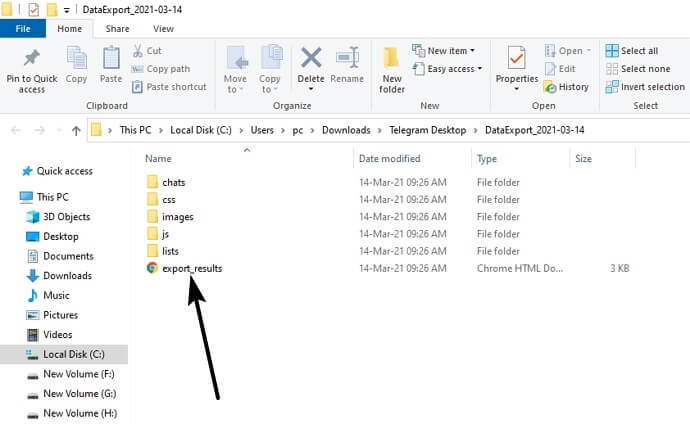
Telegram Support
If you still can’t recover the messages from your Telegram account, you can contact Support and request to recover them.
Mobile
On your Telegram mobile app, you must access Ask Volunteer to find the solution to recover the messages.
1. Launch the Telegram app on your smartphone.
2. Go to Settings and tap Ask a Question under Help.
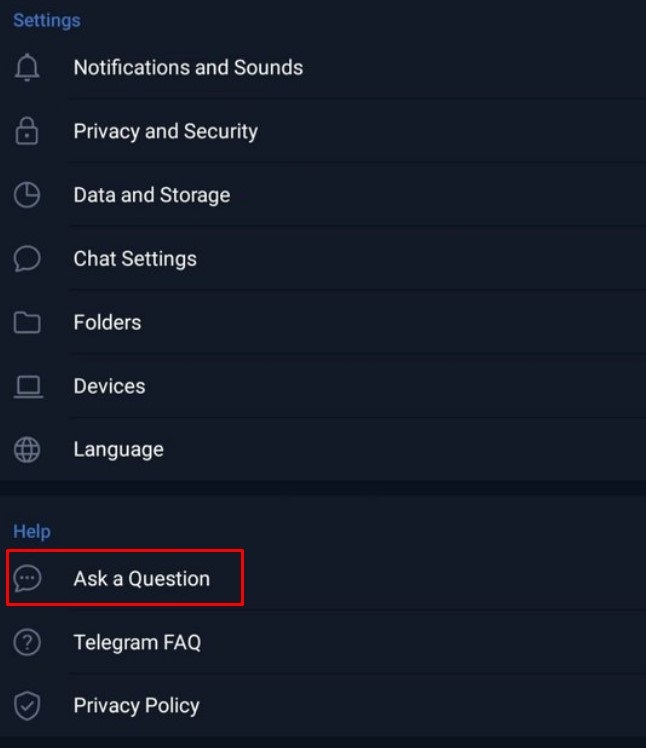
3. Next, tap Ask a Volunteer.
4. Find the solutions by tapping Start.
Desktop
1. Visit the official site of Telegram on your desktop browser.
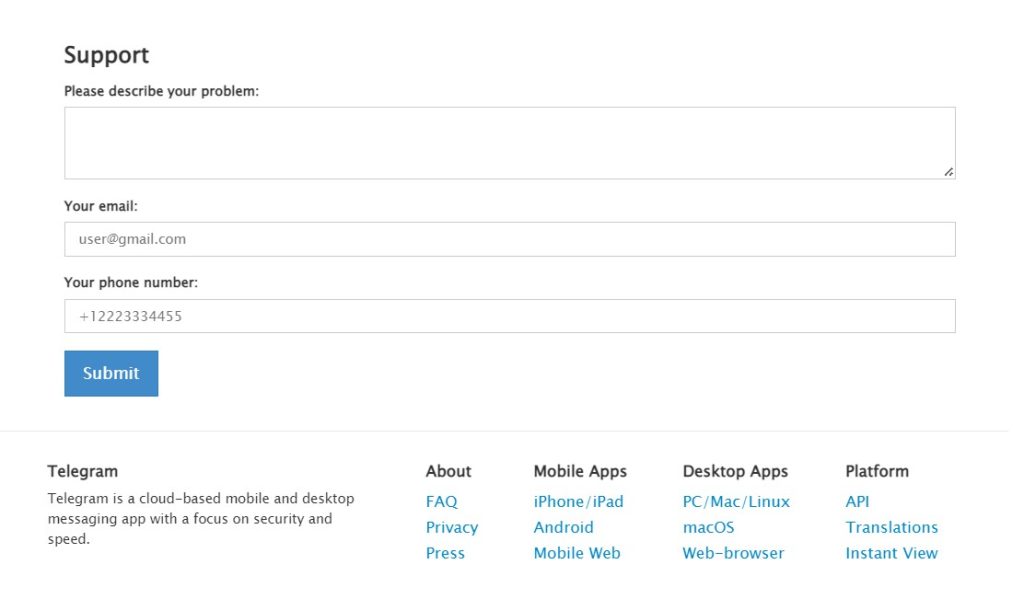
2. Fill in the required fields explaining the issue, email ID, and phone number associated with your Telegram account.
3. Finally, click Submit.
4. The Support team will respond to your query as soon as possible, within a few business days.
Frequently Asked Questions
If you accidentally delete a message from Telegram, you can restore it instantly by selecting the Undo option.
You can recover the deleted messages on your desktop using the Telegram app by exporting the chat.