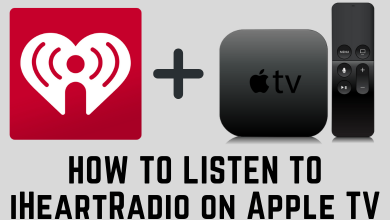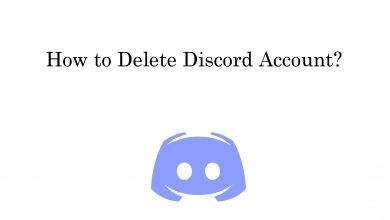Key Highlights
- Desktop: Open Discord app or site → Sign In → Open Conversation → Right-click → Add Reaction → Select Emoji.
- Smartphone: Launch Discord app → Sign In → Open Message → Long press on the message → Select Emoji.
Discord is a unique communication app compared to traditional apps like WhatsApp, Telegram, etc. The app is designed especially for the gaming community and developers. In addition, you can use the platform to chat while playing games. Recently this year, Discord has introduced a new feature similar to WhatsApp, where users can react to a message in the chat. However, you must enable the react messages settings on the Discord platform to use it.
Contents
How to Enable Add Reaction Feature on Discord
If the Add Reaction button is disabled, you can’t see the feature on your screen. Therefore, you must enable the button to react to the messages.
[1]. Tap Settings (Gear icon) on the bottom right corner of the screen.
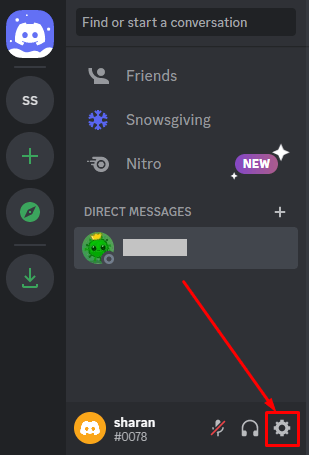
[2]. On the left, select the Text & Images option under App Settings.
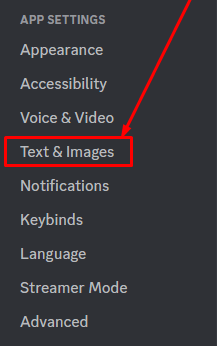
[3]. Under the Emoji section, tap the toggle switch to turn on the Show Emoji Reactions on Messages feature.

How to React to a Message on Discord on the Desktop
[1]. Open the Discord app or head to the Discord site on your desktop.
[2]. Sign in to your account using the Discord login credentials.
[3]. On the left sidebar, navigate to the server to open the messages.
[4]. Now, open the conversation and choose the message you want to react to.
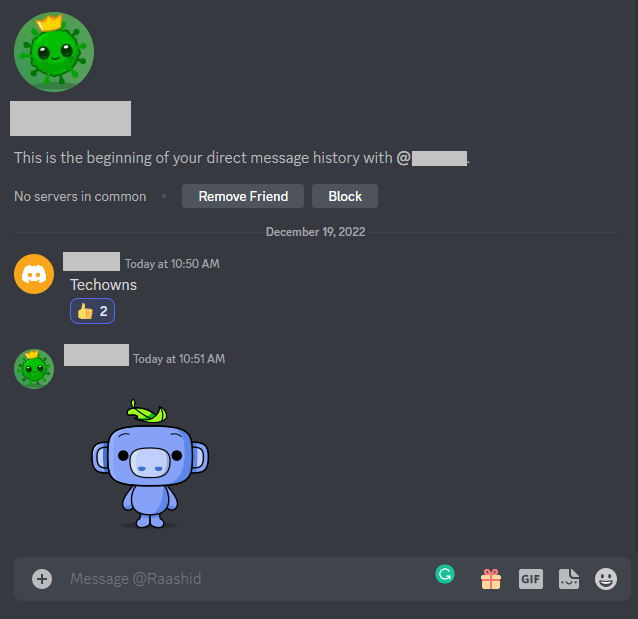
[5]. Right-click on the desired message and click Add Reaction.
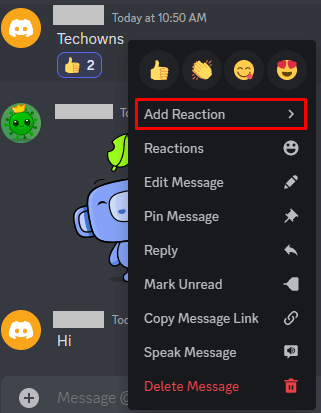
[6]. An emoji panel will open, and you can select the emoji from the frequently used section or click Other Reactions from the pop-up menu to explore more emojis.
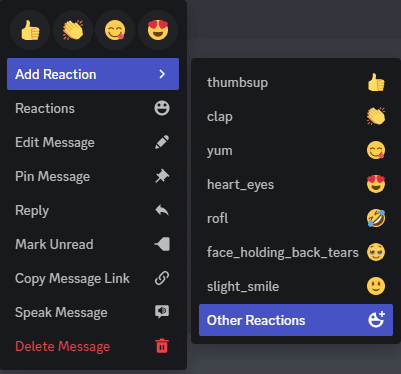
[7]. Now, click the desired emoji you like to react to.
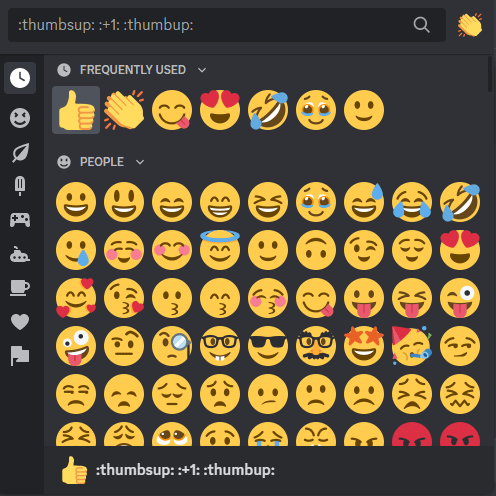
Alternatively, you can click on the emoji button on the right side of the message.

How to React to a Message on Discord on Smartphone
[1]. Launch the Discord app on your smartphone [Android or iPhone] and sign in to your account.
[2]. From the conversation, open the message that you want to react to.
[3]. Tap and hold on to the message till the emoji panel opens.
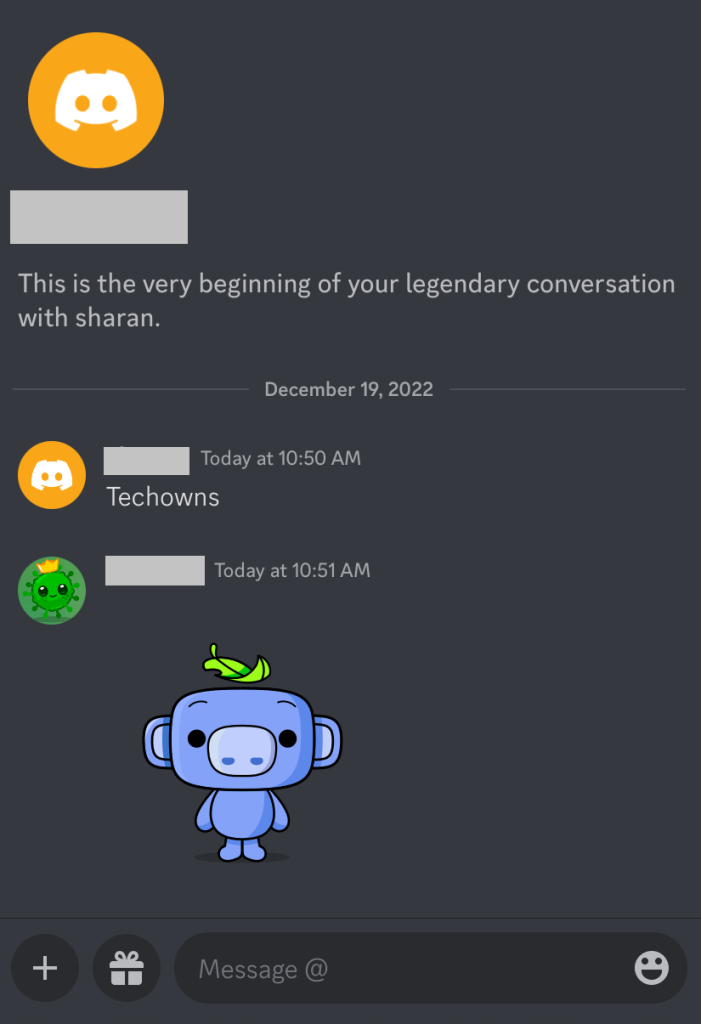
[4]. To explore all emojis, tap the + icon on the right side of the screen.
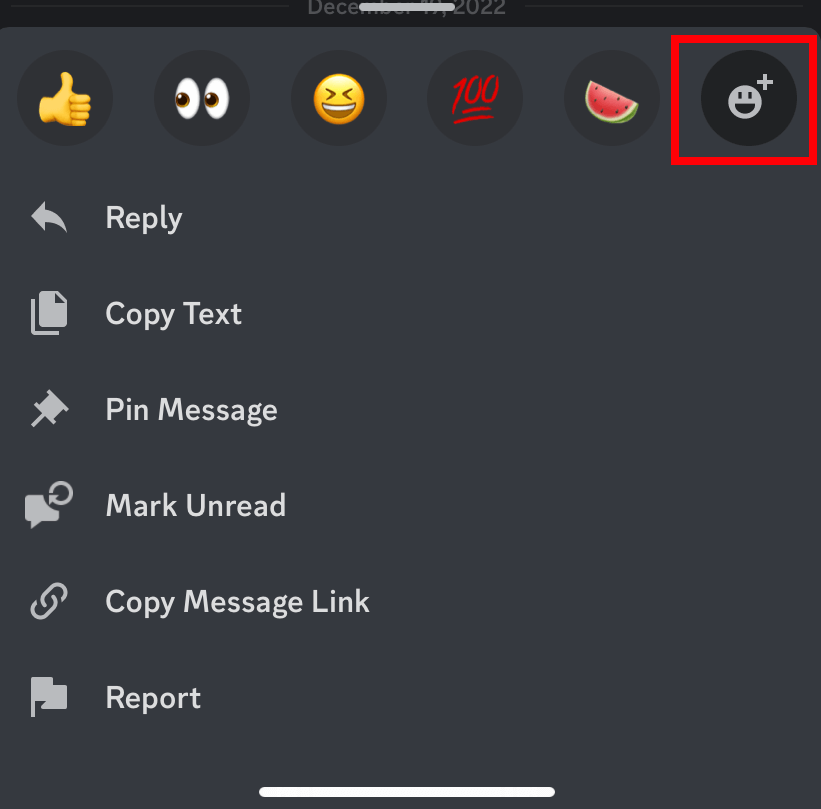
[5]. Tap on the emoji from the list to send it.
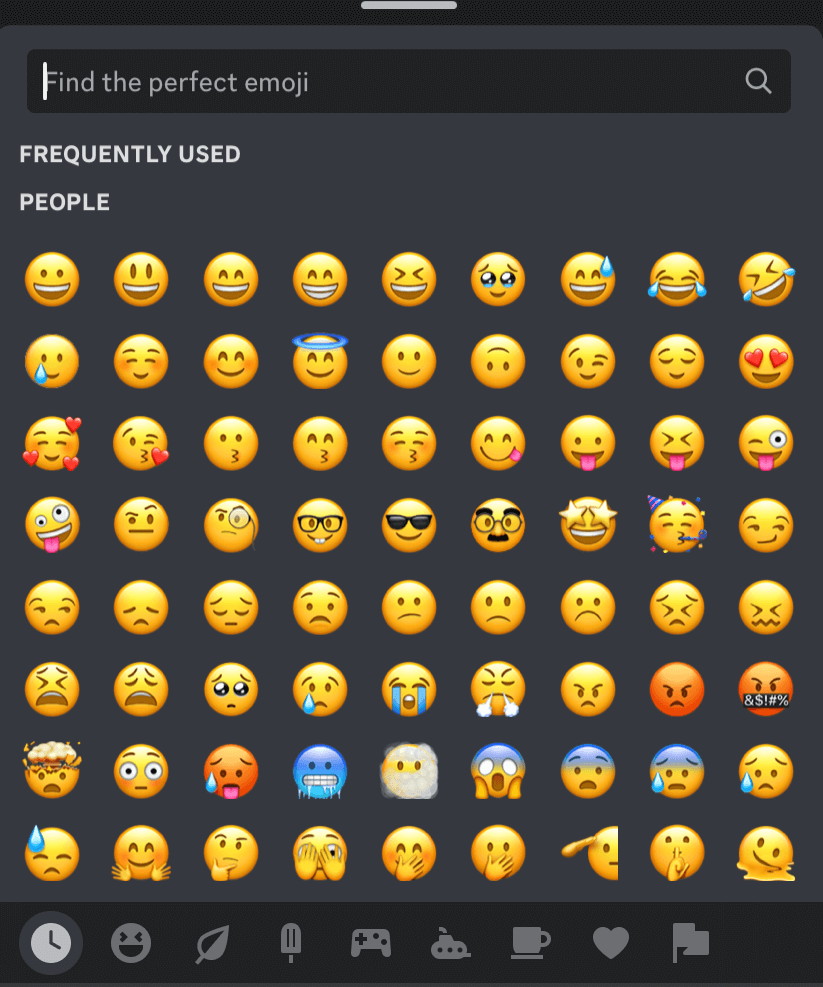
[6]. To remove the emoji from the message, just tap on the emoji again.
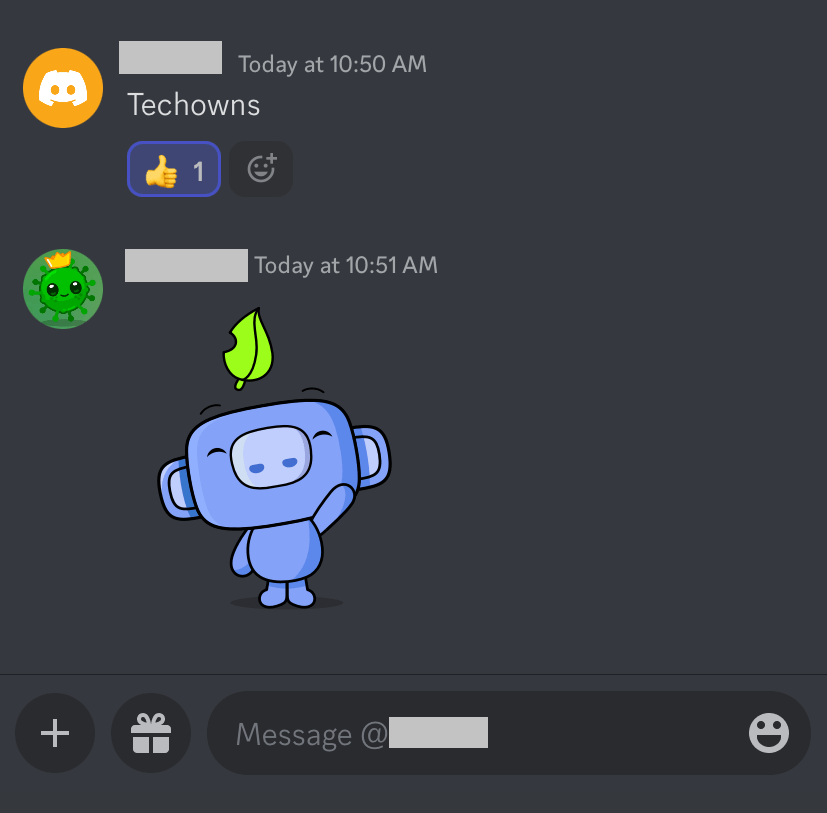
Tip! Restart Discord on your smartphone or PC if the platform is not working fine and facing issues, such as the app crashing, loading, etc.
How to See Who Reacted in Discord
Like WhatsApp, Discord allows users to see who has reacted to the messages in the conversation.
Desktop
To see who reacted to your message on Discord, hover your mouse pointer over the reaction. To view all reactions to your message, right-click on the reaction and select Reactions from the list. On the next screen, you can see who and what reactions are sent to your message on the left.
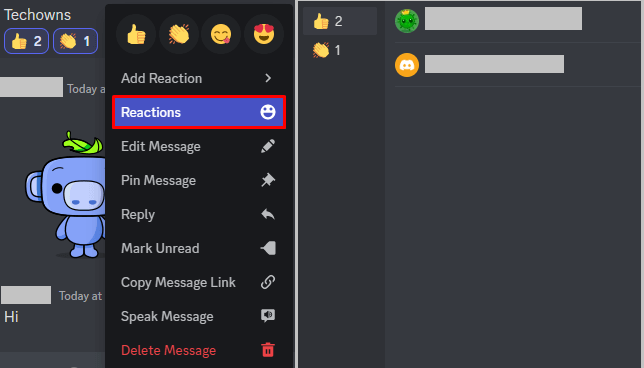
Smartphone
Tap and hold on to a reaction to the Discord message. Then the Reaction menu will appear on the screen. Tap the emoji at the top to see who reacted to your message.
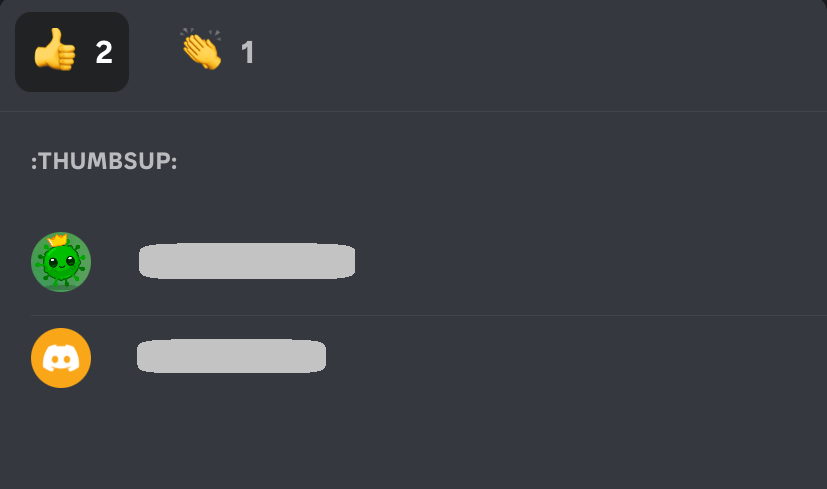
Tip! Enable Developer Mode on Discord and unlock more features such as copying IDs, messages, and more.
Frequently Asked Questions
Sometimes, you can’t react to the messages on Discord for various reasons. Some of the possible reasons are:
►If you don’t allow permissions on the Discord server, it doesn’t allow you to send reactions.
►If you have blocked someone on Discord, you can’t react to their message.
►Unless you enable the Chat feature or RCS messaging, the Add Reactions feature doesn’t work.