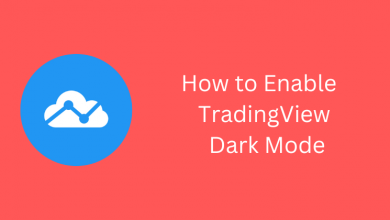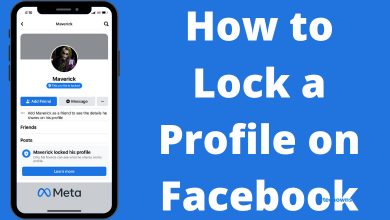Instagram is the most liked photo and video sharing platform in recent times. It will connect you with people you know including friends, family, celebrities, and more. Instagram lets users share your everyday moments as photos and videos. In addition to this, users can explore the community to life moments of others. Despite this, Instagram is largely used for promoting business. So, it has been an essential part of almost anyone who uses social networking apps. Instagram is also known for its built-in editing features like effects, filters, and more. It will update new effects every now and then with which your photos will look more beautiful. While it has lots of features, the article will guide on how to post on Instagram in a step-by-step manner.
Contents
How to Post on Instagram?
Instagram supports posting photos, videos and comments from both mobile and desktop. Take a look at how to post on Instagram in brief from the section below.
How to Post Photos & Videos on Instagram App?
If you want to know the procedure to post a photo or video on the Instagram app, here is how.
Note: Instagram is available for Android OS on Google Play Store and iOS on the App Store.
(1) Launch the Instagram app on your Android/iPhone/iPad from the apps section.
(2) Enter your Instagram username/email/phone number to log in to your account. Else create an account.
(3) To upload or take a photo or upload or record video, press the “+” icon available at the bottom.

(4) On the next screen, choose the upload option between Library/Gallery, Photo, or Video.
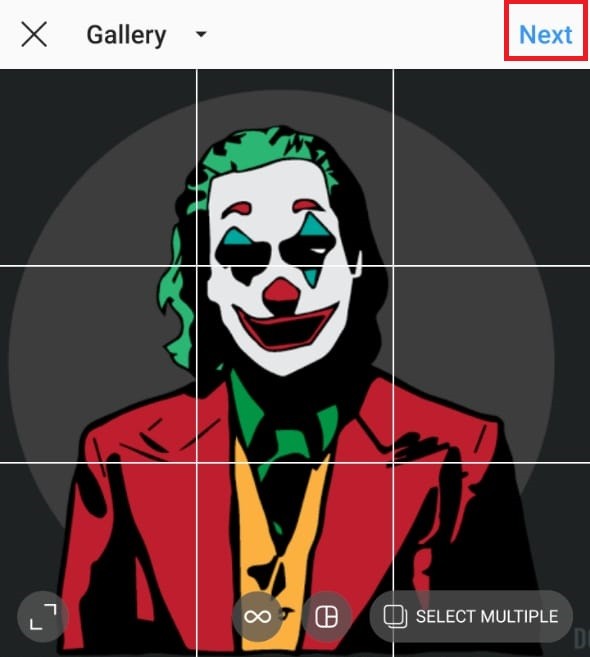
Tip! Instagram app supports posting multiple photos and videos. Just tap on the overlapping squares to add them and it will create a slideshow of photos and videos.
(5) Choose from the available filter to enhance the look of your photos or videos. (optional)
(6) Click on the Next option from the upper right corner.
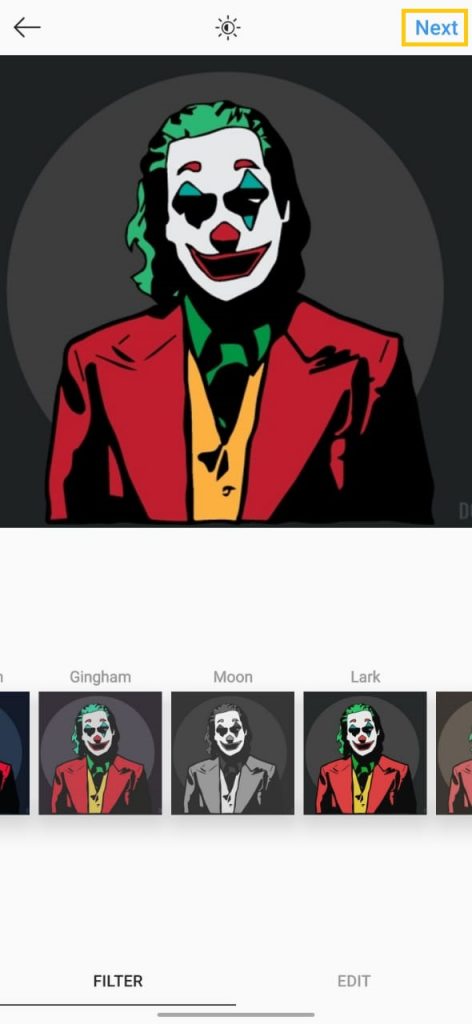
(7) Tap on the text field to add a caption to the photo or video.
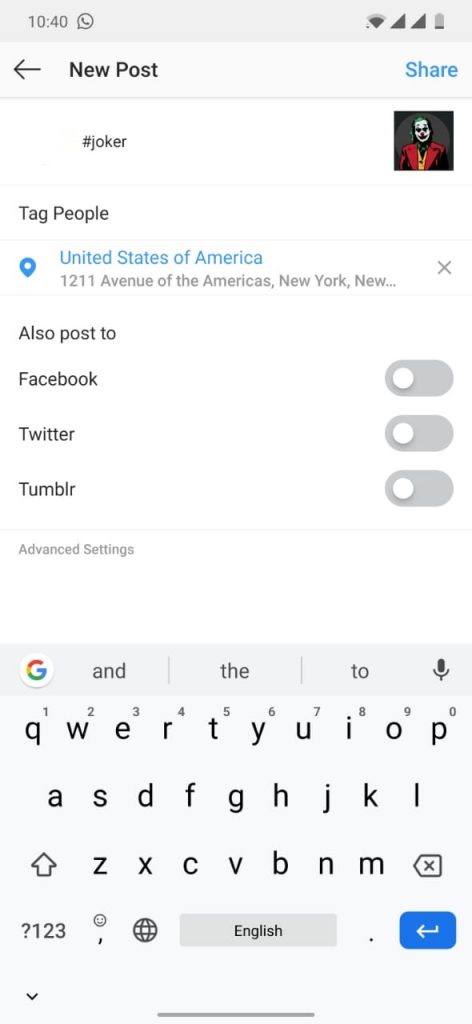
Tip! In addition to the caption, Instagram supports tagging other people and adding the location.
(8) Hit the Share button and this will post your photo or video on the Instagram app.
If you have unknowingly updated a wrong photo or video, you can delete the post on Instagram easily.
How to Post Comments on Instagram App?
Instagram supports posting comments in addition to posting photos and videos. Get to know how to post comments on the Instagram app.
Note: You cannot post a comment if the person who has posted the photo or video has disabled the comments.
(1) Open and launch the Instagram app on your Android or iOS smartphone.
Note: Provide your login details if you haven’t signed in to your account.
(2) Choose a photo or video you want to add a comment by scrolling on the homepage feed.
Tip! Click on the username to go to the profile and check who has posted the video or photo.
(3) Press the speech bubble icon available below the photo or video you want to comment.
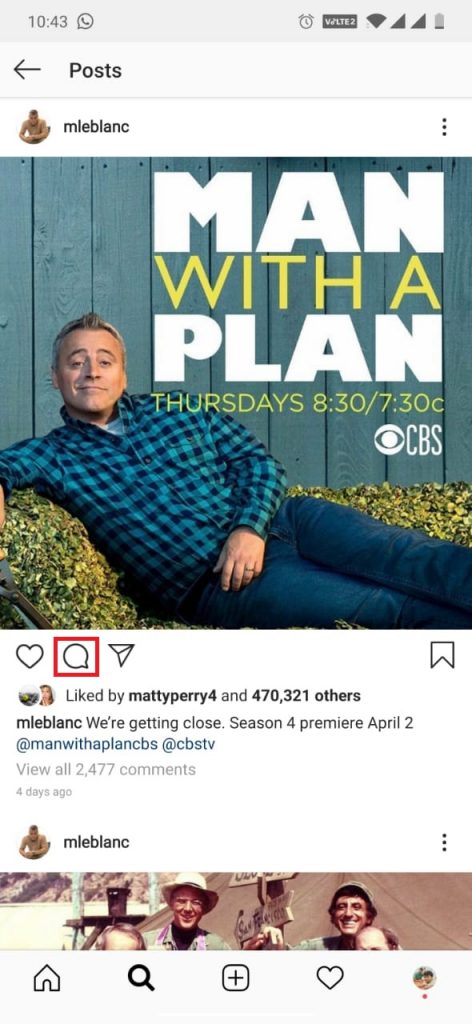
(4) When the comment box opens up, you can use emoticons or type in using words as comments.
Note: To reply to an existing comment, click the comment and select Reply.
(5) Click on the Post option available at the end of the text box.
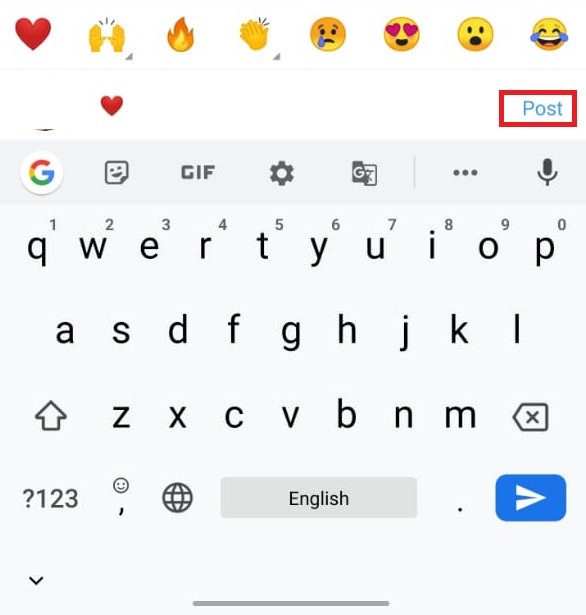
Never worry about your follower count! Here are our tips to increase Instagram followers.
How to post on Instagram from Windows PC, Windows Laptop, MacBook, Mac PC, and Linux Computers? [Alternative Method]
FYI! Instagram doesn’t support posting photos/videos nor comments from the desktop platform officially.
- Launch Chrome browser on your PC and click on Menu from top-right (three-dots).
- Select New Incognito Window from the drop-down. Press the Menu again to choose More Tools > Developer tools option.
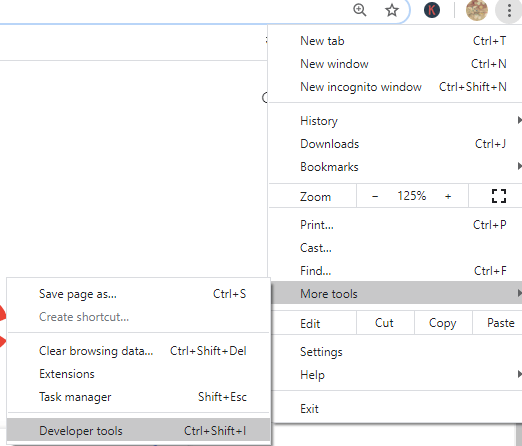
- Click the mobile icon that resembles an overlapped rectangular icon ( Toggle Device Toolbar). With this, your Chrome browser will turn into a mobile format.
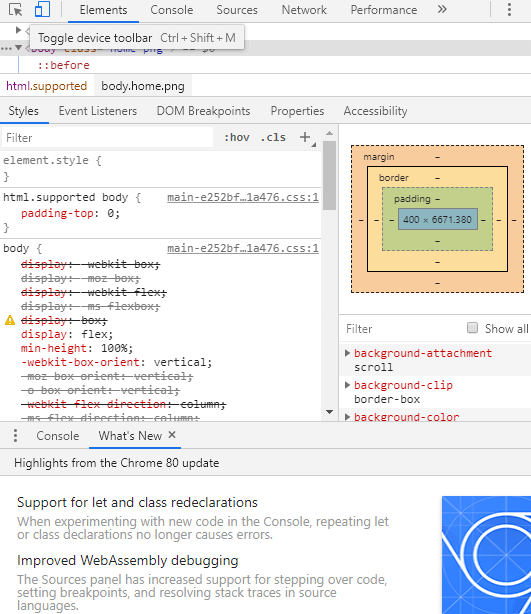
- Now, follow the procedure as mentioned for the Instagram mobile app to post photos or videos and comments from the desktop.
That’s all about posting photos, videos, and comments on the Instagram app. You may also find out more about Instagram automation tools to manage and grow your account smoothly.
Do you find this article useful? Let us know from your comments. For more such article updates, you can follow us on Facebook and Twitter pages.