YouTube is the best video sharing platform in the world. You can find video content about everything on Youtube. You can install and use the app in almost every smart device. In recent times, playing YouTube in the background on smartphones is one of the trending topics in the tech industry. In PCs, you can do with ease. But in smartphones, it needs some workaround. To play YouTube videos in the background on iPhone and other iOS devices is one of the unsolved puzzles.
Contents
Ways to Play YouTube in Background on iPhone or iPad
- In iOS 12 and below
- In iOS 13 and above
How to Play YouTube in Background on iPhone (iOS 12 and below)?
You can’t use the native YouTube app to play Youtube videos in the background on the iPhone. You are going to use the Safari browser in this method. This method can work on older iOS devices like iPhone 7, iPhone 6 provided that they have iOS 12 or below iOS.
(1) Open the Safari browser and go to YouTube website.
(2) Play any video on YouTube website.
(3) While playing the video, click the Share icon on the bottom of the screen.
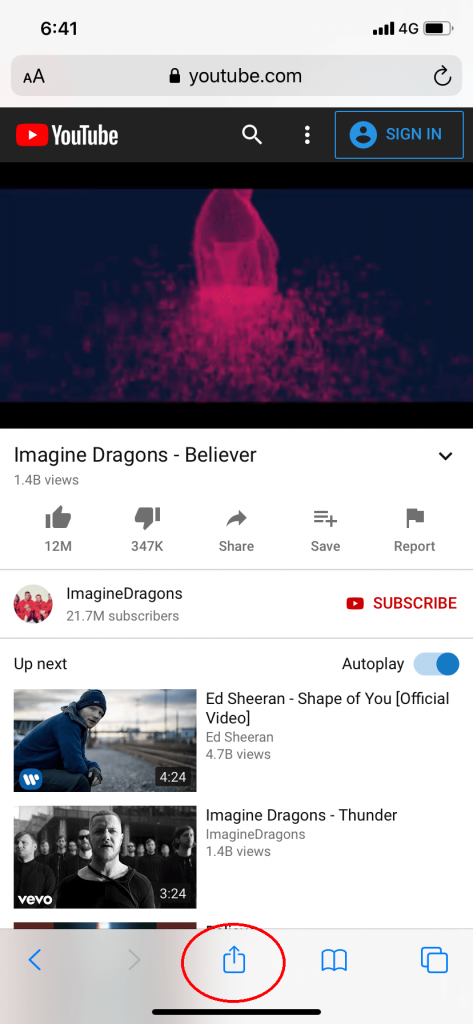
(4) In the options menu, click on the Request Desktop Site option.
(5) Choosing this option will change the YouTube website to the desktop version.
(6) Now, when you switch the tabs between the Safari browser, the video will continue to play.
(7) You can control the video in the Control Centre.
If you are using any other browsers, go to Options or More and choose the Desktop version. But this method works only on iOS 12 and below version. The recent models of iOS devices like iPhone XR, iPhone 11 comes with iOS 13, so only a minimum amount of iOS users can use this method.
If you are also using Android Smartphone, then you can play YouTube in the background on Android as well.
How to Play YouTube in Background on iPhone (iOS 13 and above)?
For iOS 13 and above version, you have no other option but to buy the YouTube Premium.
(1) Open the YouTube app on your iPhone.
(2) Click the Profile icon on the top right of the screen.
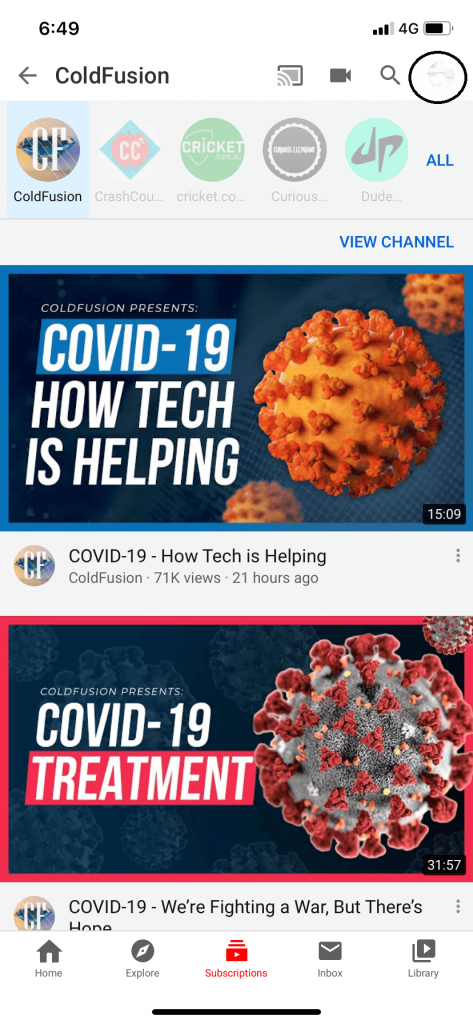
(3) Tap on the Get YouTube Premium option.
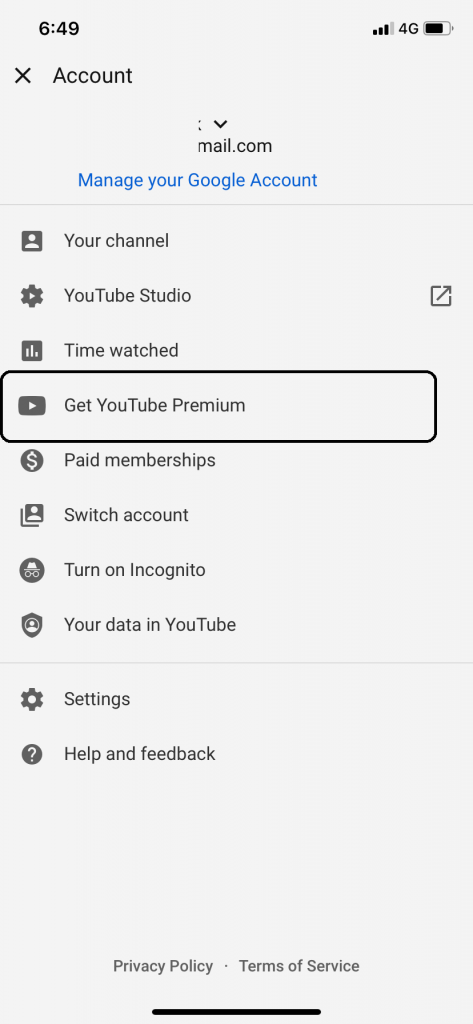
(4) It costs $11.99 per month with a one-month free trial. For family members, it costs 17.99 per month.
With the YouTube Premium, you will get ad-free video streaming, background play, and YouTube Music app. There are some apps in the App Store claiming that it can play YouTube videos on the background. Don’t waste your time in those apps, you simply can’t play YouTube in the background without the Premium in iOS 13 and above devices. Moreover, you don’t have to play the video on the background. It doesn’t make sense. Why do you want to play the video without the visuals? If you think you have the answer, go for the above-mentioned steps.
These are the two ways that you can play YouTube in the background on your iPhone or iPad. If you know any other ways to play YouTube in the background on iOS devices, tell that in the comments section. Stay connected with us on Facebook and Twitter for more updates.



