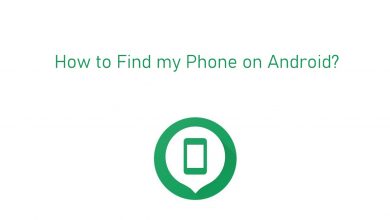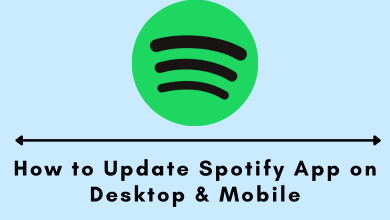Snapchat is a multimedia messaging app allowing users to share disappearing photos and videos. So, building your friend list is quite simple. But, it could be challenging to locate the chats of people who text you frequently. In that case, Snapchat has developed a feature to pin the chat of someone you message regularly.
Contents
How to Pin Someone’s Chat on Snapchat
As we pin someone’s conversation, messages from that particular person would stay on the chat screen. However, the number of pinned people is limited to three at a time, so make sure to choose the appropriate ones for convenient access.
1. Launch the Snapchat app on your Smartphone, be it iPhone or Android.
2. Go to the Chat screen, locate your friend’s chat and perform a long press to pin them on top.
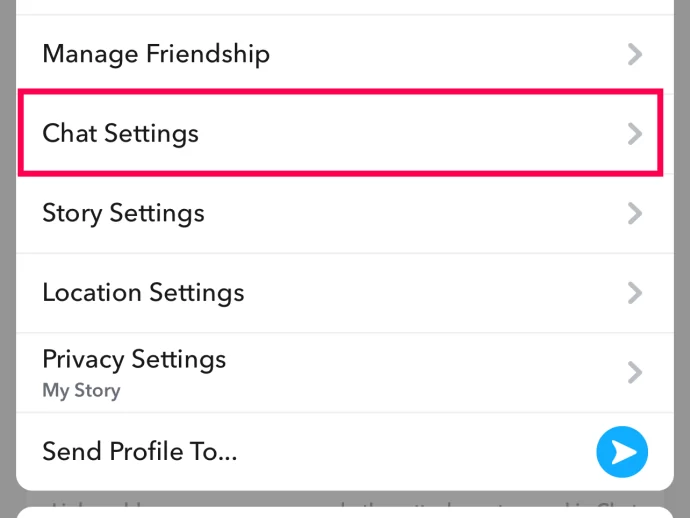
3. Select the Chat Settings option, and click on the Pin Conversation option.
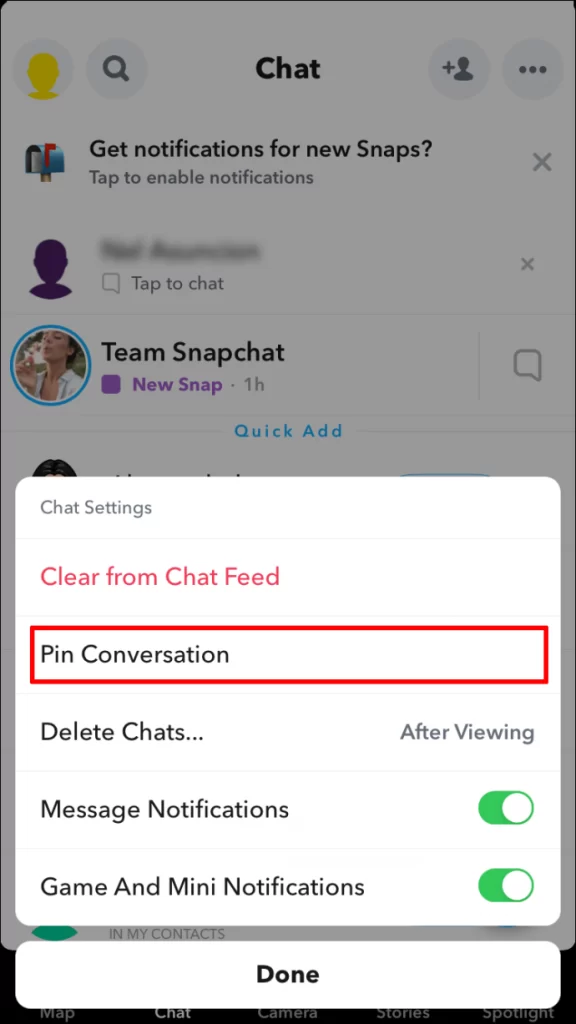
4. By doing so, your selected chat will now be pinned on top of the Chat screen.
A pin will appear next to the name to confirm that the conversation is pinned and will appear on top for quick and easier access. If you find any issues while pinning the conversation, you can simply restart Snapchat and check if the Snapchat is up-to-date and go ahead with the same process again.
How to Pin Your Friend as #1BFF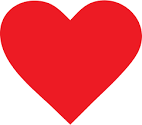
Like other social media platforms, Snapchat also has a premium subscription called Snapchat Plus. Moreover, by subscribing to their premium plan, you can pin one of your friends as BFF. Anyone with a premium subscription can use this option to indicate a particular chat with #1BFF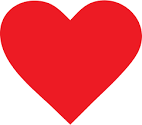 . You can get Snapchat premium on the latest version, so ensure that Snapchat is up-to-date.
. You can get Snapchat premium on the latest version, so ensure that Snapchat is up-to-date.
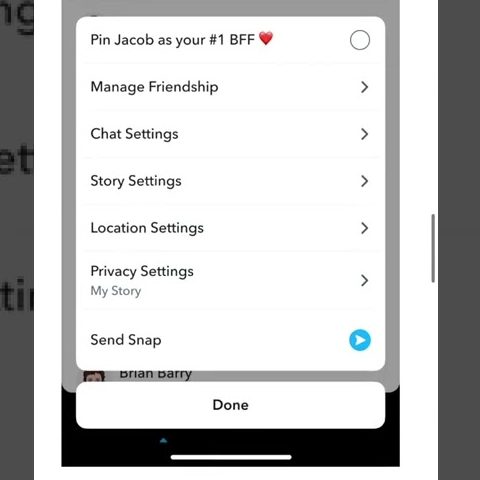
How to Modify Snapchat Pin Icon
Once you are done pinning the conversation, you have the option to customize the pin icon on Snapchat with an emoji.
1. Go to your Snapchat profile, and click on the Settings icon at the top-right corner of the screen.
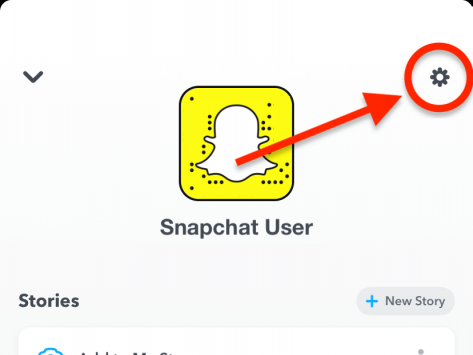
2. Locate the Manage option from the menu.
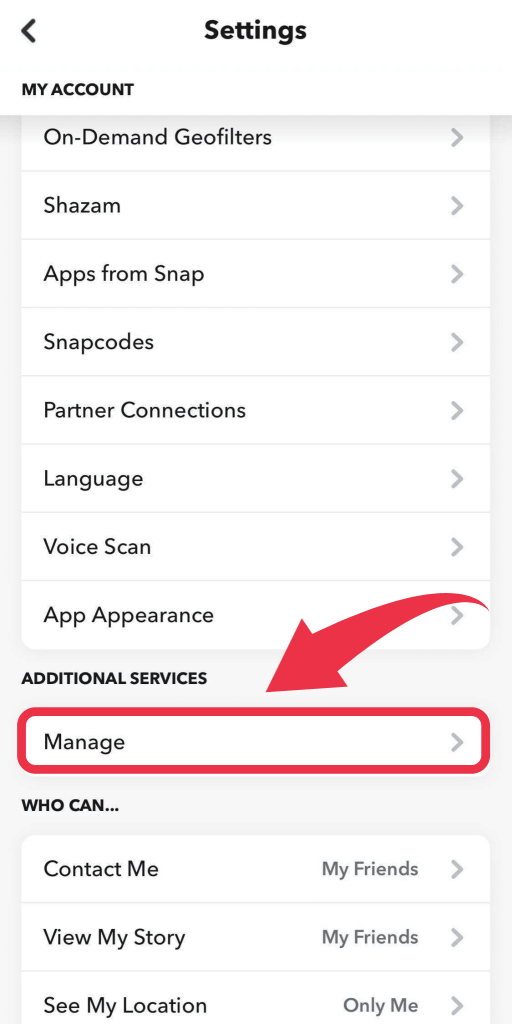
3. Click on the Friend Emojis option, and go to the Pinned Conversation option.
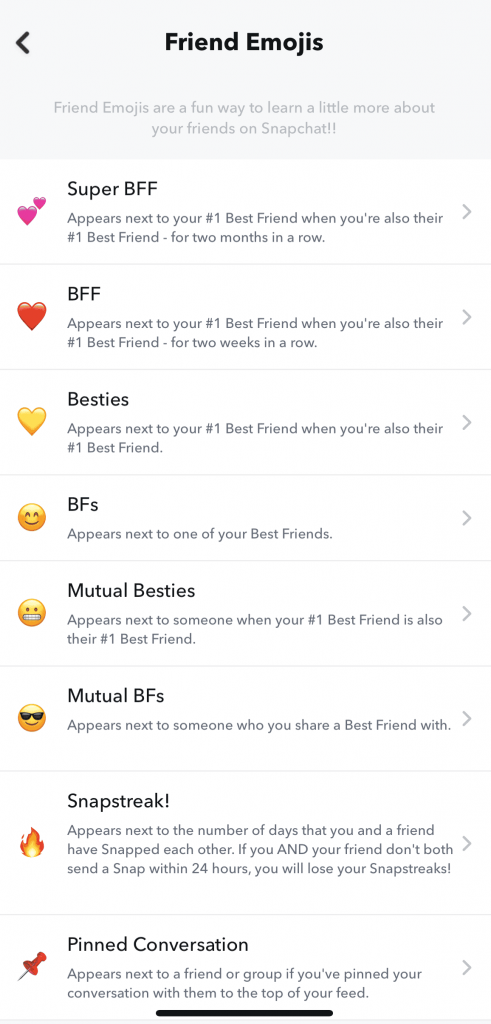
4. Now, scroll down and choose the emoji you wish to replace with the existing pin icon.
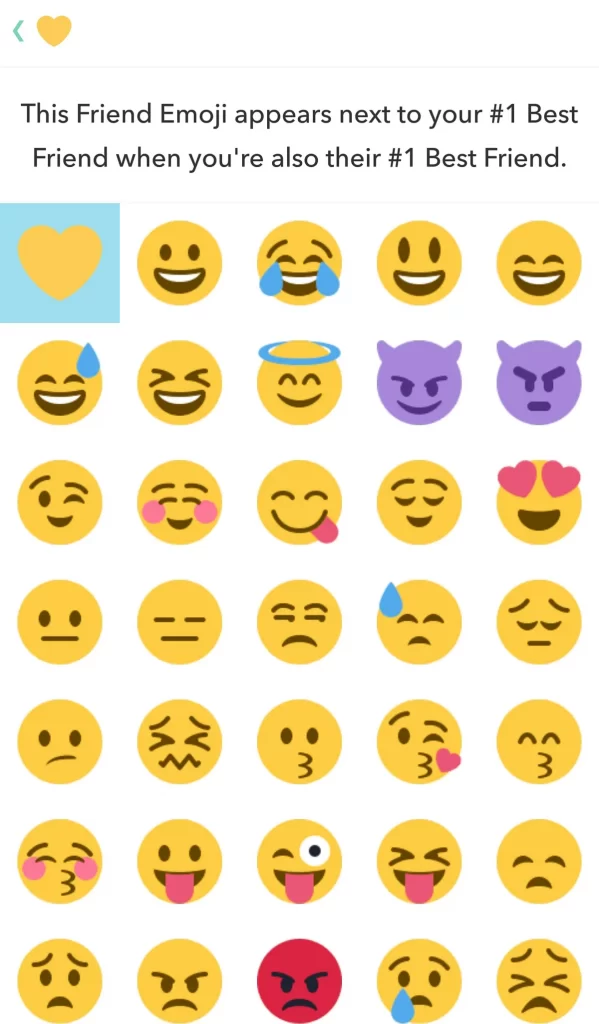
5. Select the Back arrow at the top-left corner of the screen to close the settings menu.
6. Finally, you will see the new pinned icon against your friend’s chat at the top of the chat screen.
Pinning a conversation on Snapchat would be very simple, but that does not make any changes to the account. Even the other person whose conversation you are pinning will not be notified. It is used to ease the accessibility of your account. However, you can unpin the conversation anytime, and doing it is also easier.
Frequently Asked Questions
Yes, you can pin someone’s Snapchat to the home screen, making it easy to access.
You can simply click on Chat >>Three Dot icon >> Pin Shortcut to Home Screen >>Add Automatically.