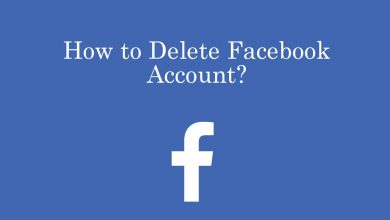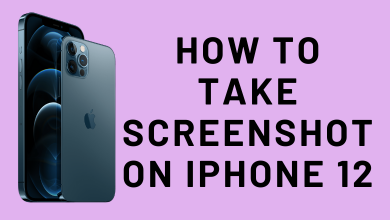Chromecast is a streaming device that allows you to cast contents from your phone or laptop to your TV. We have different generations of Chromecast to make the streaming experience more promising and better than the former one. Chromecast is great in its own way, but sometimes we may need to optimize it for better video quality. Whenever the video quality is very poor or not up to the expectation level, you can try out few tricks to improve it.
Contents
How to Optimize Chromecast
Chromecast optimization involves few simple tricks that can be carried out within a fraction of seconds.
Use better WiFi
Whenever your video quality is poor, you have to check whether your WiFi is working properly or not. Based on your WiFi speed and the user traffic, the video quality will differ. Sometimes the quality may break due to the poor WiFi network strength.
Hence, make sure to have perfect WiFi and disconnect the unwanted devices from that network to have seamless streaming.
Adjust Video Resolution
The video stuttering or buffering can be solved by reducing the resolution while casting. If you don’t care about the quality, you can lower the resolution setting to reduce the buffering time. But remember, the Chromecast device is not always a problem. Try the following to reduce stuttering.
- Check the WiFi and ensure that the signal is good and the network is not busy with many devices connected to it.
- Sometimes, the source from which you are casting the video can also be a problem. For instance, Chromecast 2nd gen doesn’t support casting videos from Netflix in ultra HD resolution. In that case, you have to reduce the video resolution.
- Ensure that the Chromecast device is not so hot as it may reduce the device’s performance.
Use 5GHz Network
If you are not interested in reducing the resolution, you can use a 5GHz network for better streaming. Chromecast 2nd gen and later can work with 5GHz. Connect both the Chromecast device and casting device to the same 5GHz network to avoid video stuttering or buffering.

Adjusting Router Location
Sometimes adjusting the position of the router might help. The WiFi network’s speed will become slow when the Chromecast is too far away from the router. Hence, bring your router close to the Chromecast device for better signal strength.
More Tricks
The following are some of the other tricks that you should know before using a Chromecast.
- You can set up your phone as the Chromecast remote control with the HDMI-CEC feature.
- Chromecast allows you to link your Netflix account from the Google Home app.
- You can use Google Assitant on your smartphone to control the casting or make changes on the Chromecast device.
- Connect an Ethernet cable to the Chromecast, which will enhance the performance further. For this, you need an Ethernet Adapter.

- The Chromecast device also comes with the Guest mode to let your friends and other family members to use Chromecast without connecting to WiFi.
And that is all about optimizing the Chromecast. Now if you have any queries you are welcomed to let us know in the comment section. Follow Techowns’ Facebook and Twitter guides to read our Chromecast tutorials instantly.