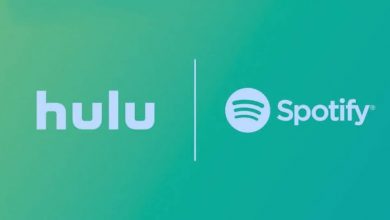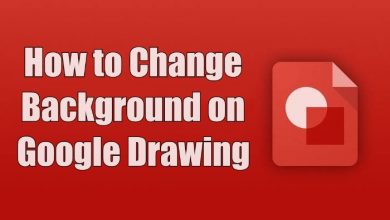Key Highlights
- To open HEIC files on Windows: Double-click the image → choose the Photos App → Click Download and Install it now → Yes → Choose Install and view the image.
Apple has developed this unique HEIC format (High-Efficiency Image Container) to improve image quality. iOS 11 or later versions of devices will capture and save images in HEIC format by default. However, this format is incompatible with most other machines, including Windows PCs. So, if you are an iPhone user with a Windows PC, you can’t open and view the photos directly on the PC that you transfer from your mobile. Different sources will help you open HEIC files on your Windows PC.
If you are using modern versions of Windows, you can install the HEIC Image Extensions and HEVC Video Extensions support from the Microsoft Store and open the HEIC images through the Windows Photos app. Also, you can reset image extensions and convert photo format to open the required HEIC file. You can also use the VLC media player and conversion tools to get the job done.
This article will guide you clearly on opening HEIC files on your Windows PC in all the ways mentioned above.
Contents
- How to Open HEIC Files on Windows 10 and 11 Using Extensions
- How to Open HEIC File by Resetting Image Extensions Using Settings
- How to Convert HEIC images to JPEG Using Photos to Open HEIC File
- How to Convert HEIC Files with VLC Media Player
- How to Convert HEIC Files with Conversion Tools
- iPhone Automatic Conversion from HEIC to JPEG
- Frequently Asked Questions
How to Open HEIC Files on Windows 10 and 11 Using Extensions
1. Open the folder on your computer that contains the HEIC file.
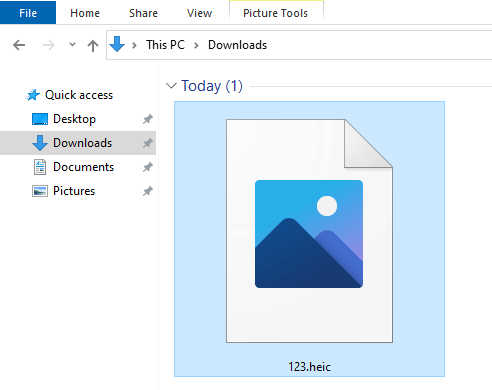
2. Double-click on the file to open it on the Photos app. If the image doesn’t open on the Photos app by default, right-click on it and open it with the Photos app.
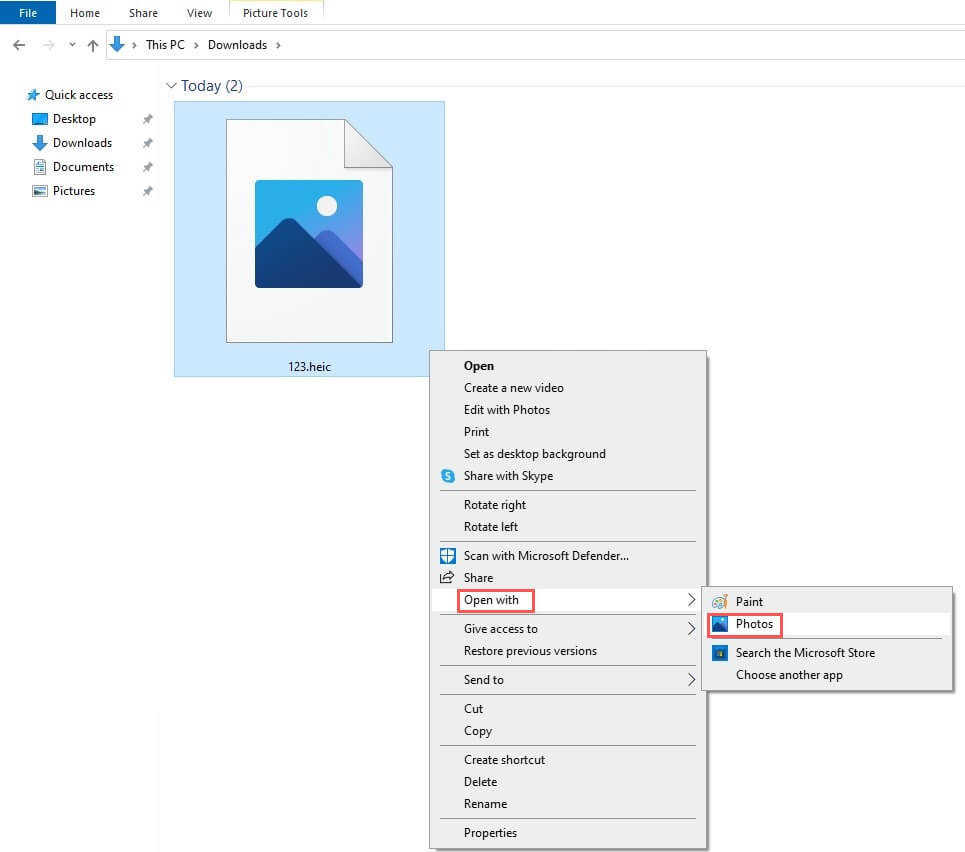
3. The Photos app will suggest you download and install The HEVC Video Extensions.

4. On the pop-up box, click Yes to switch apps. You will be directed to the Microsoft Office Store.
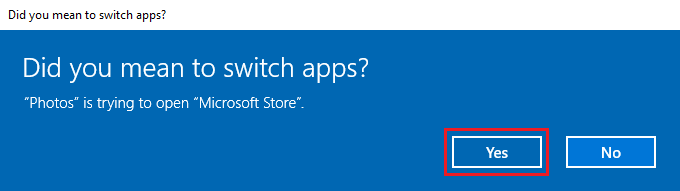
5. Click on the Install button to download and install the HEIC file support.
Now, you can open any HEIC image just like other file formats. There will also be auto-generated thumbnails for the images.
How to Open HEIC File by Resetting Image Extensions Using Settings
1. Open the Settings app on your PC. Then click on Apps → Apps and Features.
2. Click on HEIC Image Extensions or HEVC Video Extensions.
3. Click on Advanced Options.
4. Scroll down and choose the Reset option. Click Reset again to confirm.
Now the image should open. Though you can open images now, there may be compatibility issues with other apps. To avoid those issues, you can convert and save those images as JPEG formats.
How to Convert HEIC images to JPEG Using Photos to Open HEIC File
To convert the HEIC files to JPEG, you can reset the image extensions or convert them using other tools.
1. Open the folder that contains the HEIC file and double-click on the Photo. If not, open the image with the Photos app.
2. Click on the three-dotted menu icon on the top-right corner of the screen.
3. Choose Save As.
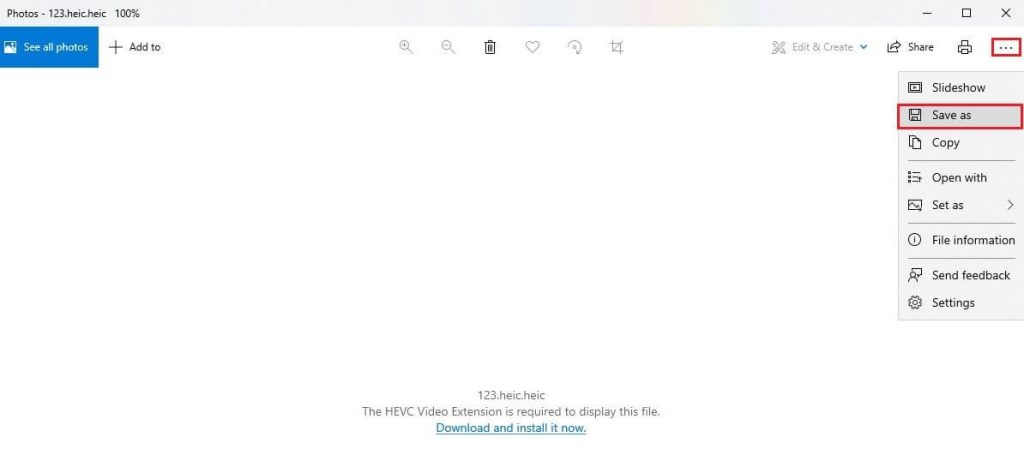
4. Click on the Save As Type drop-down menu.
5. Choose the desired format and click Save.
You can also use the Paint app to convert the file to the desired format. First, open the image in the Paint app and click File → Save As → Save As Type.
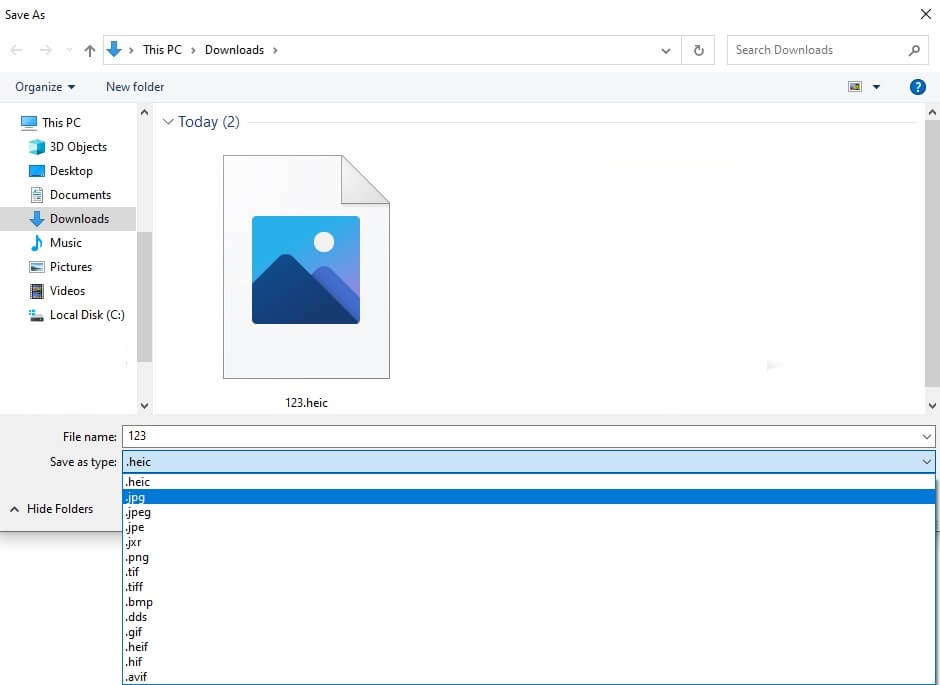
How to Convert HEIC Files with VLC Media Player
Using VLC for conversion will help to open HEIC Files even on old versions like Windows 7. To do so,
1. Open the VLC media player app on your PC.
2. Click on the Media option.
3. Choose Convert /Save.
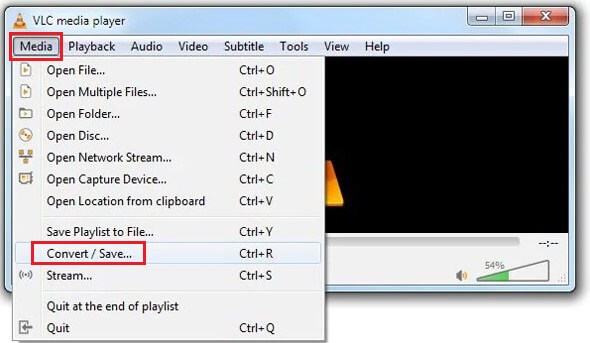
4. Select the HEIC file you want to convert and click Convert.
5. Now choose the file format you want and click Save. Then, choose the location where it wants to be saved.
How to Convert HEIC Files with Conversion Tools
The above method might be helpful if you want to convert a single image. You can use some converter tools that are available online and apps to convert multiple images. Online tools like heictoJPEG and apps like iMazing HEIC Converter, CopyTrans, and HEIC to JPG are best suited for this task and help you open HEIC files on your Windows PC. Just drag and drop the images and select the desired format. Similar tools will also help you extract RAR files files on your Windows PC.
It is easy to convert images with CopyTrans. You can install CopyTrans on your PC and follow the below steps to convert the image.
1. Open the folder and right-click on the image.
2. Click on Convert to JPEG with CopyTrans.
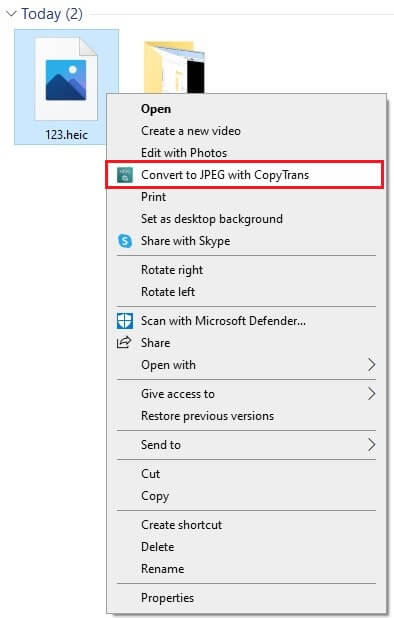
3. That is it. All the images will be converted and saved in the same folder.
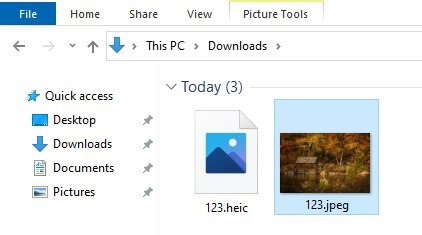
iPhone Automatic Conversion from HEIC to JPEG
There is a built-in setting on your iPhone that will enable you to capture the images in JPEG format instead of HEIC. Enabling it will help you open the photos you are transferring to your Windows PC easily without undergoing the above-mentioned processes.
1. On your iPhone, open the Settings app.
2. Tap Camera and choose Formats.
3. Change the format to Most Compatible.
And that is it. All your photos will be saved as JPEG instead of HEIC.
Frequently Asked Questions
Most of the latest Android supports HEIC. You can view the images seamlessly on Android version 10 and above.
Most of the apps have native access to HEIC files like PhotoShop, IrfanView, etc. You will need HEIC and HEVC extensions to do so.
No, you have to pay $ 0.99 to access HEVC Video Extensions on Windows. However, HEIC Image Extensions is free of cost.
Yes, you can share HEIC media as a Zip and unzip files on your Linux to access it.