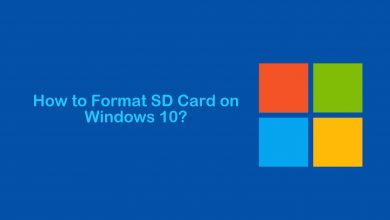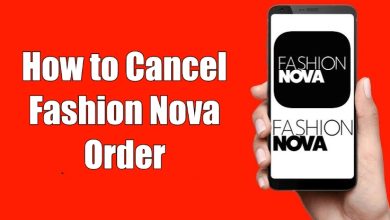Twitter is an open platform to share your thoughts and opinion with the world. You can share and receive messages in the form of tweets. If you are receiving tweets regarding a specific topic or word often, and it makes you feel annoyed, Twitter is built-in with the mute feature to avoid those tweets. You can add the particular word or hashtag to the Muted section so that the tweet about the selected words won’t appear in your timeline. While muting, you no need to enter the punctuation marks, and in case of muting a Particular account, you need to add @ symbol at the beginning. Furthermore, Twitter allows you to unmute the muted word whenever you want. This article will clearly explain the ways to mute words on Twitter on all its compatible devices.
Contents
How to Mute Words on Twitter
Twitter is available for free on Google Play Store and App Store. The procedure to mute words or hashtags on android is different from iOS.
#1: To begin with, open the Twitter app on the Android device.
#2: Tap the Notification icon (bell icon) at the bottom.
#3: Next, tap the Gear icon (Settings icon) at the top of the screen.
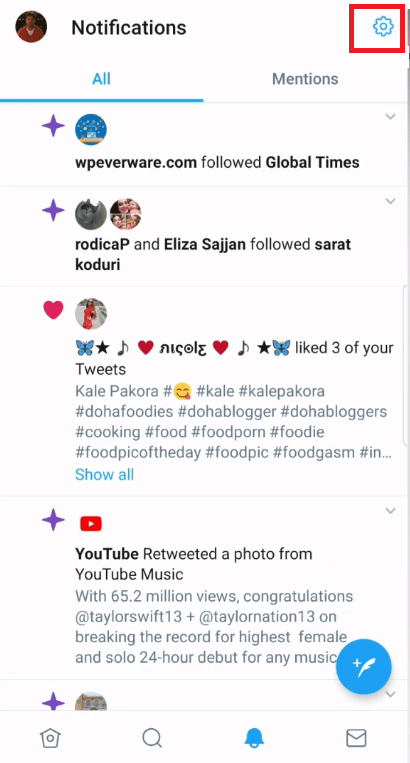
#4: Select the Muted words option.
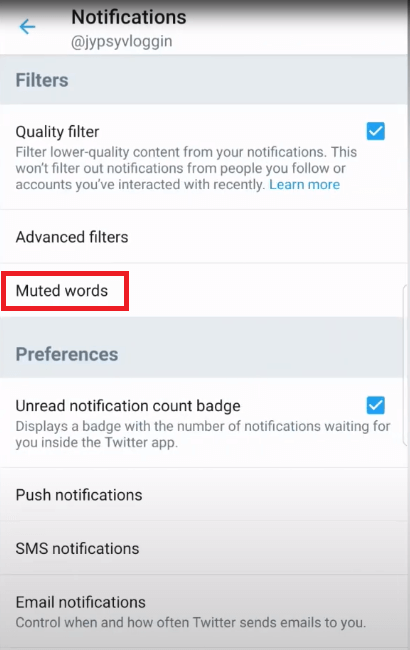
#5: From the Muted words screen, tap the + Plus icon.
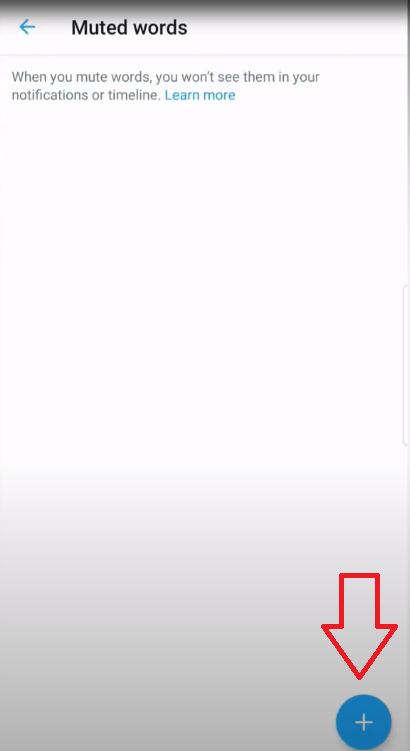
#6: Now, type the word or hashtag that you want to mute.
#7: Choose either Home timeline or Notification (from People you don’t follow).
#8: After that, tap the For how long? option and choose the duration. Select the preferred time duration between Forever, 24 hours from now, 7 days from now, or 30 days from now.
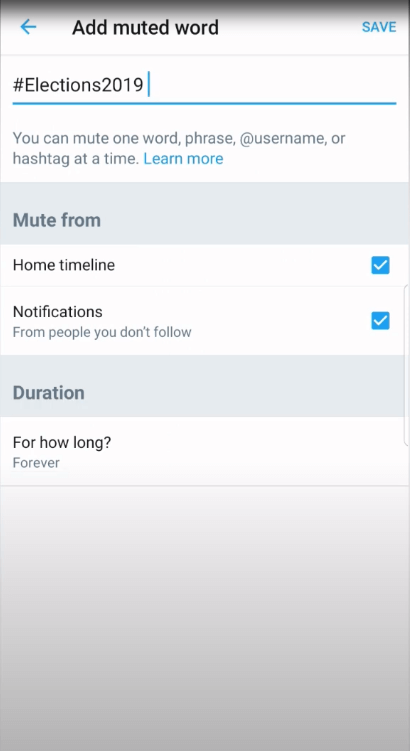
#9: Next tap Save button at the top right corner.
#10: Finally, the mute icon is added next to that word or hashtag.
#1: Open the Twitter application on your iPhone or iPad.
#2: Tap on the Notification tab and select the Settings icon (gear-shaped icon) from the top left corner.
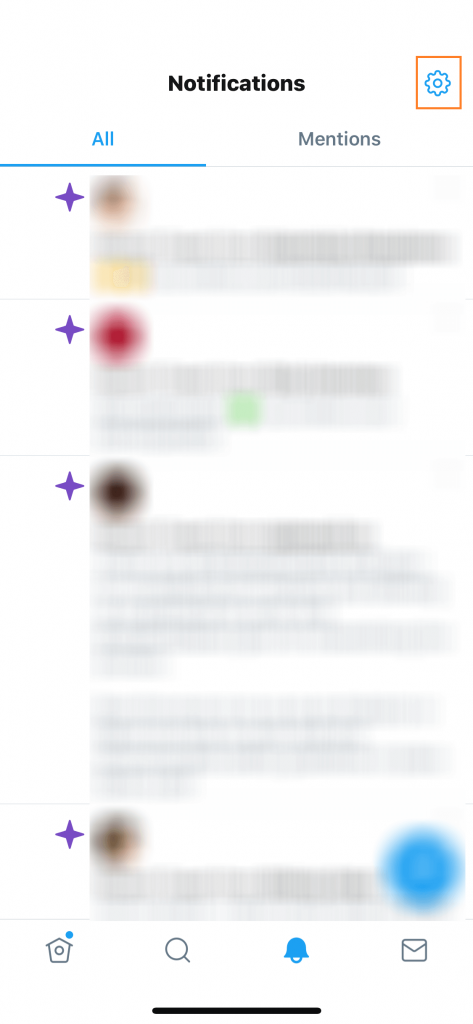
#3: Select the Muted option and followed by Muted Words.
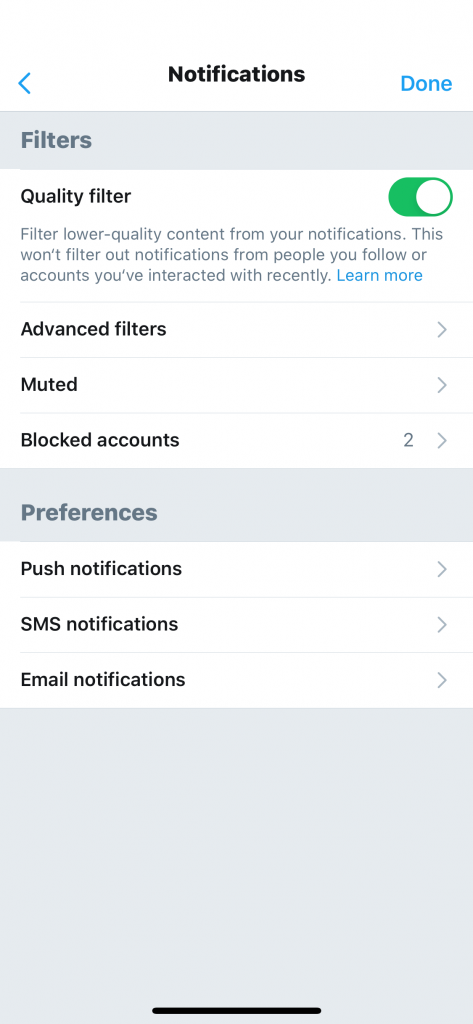
#4: Then tap the Add button at the lower right corner.
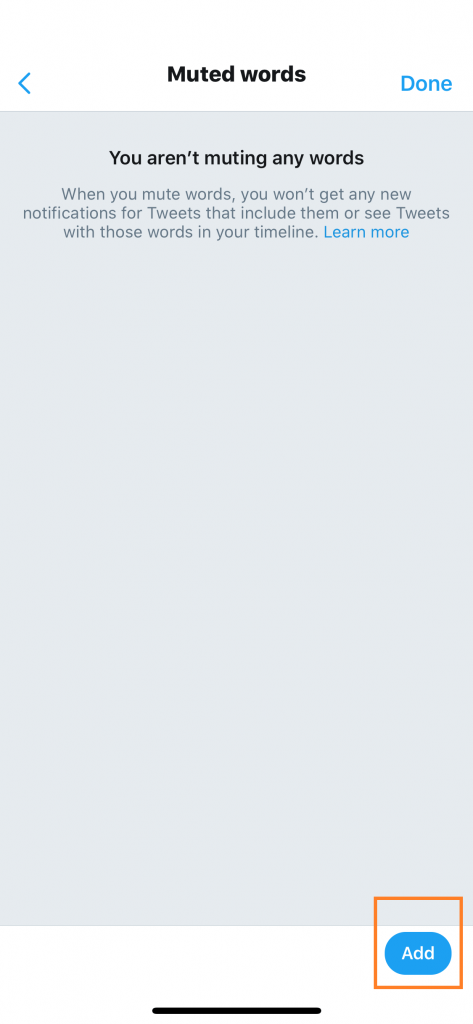
#5: Type the word or hashtag that you need to mute.
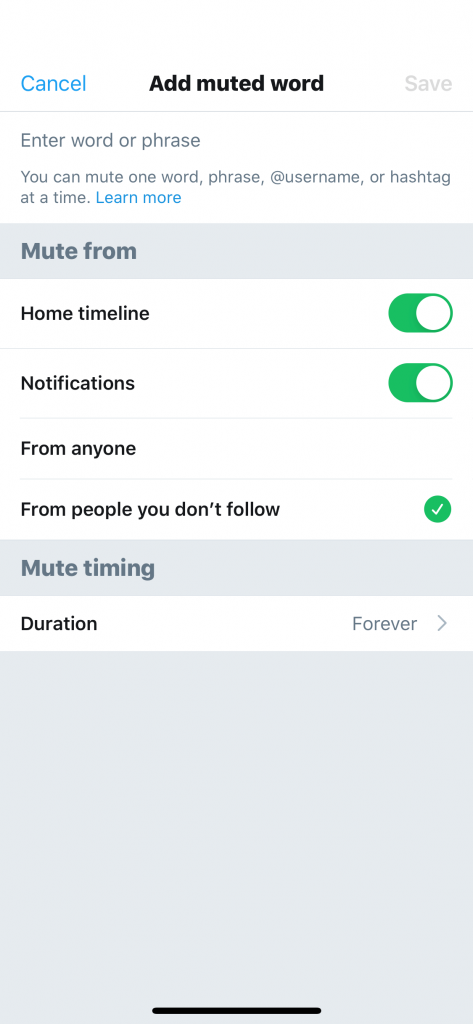
#6: Next, navigate to Mute from section and enable Home timeline or Notifications or both.
#7: Now, you have to choose between From anyone or From people you don’t follow under Notifications.
#8: Make a tap on the Duration option and select the mute timing.
#9: Select the Save button, followed by tap Done.
#10: Now, the selected time period will be shown next to the selected word or hashtag.
You can mute words on Twitter from its official website too. The same procedure is applied for both Mac and Windows PC.
#1: Open the web browser on your PC.
#2: Go to twitter.com and login with your username and password.
#3: Hover to the Profile icon and click on it.
#4: Select the Settings and Privacy option from the drop-down list.
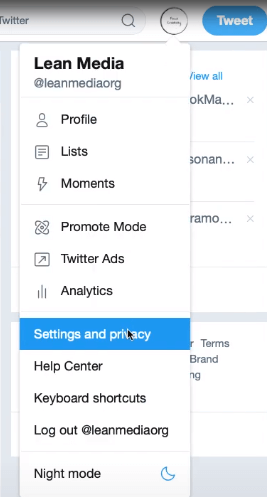
#5: Click on the Muted words option.
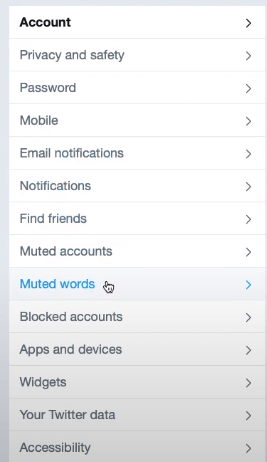
#6: Under the muted option, click Add.
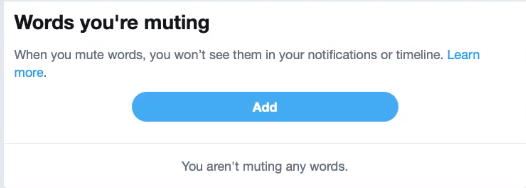
#7: Then, enter the word that you would like to Mute.
#8: Next, choose the Home timeline or Notifications option.
Note: Under Notifications, you need to select either From anyone or From people you don’t follow.
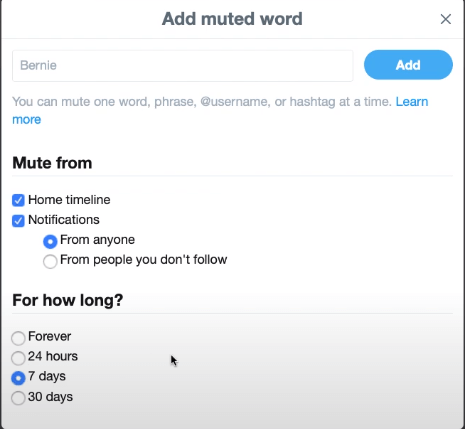
#10: Choose the duration to mute the word.
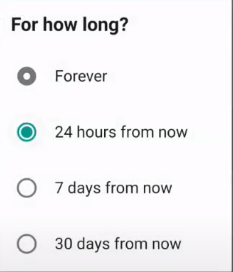
#11: At last, click the Add button to mute the intended word on your Twitter account.
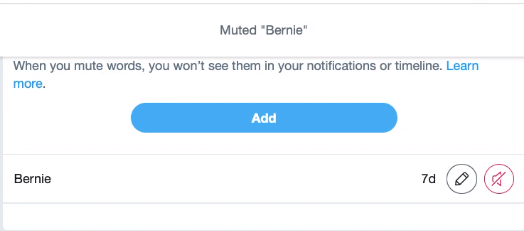
Techowns Tip: How to Block Someone on Twitter
To Conclude
Now, you will be able to avoid the tweets related to the muted phrase on your Twitter account. It can be done regardless of the device that you are using. If you make any changes, it will be updated on all the active devices. Undoubtedly. Twitter is a more basic and must-have social networking service.
Do you find any other method more effective to mute words on Twitter? Then comment it below. Stay connected on our social media pages, Twitter and Facebook for more useful guides and tech updates.