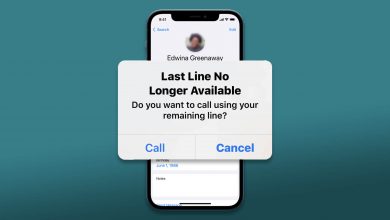You can download games, movies, and software on your PS4. The download depends greatly on the strength of your internet connection. To make sure that PS4 downloads things faster, you must check the following things. Make sure that you download only one thing, as downloading multiple things might reduce the internet speed. Also, you need to make sure that you don’t play on your PlayStation 4 while you are downloading. You can pause the download and then resume the downloading. In addition, you need to update your PS4 to the latest version regularly.
Contents
How to Make PS4 [PlayStation 4] Download Faster
Let’s find out how to make your PS4 download your games and movies faster.
Rest Mode on PS4
Rest Mode is a power saver mode that consumes less power. However, when you are in the Rest mode, a few functions on your PS4 will function. If your PS4 is in Rest mode, you can download things faster on the device.
1. From the main screen with your games, open Settings by selecting the toolbox icon.
2. From the menu, select the Power Save Settings option.
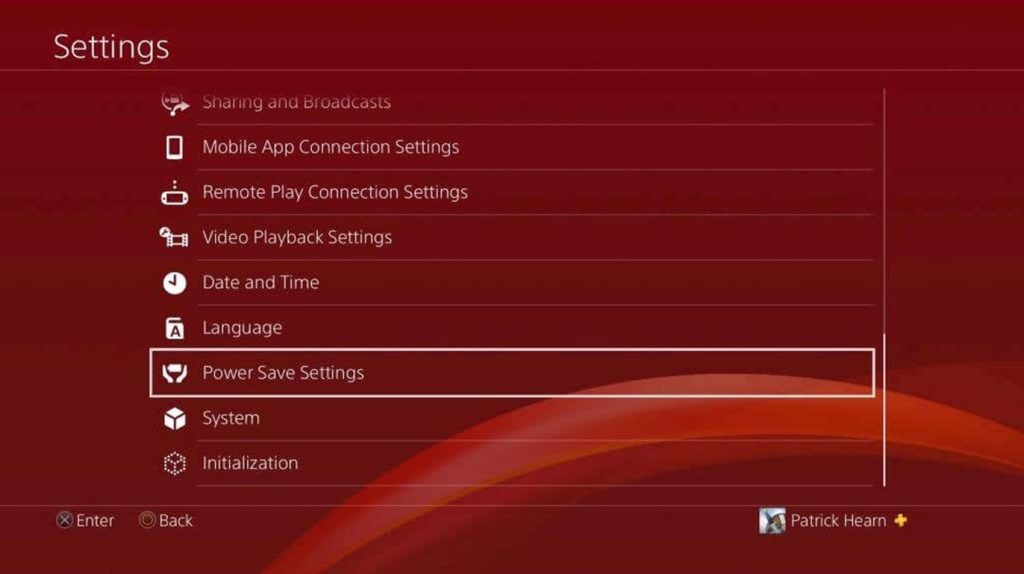
3. Next, select Set Features Available in Rest Mode.
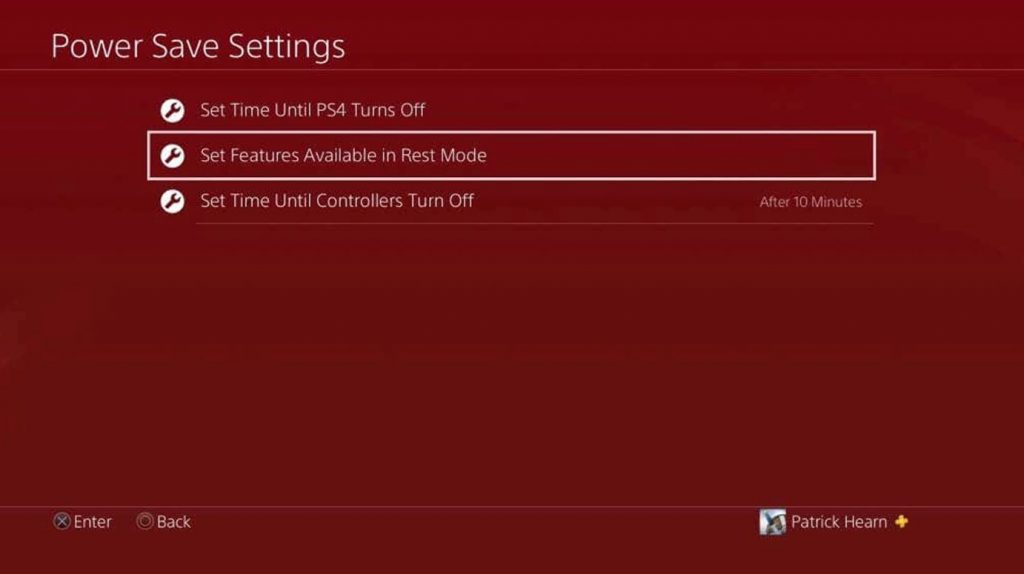
4. Find the Stay Connected to Internet option and check the box next to the option. With this option enabled, you can still download when in Rest Mode.
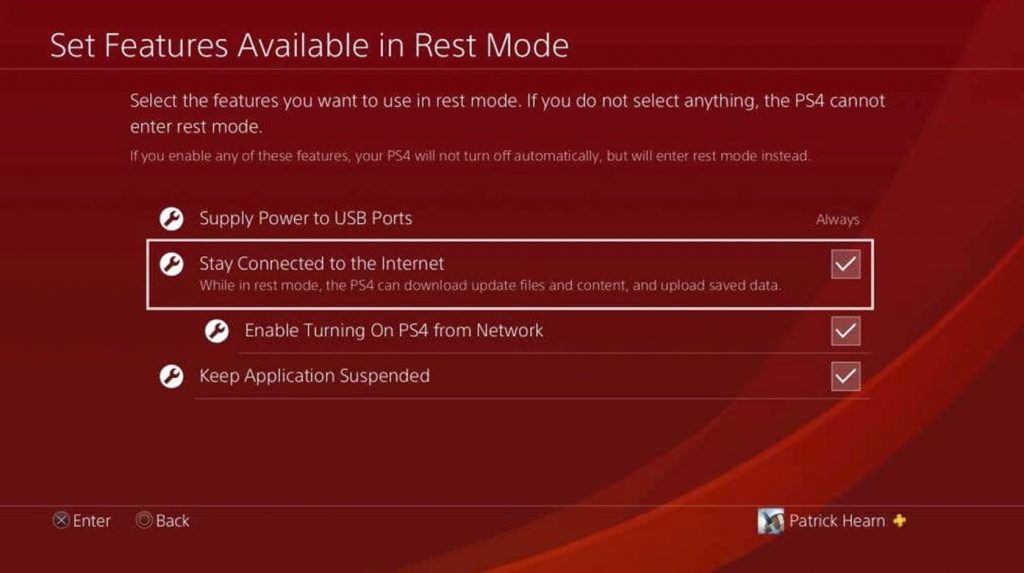
Check Your Internet
One of the most common reasons for your download becoming slow might be caused by a poor internet connection. Therefore, you need to check if the internet is slow by connecting to other devices. If the internet is slow, you need to restart your Wi-Fi network by unplugging it from the power source for a couple of minutes. After the required time, connect it back to the power source. Now, connect your PS4 to it and then try downloading. If the internet is still slow, you need to contact your internet service provider to get a better internet plan.
You need to make sure that your Wi-Fi router is not so far away from your PS4 with no obstructions to get the best connection speed. Also, you need to make sure that only a few devices are connected to the Wi-Fi router. You can connect your PS4 to the internet using an Ethernet cable for faster downloads.
Switch DNS Servers
To speed up the internet speed on your device, you need to adjust the DNS settings as follows.
1. Initially, open the Settings menu.
2. Next, select the Network option.
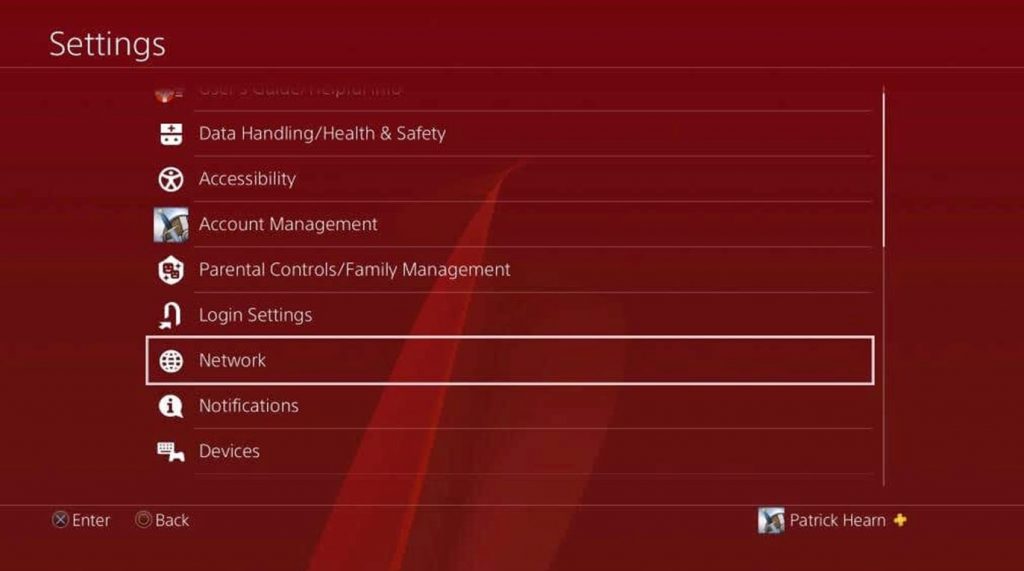
3. Select the Set Up Internet Connection option.
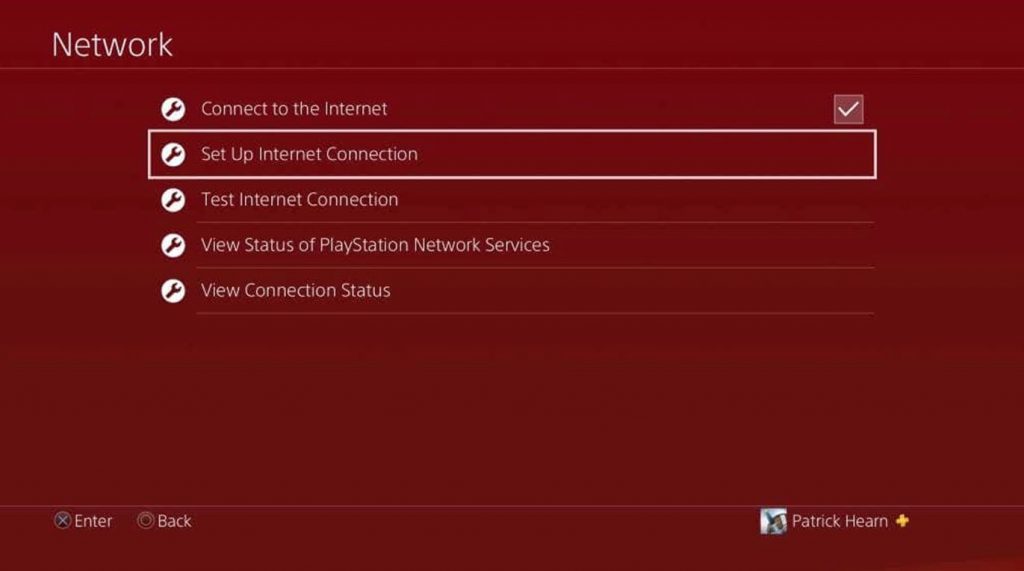
4. If you have connected to Wi-Fi, choose the Use Wi-Fi option. If you are connected to the modem using a cable, select the Use a LAN Cable option.
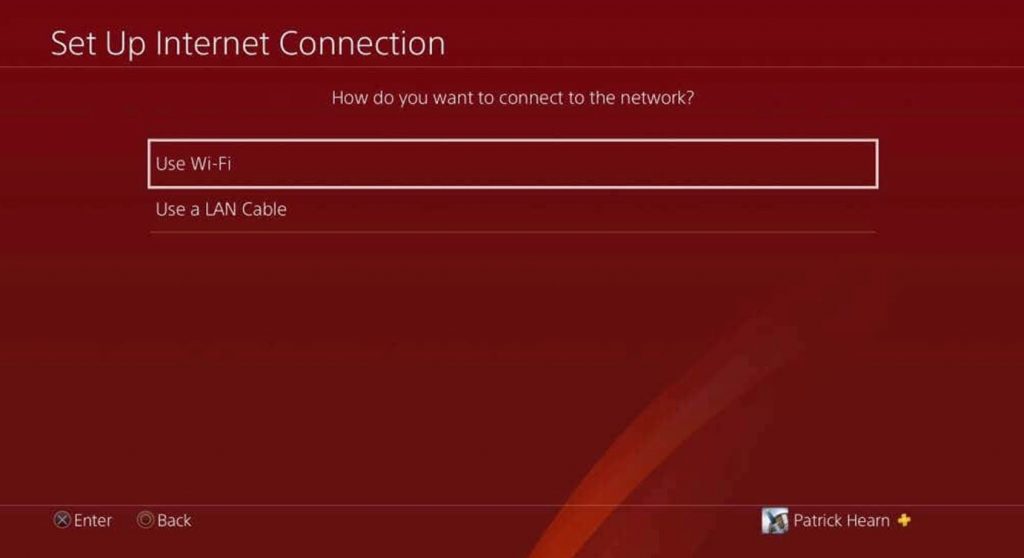
5. Next, select Custom and select your Wi-Fi network if prompted.
6. With that, you can see the IP Address Setting screen from which you need to select Automatic.
7. Next, select the Do Not Specify option and select Manual.
8. Now, you need to enter primary and secondary IP addresses for the DNS server.
- Google: Primary is 8.8.8.8, and Secondary is 8.8.4.4.
- Open DNS: Primary is 208.67.222.222, and secondary is 208.67.220.220.
9. Get MTU settings by selecting the Next option.
10. Select the Automatic option.
11. Select Do Not Use option on the Proxy Servers Page.
12. Choose the Test Internet Connection option to check if the internet speed is increased.
With Proxy Server
By setting the Proxy Server on your computer, you can increase the speed of download on your PS4.
1. Initially, install the proxy server software on your computer.
2. From the proxy server, get the IP and Port numbers.
3. Open Settings and select Network.
4. Select the Set Up Internet Connection option and then choose Use Wi-Fi.
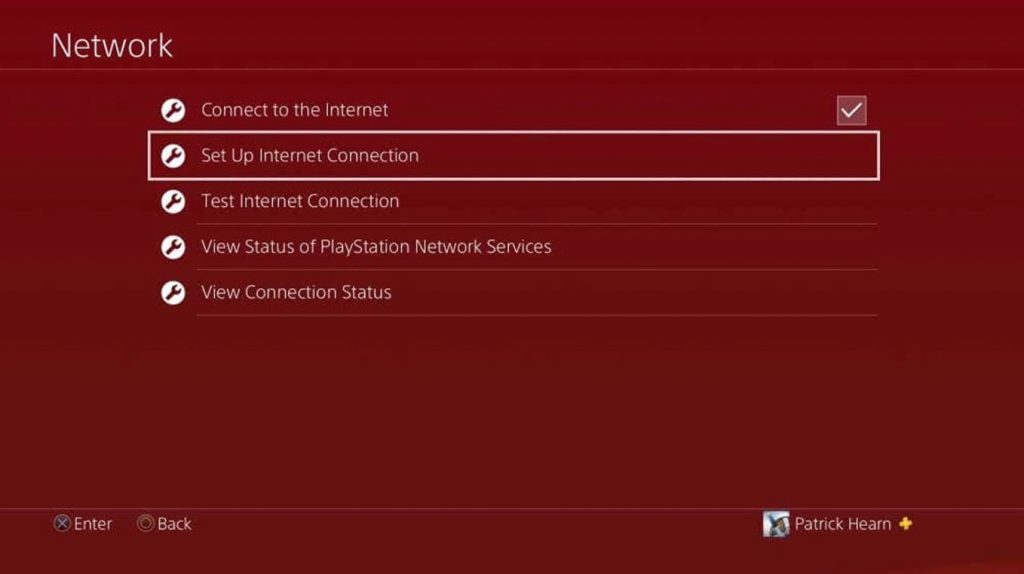
5. Select Custom and then choose your router.
6. Either choose Automatic or Do Not Specify to reach the Proxy Server page.
7. Type in your server’s IP and Port Number.
8. Now, PS4 will use your computer as a proxy server giving you faster downloads.
Update Software
You need to update the software of your PlayStation as follows.
1. Start by opening the Settings on your PlayStation.

2. Find the System Software Update option and select it.
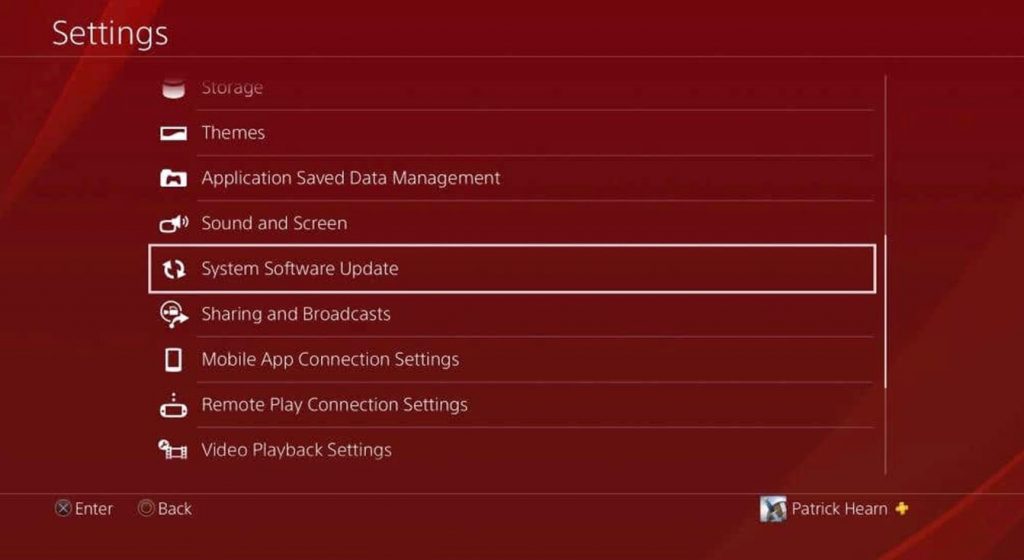
3. If there is a pending update on your device, you can see a message on your screen.
4. Select the OK button.
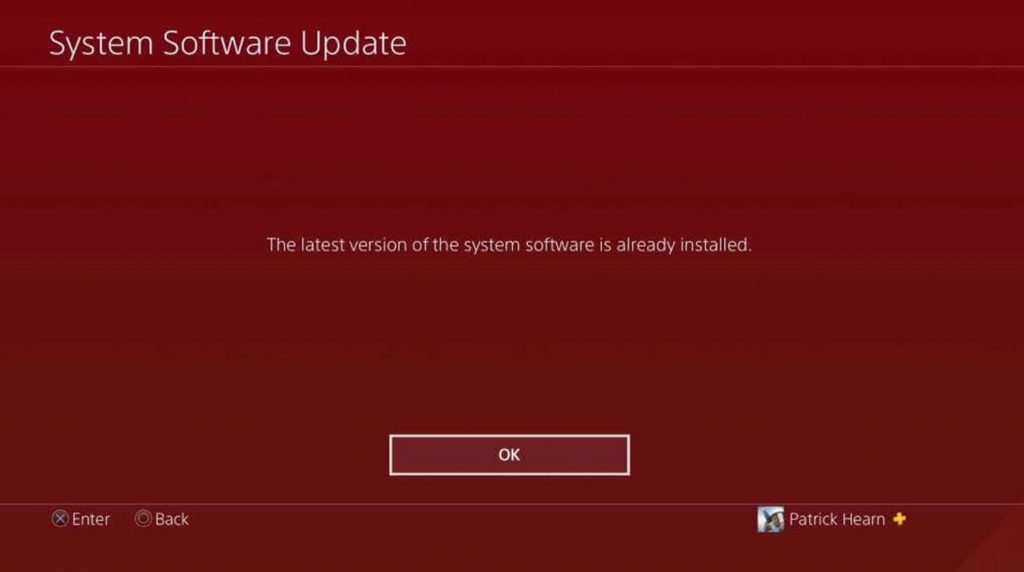
Pause and Resume Downloads
You need to pause the download so that you can increase the speed. After pausing the download for the required time, you can resume the download.
1. Choose and download and select the Pause option.
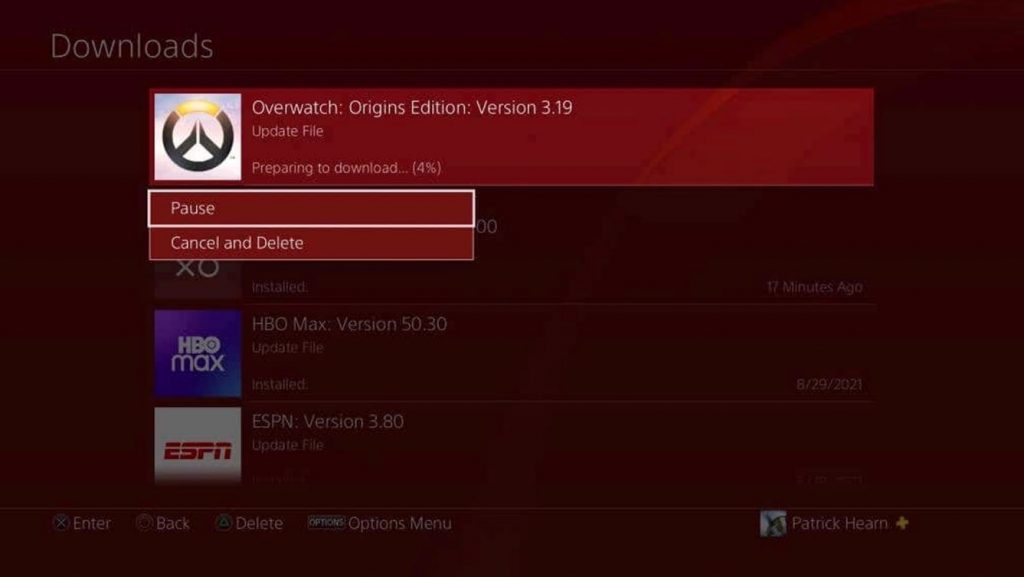
2. After pausing the download, you need to select the Resume option to reconnect and download.
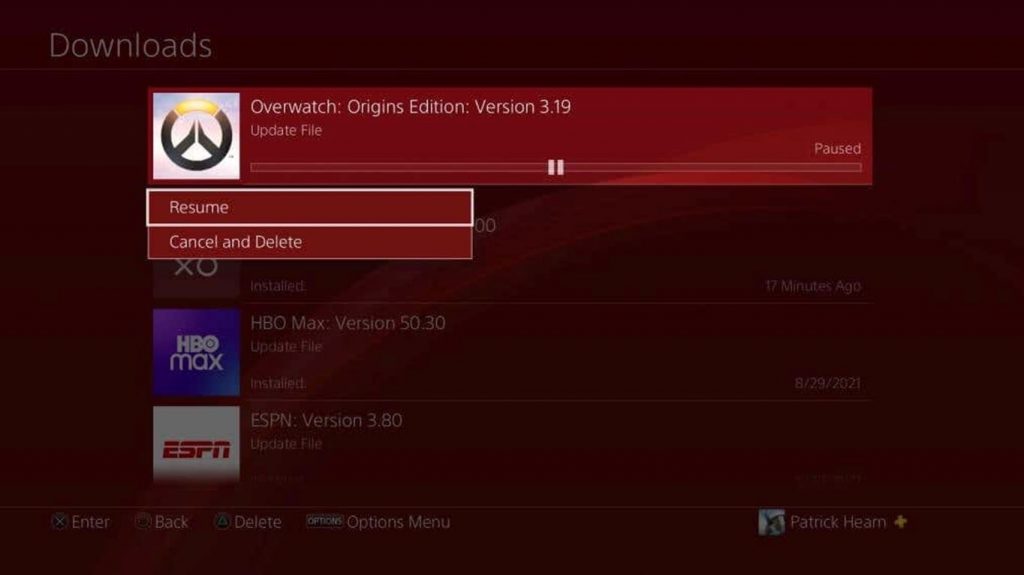
Frequently Asked Questions
Yes. PS4 downloads faster in the rest mode as this mode consumes less power.
If PS4 downloads slowly, it might be caused by a poor internet connection or a pending software update.