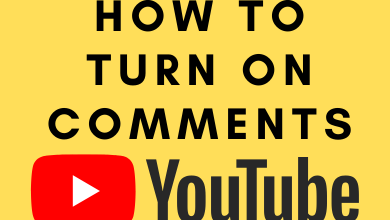All of us like handy devices. Although the display sizes have seen an upward trend in the past few years, the smartphone market still believes that plenty of customers prefer handy smartphones over larger ones. As a result, most flagship models seem to have a tinier version with a compact dimension. Although compact shell size is convenient, it also has drawbacks in terms of available space for the on-screen keyboard, thus making the space cramped for typing. It would also introduce a lot of mistyped words. This article will show two ways to make your iPhone keyboard bigger.
Contents
Method 1 – Display Zoom to Make iPhone Keyboard Bigger
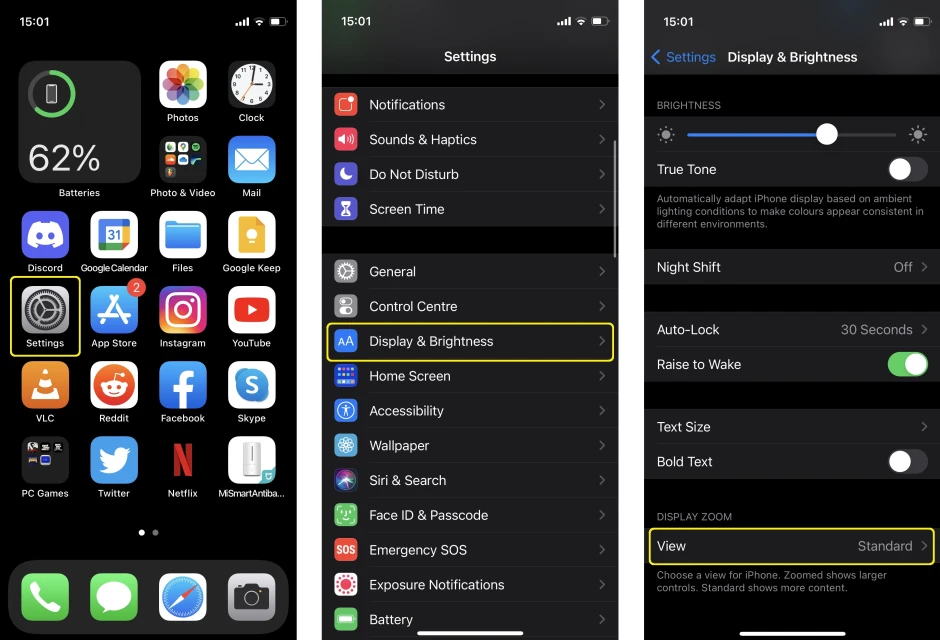
- On the iPhone home screen, find the app icon labeled as Settings.
- Tap to open.
- On the Settings screen, tap the Display & Brightness option.
- On the Display & Brightness screen, locate the section named ‘Display Zoom‘ and the button labeled as View under it.
- Tap the View button.
- On the next screen, set the Display Zoom to Zoomed.
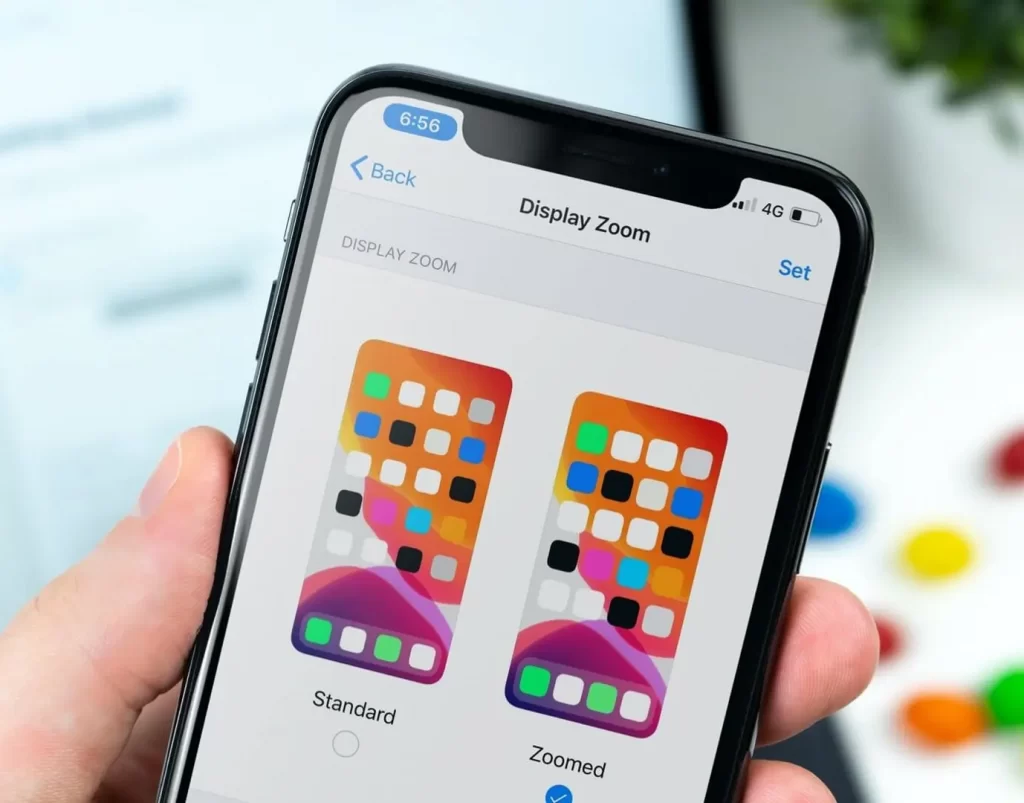
Related – How to Use iPhone as WebCam
Method 2 – Use TuneKey App to make iPhone Keyboard Bigger
In this method, we would use a tool named TuneKey to customize the keyboard.
Set TuneKey to Access Keyboards
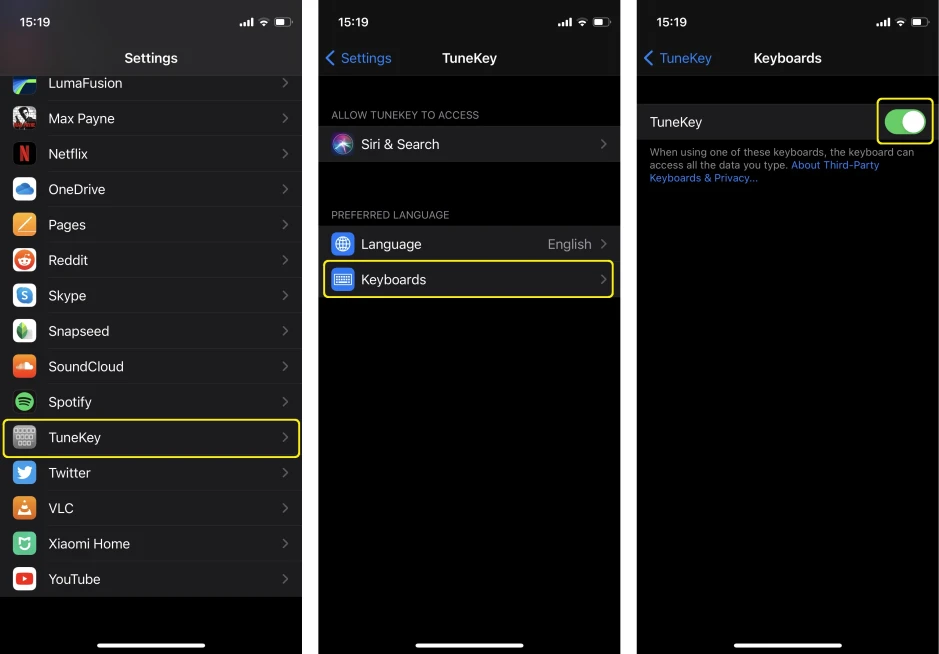
- On the iPhone home screen, locate and select Settings.
- Scroll down and find the TuneKey app label in the list view.
- Tap TuneKey in the app list.
- Tap the Keyboards option inside the TuneKey App Setting screen.
- On the Keyboards screen, ensure that the toggle button adjacent to the label ‘TuneKey‘ is enabled, indicated by solid green color.
Using TuneKey App to Make iPhone Keyboard Bigger
- From the iOS home screen, tap and open the TuneKey app.
- On the welcome screen, you will find a list view. Locate the list item labeled as ‘Adjust Key Size.’
- Tap to open.
- In Adjust Key Size screen, locate the slider below the label ‘Slide to adjust Key Size.’
- Move the slider towards the right.
- Tap Try Setting at the bottom of the Adjust Key Size screen.
- All Done! You can now start using the keyboard in apps that require them.
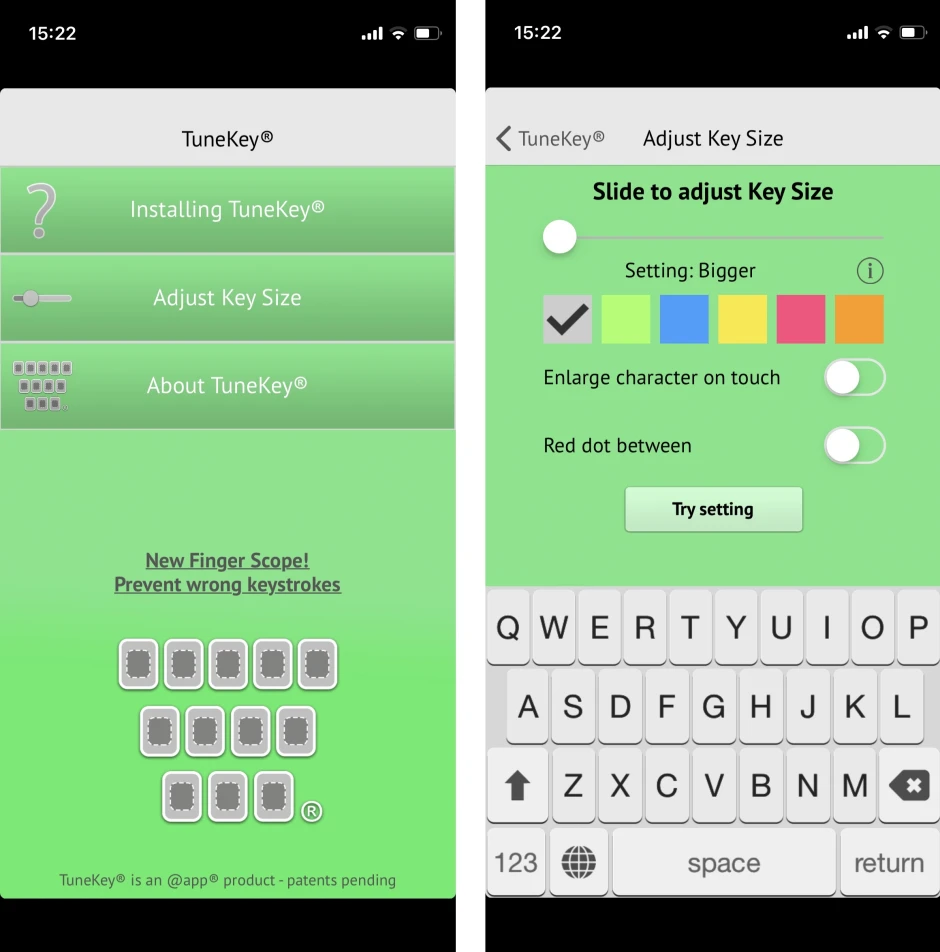
Related – How to Delete Calendar Events on iPhone
Frequently Asked Questions
Yes, you can make your iPhone keyboard bigger. However, Apple does not let you do this using any in-built tools. You can do it by using any third-party apps that let you customize the keyboard.
You can use the Display Zoom tool to make the keyboard bigger. You can also download and use the TuneKey app to do so.