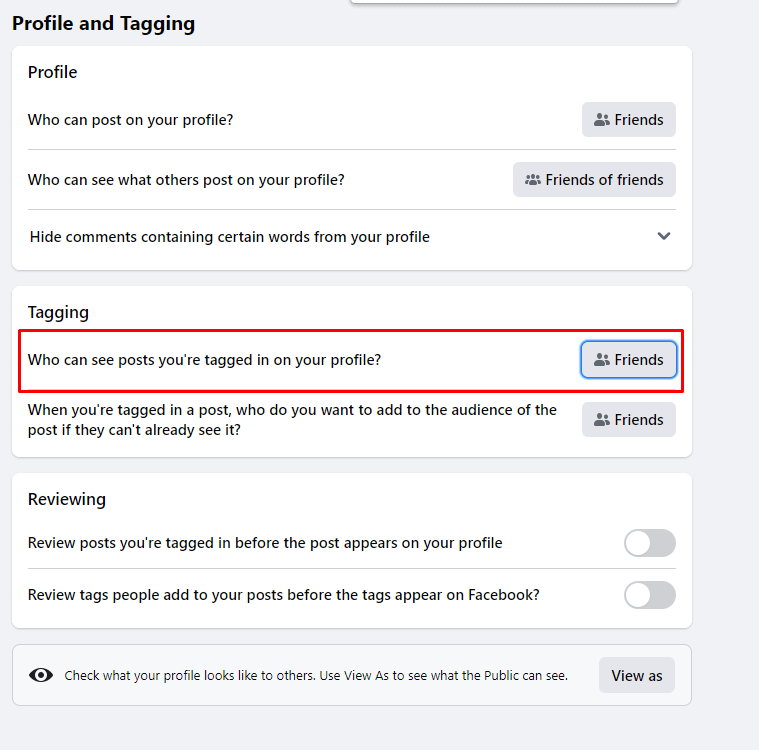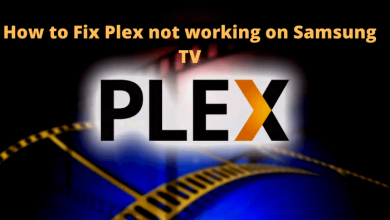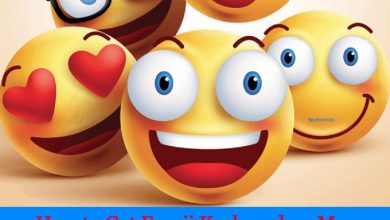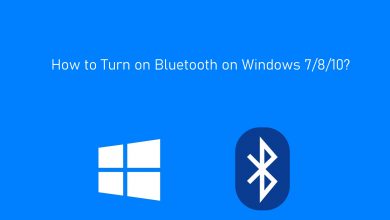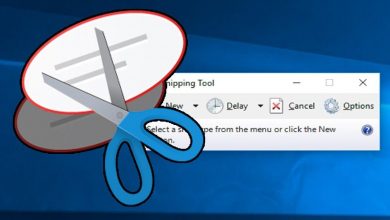Facebook is the primary platform we use to connect with friends and family members worldwide. By default, Facebook sets your account to public, letting people search for your profile with your username. If you’re much concerned about your privacy and don’t want people to find your profile, you can set or change your Facebook account privacy to Private. If you aren’t aware of how to do it, here is the guide you need to follow.
There is no straightforward option to make your Facebook or profile private. Indeed, you need to change the privacy of your posts, friends list, followed pages, and profile picture to make your account private.
Contents
How to Make Your Future Facebook Posts Private
(1) Head to Facebook.com and log in to your account by providing your email address and password.
(2) On the upper right corner, click the drop-down icon.
(3) Click on the Settings & Privacy option and choose Settings.
(4) On the left side menu pane, click on the Privacy option.
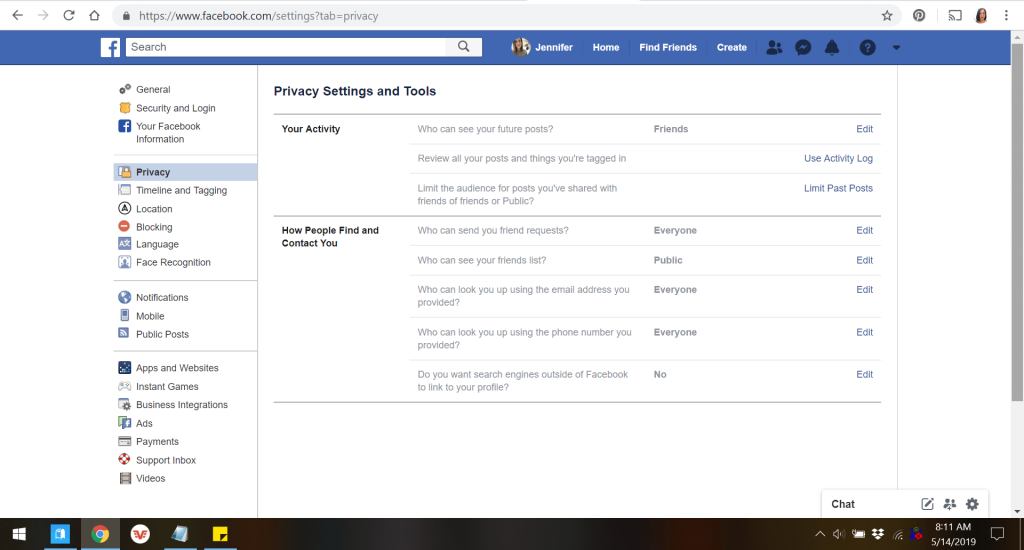
(5) Under the Activity section, click on the Edit icon next to the Who can see your future posts? menu.
(6) Choose the privacy setting you want and save the changes.
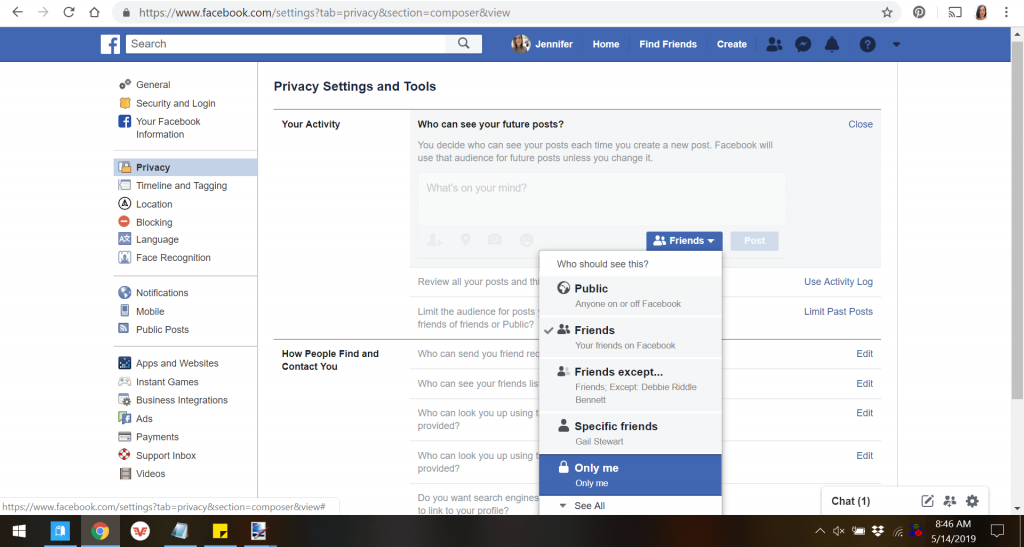
For Old Facebook Posts:
(1) On the same page, click the Limit Past Posts next to the “Limit The Audience for Old Posts on Your Timeline.”
(2) Click on Limit Past Posts to confirm it.
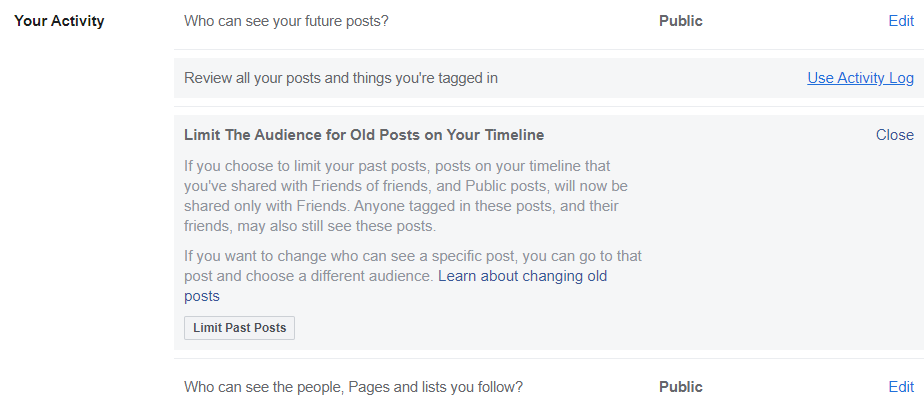
How to Make Your Facebook Profile Invisible in Search Engines
(1) Click the drop-down icon on the top right corner of Facebook to select Settings & Privacy.
(2) Choose Settings to proceed further.
(3) Select Privacy in the left pane.
(4) Search and find the Do you want search engines outside of Facebook to link to your profile option.
(5) Click the Edit option next to it and uncheck the box to prevent your profile from appearing on the search engines.
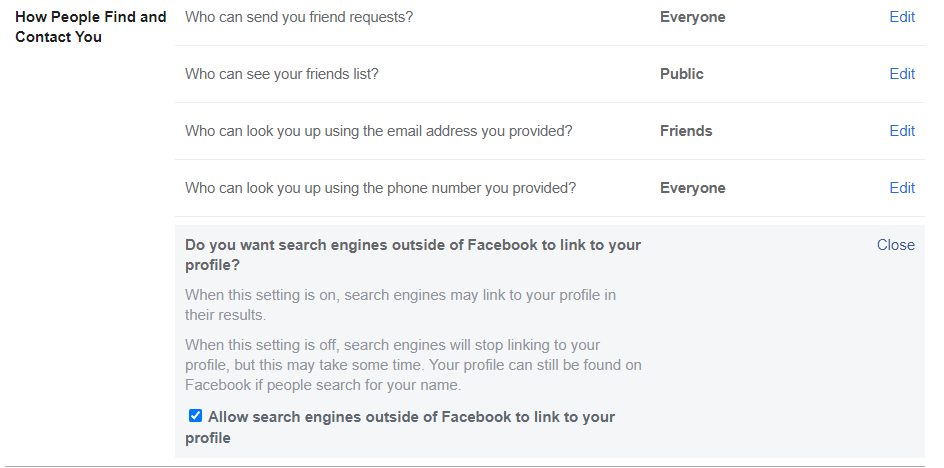
Other Important Things
Friends List
(1) Select Edit next to Who can see your friends list on the settings and privacy screen.
(2) Select Only me to prevent others from your viewing your friend’s list. You can also choose the ‘Friends’ option to allow Facebook friends to view the list.
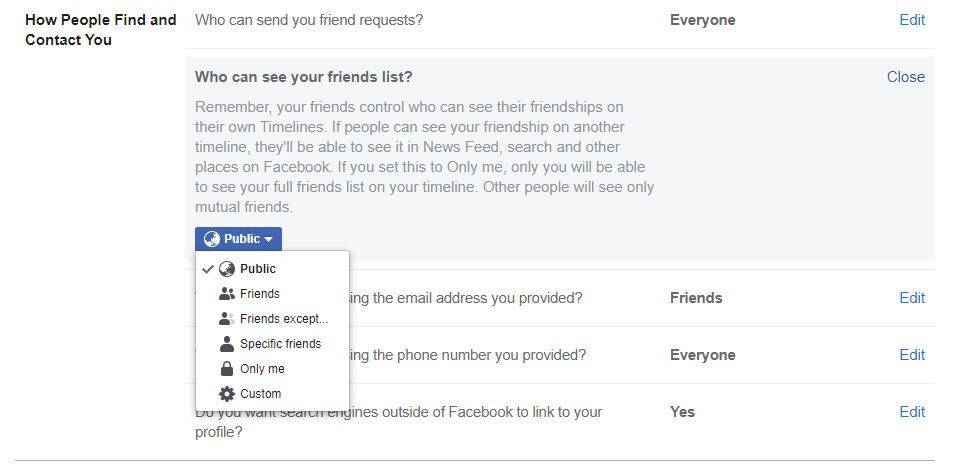
View our detailed guide to hide friends list on Facebook.
Followed People, Pages and List
(1) On the same page, click the Edit icon next to the Who can see the people, pages, and lists you follow?
(2) Select Only me or Friends to prevent strangers from viewing your followed lists.
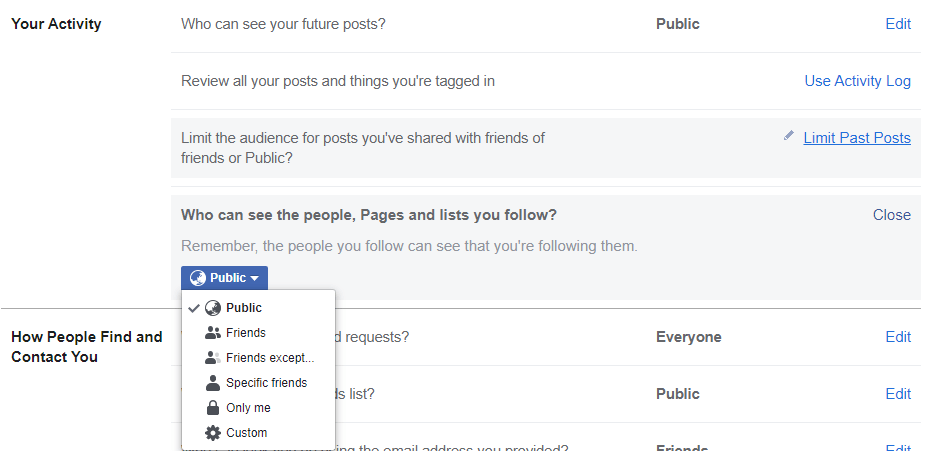
Profile Picture
(1) On the home page, click on your profile picture.
(2) Select the Edit option and choose the Privacy button.
(3) Click on Who should see this? and select either Friends or Only me to make the profile picture private.
Related – How to change profile picture on Facebook
Frequently Asked Questions
Unfortunately, there is no way to make your page private for a longer period. You can unpublish the page for a certain period to fix the errors associated with it. However, the admins, editors, advertisers, analysts of the respective Facebook page can still view it. To unpublish a business page,
>> Open the page you want and click the Settings icon on the left side menu pane.
>> Under the General section, click the Edit icon next to the Page Visibility.
>> Select Page unpublished and save the changes.
Yes. Users can follow the above-mentioned things on the Facebook app to make their accounts private.
Change the privacy of Facebook posts to Only me or Friends to make the timeline private. Additionally, change the privacy of tagged posts to make the timeline completely private. To do this, go to Settings and Privacy > Settings > Profile and Tagging > change privacy to Only me or Friends.