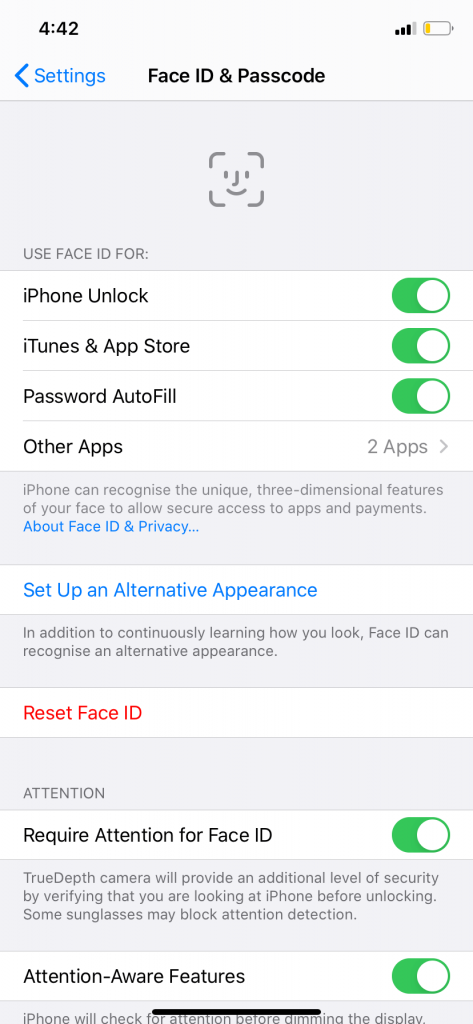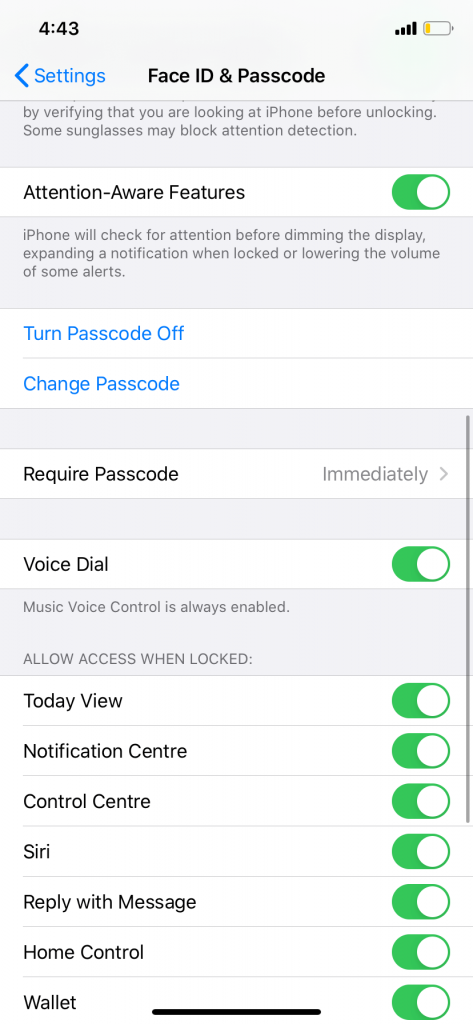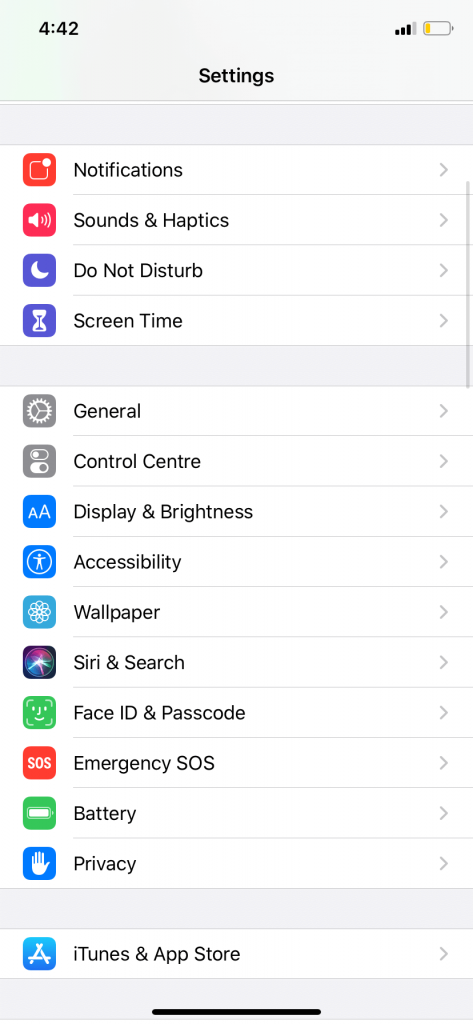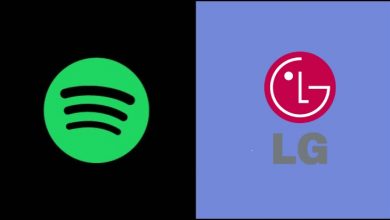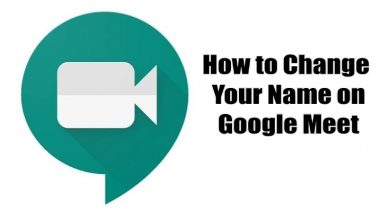Jailbreaking iPhone will kick away all the limitations set by Apple and let us use the iPhone to its maximum potential. On a normal iPhone, you can’t install apps or games from the sources other than the App Store. By jailbreaking your iPhone, you can install any unauthorized app. Do the below steps to jailbreak your iPhone.
Contents
What is Jailbreaking?
Jailbreaking is the process of modifying the iPhone settings to remove all the restrictions imposed by Apple. You can’t install any apps from other than the Apple App Store, but once jailbreaking is done, you can bypass this limitation. Jailbreaking an iPhone is not a legal process and there is no guarantee that your iPhone will behave the same as before. So, jailbreaking your iPhone is solely dependent upon the user.
Things you should do before jailbreaking
Jailbreaking iPhone is not a legal process and it is not a guaranteed process. On the process of jailbreaking, some unexpected error may come and you end up losing your data. The first and foremost thing you need to do is to take backup for all your files. The jailbreaking process can clear all of your iPhone files and make your device a new iPhone. So, make sure that you have backed-up all the files on the iPhone.
How to Jailbreak iPhone with iOS 9.0
Jailbreaking an iPhone doesn’t depend upon its models, it is solely depending upon its iOS. iPhone 6 was launched on September 19, 2014, with iOS 8.0. But you can install iOS 13.0 on iPhone 6. The below instruction will work for iPhone devices that are running on iOS 9.0. You can jailbreak your iPhone with or without the computer. In this method, we will give you all the guidelines required to jailbreak your iPhone with your computer.
Step 1: Download Pangu Jailbreak app
(1) Open the web browser on your PC.
(2) In the search bar type the link http://dl.pangu.25pp.com/jb/Pangu9_v1.3.1.exe and Enter.
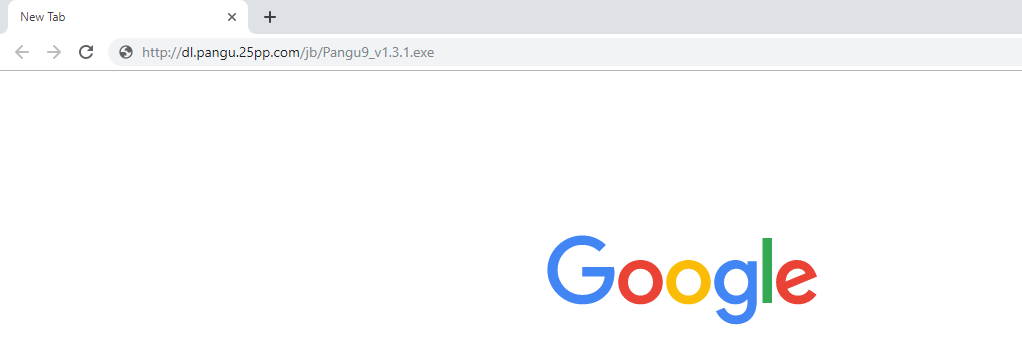
(3) The Pangu Jailbreak app will start to download. Wait for the download to complete.
(4) After downloading the app, connect your iPhone to your computer. Take the backup if you don’t get the backup of your files using the iTunes app.
(5) Now go to Settings –> Touch or Face ID & Passcode, disable Turn Passcode Off.
(6) After that, click on your profile at the Settings menu and choose iCloud. Turn of Find my iPhone. And finally, turn on Airplane mode.
Step 2: Connect iPhone and Pangu app
(7) Now open the Pangu Jailbreaker app on your PC and run it as admin.
(8) It will take some time to detect your iPhone. After it is done, click on the Start button.
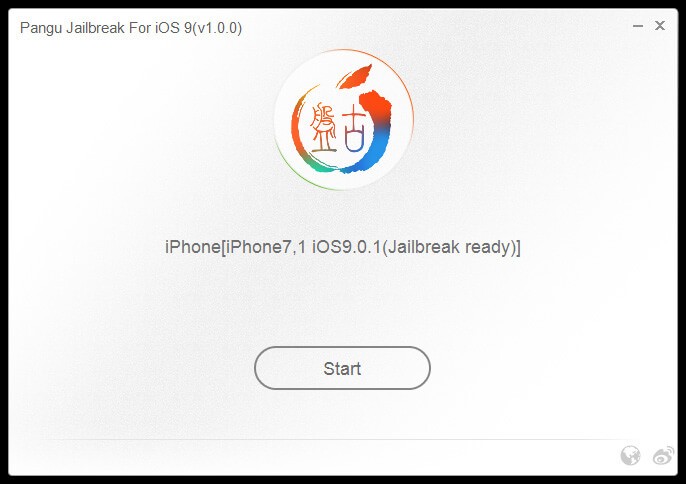
(9) On the next screen, click on Already Backup. The app will start to run.
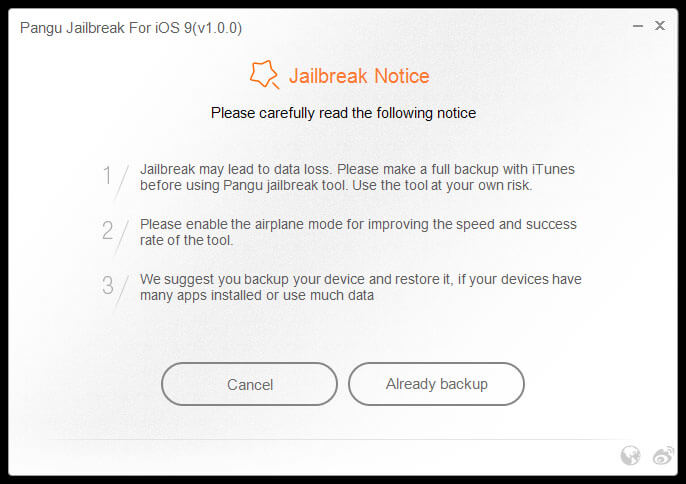
(10) At 55%, the Pangu app will reboot your device.
(11) At 65%, it will ask you to turn on your Airplane mode. Do the same.
(12) At 75%, it will prompt you to unlock your device. Unlock your device and launch the Pangu app on your iPhone. The app will be available on the Home screen. If not search for it and run the app.
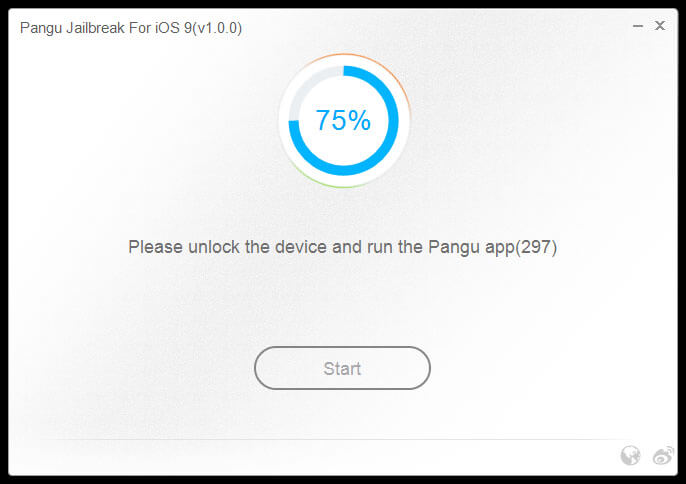
(13) On the subsequent screen, click on Accept and Allow to give Pangu app access to the Photos app.
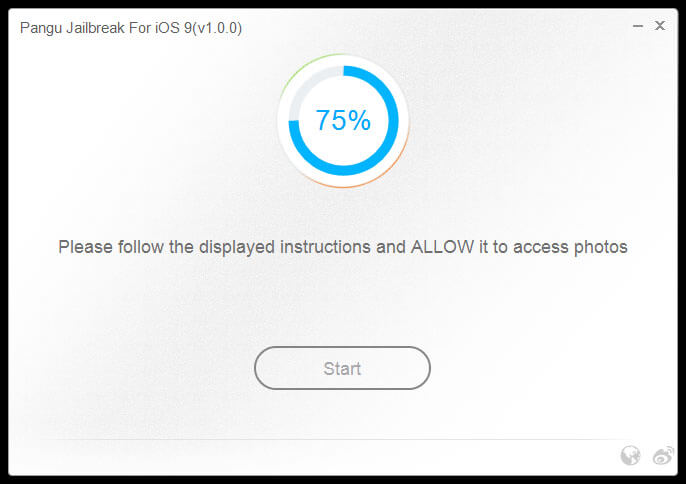
(14) Now, wait for the process to complete. When the process is complete, your iPhone will reboot.
(15) Once the process is successfully completed, the Pangu app will let you know that your iPhone is already jailbroken.
(16) On your iPhone Home screen, you will see an icon named Cydia. Turn off the Airplane mode and open the Cydia app.
(17) Cydia will take a while to prepare the file system when you run it for the first time. The app will automatically exit when it is done.
And Viola, you successfully jailbroke your iPhone.
How to Jailbreak iPhone with iOS 13 and below
Note: This method can be used to jailbreak all iPhone model with iOS 13 and below like iPhone 6, iPhone 6S, iPhone 7, iPhone 8, iPhone 8 Plus, iPhone X, iPhone XR, iPhone XS, iPhone XS Max, iPhone X Pro, iPhone 11, iPhone 11 Pro, and iPhone 11 Pro Max.
(1) Open the Safari browser on your iPhone and type this link http://install.pangu8.com/app/13/install/computer.html to download the Hexxa Plus app on your smartphone.
(2) After the installation, open the Hexxa Plus app and go ahead with the on-screen instruction.
(3) Tap Allow –> Download, Now go to Settings –> Profile Download and tap the downloaded link.
(4) When the app is displayed on the iPhone screen, open the app.
(5) Click on Get Repositories.
(6) A list of categories will be displayed. Choose in any category.
(7) Copy the repository that you want to add on your iPhone.
(8) Now navigate back to the Hexxa app and click on Extract Repo.
(9) Paste the copied link here and tap the OK button.
(10) By doing this, you will get all the apps that are available under that repo and click the Download button of the app. Follow the command Allow –> Settings –> Profile Downloaded –> Install –> Enter Device Passcode –> Install –> Done.
By this method, you can install any number of apps on your Apple iPhone. The above method can be used to jailbreak iOS 10, iOS 11, iOS 12, iOS 12.4, iOS 13.3.1, iOS 13.2.3 and other iOS variations above iOS 9 as well.
Jailbreaking pro and cons
Even though the jailbreaking iPhone will bypass all the limitations, it will affect your iPhone heavily in the hardware-wise. Your battery may drain quickly, your device may hang, or it may not behave properly. If you don’t care about these issues, you are heartily welcomed.
Our Opinion
Apple iPhone is the highest price smartphone in the world, still, people are buying the iPhone. It’s because people put their user comfort and security above their money. If you jailbreak, you could lose your user comfort and security. You are wasting your hard-earned money just for the sake of limitation issues in Apple. If you really really want to jailbreak, do it with your own responsibility.
If you have feedback or queries, tell us in the comment section below. Stay connected with us on Facebook and Twitter for daily updates.