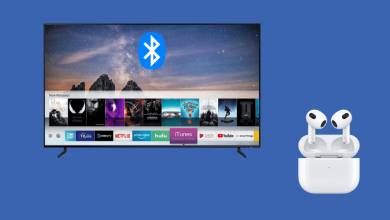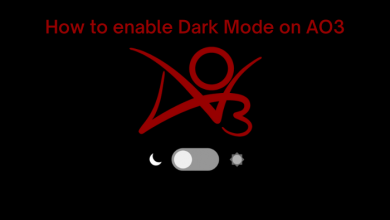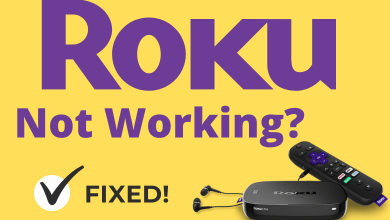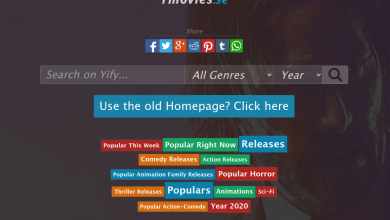Key Highlights
- You can find the Netflix app pre-installed on Amazon Fire Tablets.
- To download Netflix if it is missing on your Fire Tablet: Go to Apps section → Select Appstore → Search for Netflix → Click Download/Install/Get App option.
- Also, you can access Netflix website on your Fire Tablet using Silk browser.
Netflix is the home of a diverse collection of movies, documentaries, and series in premium quality. It is available on almost all platforms and streaming devices. If you are using an Amazon Fire Tablet, you can find the Netflix app preinstalled on it. Even if it is not built-in, you can install the Netflix app on your Fire Tablet from the Amazon App Store. With the app, you can download any movies and watch them later offline on your tablet. Moreover, you can access the web version of Netflix using browsers on your Fire Tablet.
To know all the possible ways to get Netflix on Amazon Fire Tablet and the method to access the service, go through this article.
Contents
How to Install Netflix on Amazon Fire Tablet
A subscription to Netflix is essential for accessing the service on Amazon Fire Tablet. If you aren’t a subscriber yet, visit the official website of Netflix and get any of the plans it offers that start from $6.99/month. To your misfortune, there is no free trial on Netflix. If you are already an existing user, proceed directly to the following points, which are very similar to the installation procedure of Netflix on Firestick.
1. Switch on your Amazon Fire Tablet and tap the Apps section.
2. Open the Appstore app.
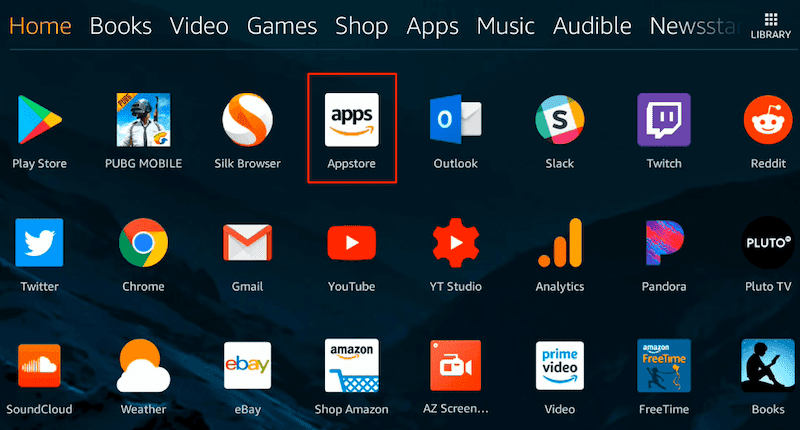
3. Tap the search field. Type Netflix and hit the Search icon.
4. Then, select the Netflix app.
5. Click the Download/Install/Get App option to get the app on your Fire Tablet.
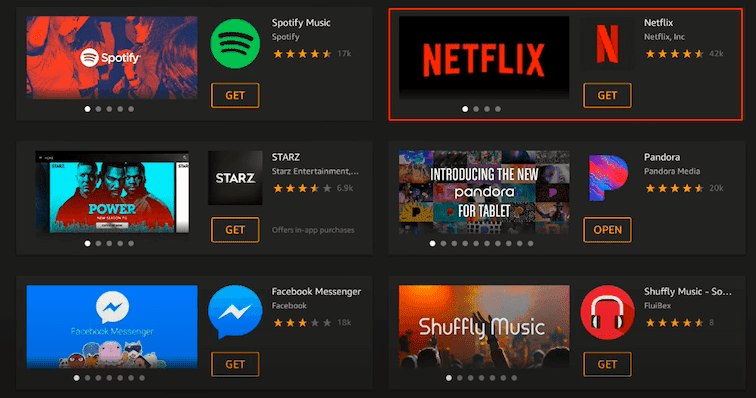
6. After installing the app, click the Open icon to launch it.
How to Setup & Watch Netflix on Amazon Fire Tablet
After installation, you have to activate the Netflix app to explore the wide range of content it offers. The following points carry the methodology to do so.
1. Open the Netflix app that you installed.
2. Click the Sign In on the top left corner of the app.
3. Now, enter your email address/phone number linked with your Netflix account in the respective field.
4. Then enter your Netflix password and click Next.
5. Now, you’ll be taken into your Netflix account. Select any content you like and start streaming on your Fire Tablet.
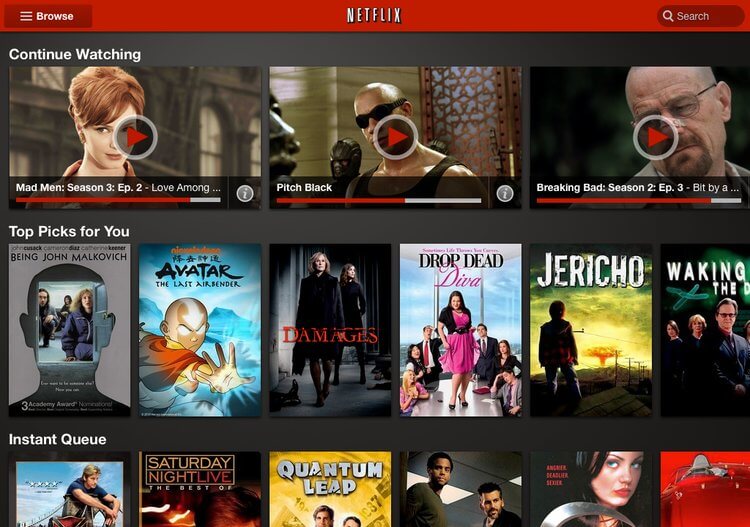
How to Download Netflix Movies on Fire Tablet
As said earlier, Netflix on the tablet supports saving media for offline streaming. Here’s how to do it.
1. Open the Netflix app and select the media that you want to watch in offline mode.
2. Tap the Download icon that you can find next to the media name. Now, the selected content will start downloading.

3. The downloaded media content can be accessed from the Downloads section of your Netflix app on Fire Tablet.
How to Watch Netflix on Fire Tablets Using Browser
You can use the Silk browser on Fire tablets to stream Netflix content. Streaming in this method will help you avail of additional features of the service and have the best streaming experience.
1. Launch the Amazon Silk browser on the tablet.
2. Visit the official site of Netflix and sign in to your account.
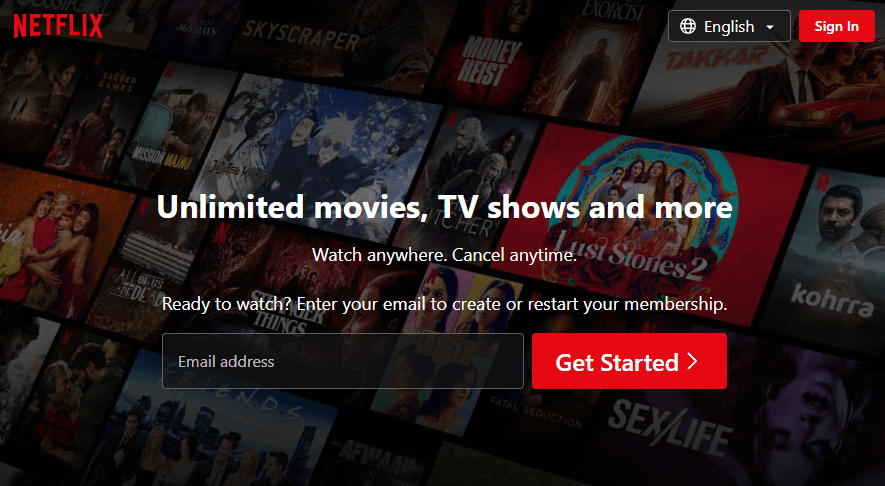
3. That’s it! Once you have signed in, you can start streaming your favorite Netflix content on the tablet.
FAQ
You can get Netflix as a pre-installed app on Amazon Fire Tablets running Fire OS version 5 or later. If you can’t find it, you can download and put the Netflix app on Fire Tablets from the Amazon App Store.
If Netflix is not working on your Fire tablet, try updating the app, clearing the cache, and restarting the device to fix the issue. Also, make sure you have not exceeded the device limitation of Netflix.
To sign out of the Netflix app on Fire Tablets, click on the Profile icon within the app. Then, select the Sign Out option twice and log out.
You can’t cancel the Netflix subscription directly on any Fire Tablets. However, you can unsubscribe from the service at any time as per your wish on the Netflix website and avoid auto-renewal.