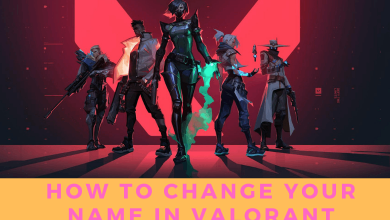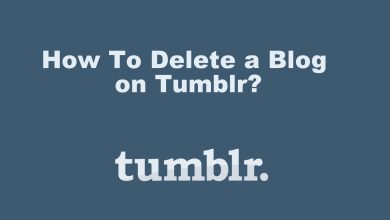Key Highlights
- Installation: Get the HBO Max app from the respective app store on your Philips Smart TV [Android TV OS, Roku OS, Net TV].
- Activation: Visit auth.max.com/link to activate Max on Philips TV.
This guide will teach you the guidelines to get HBO Max on Philips Smart TV from the corresponding app store. Additionally, we have illustrated the steps to activate the HBO Max app and solutions to try when the app is not working on Philips Smart TV.
Contents
How to Install HBO Max on Philips Smart TV
The steps to install Max on a Philips Smart TV will differ based on your TV’s operating system.
Philips Android / Google TV
1. Turn on your Philips Smart TV, connect it to WiFi, and go to the home screen.
2. Click Apps and open Google Play Store.
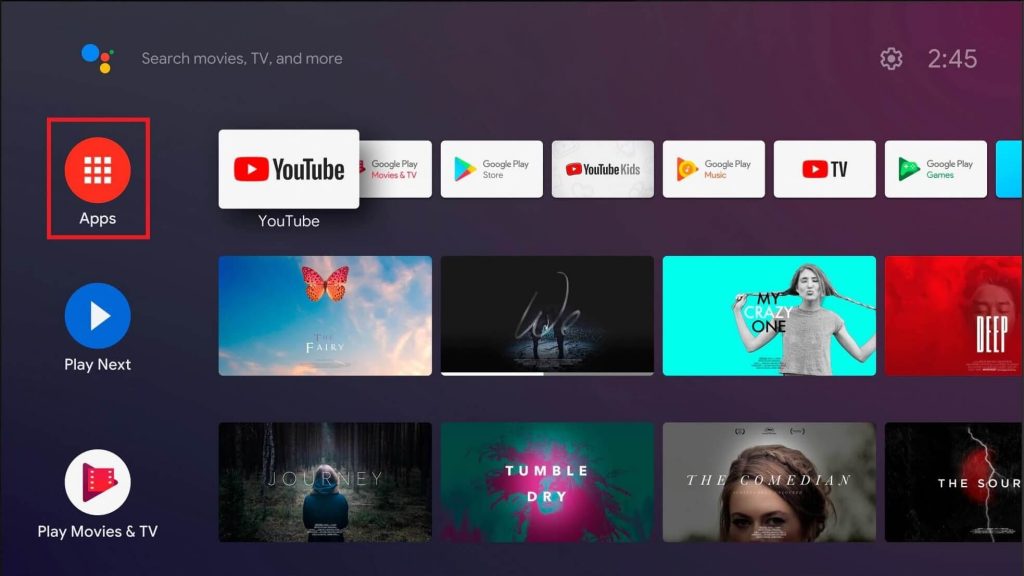
3. Search for Max (HBO Max) in the Google Play Store.
- For Google TV, click Apps → Search for games and apps → Enter Max → Search for it.
4. Choose Max from the suggestions and click Install to begin the installation.
Philips Roku TV
1. Switch on your Philips Roku TV and connect it to WiFi.
2. Go to the home page, click Streaming Channels, and select Search Channels.
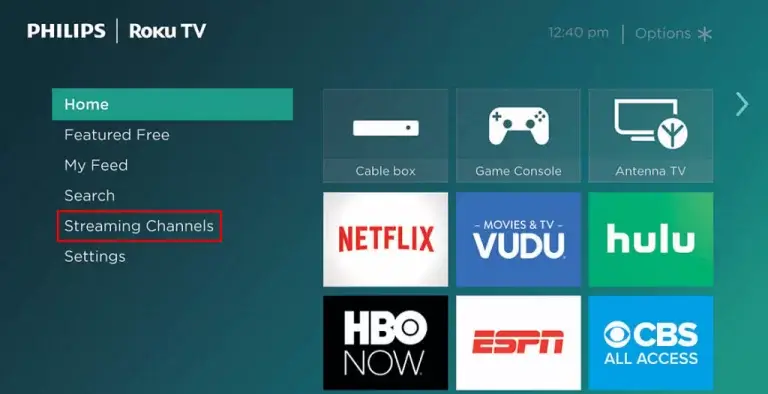
3. Type Max in the search bar and find the app.
4. Select the HBO Max app and tap Add Channel to install the app.
5. Once installed, click OK from the prompt. Tap Go to channel to launch the app.
Philips Net TV
1. Power on your Philips Net TV and click the Apps button on the remote.
2. Run the VEWD App Store on your Philips Net TV.
3. Tap the Search icon, type Max, and search for the app.
4. Choose Max from the search results and click Add to install the app.
Activate HBO Max on Philips Smart TV
After the installation, you need to activate the HBO Max app to stream its content. There are two ways to activate HBO Max on your Smart TV.
Using Max Subscription
1. Run the Max app on your Philips Smart TV, click Sign In, and stay on the page.
2. Note the 6-digit activation code and do one of the following.
- Scan the QR code on your phone to visit the activation website.
- Visit https://auth.max.com/link from a phone or PC.
3. Enter the 6-digit activation code and tap Continue.
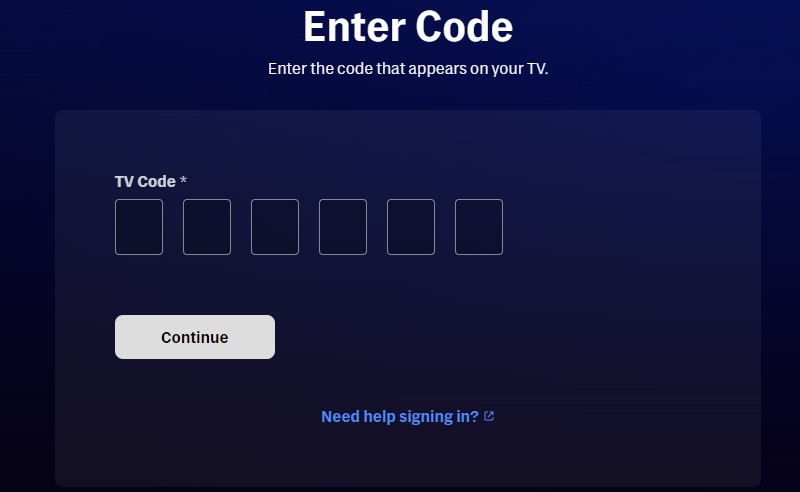
4. Sign in with your Max subscription credentials to verify your device.
5. If the verification is successful, the Max content will refresh on your Philips TV.
Using TV Provider
1. Launch the Max app on your Philips TV.
2. Click Sign In and select Sign in with a provider.
3. Choose your TV provider from the list.
4. Provide the email address and password of the TV provider.
5. After entering the details, click Complete Account.
How to Fix HBO Max Not Working on Philips Smart TV
If the HBO Max app is not working on Philips Smart TV, try these quick fixes.
- Connect your Philips TV to high-speed internet. The Max app needs 5 Mbps to stream the content in HD and 25 Mbps to stream in 4K UHD quality.
- If the Max library is not loading, sign out of the HBO Max account and sign in again.
- If the Max app keeps crashing, restart your TV to clear the background processes.
- Uninstall and reinstall the Max application on Philips TV from the relevant app store.
- Clear the cached data on your Philips TV if the Max app keeps closing.
- Update the Philips TV firmware to fix the app compatibility issues.
Frequently Asked Questions
No. You can’t install the HBO Max app on a Philips Smart TV running Saphi OS. Alternatively, you can cast HBO Max to TV and stream the content.