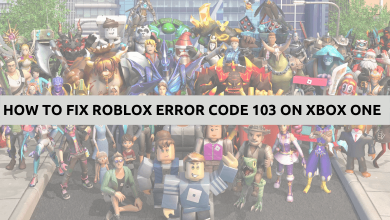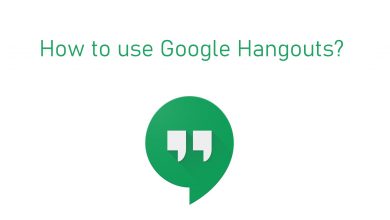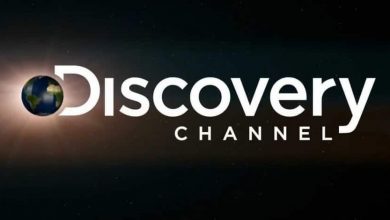Key Highlights
- To Install BeeTV on Firestick: Turn On your Firestick → Install the Downloader application → Enable the Install Unknown Sources → Enter the BeeTV link → Go → Install → Delete → Done.
If you are a movie freak who wants to watch new movies and the latest TV series every day, then BeeTV is the best option. The BeeTV provides you extraordinary on-demand video streaming experience on Firestick. You can watch a large collection of movies, series, and TV shows on BeeTV with high-definition links for free.
Unfortunately, you can’t directly access BeeTV on your Firestick since it is a third-party application. Don’t worry. But you can try alternative options like sideload method to stream BeeTV on your Fire TV. As it is unavailable on Amazon App Store, you can sideload the app using Downloader or other apps.
Contents
How to Sideload BeeTV on Firestick [Downloader]
You can sideload BeeTV using Downloader app on Firestick with the following steps.
1. Switch On your Firestick and navigate to the home page.
2. Tap on the Find icon and enter Downloader on the search bar.
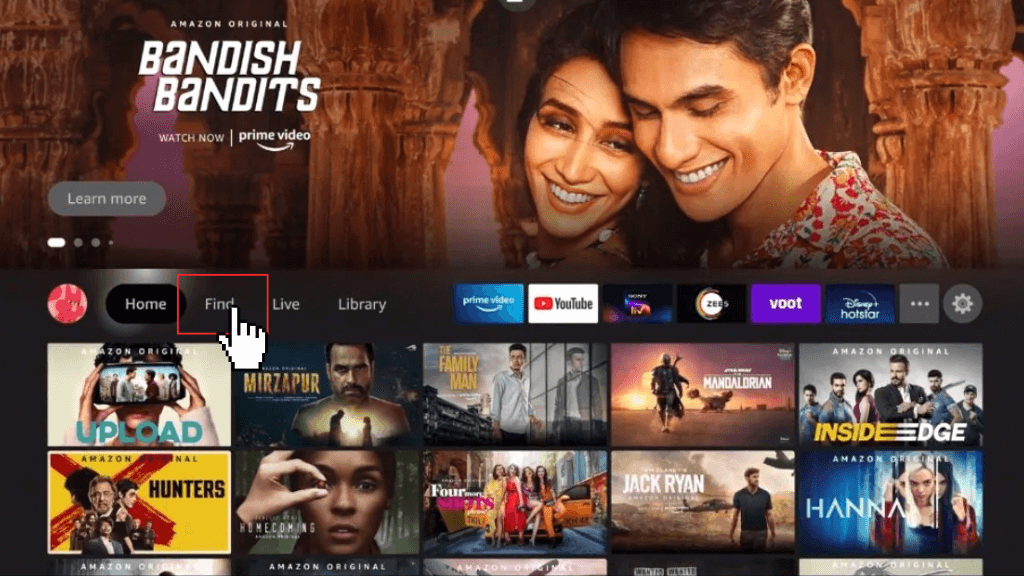
3. Select the Downloader application and click on the Download button to start the installation process.
4. After the installation process, click on the Open button.
5. Before that, go to the Settings option and click on the My Fire TV.
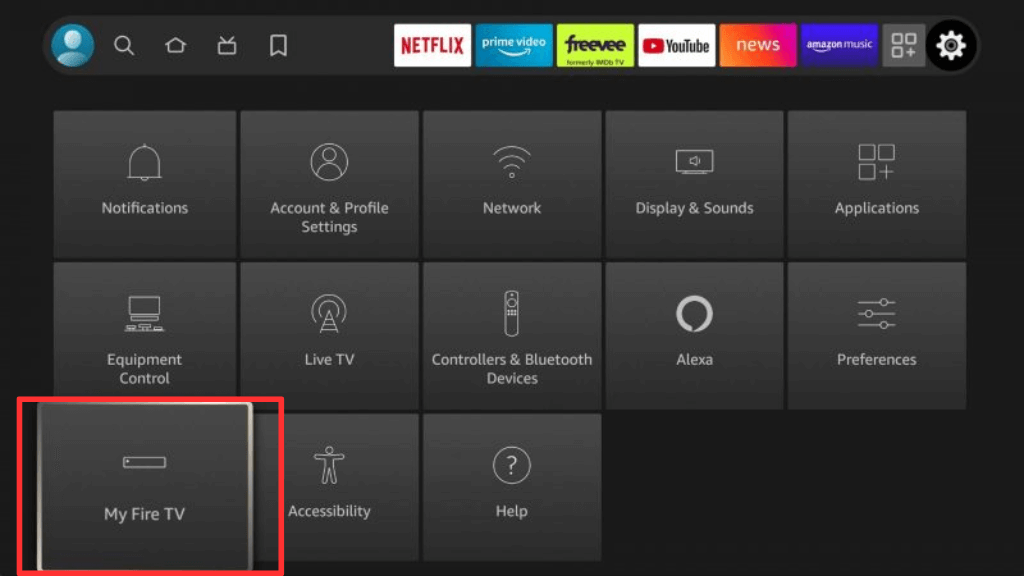
6. Select the Developer Options and click on the Install Unknown Apps option.
7. Enable the toggle near the Downloader app.
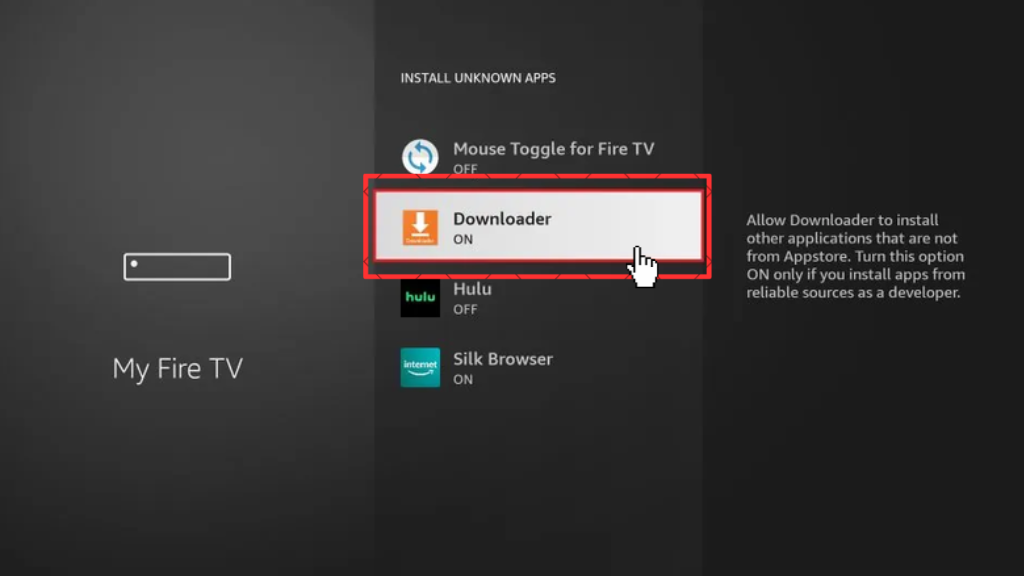
8. Accept the permissions and enter the BeeTV Download link on the Downloader app.
9 Tap on the Go button and click on the Install button.
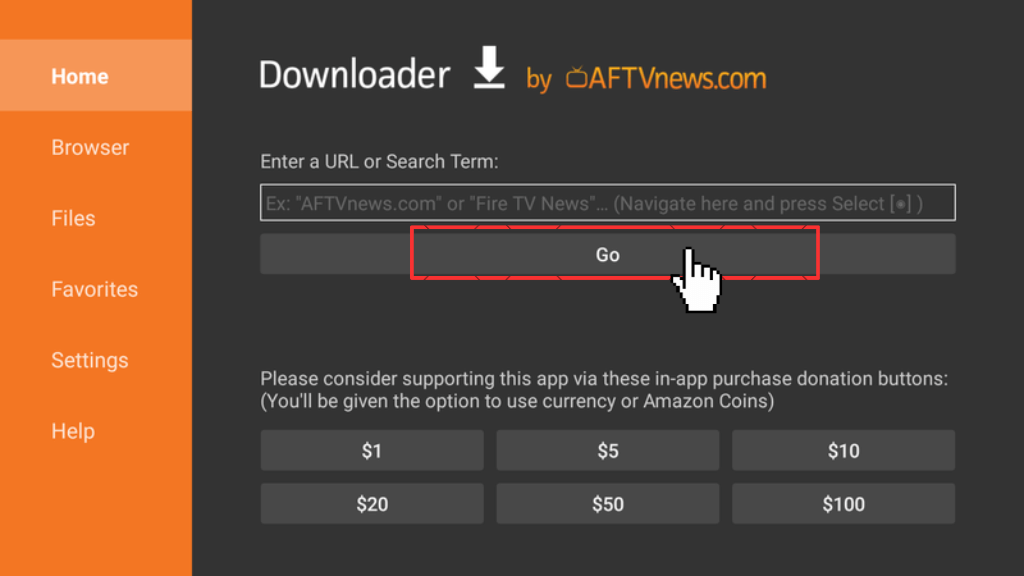
10. Then click on the Delete option on the prompt screen and confirm it.
11. Now, your BeeTV app is successfully installed.
How to Sideload BeeTV on Firestick [ES File Explorer]
1. Power On your Firestick and navigate to the home screen.
2. Click on the Find icon and type ES File Explorer on the search bar.
3. Tap on the Get button to install the application.
4. Then go to Settings and click on the My Fire TV option.
5. Choose the Developer Options and tap on Install Unknown Apps.
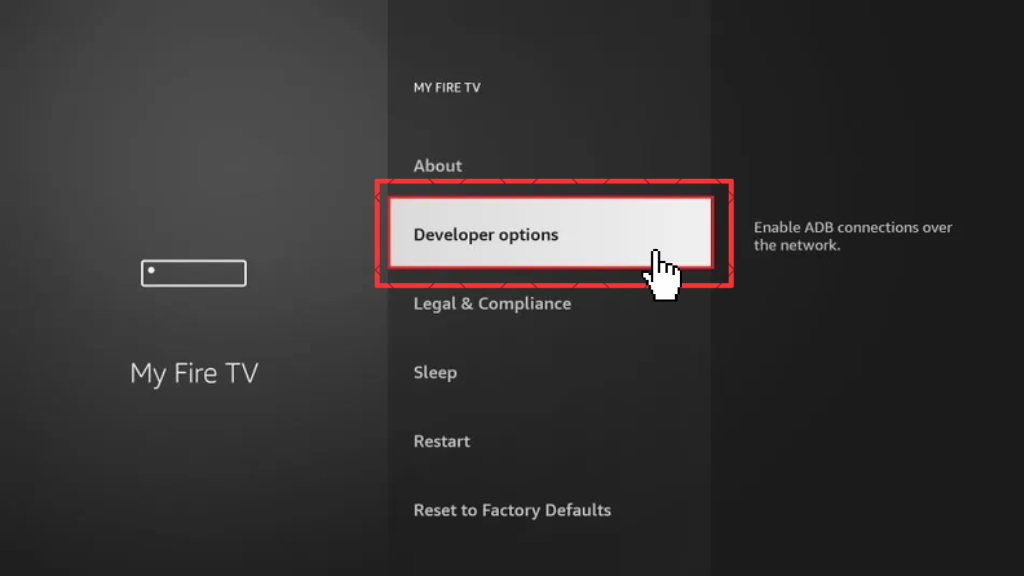
6. Turn On the toggle beside the ES File Explorer app.
7. Launch the ES File Explorer app on Firestick and accept the needed permissions.
8. Tap on Downloader and click on the New button at the bottom.
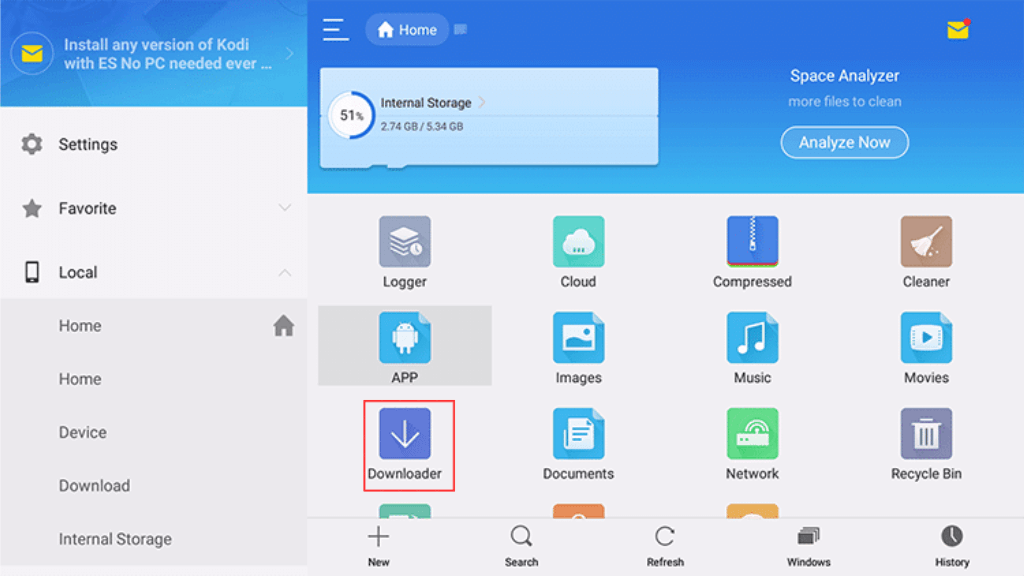
9. Enter the path and the name in the field and tap on Download Now.
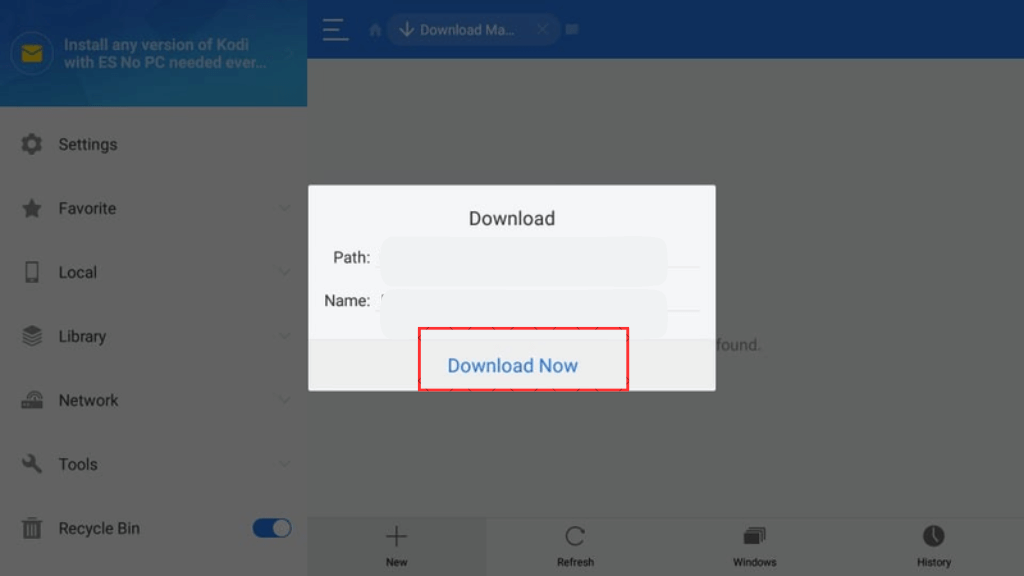
10. After downloading, click on the Open file option and then tap on Install to get the BeeTV app on Fire TV.
How to Access the BeeTV on Firestick
1. Press the Home button on your Firestick remote and hold it for 5 seconds.
2. On the home page, tap on the Apps option.
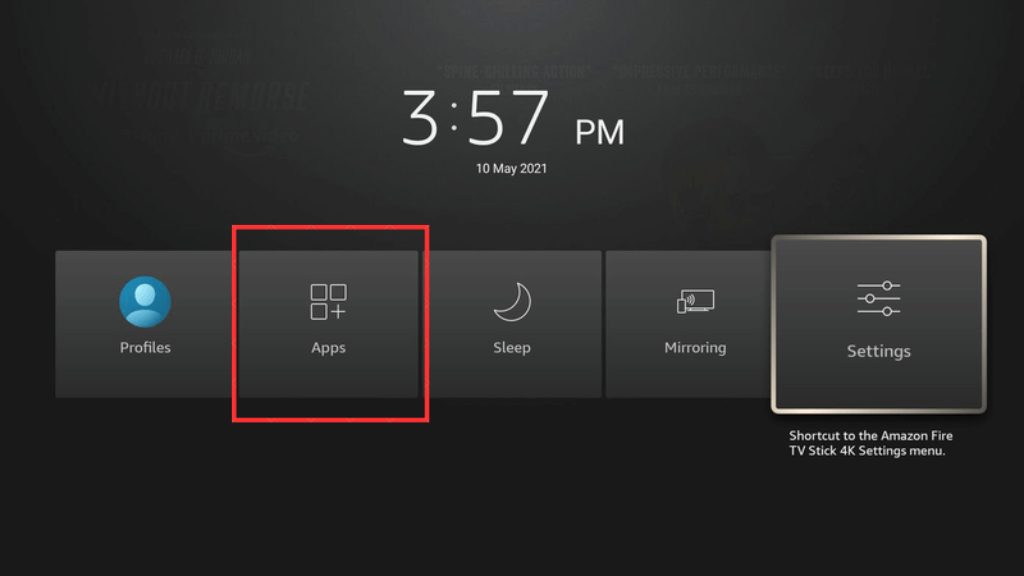
3. Choose the BeeTV application from the list of apps and click on it.
4. Then, the BeeTV application will be opened and allow the needed permissions.
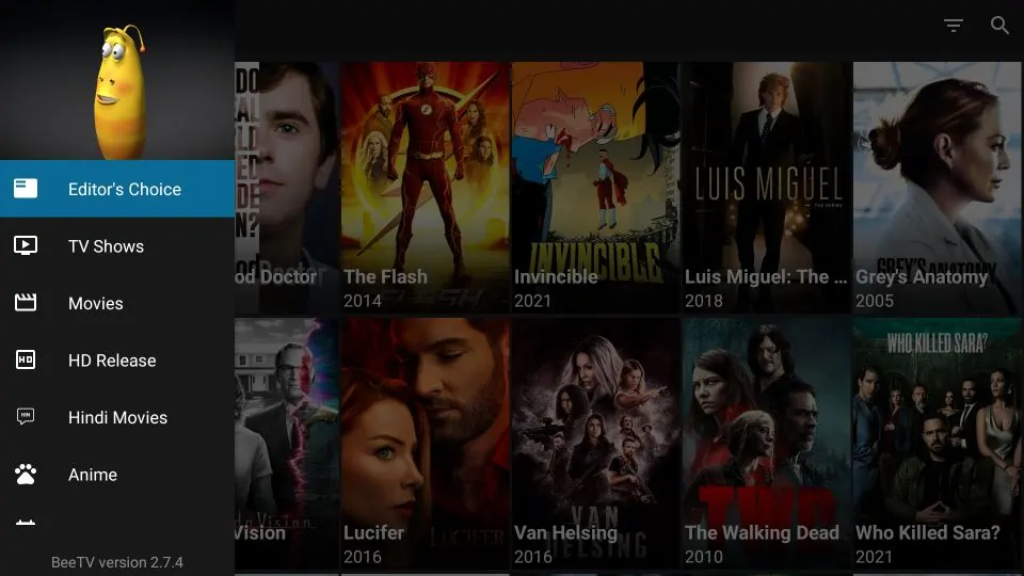
5. Now, you can stream BeeTV content on your Firestick.
Note: You must use the best VPN service, like Express VPN, to access BeeTV on Firestick.
Features of BeeTV
There are a lot of features available on BeeTV that include
- Offers a vast library of well-categorized content.
- Subtitle available for every content on BeeTV.
- In-built media player to stream video content.
- Offline Download feature for every movie.
- Compatible with most devices.
- Recommendation based on your taste.
- No sign is required for using BeeTV.
BeeTV Not Working on Firestick: How to Fix It
If the BeeTV is not working on Fire TV, then you can try some troubleshooting ideas to resolve the problem.
- Check the stable internet connectivity on your device.
- Ensure that you have enabled the unknown sources.
- Clear the cache or data of the BeeTV and restart your Firestick.
- Uninstall and reinstall the Apk file of the BeeTV.
- Close and relaunch the BeeTV application.
- Update your outdated BeeTV and also update your Firestick.
FAQ
You can’t say BeeTV is completely legal because there are a lot of providers worldwide, so there must be some piracy content available on the site.
You can’t directly install the BeeTV application on Firestick. But luckily, you can sideload the application on your Fire TV.
There are a lot of alternatives for BeeTV, that includes Nova TV, Cuco TV, FilmPlus, Stremio, and Cyberflix TV for your Firestick device.
Similarly, you can’t stream BeeTV directly on your Roku device. But you can cast or Airplay BeeTV on your Roku TV.