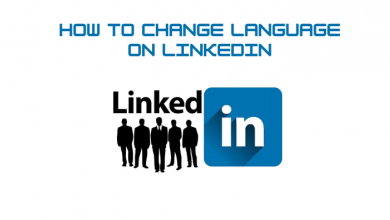Trademark is the process of registering your brand so that it stands out from other products in the market. If you are a business owner, then it is important to trademark your product. By trademarking, you can prevent others from using the same brand name or symbol. You can mark your logo with the trademark symbol to let others know that you have registered your product. You can find the trademark symbol on the keyboard but still, you can insert a trademark symbol with a few shortcuts.
Contents
- How to Insert the Trademark symbol?
- Insert Trademark Symbol (™) on Windows
- Using Alt Key Code
- Using Unicode
- Insert Registered Trademark Symbol (®)
- Using Alt Code
- Using Unicode
- Insert Trademark Symbol in Microsoft Word
- How to Add the Trademark and Registered Trademark symbol on Mac?
- How to Add the Trademark and Registered Trademark symbol on Chromebook?
- How to Add the Trademark and Registered Trademark symbol on Android?
- How to Add the Trademark and Registered Trademark symbol on iPhone?
How to Insert the Trademark symbol?
The common way to add the Trademark symbol is by copy and paste. Search for the Trademark symbol on the internet, copy the intended symbol, and then paste it in your document. Here are the shortcut keys to insert the symbol.
Insert Trademark Symbol (™) on Windows
Using Alt Key Code
(1) Open the desired the document on which you want to add the symbol on your computer.
(2) Go to the text where you want to insert it.
(3) Make sure the Number lock is enabled on your Keyboard.
(4) Now press and hold the Alt Key and type 0153.
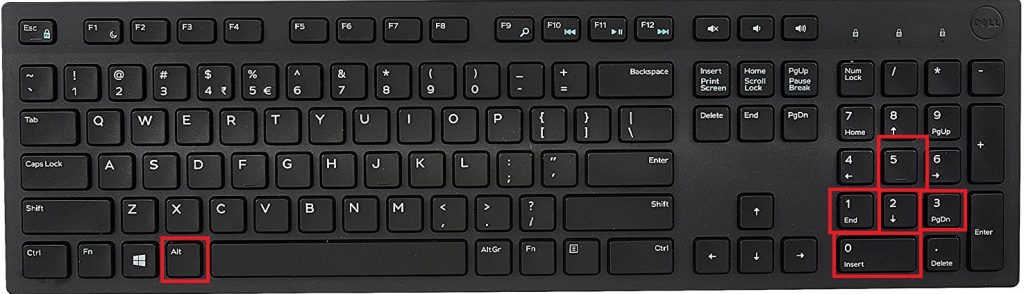
(5) Release the Alt key to see the Trademark symbol instantly.
Result: ™
Using Unicode
In this method, enter the numbers 2122 and then press Alt + X simultaneously to get the Trademark symbol in your text.
Insert Registered Trademark Symbol (®)
Using Alt Code
(1) Open the word document and place the Insertion pointer in the text.
(2) Press and hold the Alt key and then press 0174.
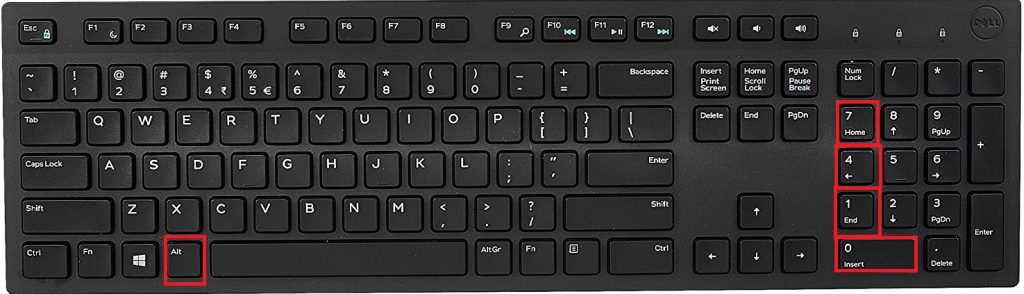
(3) Release the Alt key to insert the Registered Trademark symbol on your text.
Result: ®
Note: If you want to add the large font Registered Trademark symbol (Ⓡ), use Alt + 9415 key combination to get the symbol.
Using Unicode
Type 00AE and the press Alt + X to add Registered Trademark Symbol in your text.
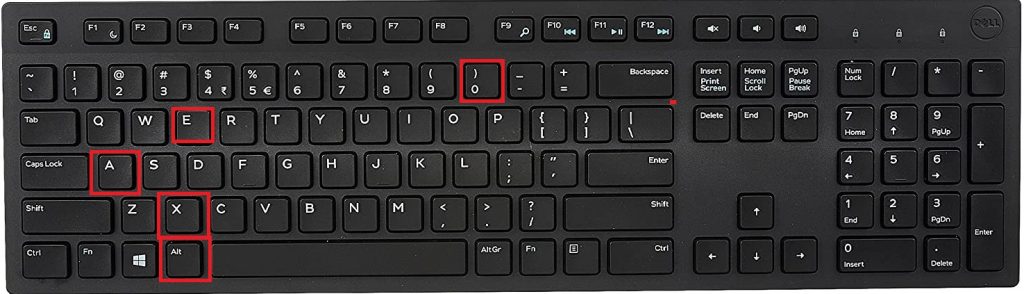
If you want to insert the registered trademark symbol in large font, type 24C7 and then use Alt + X key combination to add Ⓡ in your text.
Insert Trademark Symbol in Microsoft Word
The above shortcuts also work well on the Microsoft Word document. In addition to these, you can also use the following keyboard shortcuts to add a Trademark symbol to your Microsoft word document.
(1) Press Ctrl + Alt + T key combination to add Trademark Symbol in Microsoft Word.
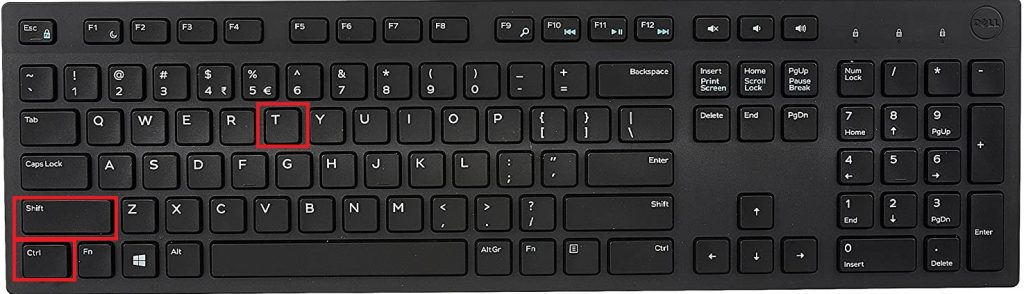
(2) Press Ctrl +Alt + R key combination to add Registered Trademark symbol in your Word document.
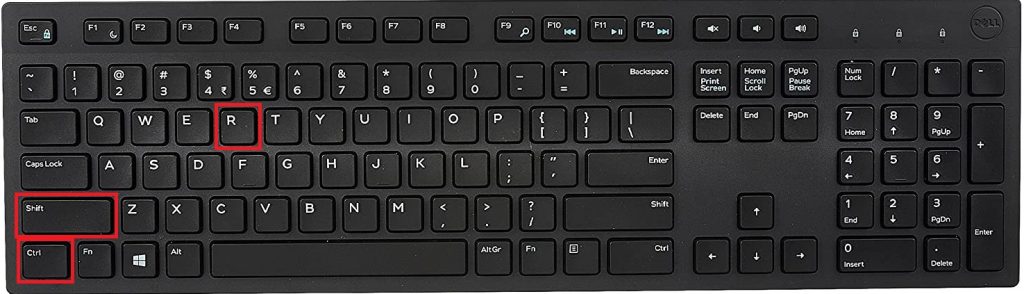
How to Add the Trademark and Registered Trademark symbol on Mac?
(1) Open the Word document and place the insertion pointer where your want to add the symbol.
(2) To insert the Trademark Symbol (™), use Option + 2 key combination.
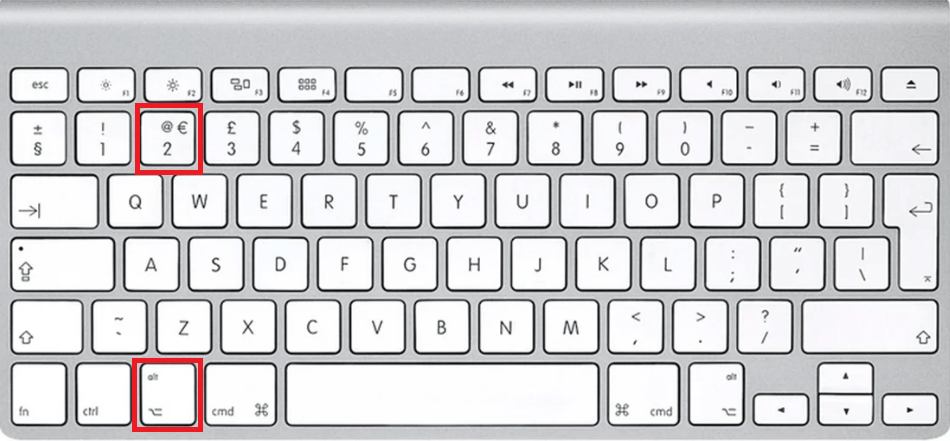
(3) To insert the Registered Trademark Symbol (®), use the Option + R key combination.
How to Add the Trademark and Registered Trademark symbol on Chromebook?
(1) Open the text and click on the location where you want to add the Trademark symbol.
(2) Press Ctrl + Shift + U simultaneously and release them.
(3) Then type 2122 and press Enter or Space bar key. It will add the Trademark symbol to your text.
(4) You can Type 00AE and press Enter or Space bar to add Registered Trademark Symbol.
How to Add the Trademark and Registered Trademark symbol on Android?
(1) Go to the location where you wish to add Trademark symbol.
(2) Tap “?123” button in the Android keyboard.
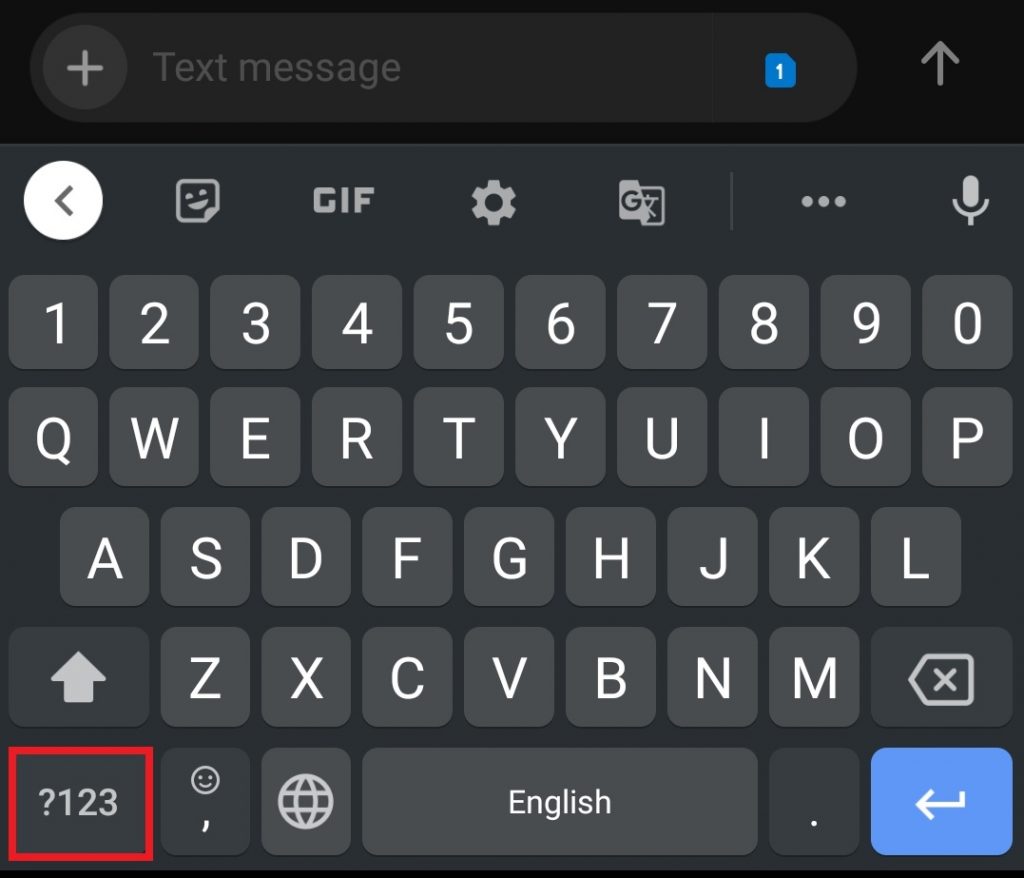
(3) Next tap =\< button, it will open the list of icons.
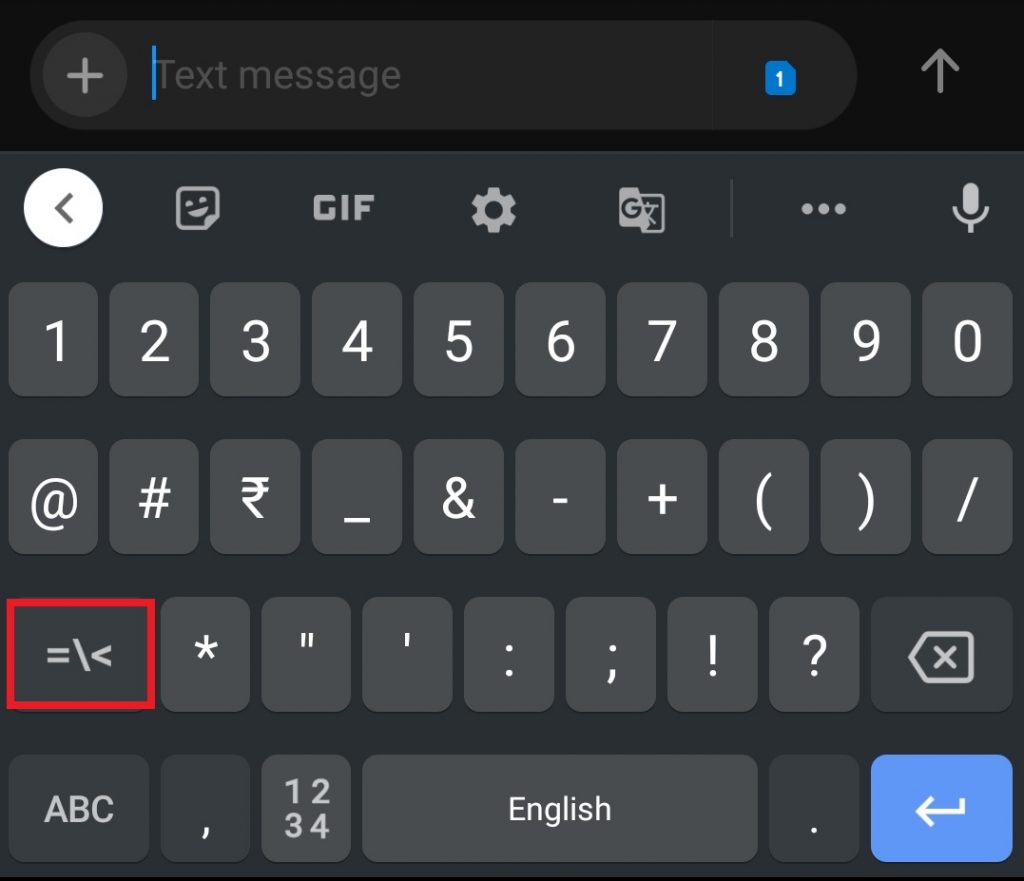
(4) Here choose the required symbol ™ or ®, a selected symbol is automatically added to your text location.
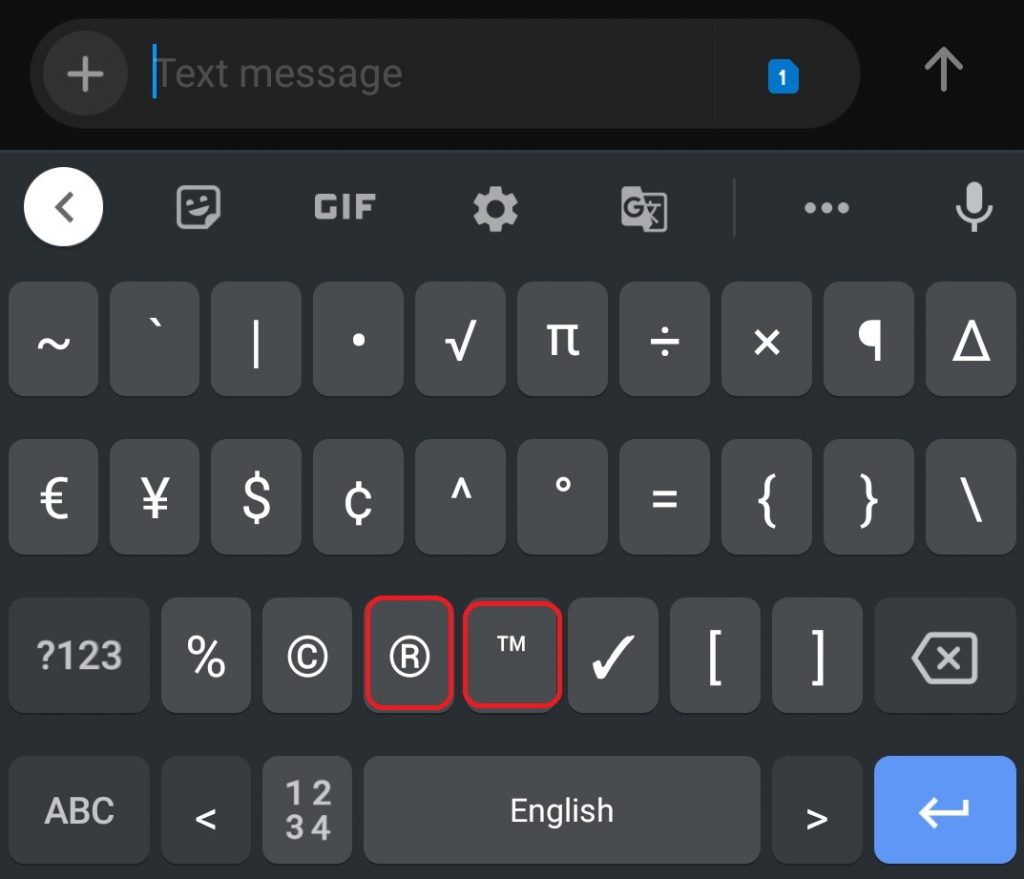
How to Add the Trademark and Registered Trademark symbol on iPhone?
(1) Go to the location where you want to add the symbol.
(2) Tap the Emoji button on the iPhone keyboard.
(3) Next, tap the icon (♪&%) and choose the appropriate symbol ™ or ® from the list, it automatically appears on your text.
These are all possible ways to insert the Trademark symbol to your corresponding text regardless of the device you are using.
If you have any queries or comments, share about it in the comment section below. Stay connected with us on Twitter or Facebook for daily updates.