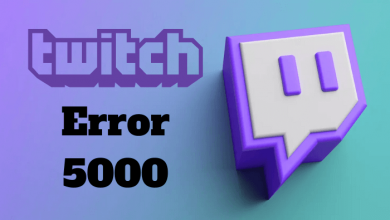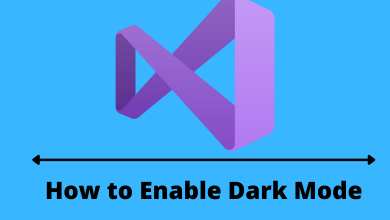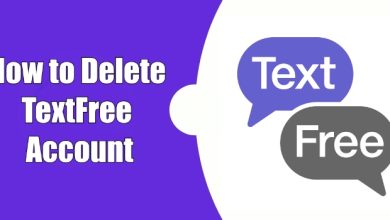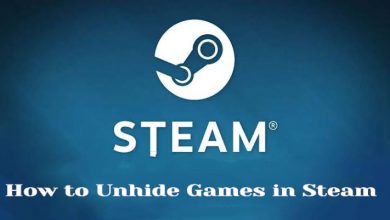Key Highlights
- To Hide Orders on Amazon: Open Amazon site → Sign up → Three dots icon → Accounts & Lists → Your Orders → Archive order → Done.
Are you wondering how to hide orders on Amazon? Yes, you can archive orders on Amazon, which hides your order information from other users. Many of the users share their Amazon Prime account details for better purchases and mega discounts. But sometimes it is better to hide your orders on Amazon for several reasons, such as avoiding the reveal of surprises for a special person, not repeating the orders that you have already purchased, or ordering some sensitive or embarrassing products. Surprisingly, Amazon provides you with the option to hide your orders on your Amazon account with the Archive option and Amazon Household.
Contents
Can You Hide Orders on Amazon App?
Unfortunately, there are no ways to archive your order on the Amazon application. But you can hide the orders using the browser on your device, which includes.
- Hide Orders Using Android or iPhone
- Hide Orders Using Windows or Mac
- Hide Orders Using Amazon Household
How to Hide Amazon Orders on Android or iPhone
1. Open any browser on your Android or iPhone and visit the official website of Amazon.
2. Log in to your Amazon account.
3. Tap on the three-dots icon on the top right and select the Desktop site or Request Desktop Website.
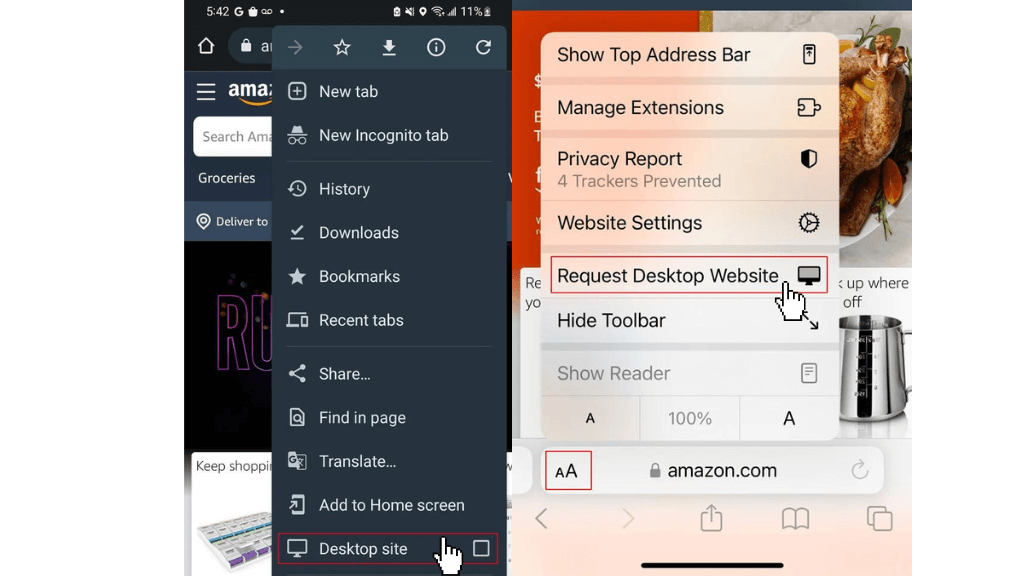
4. Click on the Accounts & Lists located near the search bar.
5. Select Your Orders and find the order that you want to hide.
6. Tap on the Archive order and confirm it.
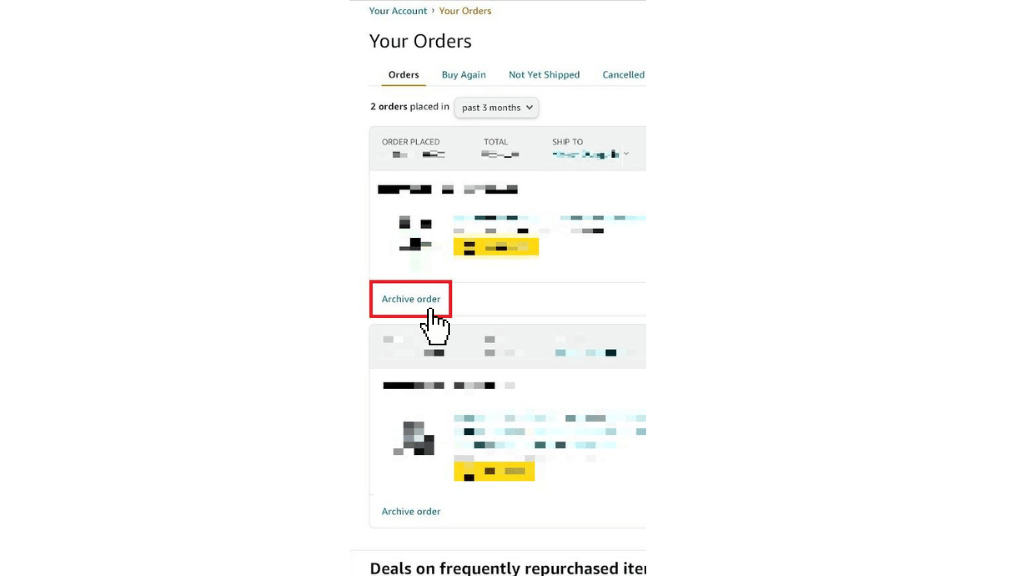
7. Now, your order will be moved to the Archived Order list.
How to Hide Orders on Amazon using Windows or Mac PC
1. Launch the browser on your Windows or Mac device and open the Amazon official website.
2. Finish up the login process in your Amazon account.
Tip! You can unlock your locked Amazon account anytime.
3. Click on Returns & Orders on the top-right.
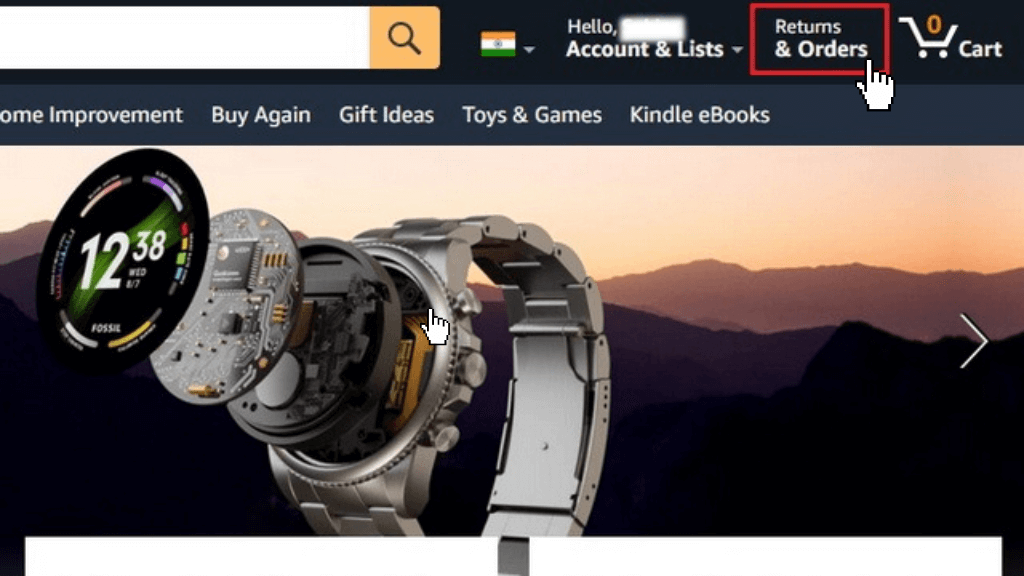
4. On the orders section, find your order to be hidden.
5. Tap on the Archive order option and confirm it.
Note: In this method, multiple orders can also be achieved with a single tap.
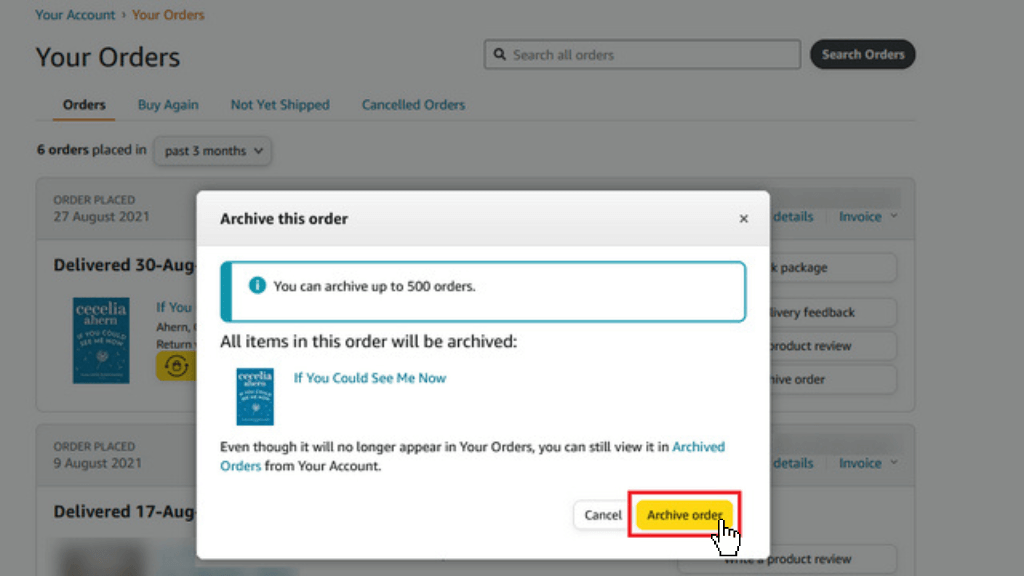
6. Now, your order is transferred to the Archived Orders section.
How to Hide Orders on Amazon using Amazon Household
The archiving order method works well, but it is not safe all the time. Someone eager to know about your order can still access the order details easily. In that case, Amazon Household is the best option for making your purchase private or hidden from others, and it is only available for Prime members.
If you want to hide the order details from other users, you can use Amazon Household, which will make your order history safe and private. It is exceptional for the users that you have shared the digital content with them. If you want to sign in to another account, you can easily switch accounts on Amazon.
You can also create Amazon Households account for up to ten individuals, which includes
- Own Amazon accounts for two adults, and they must be above 18.
- Profiles for four teenagers between the age of 13 to 17, but it needs parental approval for the orders.
- You can also create four profiles for children below 12.
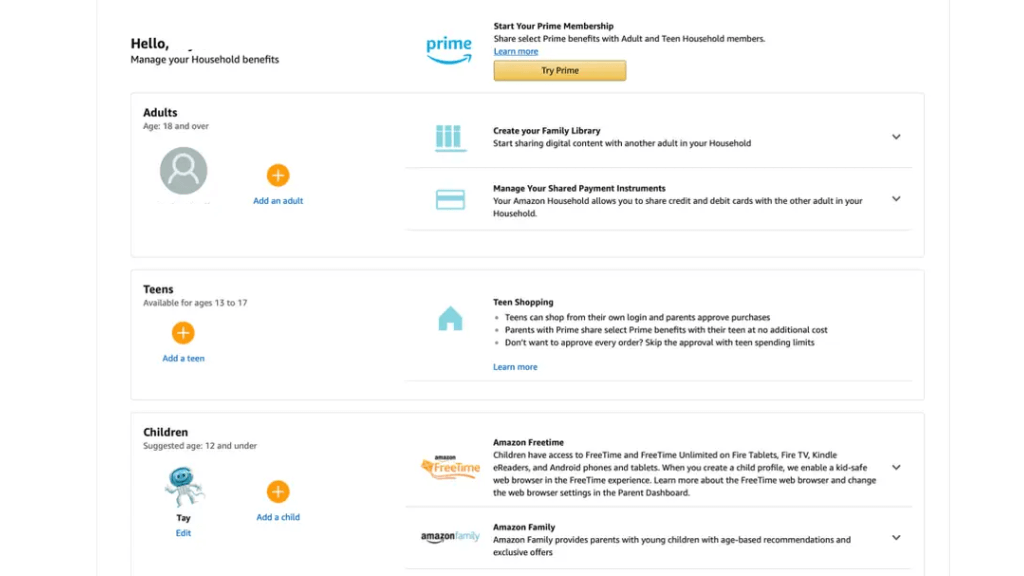
You can archive orders with an Amazon Households account with the below instructions.
1. Open the Amazon Household website and choose Add an Adult, Add a Child, or Add a Teen, depending upon your needs.
2. On the adult account, you can share the email invite or sign up together to verify the accounts.
3. On the teen account, you have to send an email invitation, and they must accept the request to create their login.
4. There is no need for an email invite to the children’s account.
5. Once you have created the Amazon Household account, you can see the content-sharing option in the Family Library.
6. Select the content to be shared on Amazon Households.
How to Unarchive the Hidden Amazon Order
To view the archived orders on your Amazon account, follow these instructions.
1. Launch the browser on your device and log in to your Amazon account.
2. On the homepage, click on the Accounts & Lists option.
3. Tap on Your Account on the list.
4. Move down to the Ordering and Shopping section.
5. Select the Archived Orders from the drop-down, and you can find the list of orders.
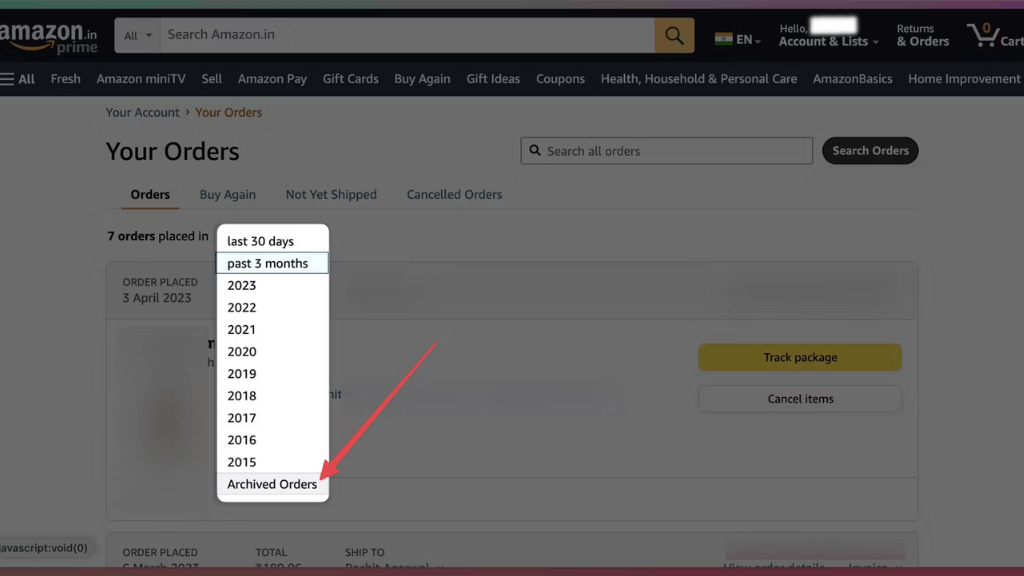
6. Click on the Unarchive Order to view the hidden order.
Can I Hide My Search History on Amazon?
Just archiving the orders will not completely hide your purchase information. It will be available in your browsing history too.
1. Go to the official website of Amazon.
2. Complete the Sign-in process and click on Accounts & Lists.
3. Tap on the Your Accounts from the list.
4. Click on the Your Orders option and move down to Your browsing history.
5. Select View or edit your browsing history and Tap on Manage History.
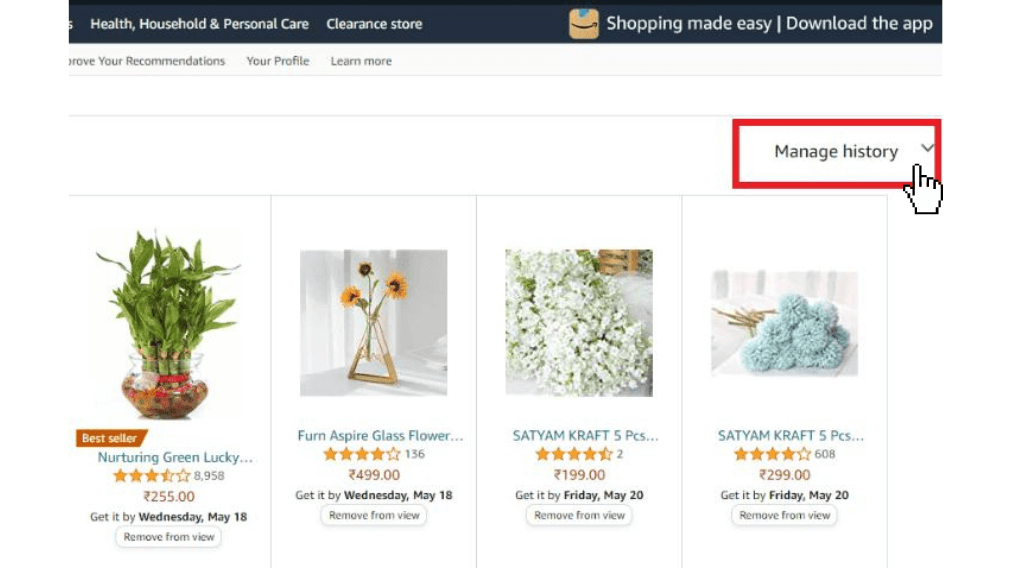
6. Tap on the Remove all items from view option, and you can also turn off the Turn Browsing History on/ off checkbox that restricts storing of search history.
How to Hide Amazon Orders on Alexa
Alexa has the feature of intimating your recent orders via notification light with noise and glow color. To turn off the feature, follow the instruction
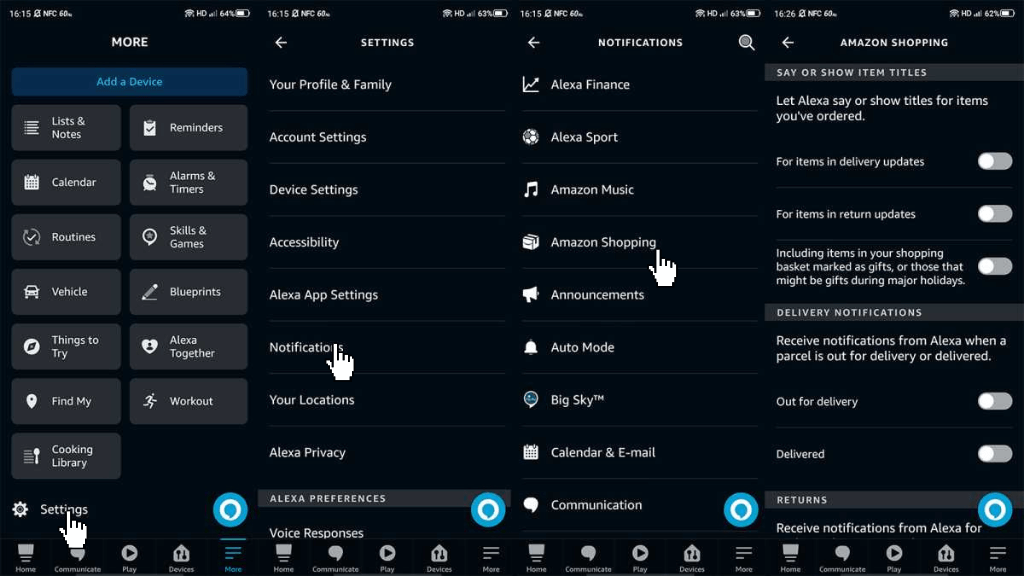
1. Open the Alexa application on your Android or iOS device.
2. Tap the More option on the bottom right.
3. Select the Settings option and click on Notification.
4. Choose Amazon Shopping from the list of options.
5. Turn off the toggle near the For items in delivery updates and Include items in your shopping basket marked as gifts or those that might be gifted during major holidays, which is under the SAY OR SHOW ITEM TITLES.
6. Also, turn off the toggle near the Out for Delivery and Delivered, which is under the DELIVERY NOTIFICATION.
7. Following the above steps stops the notification about the order, or delivery on Alexa or you can also delete Alexa history, which will completely remove the order history.
FAQ
You can hide the orders from your family by the archiving order method. This will remove the items from the default order history to the Archived order section.
You can find your hidden orders with a few simple methods. Log in to the Amazon account on your device -> Select Your Orders on the Account & Listing page -> Tap on the drop-down menu and select Archived Orders -> Now you can see the list of hidden orders.
Unfortunately, you cannot hide order history completely on Amazon. You can still see them in your Archived order section, and Amazon uses that information for internal purposes too.
You can archive the orders on your Amazon business account with the following steps: Navigate to Account & Lists -> Select Your Order option -> Select the required order -> Click on the Archive order button.