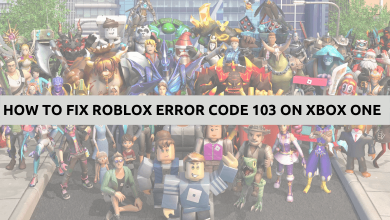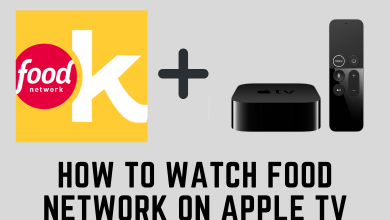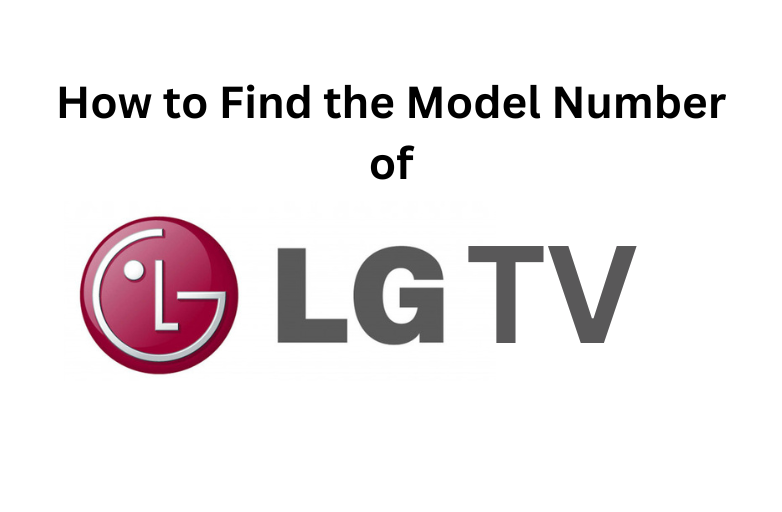Key Highlights
- On Messenger mobile app: Long-press the conversation → choose Archive to hide the conversation.
- On Messenger website: Click Menu icon near profile name → Select Archive chat.
Messenger is an instant messaging app that keeps you in touch with friends and colleagues on Facebook. While chatting with someone on Messenger, it is common for other people to sneak on our screen. You might feel it to be disturbing and invading your privacy because you don’t always want to reveal the person you are talking to. Thus, you can hide messages on Messenger from a particular profile and remove them from your chat list.
Facebook Messenger comes with a feature to hide messages called Archive. It removes the required person’s chat box without deleting the conversation and prevents others from viewing it. You can archive a message on the Messenger mobile app as well as the website. To know how to do it, read this article to the fullest.
Contents
- How to Hide Messages on Messenger Smartphone App
- How to Hide Messages on Messenger Web Version
- How to Unhide Messages on Messenger
- How to Unhide Messages on Messenger Smartphone App
- How to Unhide Messages on Messenger Web Version
- How to Hide a Message on Messenger Permanently
- How to Hide Messages on Messenger Using Secret Conversations?
- Frequently Asked Questions
How to Hide Messages on Messenger Smartphone App
Hiding a message on Messenger is a simple task, and it takes only a few seconds to do it. The following steps will guide you in doing so. The procedure to archive a Messenger’s personal chat and group is similar.
1. Install and launch the Messenger app on your Android mobile or iPhone.
2. Log in to the app with your Facebook account and navigate to the conversation you want to hide from others.
3. Long press the conversation or from right to left by selecting it.
4. Now, the Archive option will appear. Select it, and the chosen conversation will be hidden from the Messenger main screen and added to the Archive section.
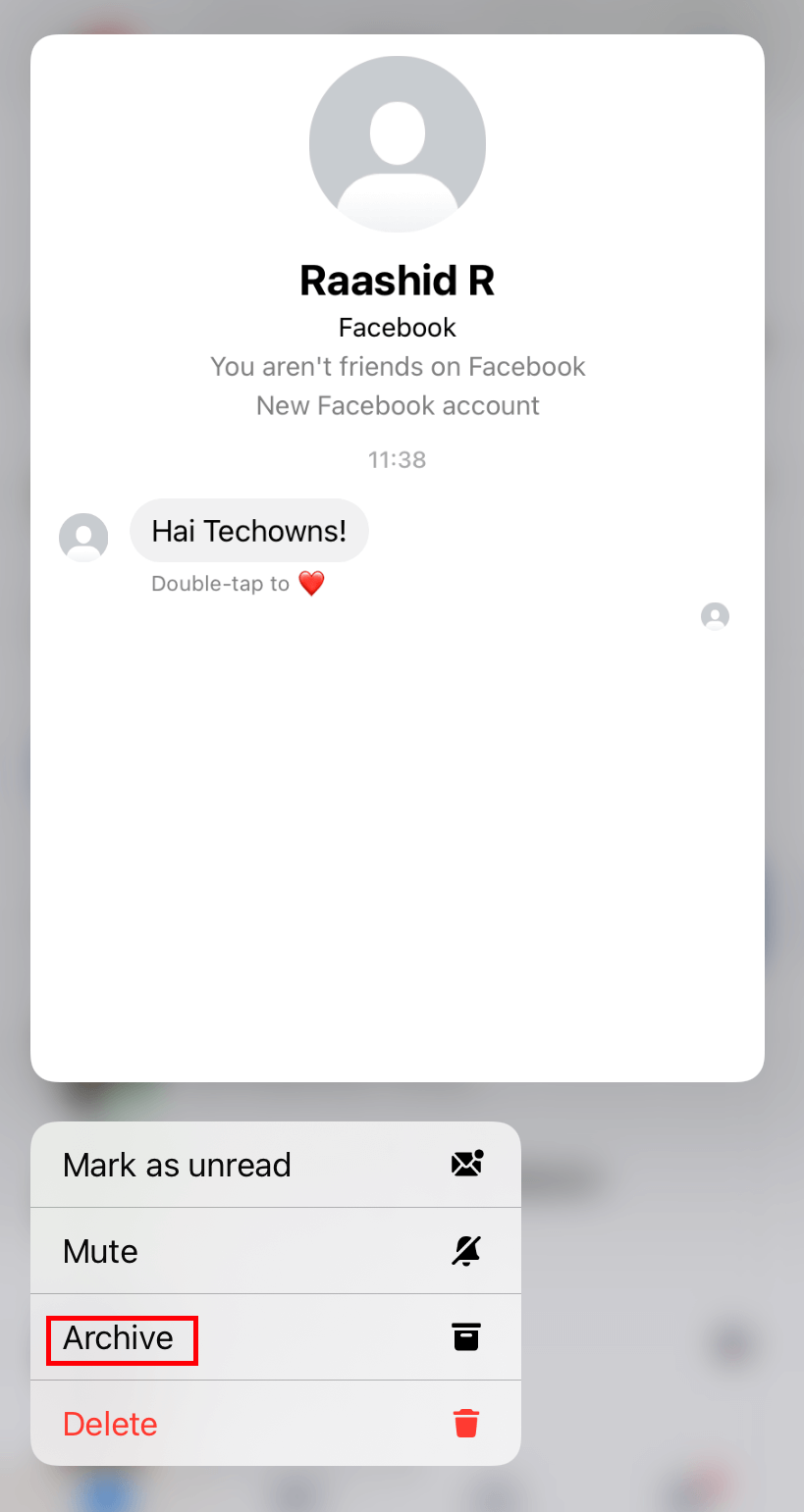
How to Hide Messages on Messenger Web Version
1. Visit the Messenger website on your PC or mobile and log in with your Facebook account credentials.
2. Click the Menu icon (three-dot icon) next to your Facebook profile name whose conversation you want to hide.
3. Select the Archive Chat option. By doing so, the particular contact will be archived and hidden for display.
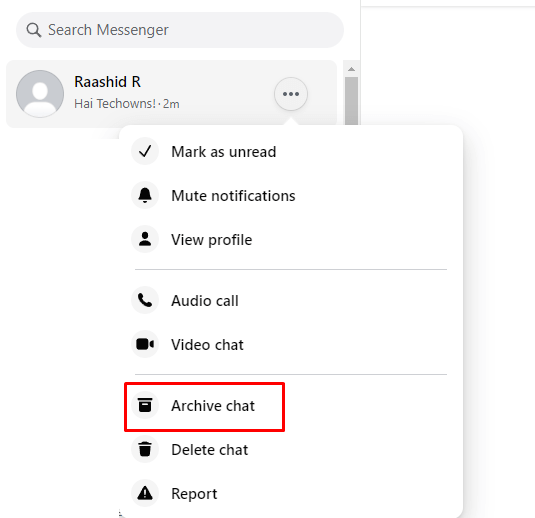
How to Unhide Messages on Messenger
Suppose you have changed your mind, you can view the hidden messages anytime by unarchiving the conversation on Messenger. Just like hiding, unhiding a Messenger message can also be done from a mobile phone app and website. The upcoming headings carry the procedure to unhide messages on the Messenger smartphone app and website.
How to Unhide Messages on Messenger Smartphone App
1. Tap the Profile picture on the Messenger app and select Archived chats.
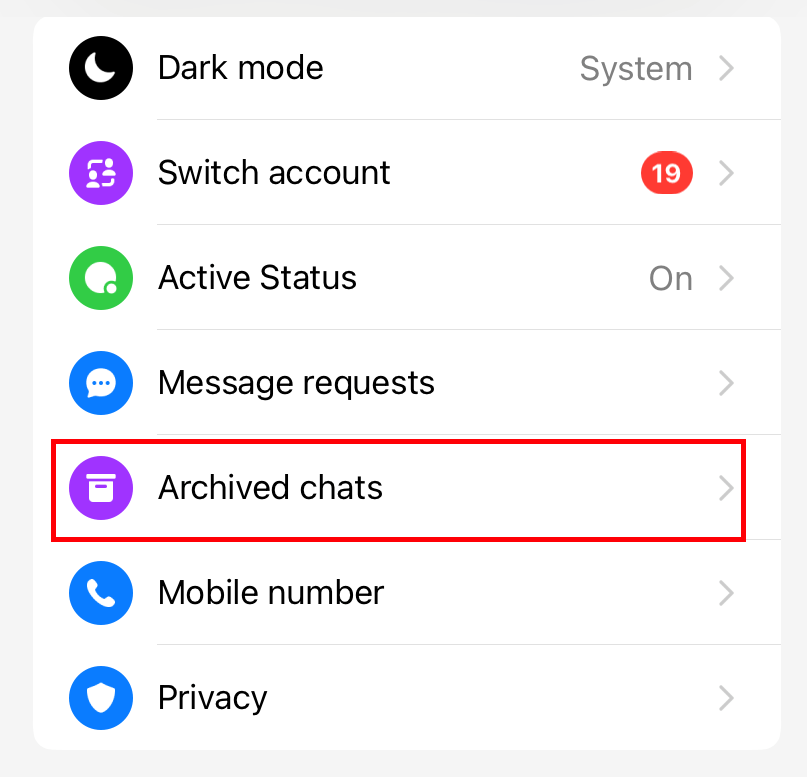
2. You can find all the hidden or archived messages on Facebook Messenger.
3. Swipe the conversation from right to left and choose Unarchive.
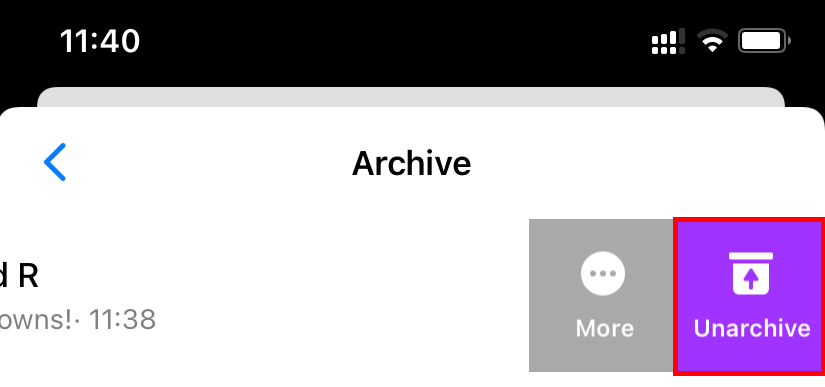
How to Unhide Messages on Messenger Web Version
1. On the Messenger web version, click on your profile picture.
2. Choose Archived chats.
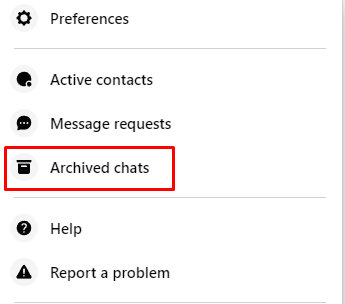
3. Tap the three-dot icon next to the respective person’s name.
4. Finally, select the Unarchive chat option and unhide the Messenger chat.
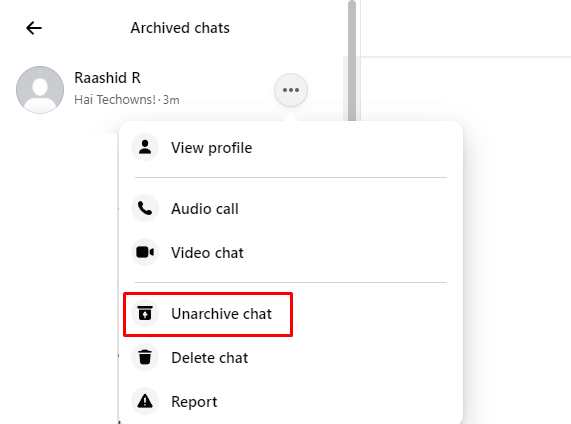
How to Hide a Message on Messenger Permanently
If you want to hide a chat of a particular person or a group permanently, you can delete the whole conversation, which will remove the messages on Messenger you have done with a profile or group. To do so,
- On the Messenger mobile app, long press or left swipe the required chat and click on the Delete option below the Archive option.
- On the Messenger website, click the Menu icon near the particular chatbox and click Delete chat.
How to Hide Messages on Messenger Using Secret Conversations?
If you want to make a confidential conversation with a profile on Messenger, you can use the Secret Conversations option. This option is an exclusive feature of the Messenger smartphone app, and the messages from that selected profile can be viewed on the mobile device on which it is started. Thus, it is a great way to hide your Messenger message from others. Remember, this method is possible only with your Facebook friends and can’t be done with Business accounts and Instagram profiles.
To create a Messenger secret conversation, follow the upcoming methodology.
1. Open the Messenger mobile app and select the Chats tab.
2. Click on the Compose button (Pencil icon) on the right side top.
3. Then, select the Lock icon near the New message and type the Facebook name of your friend in the To: field.
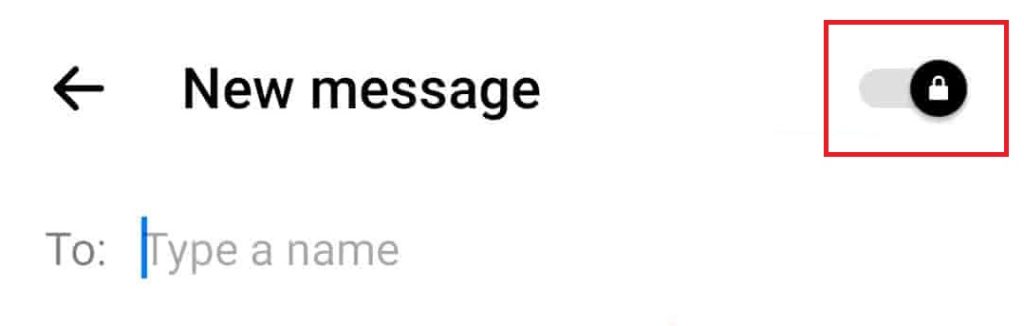
4. Now, you can start conversing with the selected person in secret mode.
Similarly, you can have secret conversations with more than one person at a time by creating a secret group chat.
Frequently Asked Questions
Open the required conversation on the Messenger app. Tap the profile picture and choose Privacy and Support. Then, choose Ignore Messages and remove spam messages received.
Open the conversation and select the Menu icon. Then, click on Block on Messenger and Block options to block a person on the Messenger mobile app.