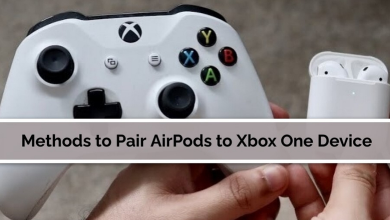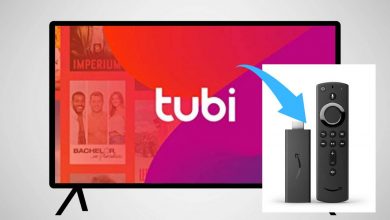Key Highlights
- Via Smartphone: Launch LinkedIn app → Profile Picture → View Profile → Three dotted icon → Contact Info → Pencil icon → Birthday section → Your Network → Only You → Save.
- Via Desktop: Open LinkedIn site → Sign in → Welcome, your username → Contact info → Pencil icon → Your Network → Only You → Save.
LinkedIn is an employment-oriented online service. It is precisely used for career development and professional networking. Job seekers should update their personal information and CVs to reach the company or organization. If you want to turn off your birthday information on others’ notifications, you can hide it on your LinkedIn app or the official site.
Contents
How to Hide Birthday on LinkedIn Mobile App [Android & iPhone]
[1]. On your Smartphone [Android or iPhone], launch the LinkedIn app.
[2]. Tap the Profile Picture at the top left corner of the screen.
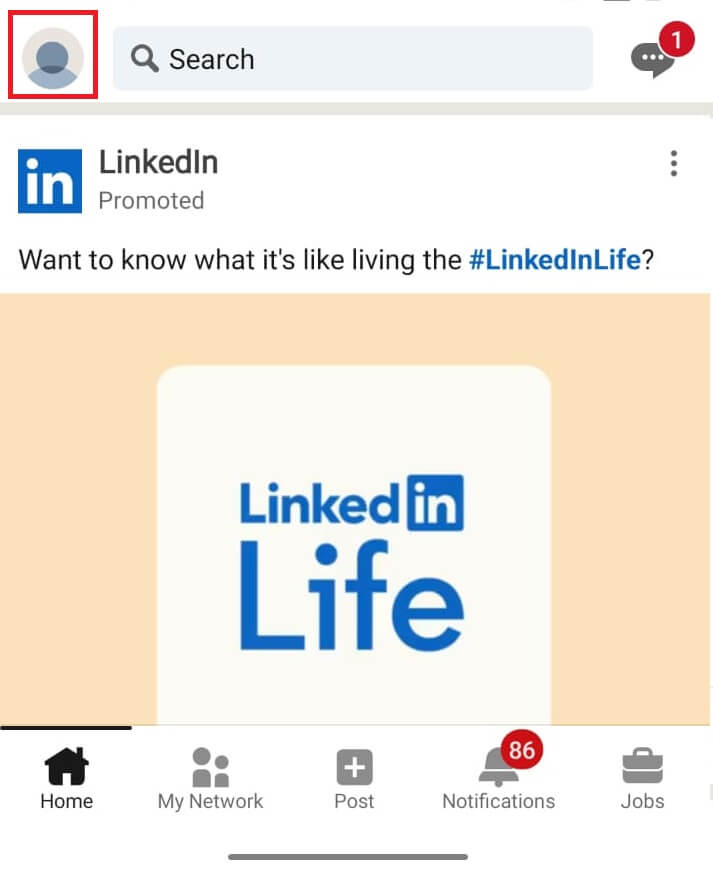
[3]. Select the View Profile option under your Username.
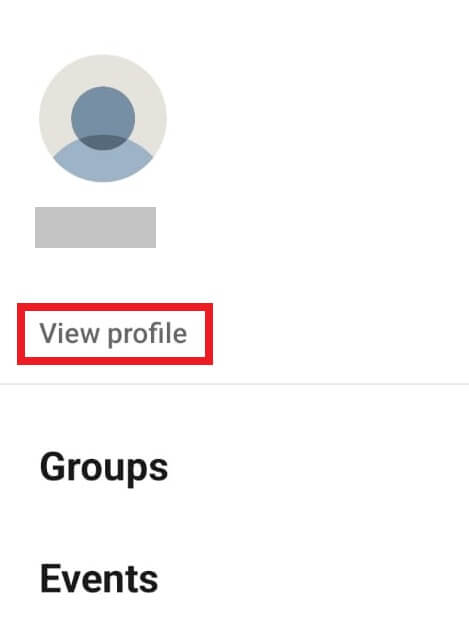
[4]. Tap the Three-dotted icon next to Add section button.
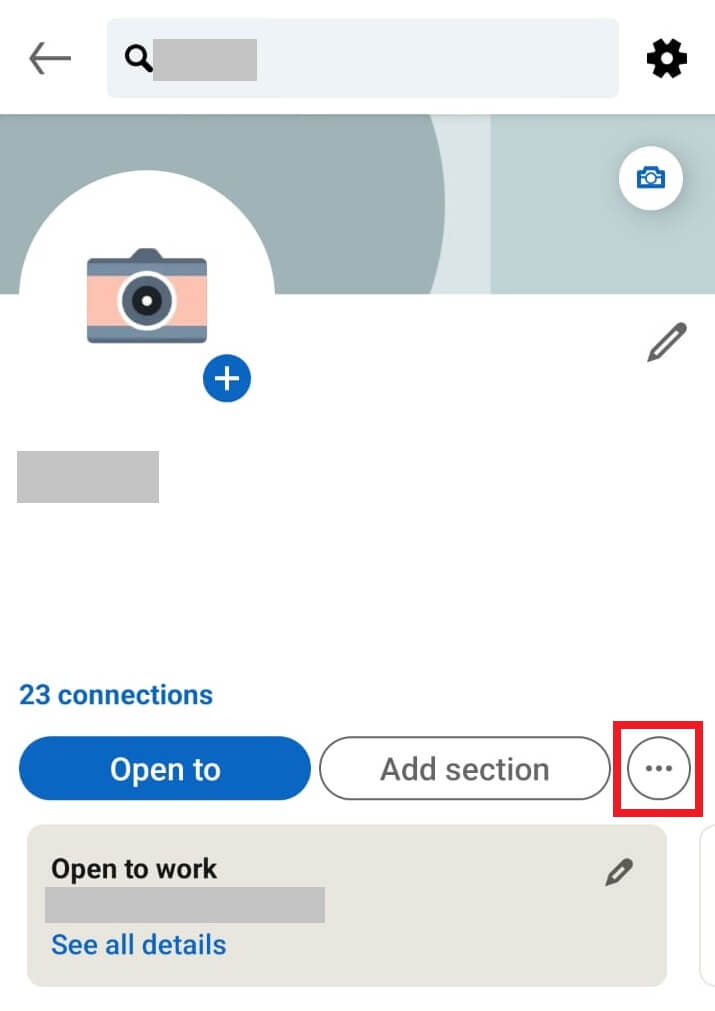
[5]. On the dialog box, select the Contact info option.
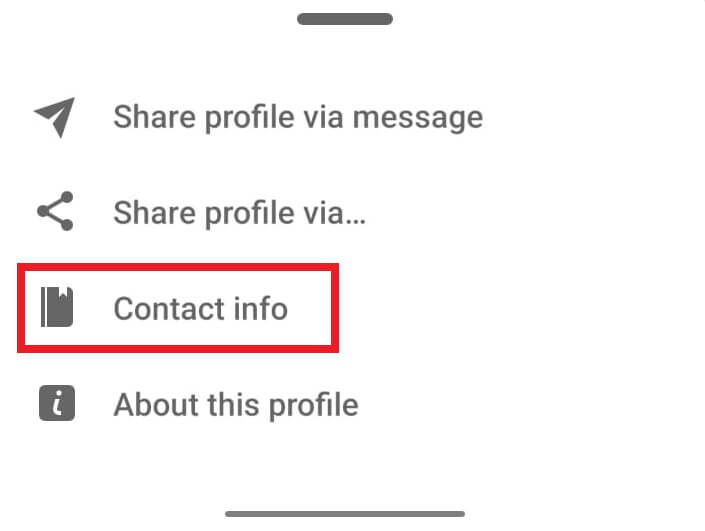
[6]. Tap on the Pencil icon in the Contact section.
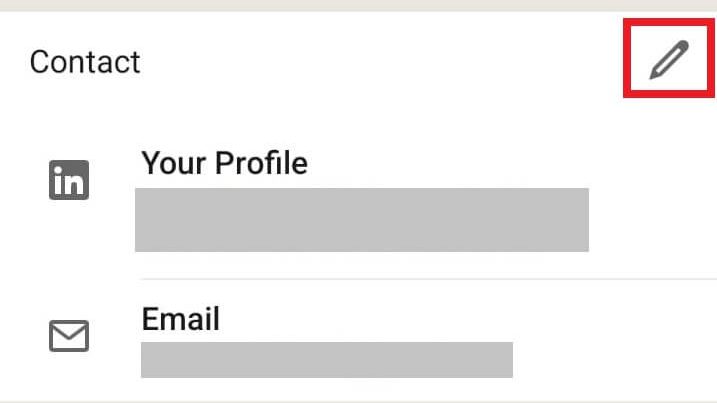
[7]. Under the Birthday section, tap on Your Network option.
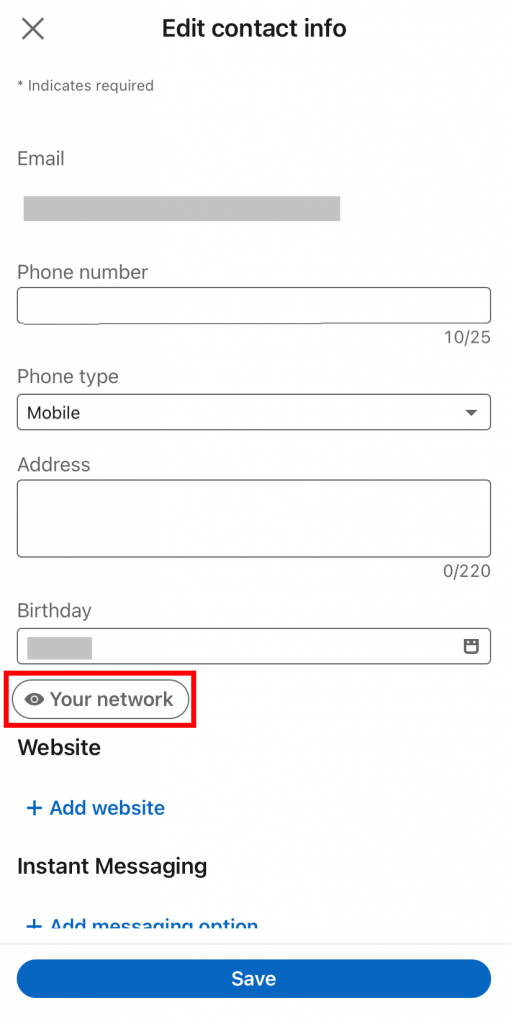
[8]. A pop-up screen will open, select the Only you option to hide your birthday from your LinkedIn account.
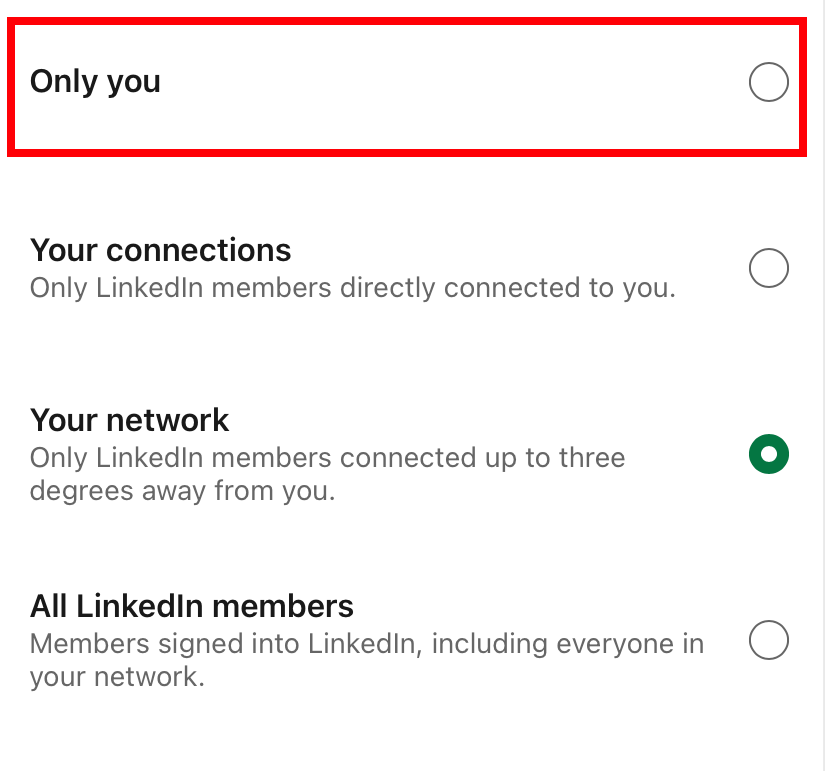
Tips! You can deactivate your LinkedIn account temporarily to stop getting annoying notifications.
How to Hide Birthday on LinkedIn on Desktop
[1]. On your Desktop or Laptop, visit the LinkedIn site (https://www.linkedin.com/) and log in to your account.
[2]. On the home screen, click the Profile name on the left side panel.
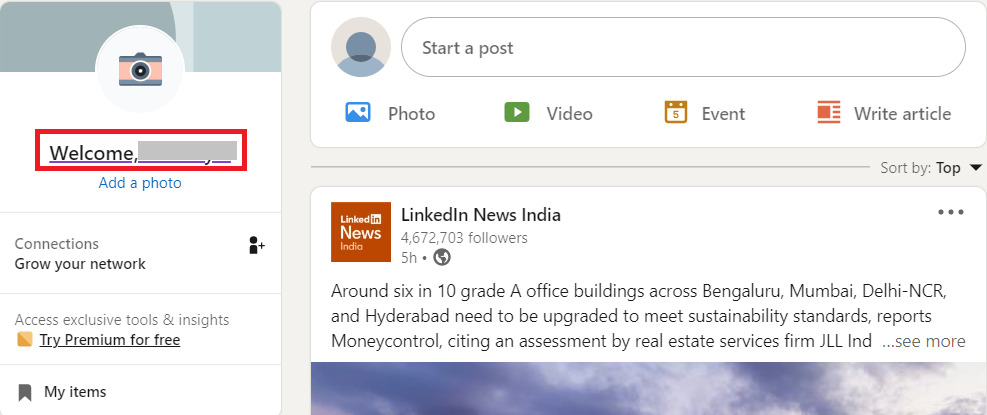
[3]. On your Profile page, click on the Contact info link.
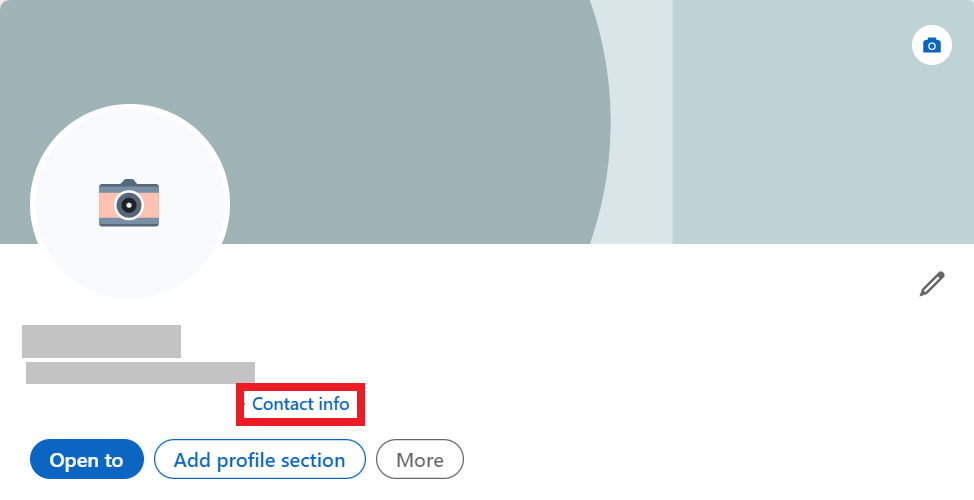
[4]. Tap on the Pencil icon.
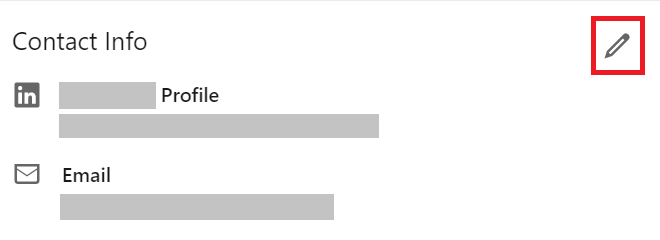
[5]. The Edit contact info page will open. Click on the Your network button under the Birthday section.
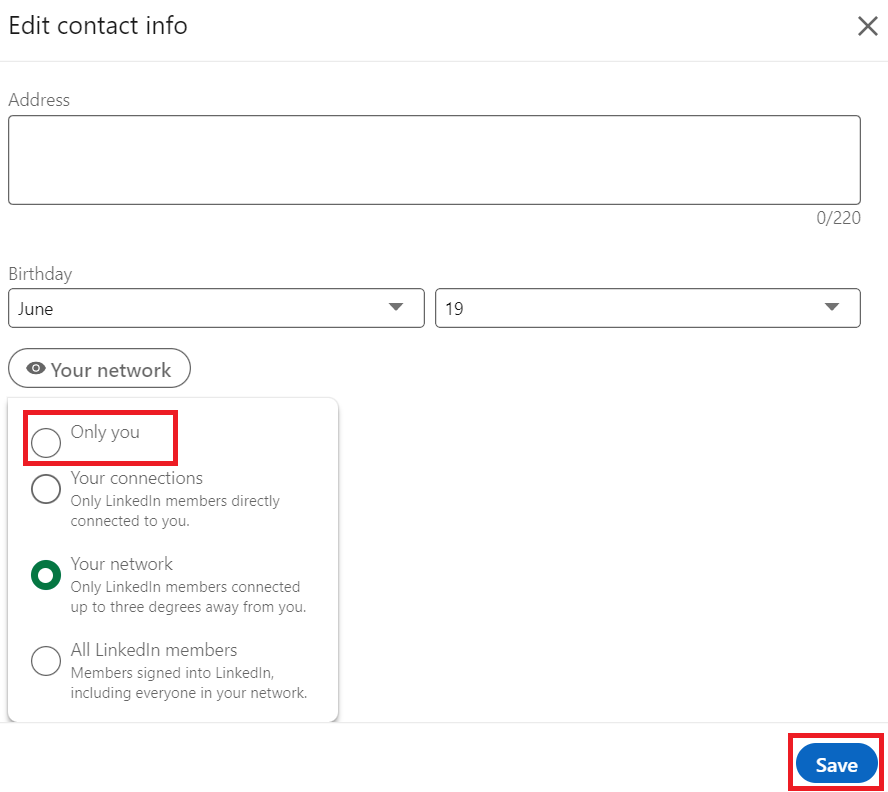
[6]. Select the Only you option on the pop-up screen to hide your birthday from others.
[7]. Finally, tap the Save button at the bottom to save the changes.
How to Set a Birthday on LinkedIn App
If you have forgotten to set up a birthday while setting up the LinkedIn profile, you can set it up easily from the account settings. You can also change it if you have entered the wrong date of birth.
[1]. Open the LinkedIn app and click on your Profile picture.
[2]. Select View Profile → Three dotted icon → Contact info → Pencil icon.
[3]. Go to the Birthday section and enter your date of birth.
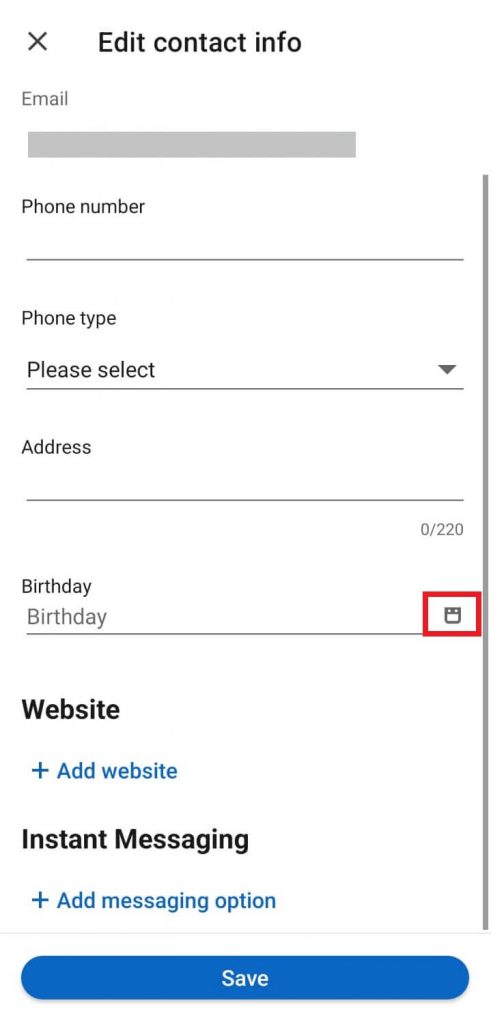
[4]. Tap Set. By default, it automatically sets it to Your network option.
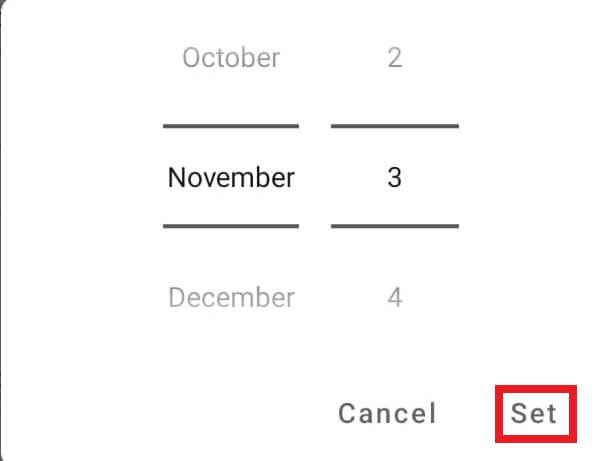
[5]. Tap the Save button to confirm the changes.
If you aren’t convenient with the default language, you can change the display language on the LinkedIn app & website anytime.
Frequently Asked Questions
No. You cannot remove your birthday information on LinkedIn. Instead, you can control who can see your birthday.