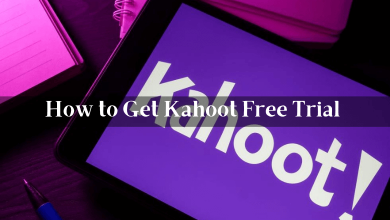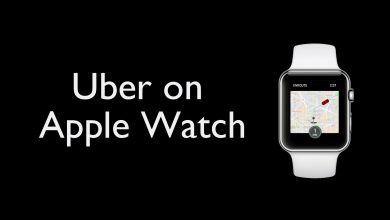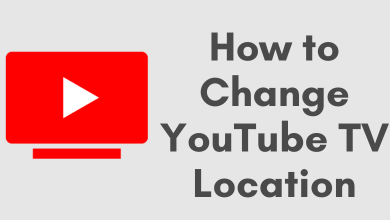Privacy is the most important thing. We use VPNs, Password Protected apps, Two-Factor Authentication, and many more to protect our personal information on our smartphone. Ever think of hiding apps on your Android devices? Most of us use some confidential applications on our smartphones. For those apps, we will use an extra layer of protection. Instead, you can hide apps. When you hide apps on Android smartphones and Tablets, only you can access the app, the app won’t be available on the App list.
There are a lot of ways to hide apps on Android smartphones. The procedure varies with the brand of the smartphone. As of now, OnePlus, Xiaomi, Samsung, and Google are the best selling Android smartphones. In this article, we will tell you how to hide apps on these smartphone brands and a universal way to do the same.
Contents
How to Hide Apps on OnePlus Android smartphones?
Hiding apps on OnePlus smartphones is one of the easiest things to do.
(1) Get to the Apps list on your OnePlus smartphone.
(2) Swipe from left to right to open the Hidden Space.
(3) On the Hidden Space screen, tap on the + icon on the top right of the screen.
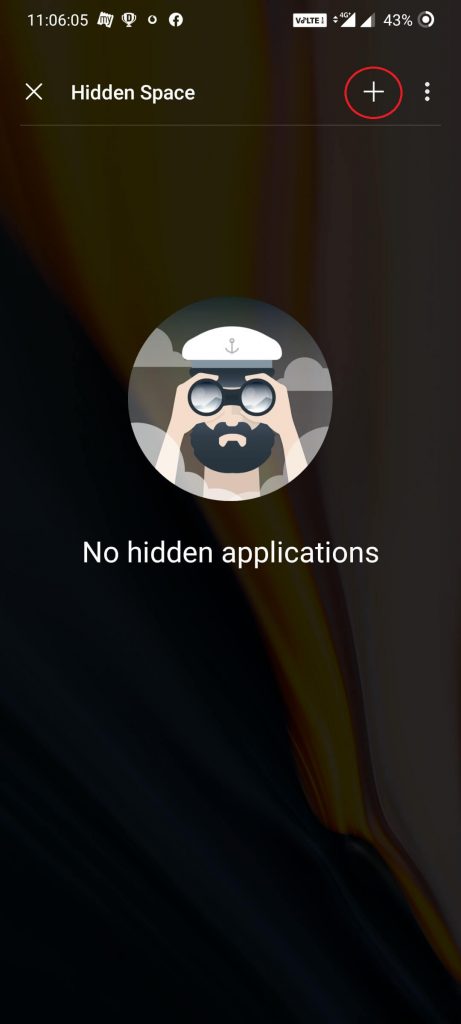
(4) All your installed apps will appear. Choose the app/apps that you want to hide from the App List.
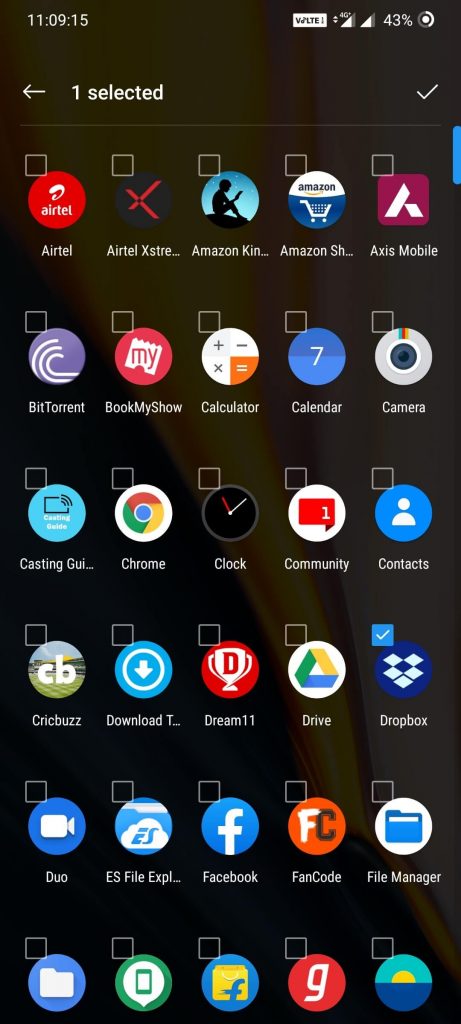
(5) When you are done with the app selection, click the back button. The chosen app/apps will appear on the Hidden Space and will be removed from the App List.
(6) To remove the apps from the Hidden Space, press and hold the hidden app and choose Unhide.

Note: The Hidden Space can be accessed by anyone who is using your smartphone.
How to Hide Apps on Xiaomi Android Smartphones?
In Xiaomi, it doesn’t have any Hidden Spaces as you have in OnePlus, instead, it has the Hidden apps toggle.
(1) Open the Settings menu on your Xiaomi smartphones.
(2) Scroll down and tap on Apps option.
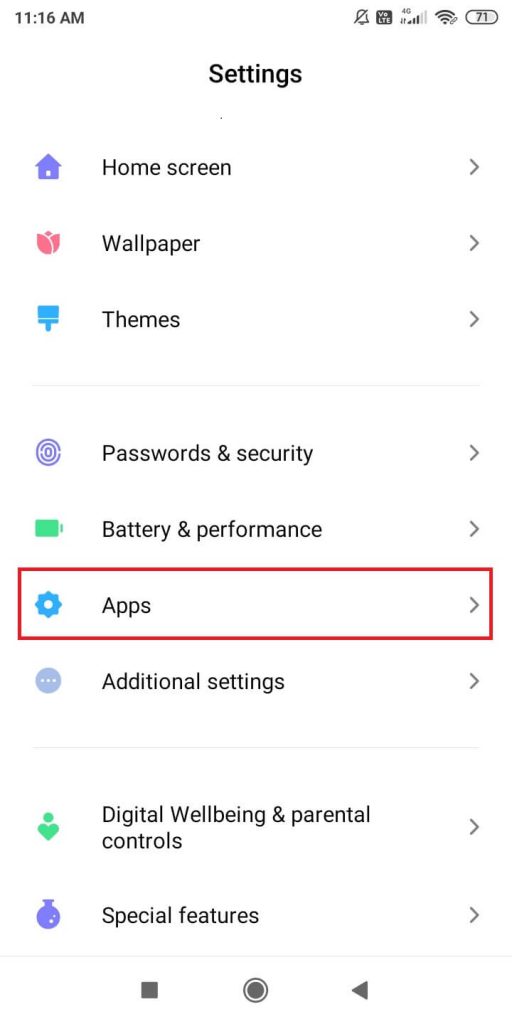
(3) On the Apps menu, choose the App lock option.
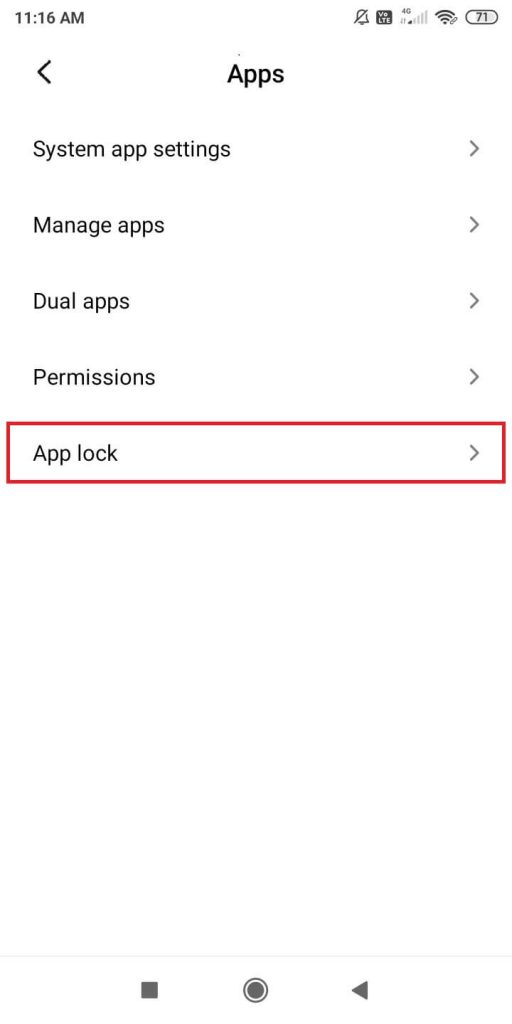
(4) All the apps that are installed on your device will appear. Click the Hidden apps button on the top of the screen.
(5) Turn on the toggle that corresponds to the app/apps that you want to hide.
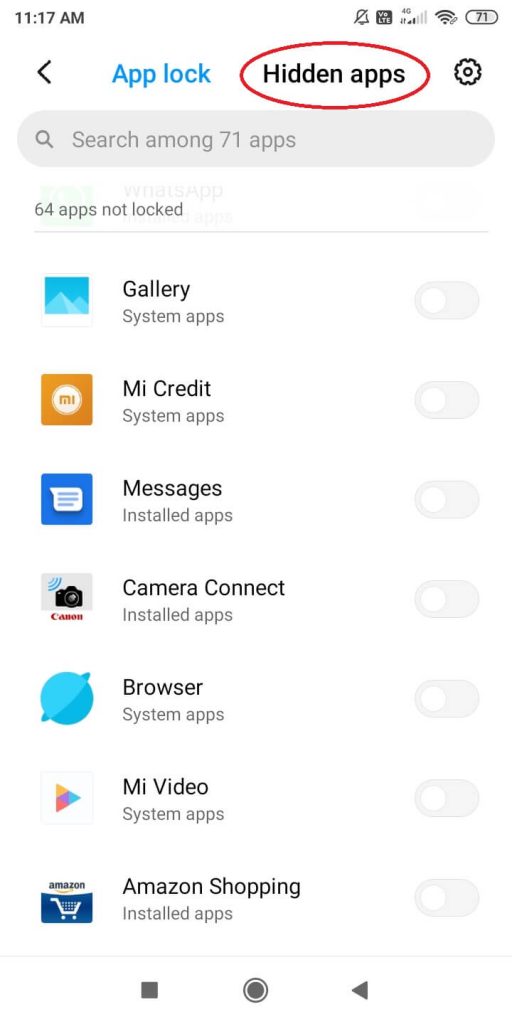
(6) After that, leave the menu. The app you have chosen will disappear from the App list.
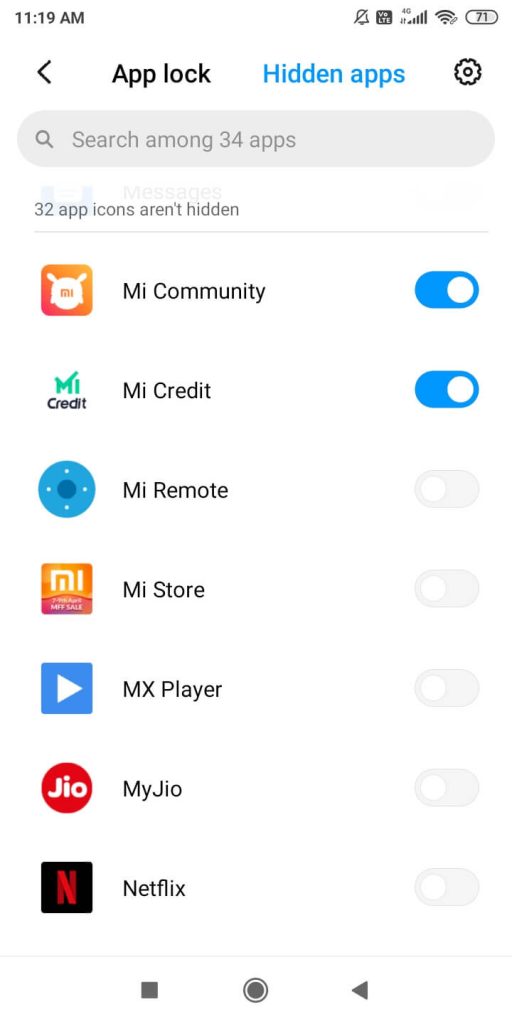
(7) To access the Hidden Apps folder, spread two fingers on the screen, similar to the image mentioned below and manage the hidden apps.
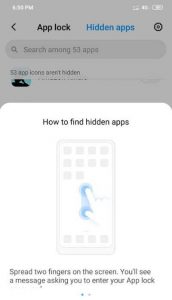
How to Hide Apps on Samsung Smartphones and Tablets?
Samsung smartphones have the Hide apps feature on the Home Screen Settings, you can enable them to hide apps.
(1) Touch and hold your Samsung smartphone home screen.
(2) Now, click the Home Screen Settings icon on the bottom of the screen.

(3) Scroll down and tap on the Hide apps option.
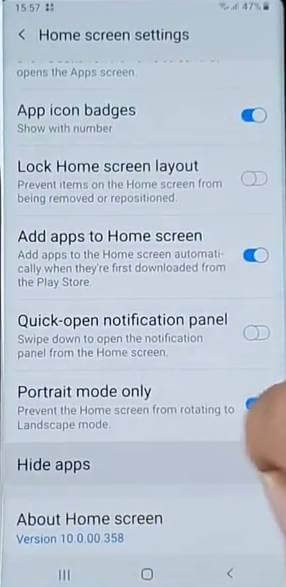
(4) Choose the app/apps that you want to hide.
(5) After the selection, click the Apply button. The app will be removed from the App List.
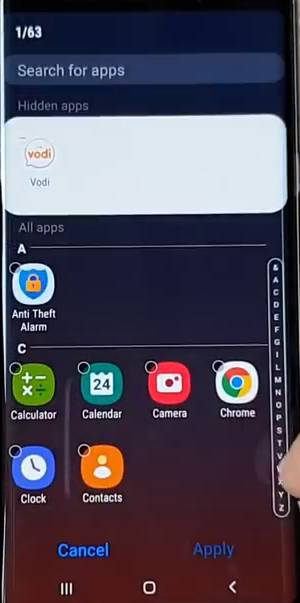
(6) To unhide the app, go to the Hide apps menu and remove the app.
Some specific models of Samsung smartphones will have the Secure Folder feature. In the folder, you can hide apps or any other information. You can also use this feature too. But the Security Folder will be visible on the App List, to open the folder you need to enter the passkey.
How to Hide an App on Android Smartphones & Tablets? – The Universal Way
The steps mentioned above are tailored to the specific brand. There is also a universal way to hide an app on Android smartphones. This method suits for all the kinds of Android devices.
Update the Android OS to the latest version (Android 10), if you are using older versions of Android.
(1) Open the Settings menu on any Android smartphones.
(2) Scroll down and choose the Apps option. The name of the option may vary to the brand of smartphones.
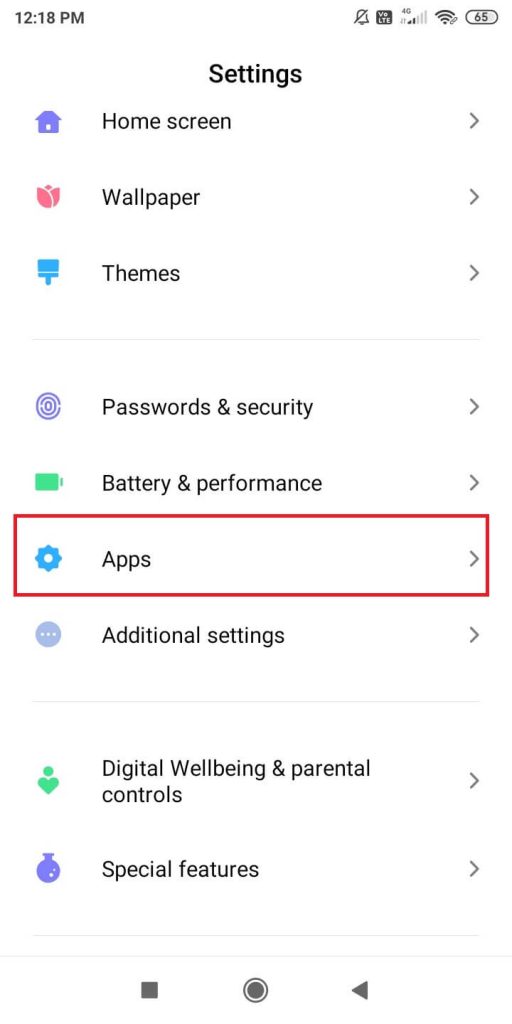
(3) All the installed apps will appear. Click on the app that you want to hide.
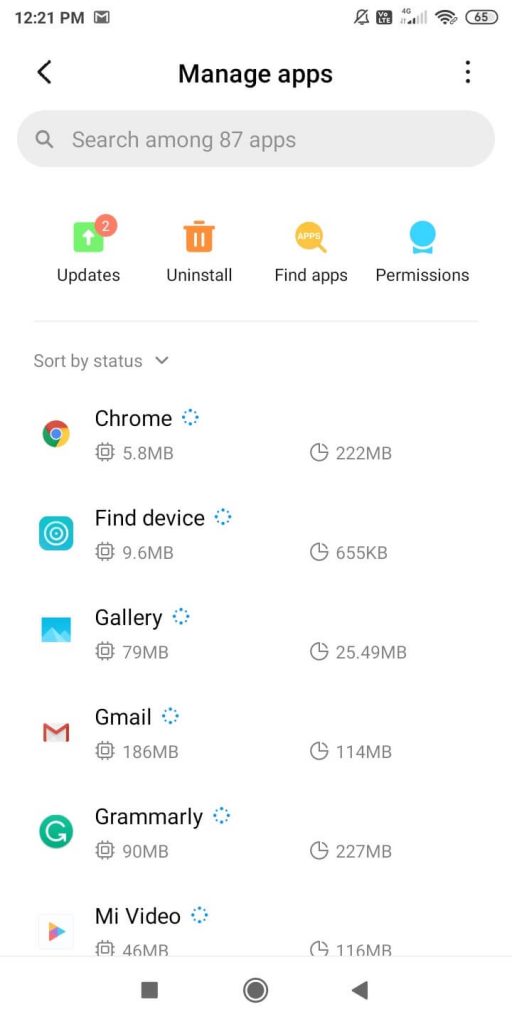
(4) Tap on the Force Stop or Disable button. If it asks for any confirmation, choose Yes or Okay.
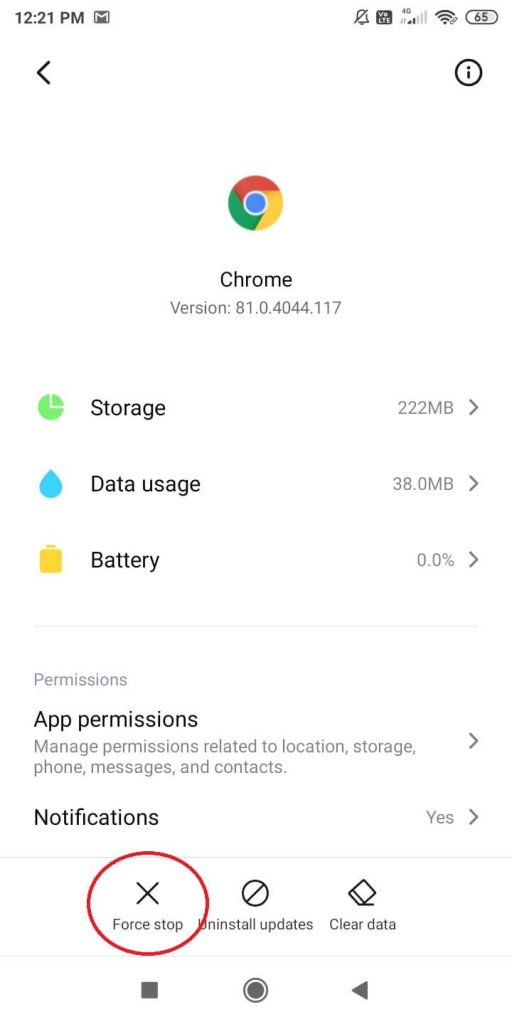
(5) Now the app will be disabled and will not appear on the App List.
Other than this method, you can also use third-party app and launchers to hide apps on your Andriod smartphones. There are plenty of apps available on the Play Store to hide an app on Android. Apps like App Hider, Hide Apps, App Locker are some of the best apps to hide applications.
You can also use launchers to hide apps. When you use a launcher on your Android smartphone, it will create a new platform on your device. Using the launcher settings, you can hide the app in a secured folder. Launchers like Apex Launcher, Nova Launcher, Evie Launcher, CPL Launcher are some of the best launchers on Android to hide apps.
How to Hide Apps on Android using Private or Guest Mode?
If you don’t believe in third-party apps and launchers, you can go for this method. But this will affect your smartphone’s performance a bit.
Most of the Android smartphones allow you to have a Private mode or Guest mode. It is like dual booting. You can have two users on your smartphone. You can use the normal profile for your daily things and use the Private mode for all your personal things. To enable Private mode, do the following steps. The name varies from Private mode to Guest mode depends on the brand.
(1) Open the Settings menu and open the Special features option (Xiaomi). In other brands, the name may vary. You can also use the Search function to get the Guest mode option.
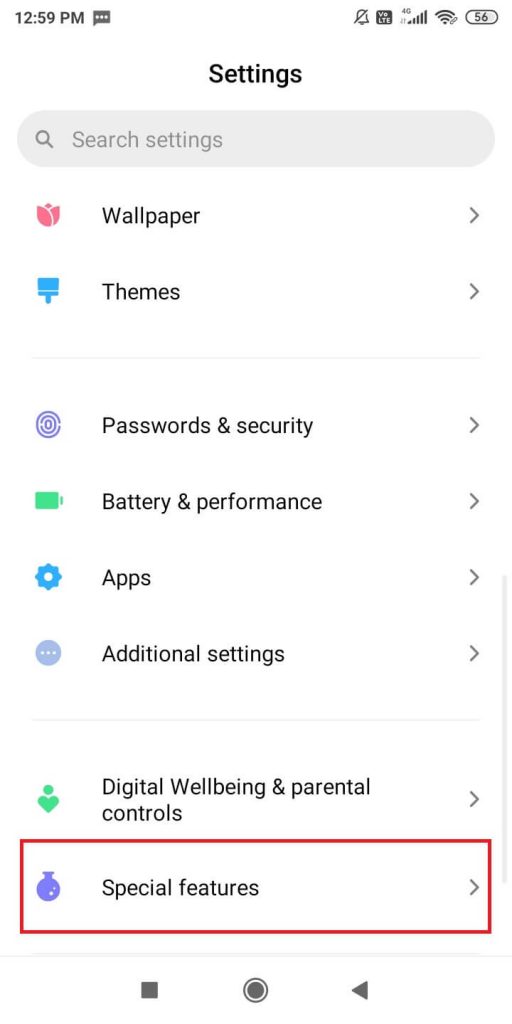
(2) Click on the Second Space option.
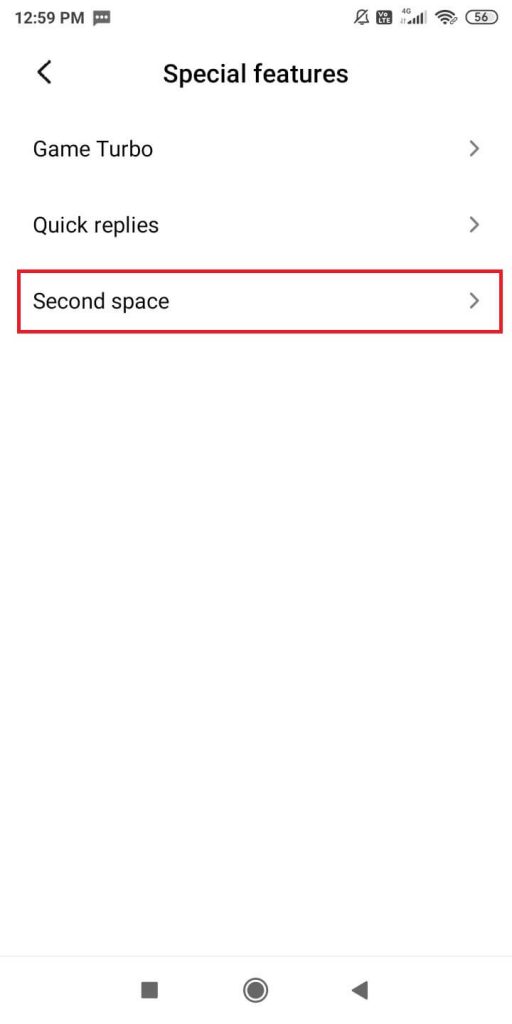
(3) On the next screen, click the Turn on Second Space button and follow the on-screen process to create a guest mode.
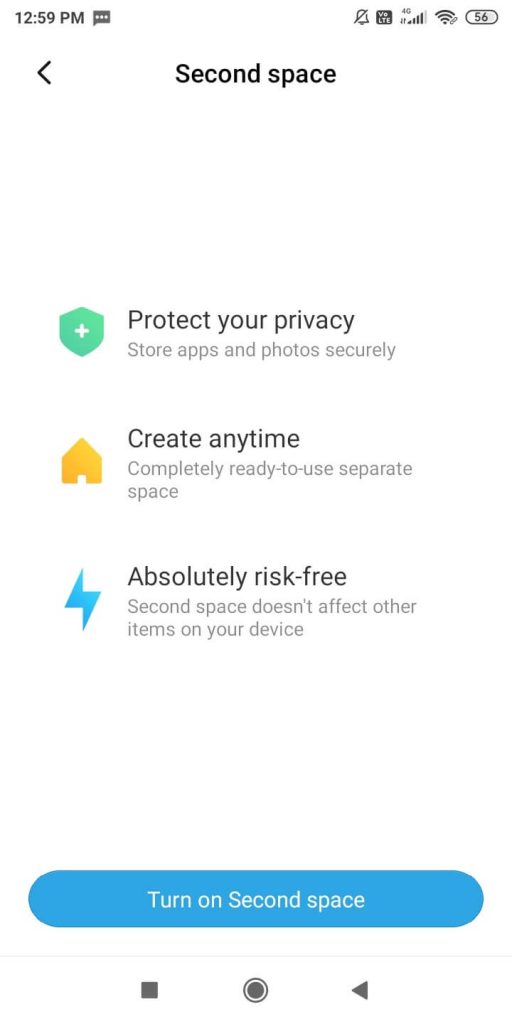
In the Guest mode, only the system installed apps will be available. You can install your favorite apps and use the Guest mode as your personal one. Switching to Guest mode is password-protected, so only you can access the Guest mode.
These are the ways that you can hide apps on Android smartphones. Hide all your private apps so that no one can access it. If you know any other method to hide apps, tell us in the comments section.
Stay connected on our social media pages, Facebook and Twitter.