Key Highlights
- Using Play Store: Launch Google Play Store → Search for Snapchat → Select the Snapchat icon → Tap the Install button.
- Using Browser: Open Google Chrome → Visit the Snapchat website → Click the Menu icon → Tap the Account option → Log in to Snapchat.
Are you get bored using Snapchat on your mobile phone? Are you working on Chromebook and want to access Snapchat simultaneously? If yes, then you can install the Snapchat app with or without Google Play Store. In addition, Snapchat recently rolled out the web version, but it has certain limitations. So you can easily get Snapchat on your Chromebook device.
Contents
How to Get Snapchat on Chromebook
There are two different methods to get the Snapchat application on your Chromebook.
- From Google Play Store
- Via Google Chrome Browser
From Google Play Store
[1]. Turn on your Chromebook and launch the Google Play Store application.
[2]. Type Snapchat on the search bar using the on-screen virtual keyboard and click the Search icon.
[3]. From the search results, click on the Snapchat icon and tap the Install button to download the app on your device.
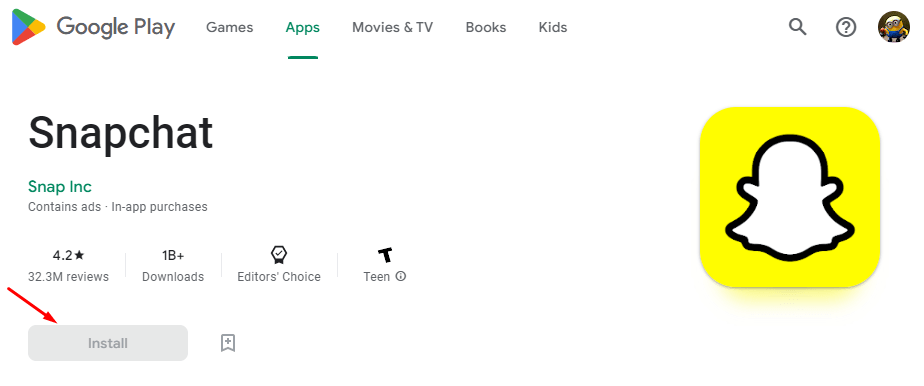
[4]. After the successful installation, tap Open to launch the Snapchat app.
[5]. Sign in to your Snapchat account and start using it on your Chromebook.
Tip: If you are new to Snapchat, read our article on the best Snapchat tips and tricks.
Through Google Chrome Browser
[1]. Initially, download the Google Chrome browser and then install it on your Chromebook device.
[2].Then, head to the official website of Snapchat.
[3]. From the home screen, click on the Menu icon.

[4]. Select the Account option from the list of menus.

[5]. On the next screen, enter your login credentials and verify your account using the Snapchat app.
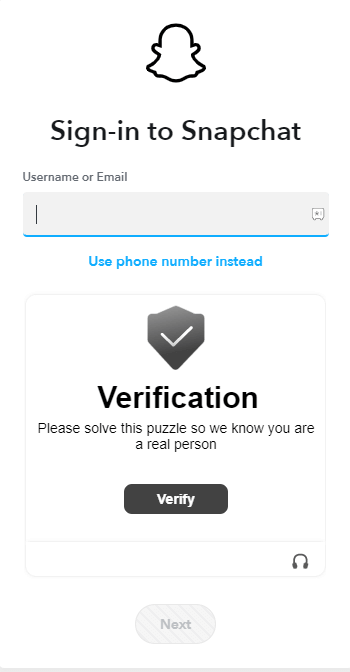
In this method, you can use the Snapchat platform on Chromebook without downloading it from the Play Store.
Limitations in Snapchat Web
- You can’t record a new snap in the web version.
- In the web version, the options available in the Settings menu are minimal.
- You can’t view your public profile on the Snapchat web.
- Profile customization like cameos, outfits, and personal information can’t be edited.
- You can’t buy Snapchat+ on the website.
How to Sideload Snapchat on Chromebook
If you have any issues with the Snapchat app or the web version, you have to install the app using the sideloading method. To sideload apps on Chromebook, you need to enable the Developer Mode and install the Snapchat APK file.
Turn on Developer Mode on Chromebook
- On your Chromebook keyboard, press the Esc + Refresh Key + Power Button simultaneously.
- If the “Chrome OS is missing or damaged. Please insert USB Stick” message will appear on the screen, press the Ctrl + D key to skip it.
Allow Unknown Sources
- Navigate to the Settings menu and then select the Android Apps option.
- Then, go to the App Settings → Security.
- On the Security page, select the Unknown Sources option under the Device Administration option.
- Toggle on the switch to enable the unknown sources option.
Install the APK file
- Now, open any legit third-party site and download the Snapchat APK file on your Chromebook device.
- Then, from the Play Store, install any of the file manager apps for Chromebook.
- Open the downloaded file and click the Install button to get the app on your Chromebook.
- Use the sideloaded version of Snapchat on your Chromebook.
All the methods mentioned above can be used on any brand of Chromebooks like Acer, HP, ASUS, Lenovo, Samsung, and Dell.
Note: In some school Chromebooks, social media platforms will be blocked. In that case, you need to use a VPN on your Chromebook to bypass the restriction.
Frequently Asked Question
If your Chromebook is running under Chrome OS, then you may not install Snapchat on your device. To solve this issue, you need to update your Chromebook firmware to the latest software version.
No, there is no extension or add-on available on Chromebook to use the platform. You can use the app or the web version.



