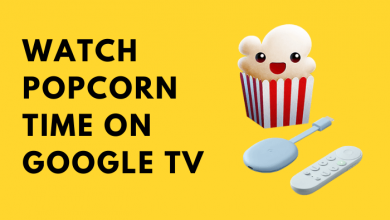The Apple wearable has been a trendsetter and is known for its versatile features. It has evolved so much that the iWatch can stand alone without any Apple device. Now, the Apple Watch also has an option to include an e-sim through which the users will be able to make calls without a mobile. The users can also access their social media accounts on this device. Let’s discuss further how to get Snapchat notifications on Apple Watch. As a result, the users will also be able to see Snaps & stories and check what their friends are up to on Snap Map.
Unfortunately, the Snapchat application is not available on the Apple watch. The reason could be Snapchat would require the camera to take pictures or shoot videos which would not be possible on the watch. However, one can take Snapchat photos on iPhone using Apple Watch.
Contents
Benefits of Having Snapchat on Apple Watch
Though the users might not be able to access all the features of Snapchat as they get on a mobile device, here are some of the actions that the users will be able to perform on Snapchat using an Apple watch.
Check Stories
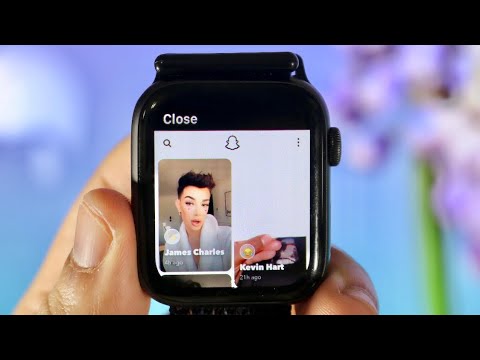
The users will be able to check stories from their friends and other fellow users who are mutually following each other. But the users will not be able to see stories of all the celebrities they have followed on their Snapchat accounts.
In addition to the story, the users will be able to navigate across the maps on the Snapchat app. If the user has a Snapchat account linked to both the iPhone and the Apple Watch, it will be possible. So the user will be able to zoom in and zoom out to check on the information and updates from the friends.
Search
The users will be able to search for profiles by typing on the search bar option available in the app. To try this feature, the users can try searching for celebrities’ accounts as it would be easy to find.
Unfortunately, Snapchat has not given users access to reply to the incoming message or snaps via Apple watch. So the user will be able to see the notification but cannot view or reply to any of the messages.
Accessing Snapchat Notifications on Apple Watch
It is possible by simply pairing the iPhone and Apple Watch together. By doing this, the user will be able to receive the notifications comfortably on the watch.
1. On the iPhone, navigate to the “Settings” option available on the home screen.
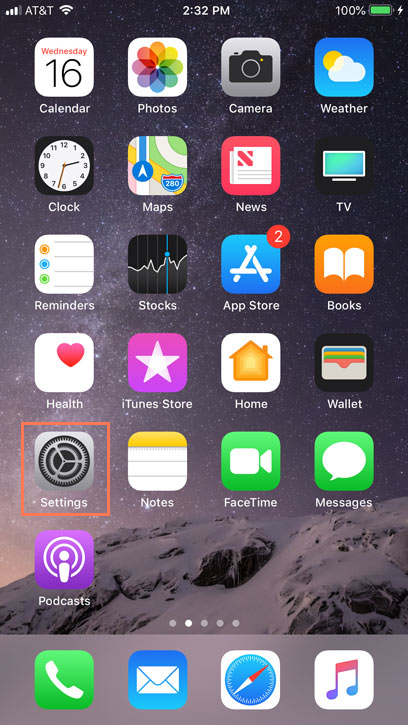
2. Go to the “Notification” option and scroll down to the “Snapchat” app.
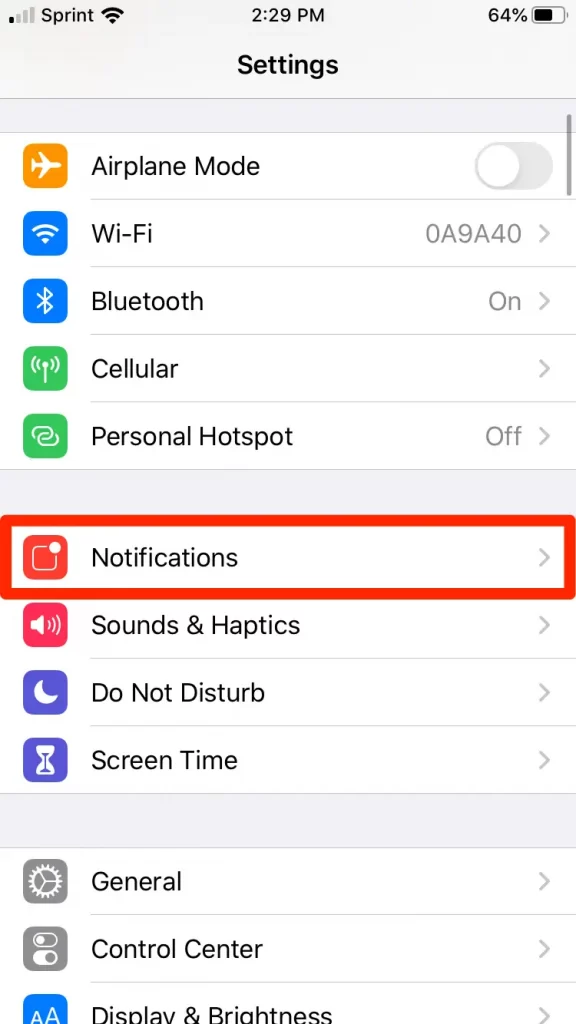
3. Now, check if the notification is enabled and ensure to turn on the “Notification Sound” on the iPhone device.
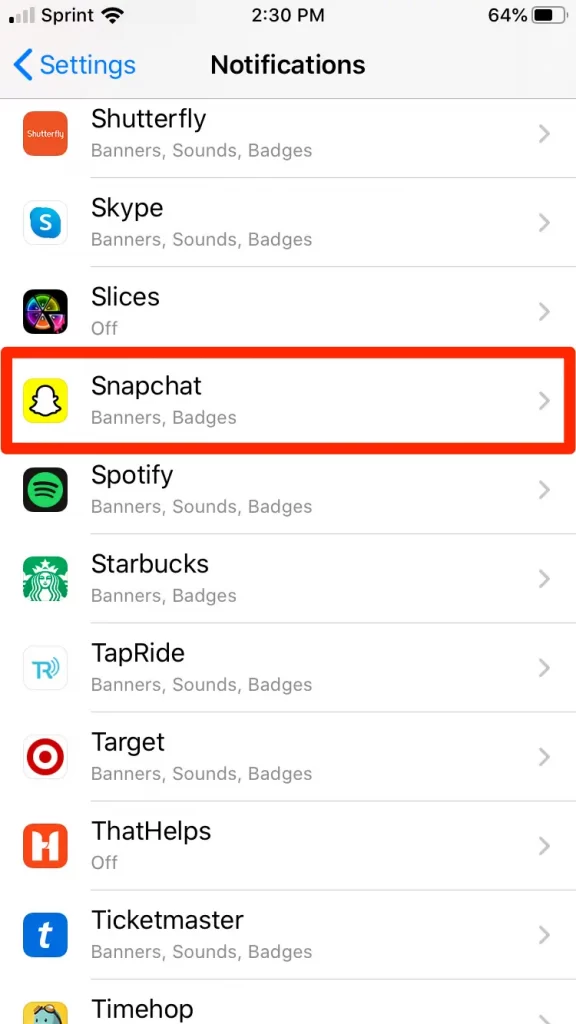
4. Finally, the user has to check on the “Apple Watch” app and check if the app notification is enabled there.
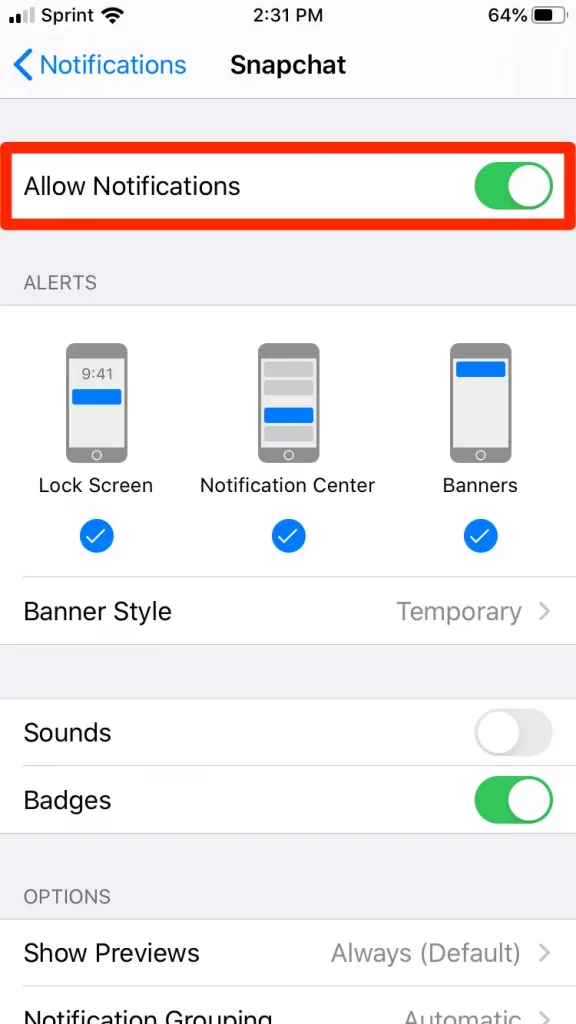
How to Access Snapchat on Apple Watch
Alternatively, the user can access Snapchat via a browser on an Apple Watch.
1. On the Apple Watch, the user can press and hold the “Crown” button available on the side of the watch.
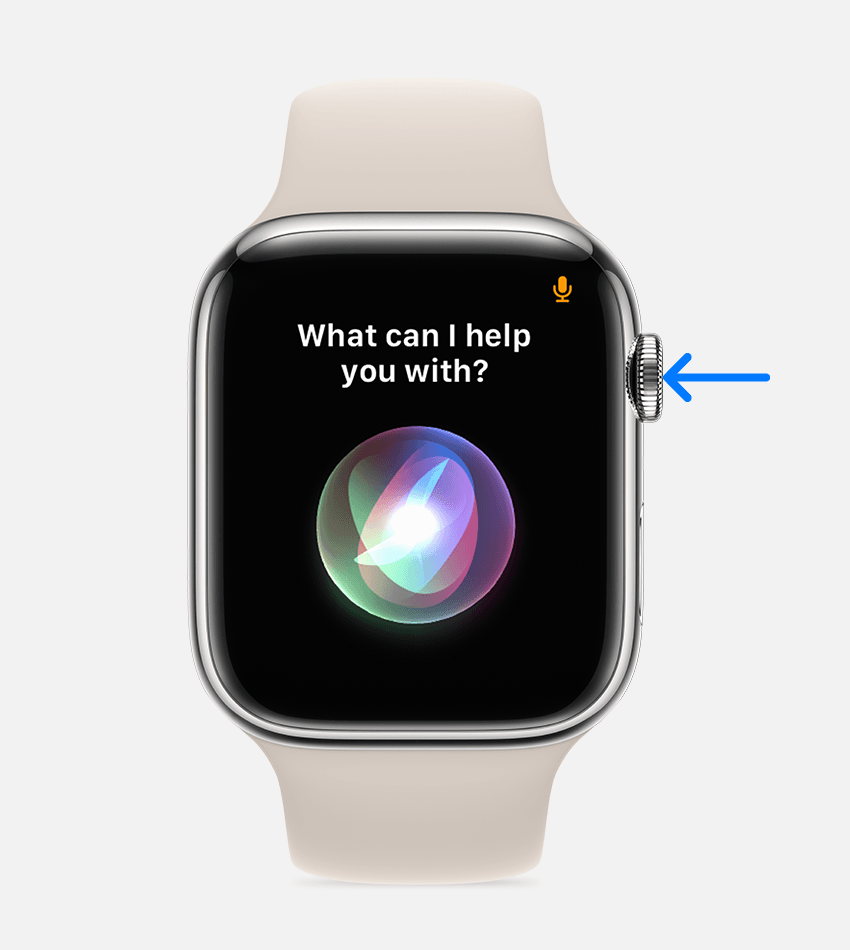
2. By doing this, the user will be able to launch “Siri” and responds to it by saying “Google.com” and scroll down through the results.
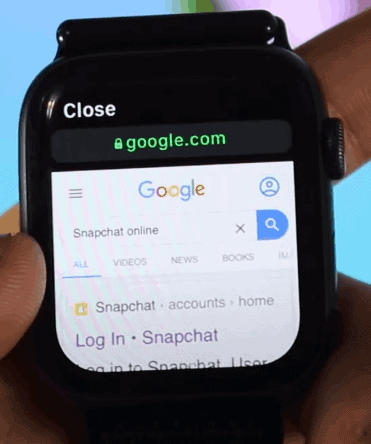
3. Here, the user will be able to search for “Snapchat Online” and login into the account. Now, the users will be able to access Snapchat on the Apple Watch.
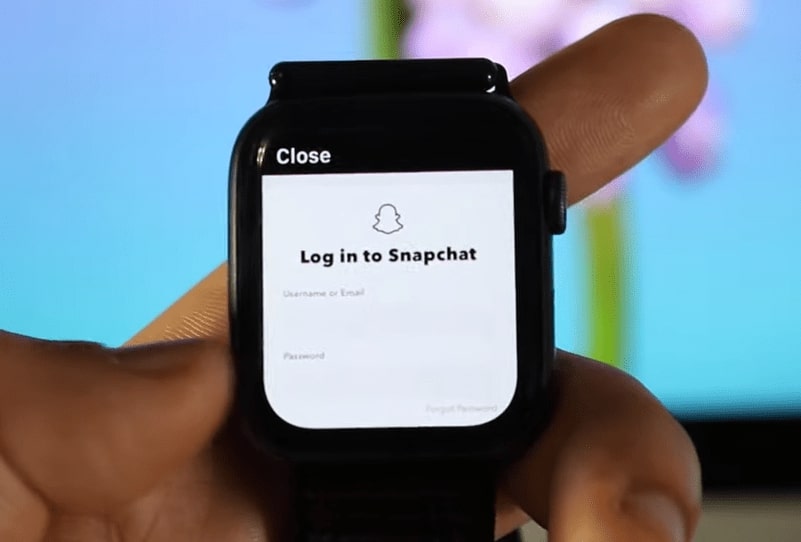
Frequently Asked Questions
The users will be able to read messages by using the watch’s browser. Users can search as “Snapchat Online” and access it from the search result.
It is because the Apple watch does not have a built-in camera. So the user will be unable to click snaps on the device and share them with fellow users.