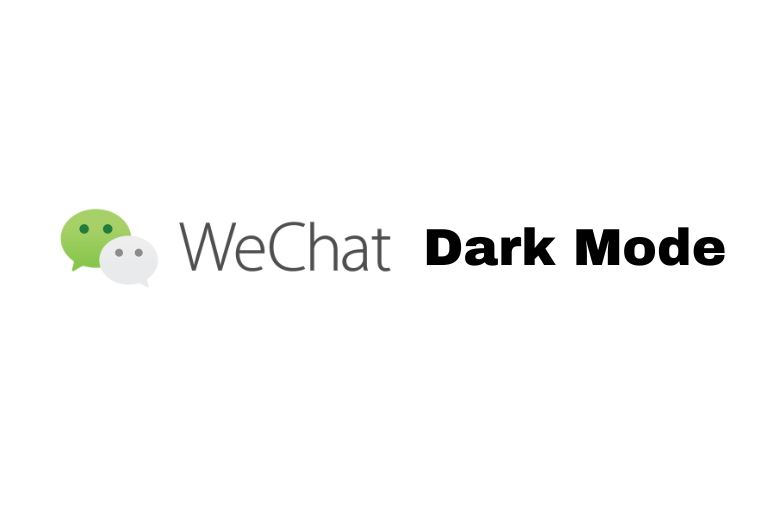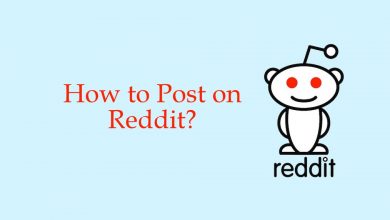Apple iPad is designed with the productivity of users in mind. This is the reason for new features getting added on every other update. It is mandatory for any iPad users to learn and master iPad features. iPad are known for the multitasking functionality and this includes split-screen. Split screen is most appreciated as it lets the users access two apps in a single screen. There may be times when you don’t want to deal with the split screen. To deal with it, the article deals about How to Get Rid of Split Screen on iPad. Lately, we discussed how to split screen on the iPad.
How to Get Rid of Split Screen on iPad?
If you want to get rid of the split screen on the iPad, then here is how.
(1) On your iPad, open Settings app at first.
(2) Navigate down to choose General.
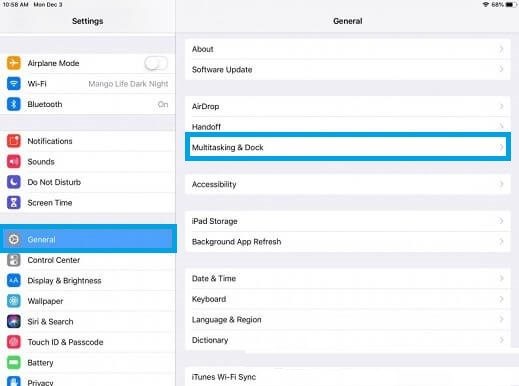
(3) Select the Multitasking & Dock option.
(4) Tap the toggle bar next to Allow Multiple Apps to turn off.
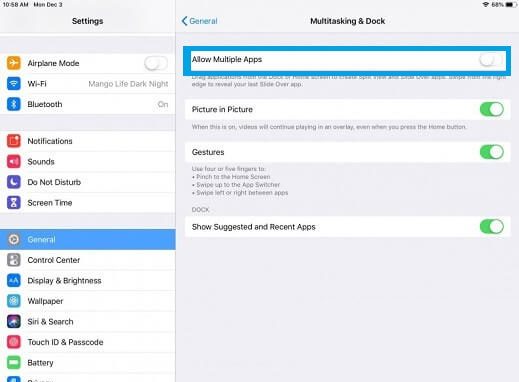
Do the following to Remove Split Screen on iPad
If your iPad shows two apps on split-screen and if you want to remove it, do the steps given below.
- On iPad has two apps split by a divider in between, then drag the bar to the right or left. Dragging it to left will close the app on the left while dragging on the right will close the app on the right. At last, the app that is on the left will get a full screen.
When the second app on iPad is floating on the top of the main app, then,
- Just tap and hold the top of the floating app, drag it down. This will snap on the right and can close it by dragging the divider.
In this way, you can remove or get rid of the split screen on the iPad. Also, learn how to close apps on the iPad here.
Is the article useful to you in dealing with removing the split screen on the iPad? Share your comments. Follow us on Facebook and Twitter for more informative articles.