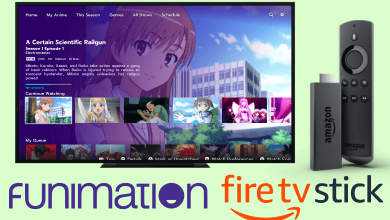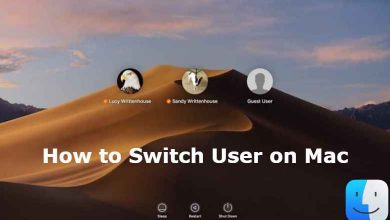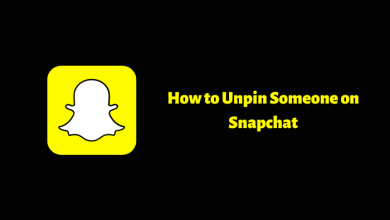Omegle is one of the popular online platforms where people can text and video chat with strangers. You can also interact with random people worldwide. This chatting platform doesn’t need any info about you, and even you don’t need to create an Omegle account to chat with others. As it is an open platform, sometimes the bots join this platform and interact as humans. To avoid this, Omegle comes with a captcha to prevent the interruption of bots. But the captcha feature annoys the users more. If you want to get rid of a captcha on Omegle, you should follow some troubleshooting methods to avoid interruption on your PC.
Contents [show]
How to Get Rid of Captcha on Omegle
The Captcha feature on Omegle is used to avoid spamming bots. But when a user check-in the chatroom twice with the same device, the Omegle app thinks of the person as a bot and gives the Captcha test. So to overcome this, you can follow the troubleshooting methods.
- Using router.
- Clearing cache and cookies.
- Using VPN.
- Using proxy service
- Using antivirus.
- Change device.
- By customer service
Using Router
First, you need to restart your router. Because the captcha issue may be occurred due to your IP address. If restarting doesn’t solve it, unplug the router cable from the power, plugin after a few minutes, and turn it ON. Next, connect your device to the router network and launch the Omegle platform. Finally, you can be able to get rid of the captcha. If not, follow the next troubleshooting steps.
Clearing Cache and Cookies
Sometimes the cache files in browsers can turn into corrupted files. So these files may cause problems with processing the tasks on your device. To avoid the captcha issue, clear your browser cache and cookies.
1. Click on the Settings on Chrome.
2. Next, select Privacy and Security → Clear browsing data.
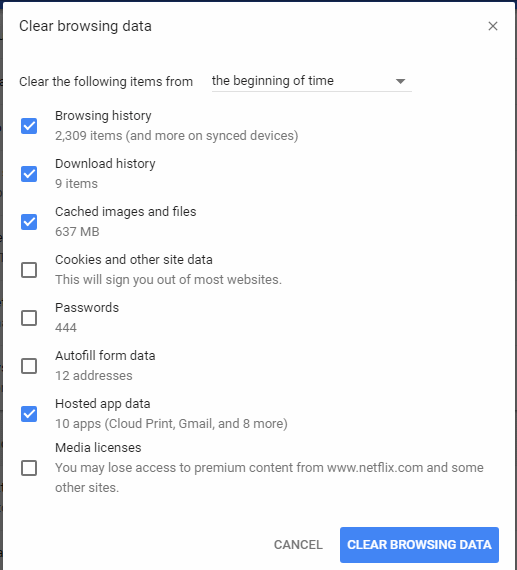
3. Click on Clear Data to clear your browser’s cache files.
4. Again, go back to Omegle and see the captcha has been solved.
Similarly, if you are using other browsers like Firefox, Edge, or Safari, try clearing the cache and cookies in the browsers.
Using VPN
If your network and the region are causing problems with Omegle, then you need to do captcha confirmation. If your normal IP address is blacklisted or IP blocked, then you can proceed with the VPN. You can use some of the best VPNs like Express VPN, Nord VPN, etc., to use Omegle afresh with a new IP address. Also, it resolves the captcha issue on the Omegle.
Using Proxy Service
If your network and the region are causing problems with Omegle, then you need to do captcha confirmation. If your normal IP address is blacklisted or IP blocked, then you can proceed with the VPN. You can use some popular proxy services like Whoer, Hide.me, etc., which are mostly used by the users. You can use the Proxy service as an alternate method to VPN.
Using Antivirus

The constant use of websites and file sharing on your device may get affected by malware. This malware can affect your device and also hinders some processing. It can be one of the reasons for Omegle’s captcha. Clear malware using the antivirus software and run a scan on your device. After clearing the malware and spam bots, check on Omegle to check whether the issue is fixed.
Change Device
Try accessing the Omegle site by changing the device. When you visit the Omegle site from another device, you have a lesser chance of captcha and can start chatting with others without interruptions. You can try following the next method if you aren’t able to get rid of the captcha on Omegle.
Tips! If you don’t like using Omegle, you can try using the alternatives to Omegle.
By Customer Service
If the above methods don’t fix your issue, try reaching out to Omegle customer service. Reaching out to customer service is one of the best solutions to get rid of this process. The customer service person can understand the issue and resolve it quickly.
1. On the Omegle home page, click Send Feedback at the bottom.
2. Fill in the necessary details like your email address and issue.
3. Finally, click Send.
You will receive a response once the customer service agent has resolved your issue. The above-mentioned solutions are applicable to both smartphone and PC users.