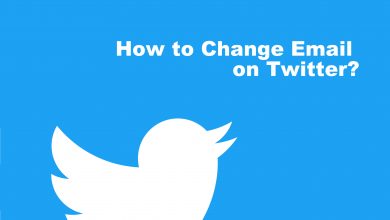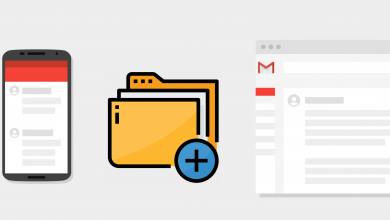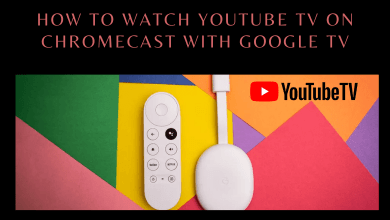Key Highlights
- On Redmi/Xiaomi mobiles, you can bring the Dynamic Island feature by downloading the Grumpy UI theme.
- Dynamic Island App: Download Dynamic Island apk → Run the downloaded file → Launch the app → Allow permissions for Floating Window, Accessibility, and Bluetooth.
- Edge Mask App: Install Edge mask app → Launch the app → Allow necessary permission→ Apps that can appear on the top → Message → Samsung Message Style → Settings icon → Customise the other options.
iPhone 14 Pro and Pro Max have introduced an interesting feature called Dynamic Island. Now, people using the Android smartphone can also get the dynamic island feature by installing certain third-party apps on their devices. Hence, the device can display multiple functions concurrently to provide real-time notifications.
Contents
How to Get Dynamic Island on Android
You can get Dynamic island on android using the Grumpy UI theme, Dynamic island app, or Edge Mask app.
Grumpy UI Theme [Only on Redmi/Xiaomi Phones]
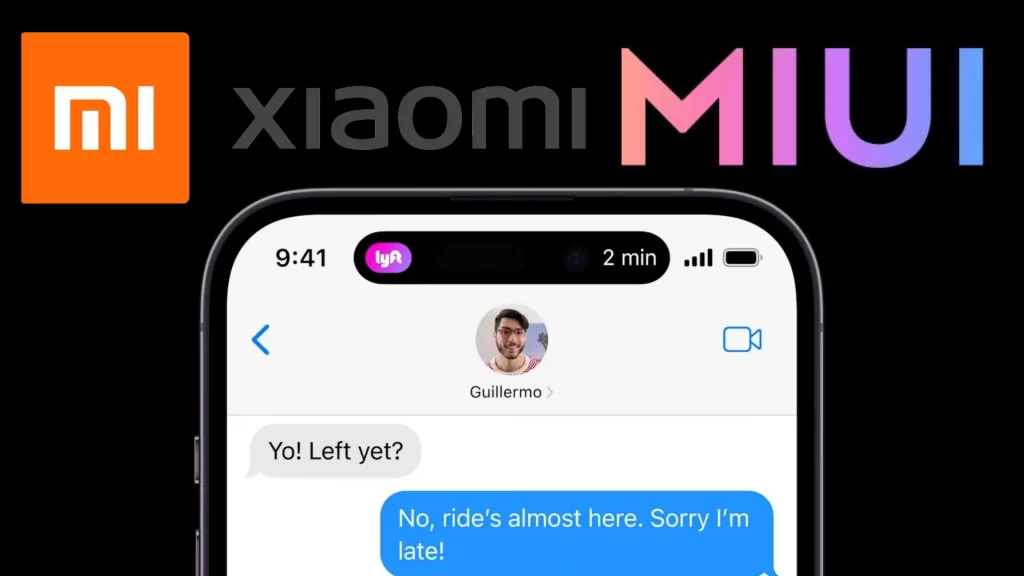
If you are using the Redmi or Xiaomi smartphones running under MIUI 13 version, then you can get the Dynamic Island functionality on your device. Grumpy UI is the new feature added to the latest software version of the Redmi phones. This feature places an interactive button at the top of the status bar. You can touch the button to expand the recent action.
Using Dynamic Island Apk
[1]. Open a browser on Android Phone, download the Dynamic island apk.
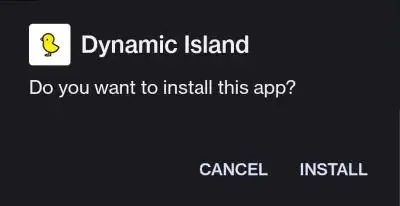
The Dynamic Island app is not available on the Google Play Store. You only have the apk file to download from the external source.
[2]. Run the downloaded apk file and click the INSTALL button.
[3]. Wait for the app to install and then launch it.
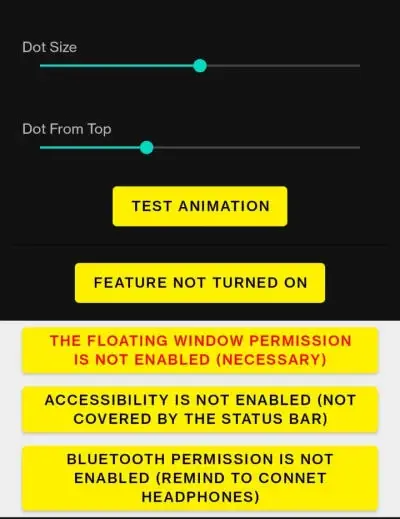
[4]. Click on the Floating Window Permission. It will redirect to the new settings menu. Tap on the Dynamic Island app, and tap the toggle next to it.
[5]. Return to the app and click on the second option, the Accessibility option. Uncheck all the options and select only the Dynamic Island app’s name under the accessibility menu.
[6]. Enable the Dynamic Island toggle and turn the Shortcut option to the On position.
[7]. Return to the app and tap the Bluetooth Permission to enable it.
[8]. You can adjust the size of the Dynamic Island button with the help of Dot Size and Dot From Top options.
Note – Like iPhone, you can also check battery health on Android by following certain tricks,
Using Edge Mask App
[1]. Install the Edge mask app from the Google Play Store. Once installed, launch it and tap the Allow button.
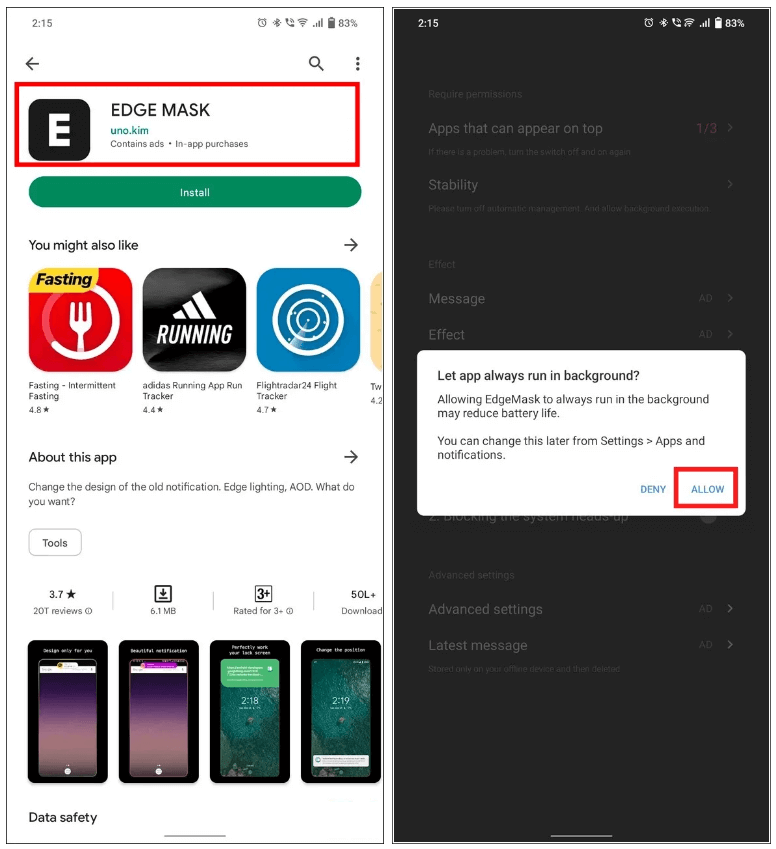
[2]. On the next page, click on the “Apps that can appear on top” option.
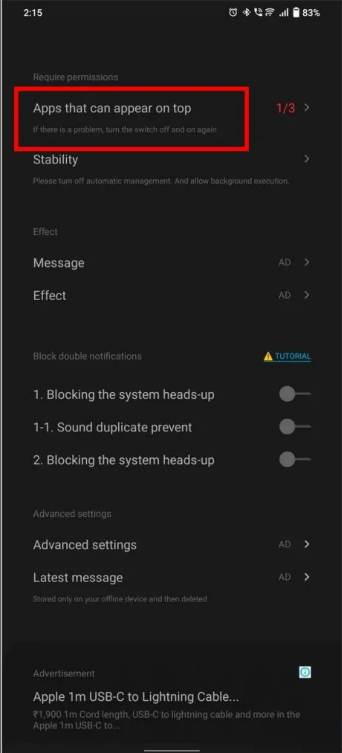
[3]. Under the Effects section, select Message → Samsung message style and slide the toggle to the off position.
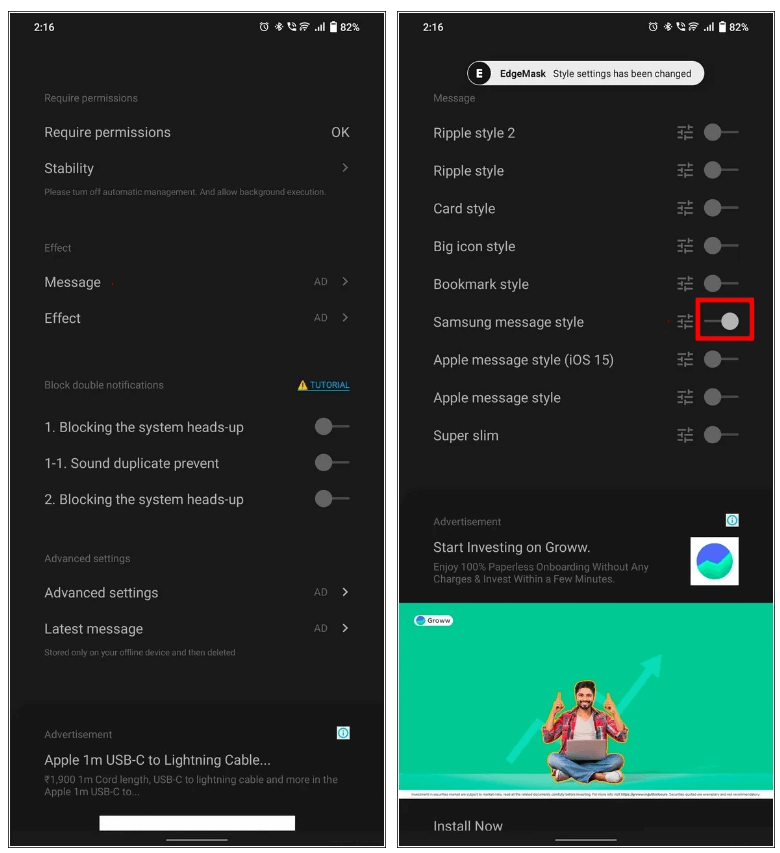
[4]. Click on the Settings icon next to the Samsung Message style option.
[5]. Tap the Background color option and choose the black color. Then, set white as a Message color.
[6]. Scroll down and enable the Margin option.
[7]. Disable the options under the Block Double Notifications section.
[8]. Now, you can access the Dynamic Island feature on your Android device.
Frequently Asked Questions
Dynamic Island is the new feature introduced in the iPhone 14 Pro and Pro Max models. It is used to check alerts and current activity in progress right whenever your smartphone is unlocked.
Android mobile with a punch hole at the top of the front screen will support the Dynamic Island feature.