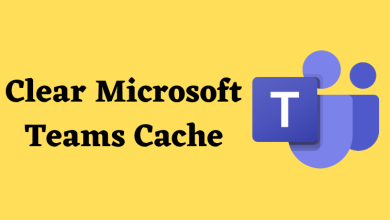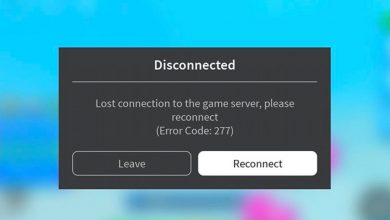iPhone is one of the fastest smartphones designed by Apple Inc. There are different models of the iPhone available in the market. Any device including the iPhone can get into problems. And so there is no exact reason to force turn off your iPhone, but it is a handy way to get rid of any inconvenience. You can go with the force turn off or restart when your iPhone is slow due to software bugs, frozen, goes unresponsive, etc. However, a simple turn off or force restart will resolve the issues and improve your device performance without removing the stored data. There are different methods to force turn off your iPhone and depending on your iPhone model you will need to choose the appropriate method. Here let us figure out the ways to force shut down or hard reset an iPhone smoothly.
Contents
Force Turn off the iPhone
Tuning off procedure for iPhone will be different on every other iPhone model.
Turn off iPhone 11 and iPhone 11 pro
#1: Press and hold the Power button and either the Volume Up or Down button simultaneously for a few seconds.
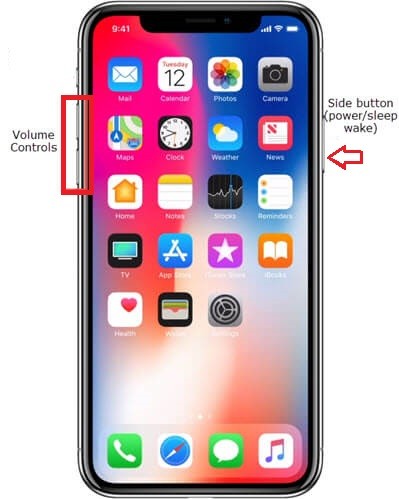
#2: You will see the Swipe to Power Off slider to the right and wait for your iPhone to shut down.
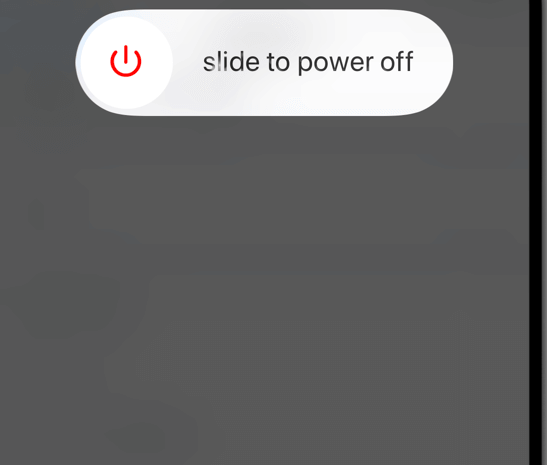
Turn off iPhone X and Later
#1: First, press and release the Volume Up button.
#2: Press and release the Volume Down button.
#3: Then press and hold the Power or Side button.
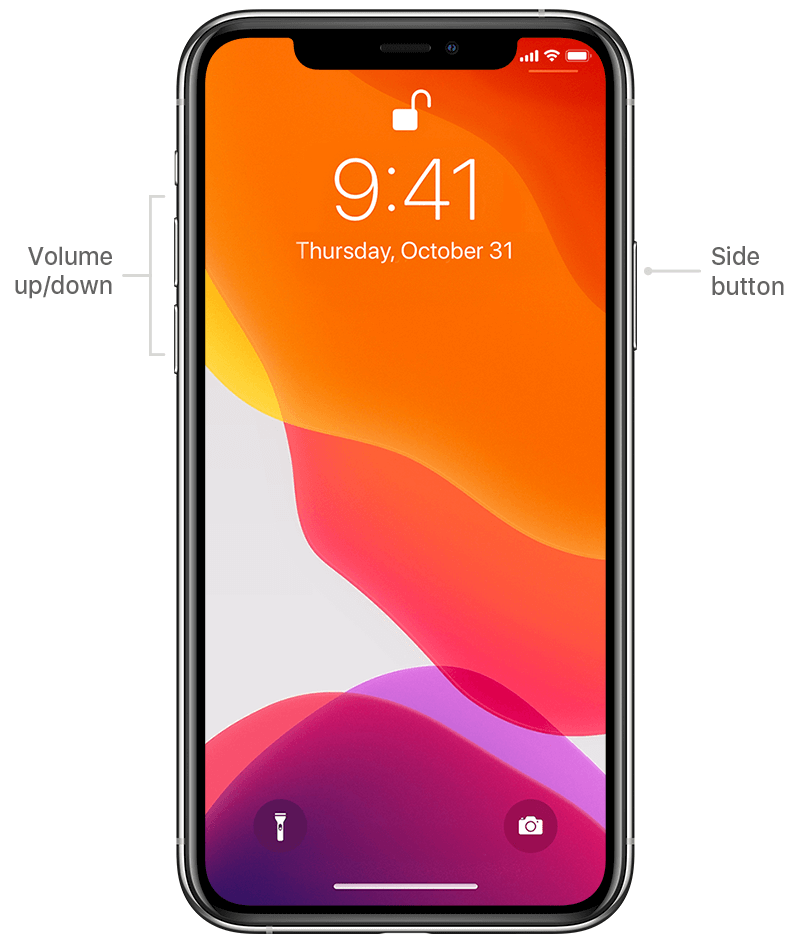
#4: By doing this, the Power Off slider will appear on the screen, now swipe the slider to the right.
That’s it, your iPhone will turn off instantly.
Turn Off iPhone 8 and Earlier models
#1: Press and hold the Wake or Sleep button, until a slider appears..
#2: Now Swipe the Power off slider to the right, promptly your iPhone will turn off.
Turn off iPhone from Settings
If your iPhone buttons are not working properly, you can go with the settings option to shut down your iPhone.
#1: Go to the Settings app on your iPhone.
#2: Select General Settings option.
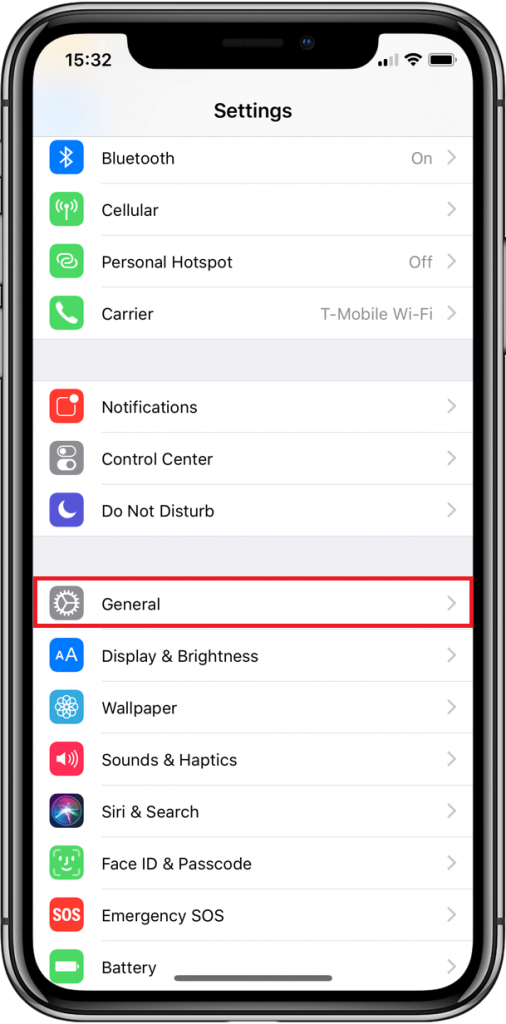
#3: Scroll down the General Settings options and select Shut Down option.
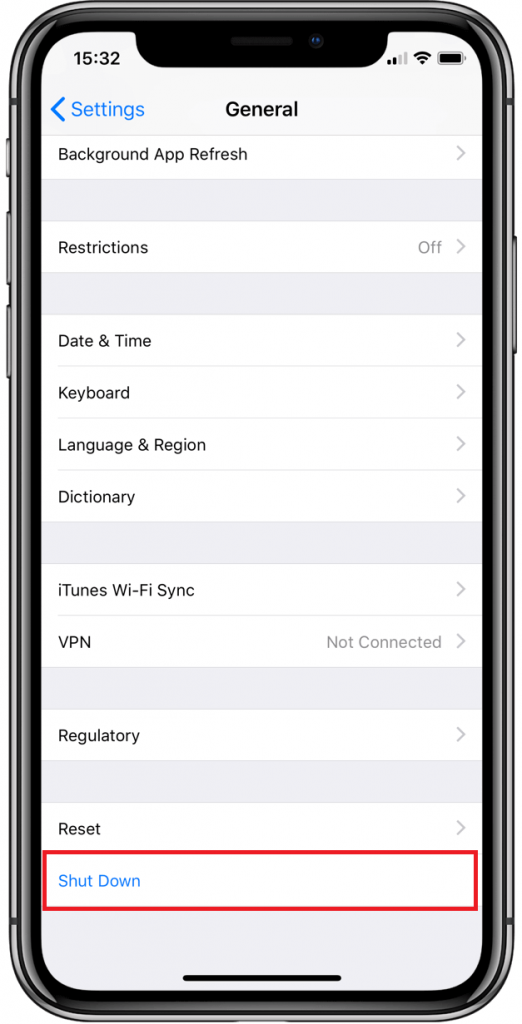
Note: If you wish to Factory reset your iPhone, you have to choose the Reset option from the general settings menu.
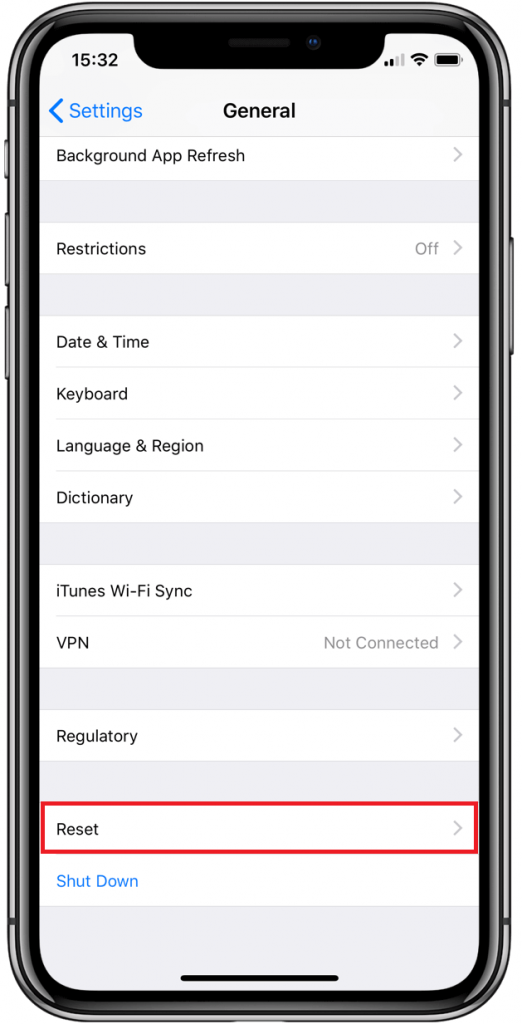
#4: You will see Slide to Turn Off will appear on the screen, Now swipe the slider from left to right to turn it off.
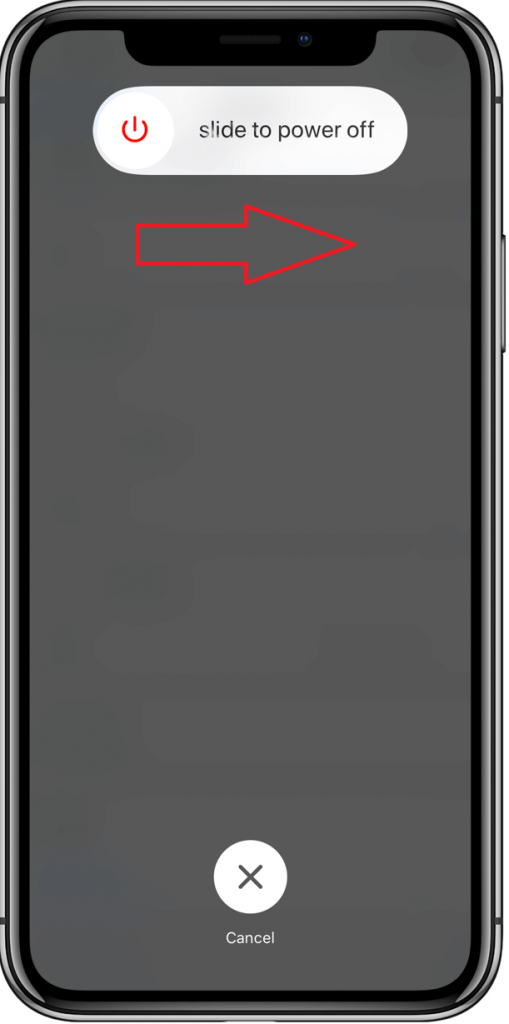
How to Turn on iPhone?
After force turn off, you will need to turn it on. To do so,
#1: Press and hold the Power button until you see the Apple Logo on your phone screen.
#2: Once it is turned on, the lock screen will appear, here swipe up and enter your password to unlock iPhone.
Force Restart iPhone
If your iPhone glitch or issues are not resolved with the basic shut down process. Try a force restart or reboot your iPhone.
Restart iPhone
#1: Press and hold the Power button and the Volume down or Up button for a few seconds.
Note: Pressing the Power button and the Volume Up button simultaneously will take a screenshot of the screen.
#2: Once the Slide to Power off slider appears on the screen, you can release the buttons.
#3: Now swipe the slider to right, it will turn off your iPhone.
#4: Then wait for 30 seconds and press and hold the Power button until you see the Apple Logo on the screen.
The procedure to restart iPhone is similar to all models, but the button combinations will not be the same for all devices.
Force Restart iPhone 6 or Earlier
If you are using iPhone 6 or earlier germination models, restart or reboot them easily by pressing and holding the Power button and the home button simultaneously until the Apple Logo appears on the screen. Wait for some time, your iPhone will automatically turn on, you don’t press any button at the time of restarting.

To Conclude
Now you might be clear about the methods of restart and force shut down to overcome the inconveniences in your iPhone. If the issues remain even after the force turn off or restart, the Reset is the only way to deal with the issues and alleviate them effectively. This process will permanently remove all the data and settings, so you are recommended to back up you iPhone before Resetting. After putting all of your efforts you can also contact Apple Support for any kind of technical support to resolve issues.
Stay connected on our social media profiles, Facebook and Twitter to get more updates on the topic.