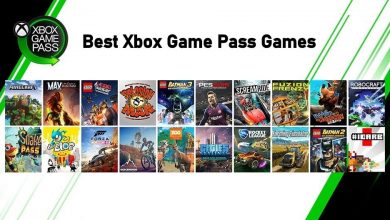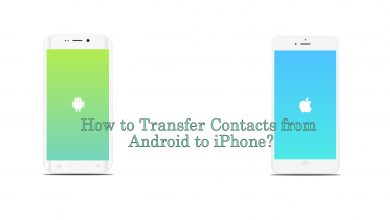Undoubtedly, Xbox One is the best gaming console with tens and thousands of gaming options. It provides you the best graphics and ensures a real-time experience. Despite giving the highest-quality gaming experience, Xbox One brings in some issues at times. Xbox One stuck on the green screen of death is a common issue any of its console users would have come across. Unless it is fixed, you will get into serious problems that let you not play the games. If you prefer not to get caught with the issue, we recommend looking below for the fixes. Right on this section, you will get to know the possible causes and ways to fix the Xbox One stuck on the green screen in detail.
Contents
Causes for Green Screen of Death on Xbox One
The following would be the cause for the Xbox One gaming console to be stuck on the green loading screen.
- Failure of the system update process
- System update interruption
- Xbox One hard drive corruption
- Communication error between Xbox One and Windows servers
Possible Ways to Fix Xbox One Stuck on Green Loading Screen
You shall try the following fixed one-by-one to get resolved of Xbox One stuck on green screen.
Hard Reset Xbox One
(1) Press the Power button and hold it for about 10 seconds.
(2) Wait for your system to reboot.
When the Xbox One Stuck on Green Screen issue gets resolved, then the console will turn on without a green screen.
Update Xbox One System
(1) Navigate to support.xbox.com to choose the game you want to play on Xbox One.
(2) Select System tab to click on System update.
(3) Now, tap on How to use the Offline System Update Diagnostic Tool option.
(4) You should scroll down to download OSUDT2 on your USB drive.
(5) This will install the Xbox One update.
Note: If that OSUDT2 failed to download on a USB drive, then get into the next fix.
Now, you shall play the game and check if this has resolved Xbox One stuck on the green screen issue.
Restore Factory Default
(1) Just press Eject + Accessory pairing button and Power button.
(2) If you see Applying Update, then insert the USB drive with OSUDT2 update to install it.
(3) You shall wait for the Xbox One console to get repaired.
(4) If the update failed to install, then download the Restore Factory Default file on the USB and connect it to the console to reset factory settings.
(5) On the prompt, click on YES to keep the installed games.
This might fix Xbox One stuck on green screen issue. Otherwise, follow the next fix.
Factory Reset
(1) Click on Hold and Eject button and press the Power key.
(2) Wait for two startup beeps and then click Factory Reset among the other options.
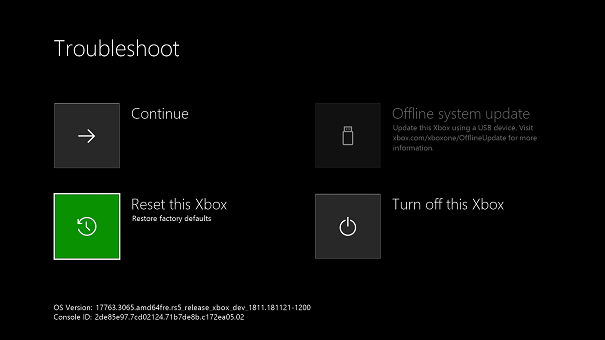
(3) Choose Yes on the prompt message to keep the installed games.
(4) Wait for some time and Xbox One will boot again.
With this, your games will be stored on the drive and it will work without any hassle.
Format Xbox One Hard Drive
Just before formatting Xbox One hard drive, you shall use a hard drive recovery software of your choice to get back the data.
Prior Requirements:
(1) Use the hard drive recovery software of your choice to select the drive and click on the Scan option.
(2) You shall find and preview the files that you have found.
Note: Check for Lost files or Deleted files, Filter, Search to get the lost files on the hard drive you have selected.
(3) Select all the lost files and click the Recover button.
(4) Click on OK to confirm recovery on the hard drive.
(5) With this, you shall format the hard drive of the Xbox One console.
Note: Formatting hard drive will result in data loss and hence you should recover the data from the corrupted file.
Related: Fix Xbox Black Screen Error
Our Opinion
We recommend you to try the above fixes one by one. This is a resolvable issue and our recommended fixes will help you play the games without any issue.
Hope this has resolved you out of green screen issue on Xbox One console. For more such informative article updates, you shall follow us on Facebook and Twitter.