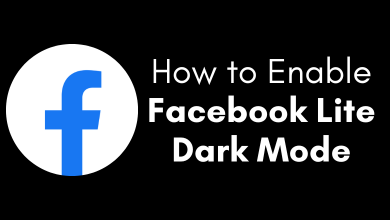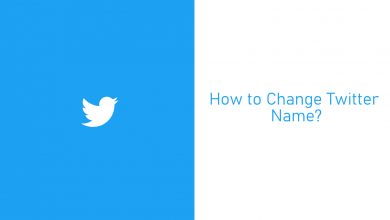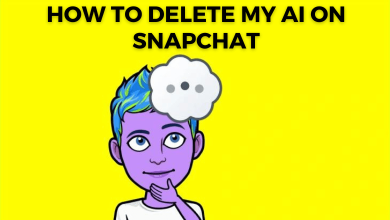TikTok is a popular entertainment application where you can create and watch short videos. It has a special feature called Video Effects. With the help of this feature, you can alter the sound effect of your voice on the video according to your convenience. Sometimes, the voice effects on the TikTok app may not work for some reason. If you have errors with adding voice effects, you can fix them easily by following certain troubleshooting solutions on your smartphone.
Contents
- Possible Causes for TikTok Voice Effects Not Showing
- How to Fix TikTok Voice Effects Not Showing
- Check your Internet Connection
- Restart the TikTok App & Device
- Clear the App Data and Cache
- Check TikTok Severs
- Record the Video Within the App
- Log Out of Your Account and Sign in Again
- Update the TikTok App
- Uninstall and Reinstall TikTok
- Contact TikTok
Possible Causes for TikTok Voice Effects Not Showing
The general reasons for Voice effects not working properly are
- Outdated TikTok app.
- The downfall of the TikTok server.
- Poor and unstable internet connection.
- Technical glitches and bugs.
- Corrupted cache and cookies.
How to Fix TikTok Voice Effects Not Showing
Regardless of the reason, try the following solutions to fix the issue. If the issue is not fixed with one solution, move to the next one.
Check your Internet Connection
First of all, check your internet connection speed. To upload videos on TikTok, you need a strong internet connection. If it is too slow, it may show some errors while uploading. So check the connection speed, and switch to another connection if it is too slow. You can also restart the model to fix the issues associated with it.
If the internet connection is good enough for the TikTok app, try restarting the app and device.
Restart the TikTok App & Device
Due to temporary bugs, you cannot access some features on TikTok. In such a case, restart the app and smartphone you’re using. It will remove the temporary glitches in the app. Force close the app and restart the iPhone or Android you’re using.
After restarting the device, launch the TikTok app and check whether the feature is working. If not, try clearing the cache files.
Clear the App Data and Cache
Sometimes, the corrupted cache and cookie files may prevent the TikTok app from working properly. So, you need to clear the cache file of TikTok to fix the issue.
Android:
- Open Settings → Apps & Notifications.
- Select TikTok from the list of installed apps.
- Click on the Storage option.
- Now, tap Clear Cache.
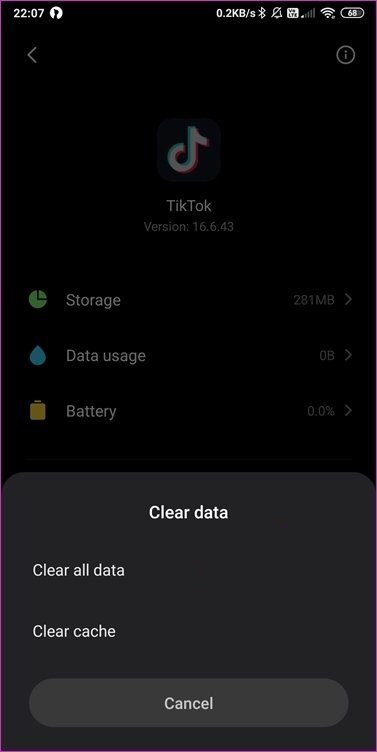
iPhone:
Unlike Android, you can’t clear cache files on iPhone directly. You need to offload the app and install it again.
- On your iPhone, go to Settings and select the General option.
- From the list, tap on iPhone Storage.
- Select the TikTok app and open it.
- Click the Offload app option.
- Now, install the TikTok app again.
Check TikTok Severs
You can’t access the TikTok app when its servers are taken down for maintenance. Visit the official social media handles of TikTok and check whether they have announced anything about the server being down. You can also use the Downdetector tool to find whether TikTok has any issues.
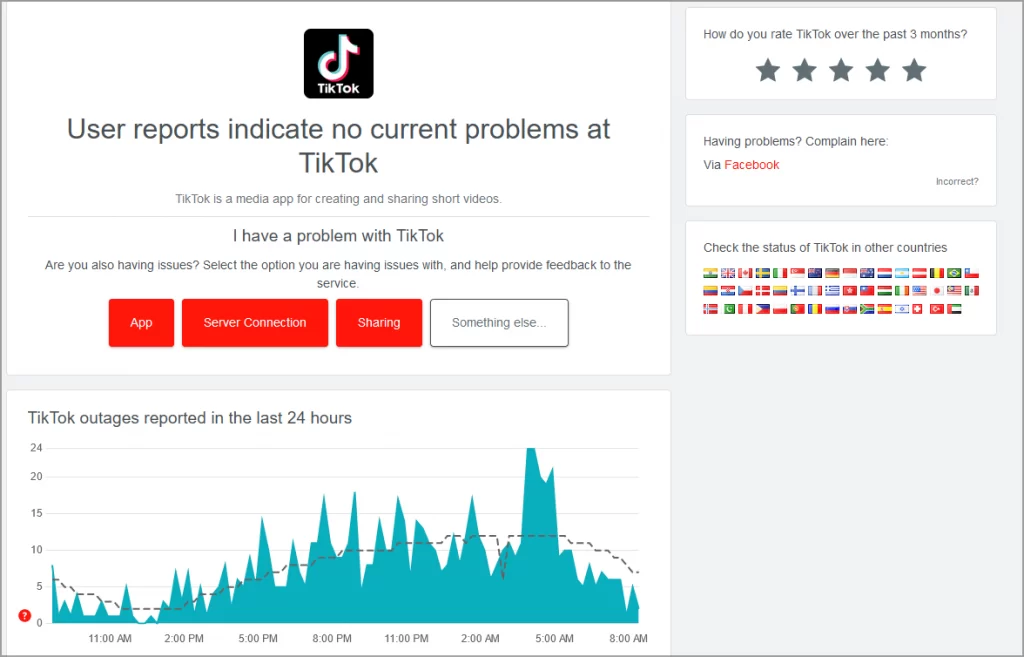
In this scenario, you need to wait for the developer to fix this issue. If there is no issue with the server, move to the next solution.
Record the Video Within the App
To upload videos on TikTok, you either record the video within the app or upload it from the device gallery. While uploading a video from the gallery, some of the effects may not work. So try to record the video within the app and add the required voice effect.
If it fails to work again, move to the next troubleshooting solution.
Log Out of Your Account and Sign in Again
If the TikTok account has any minor problems, you can fix them easily by re-signing into your account.
- Open the TikTok app.
- Tap on the Settings icon at the top of the screen.
- Scroll down and tap the Log Out option.
- Force close the app and launch it again.
- Sign in to your account using the same TikTok login credentials.
- Now, try to record the video and check whether the Voice Effect feature is showing up.
If the issue is not rectified, try updating the TikTok app on your Android or iPhone.
Update the TikTok App
Sometimes, the outdated Tiktok app may not show the Voice effect feature. In that scenario, update the TikTok app to the latest version.
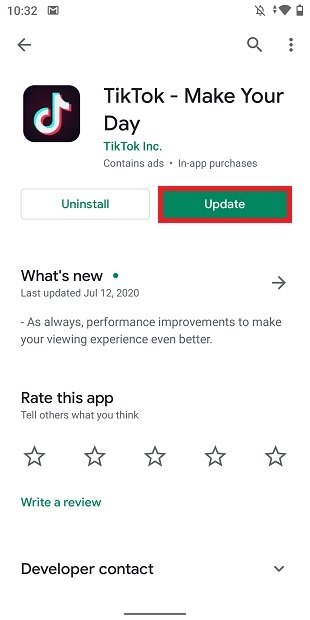
After updating the app, check whether the voice effects feature is working. If not, try out the next troubleshooting method.
Uninstall and Reinstall TikTok
If the feature is not working even after updating the app, uninstall and reinstall the TikTok app on your smartphone. It will remove all the issues associated with the app.
After uninstalling the app, restart your smartphone and then install the TikTok app again. Login to your account and upload the video with the required voice effect.
Contact TikTok
If the above troubleshooting solutions haven’t fixed the issue, contact the support team of TikTok and explain the issue. They will help you to overcome the issue with the necessary solution.