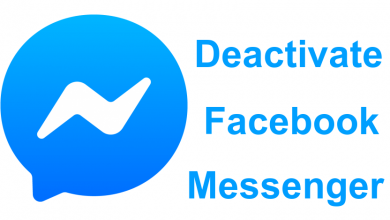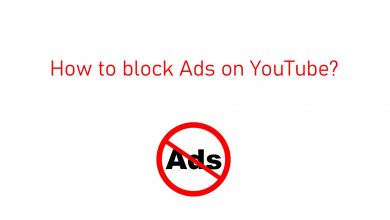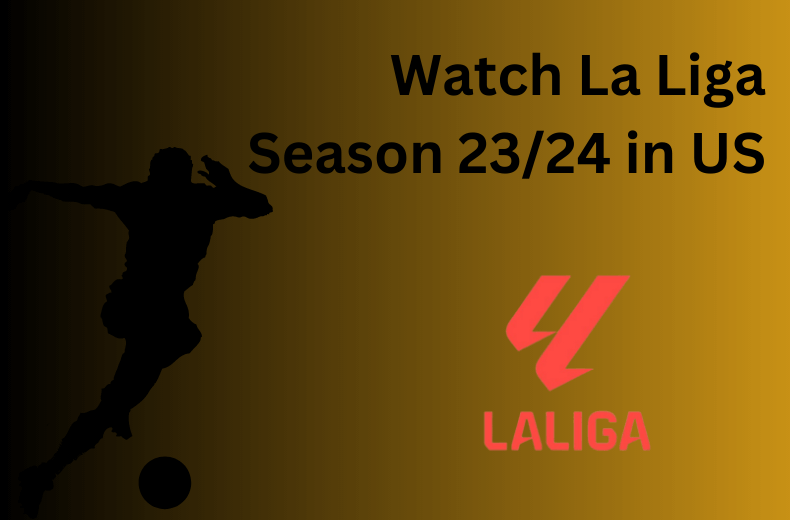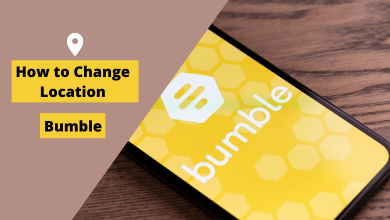Facebook is one of the popular social networking platforms with a huge active user base. It is not only because of the news feeds but also its unique chatting features. But it doesn’t mean the app will work fine all the time. Some issues are natural, and one of the issues is users getting the “This person is unavailable on messenger” message on their chat screen.
Contents
- Reasons for “This Person is Unavailable on Messenger” Issue
- Methods to Fix “This Person is Unavailable on Messenger”
- Step 1 – Check Whether the User is Blocked
- Step 2 – Blocked by Other User
- Step 3 – User Account Suspended by Facebook
- Step 4 – Check if the Person has Deactivated their Account
- Step 5 – Ensure that the App is Up-to-date
- Step 6 – Connect to a Stable Internet Network
- Step 7 – Contact Facebook Support Team
- Frequently Asked Questions
- There are chances that the users have deactivated the account or blocked the users for some personal reasons.
- At times, Facebook would suspend users’ accounts for violating its rules and regulations.
- The messenger app might have crashed or stopped working due to internal glitches.
- The users might have made their Facebook accounts private for security reasons.
- The users might not have installed the Messenger application on their devices.
At times Facebook users might experience this error due to a bug that stops Facebook from functioning normally. Here are some potential fixes that the users can depend on before looking up to the Official Facebook support team.
Step 1 – Check Whether the User is Blocked
The first step you have to do is check whether you have blocked that Facebook friend accidentally.
On Desktop
Login to your Facebook account and tap on the down arrow at the top-right corner of the screen.
Navigate to the “Settings & Privacy” option in the drop-down menu.
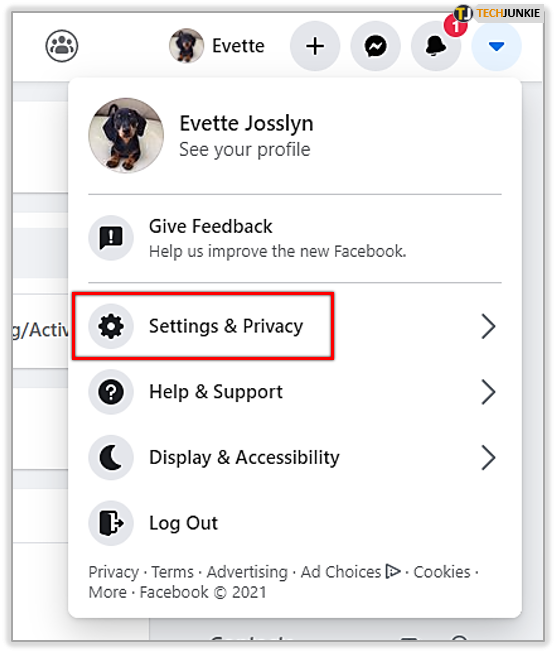
Go to the “Settings” option and click on the “Blocking” tab.
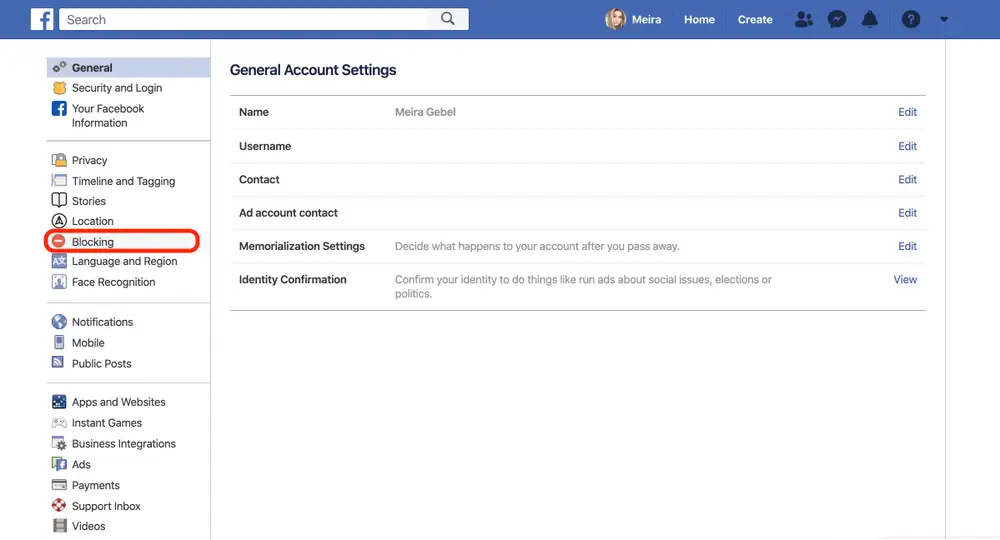
Here, check whether you have blocked that person or not. If the user is on the blocklist, unblock them and proceed to chat.
On Mobile
Open the Facebook app on the mobile device, and tap the Menu icon.
Click on the “Settings & Privacy” option and select the “Settings” option on the app.
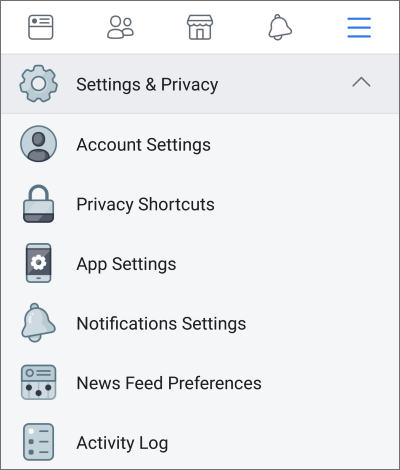
Click on the “ Blocking” tab below the “Audience and Visibility” tab.
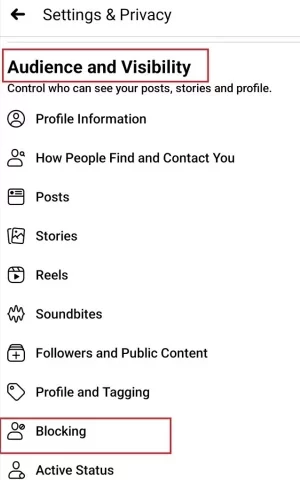
So the user has to remove the user from the blocklist before proceeding with the chat.
Step 2 – Blocked by Other User
There is a chance that the person that you’re trying to contact may have blocked you. Follow the below things to find whether the person has blocked you or not.
- You will not be able to invite or add them to any group.
- You can’t see their Facebook profile picture when you are blocked.
- You can’t see any posts or updates from their account.
- You will not be able to find their name while searching on Facebook.
Step 3 – User Account Suspended by Facebook
At times Facebook suspends or bans the user’s accounts for violating the terms and conditions. Mostly, the suspension would be temporary, but there are chances that the users will get a permanent ban. So the duration of a suspension depends on the level of violation.
Step 4 – Check if the Person has Deactivated their Account
Users might have decided to take a break from Facebook or Messenger. So they may have deactivated their Facebook account temporarily. On the other hand, some users might have deactivated their Facebook accounts but continue using Messenger. At this time, you can see their profile picture or message them. So the users will be able to message only when the fellow user reactivates the Facebook account.
Step 5 – Ensure that the App is Up-to-date
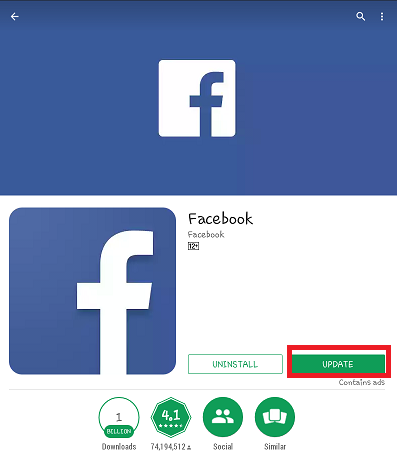
One of the most common reasons for this issue can be using an outdated application. So the users have to check in their native stores to see if any update is available. If that does not help, the user can also try to delete and reinstall the application.
Step 6 – Connect to a Stable Internet Network
Using an application on a poor and unstable network could be an issue. So the Messenger application may not work properly. So the users can check the internet speed using third-party apps. On the other hand, check whether there is an issue with the internet service provider. If there is an issue, contact them to fix it.
Step 7 – Contact Facebook Support Team
After trying out all the possible steps, the users are left with the only option of contacting the official Facebook support team. It’s very common for Facebook users to experience glitches and bugs that stop the app from functioning normally. So reaching out to the official support team and seeking help from them would be the final option to solve the “This Person is Unavailable on Messenger” issue.
Frequently Asked Questions
There isn’t any specific reason for the profile to remain hidden. The users need to ensure that they have entered the name with the correct spelling. At times, the users must search for a user with the location for better results. Or, the user may have limited the privacy settings or locked the profile.
The suspension can be for various reasons. It could be violating Facebook’s terms and conditions or guidelines frequently. If the user is inactive or the Facebook account gets hacked, it may also result in the suspension of the account.