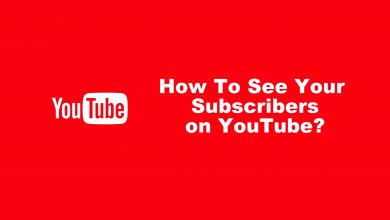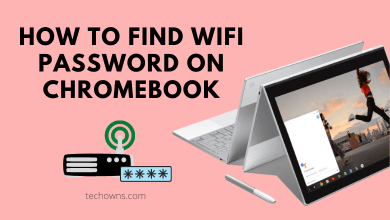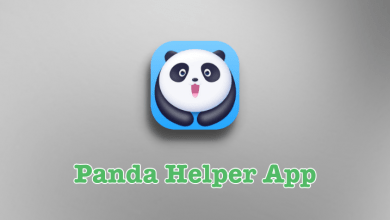Disk Write Error is a common one that occurs when you download or install a game on Steam, which leads to incomplete installation. It also pops up when you try to launch a game that needs an update. It usually takes place when the antivirus software reacts to the updated files. You can avoid this by temporarily uninstalling the antivirus software. This error disables you to save game data on your system during an update or installation. During this error, you will be notified with the following message.
An error has occurred while installing [game title].
Some of the common reasons for Steam Disk Write Error are
- When you have a write-protected Steam folder.
- When there is a fault in the hard drive.
- When the antivirus disables downloading and saving data.
- When the steam directory consists of outdated and corrupted files.
Contents
How to Fix Steam Disk Write Error
[1] The easiest way to resolve this error is to restart the Steam. You can close the Steam, reopen it and play it again.
[2] Close all the programs running correctly and Restart your PC.
[3] Remove Write Protection from your system.
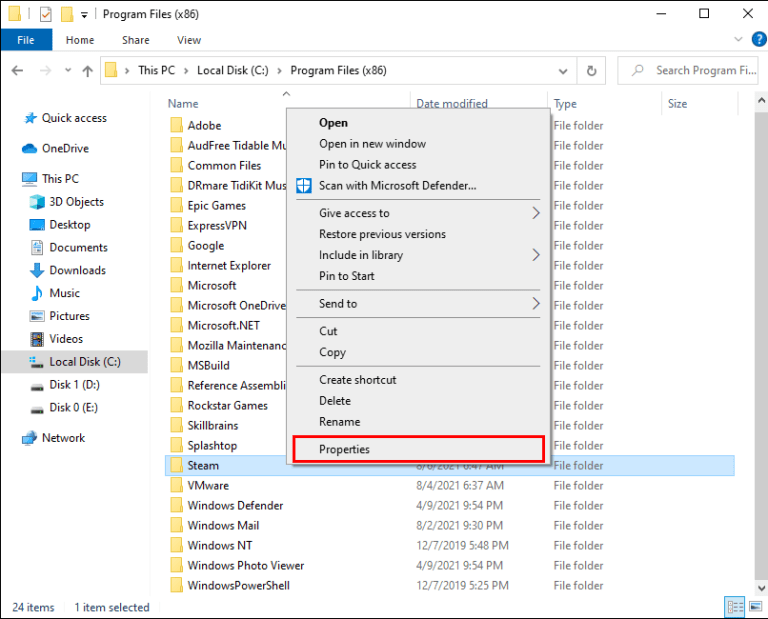
[4] Disable the Read-only setting in the Steam folder.
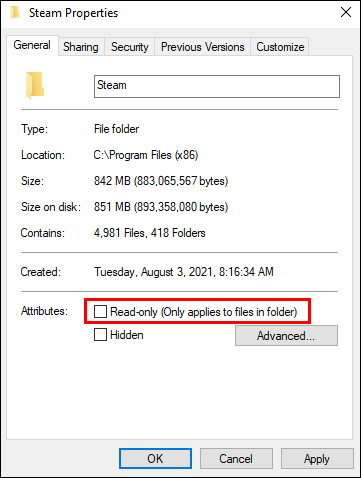
[5] To fix problems, Run Steam as an Administrator.
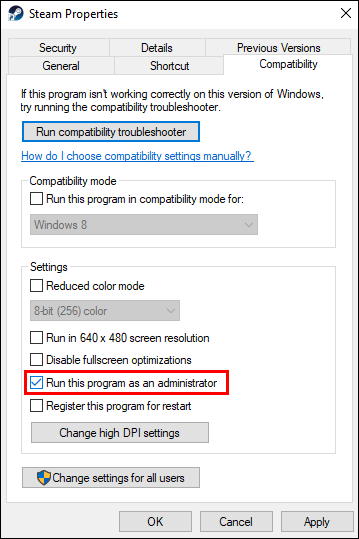
[6] Delete the Corrupted Files.
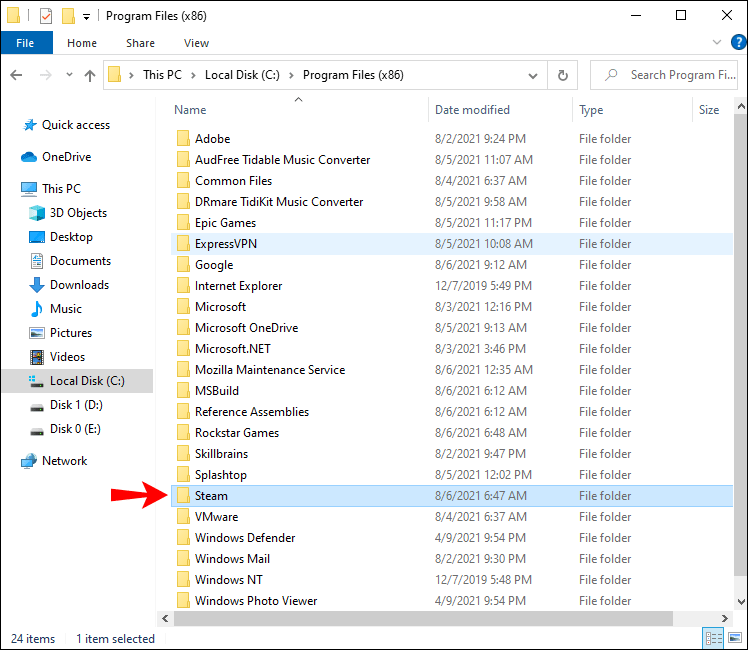
[7] Check on the Integrity of Game Files by heading over to the Properties > Local Files > Verify Integrity of Game Files.
[8] Clear Cache regularly by clicking Steam > Settings > Downloads > Clear Download Cache.
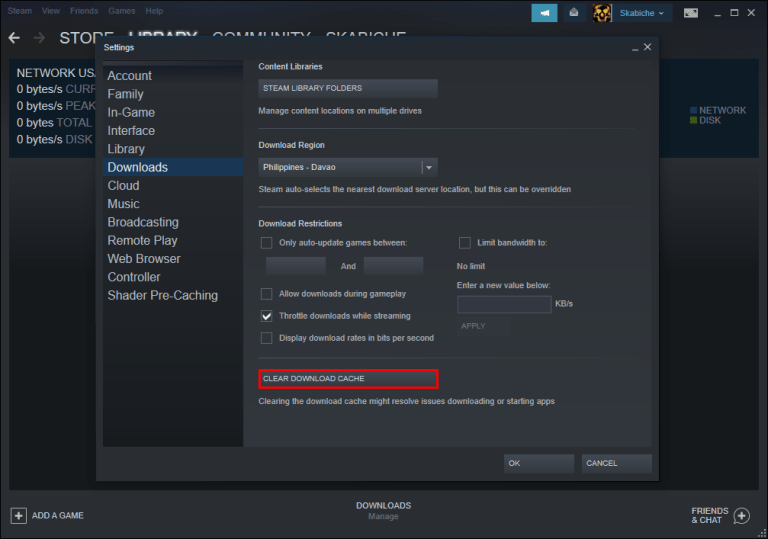
[9] Check for a 0 KB File and delete it if there is any.
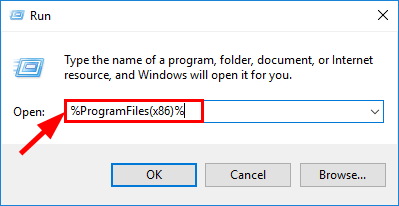
[10] Change the Drive of the steam.
[11] Check and rectify the Errors in the Drive.
[12] Temporarily Uninstall the Antivirus Program.
[13] Disable the firewall or add exceptions.
[14] Contact Steam for help and queries.
How to Fix Steam Disk Write Error with an External Hard Drive
Steam Disk Write Error may also occur when your PC is trying to write-protect your hard drive. To fix this, you must remove the write- protection from the drive. Before that, we must check for corruption in the hard drive as below.
[1] Open File Explorer and right-click on the hard drive.
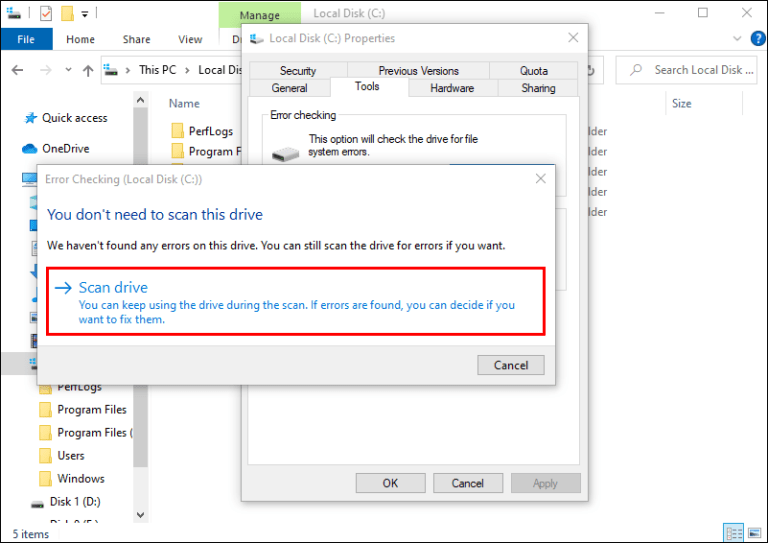
[2] Choose the Tools tab from the Properties menu.
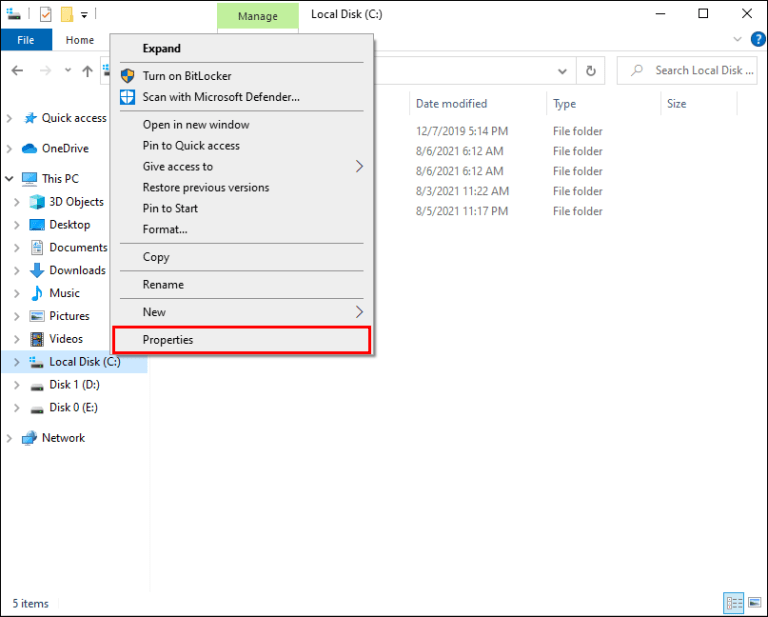
[3] In the Error Checking section, click on Check.
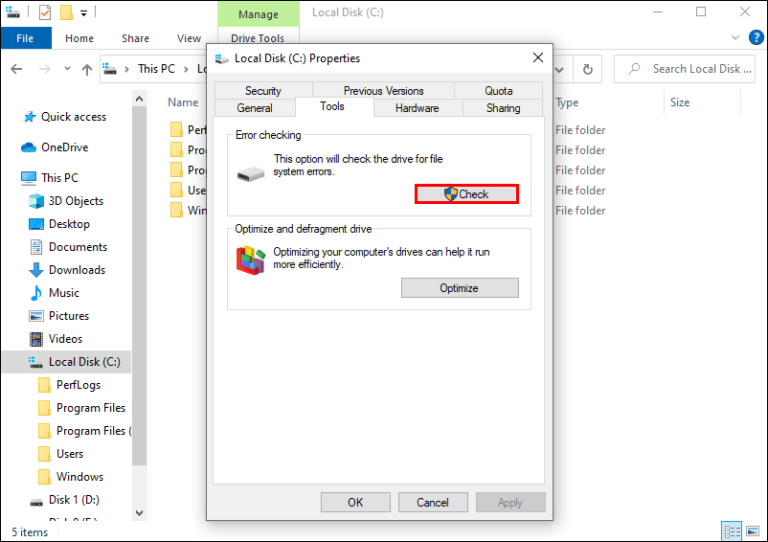
[4] Click Scan and wait for the process to complete.
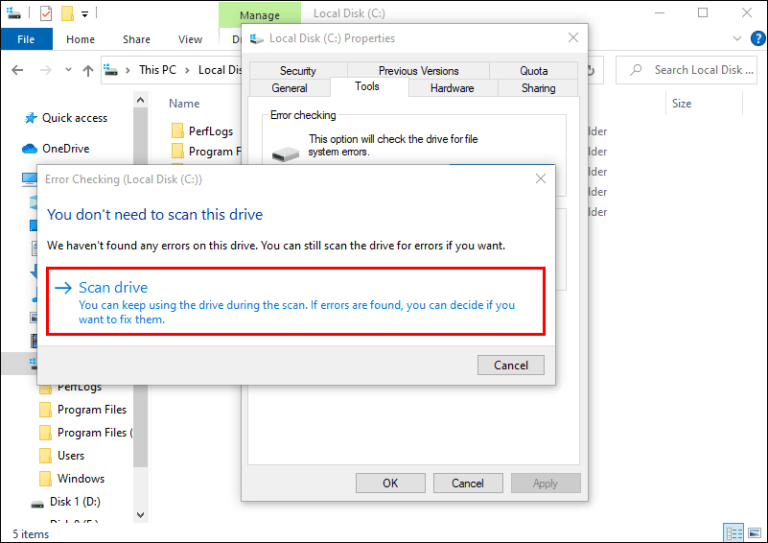
[5] If you’re not able to fix the error, remove the write protection from the drive.
To Remove Write-protection From Your Drive
[1] Ensure that you have a connected hard drive to the PC. On the other hand, launch CMD.
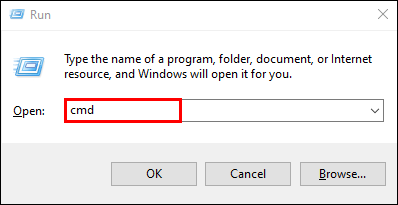
[2] Type diskpart and hit the Enter key.
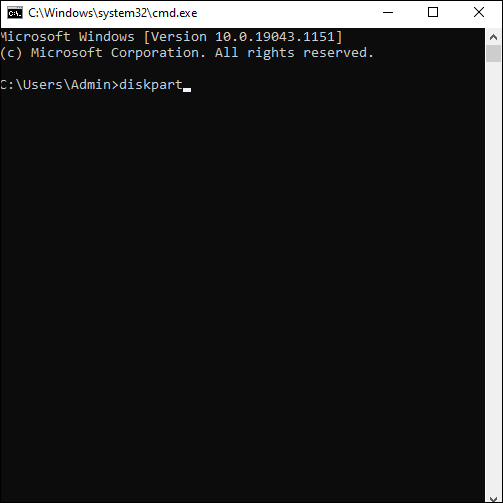
[3] Allow access to the Administrator.
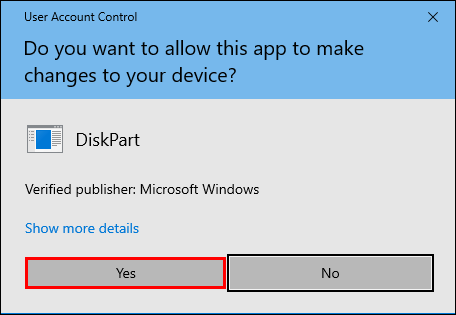
[4] Now, type list volume and hit the Enter key.
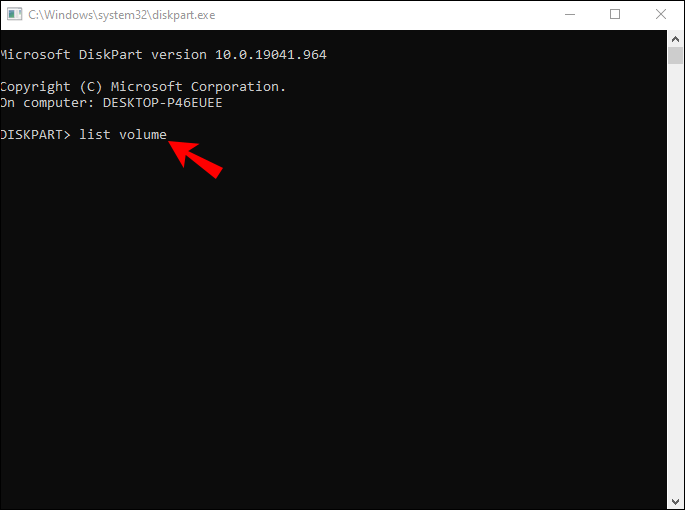
[5] Type select volume X, where X denotes the disk volume number.
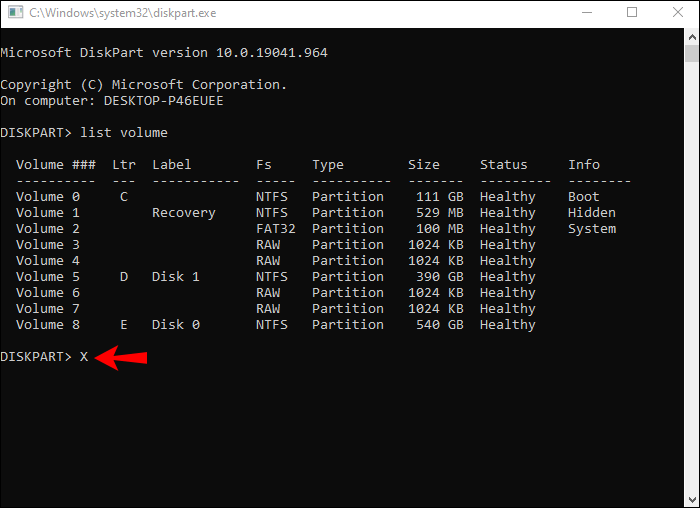
[6] hit the Enter key.
[7] Type attributes volume clear read-only and hit the Enter key to disable the read-only feature.
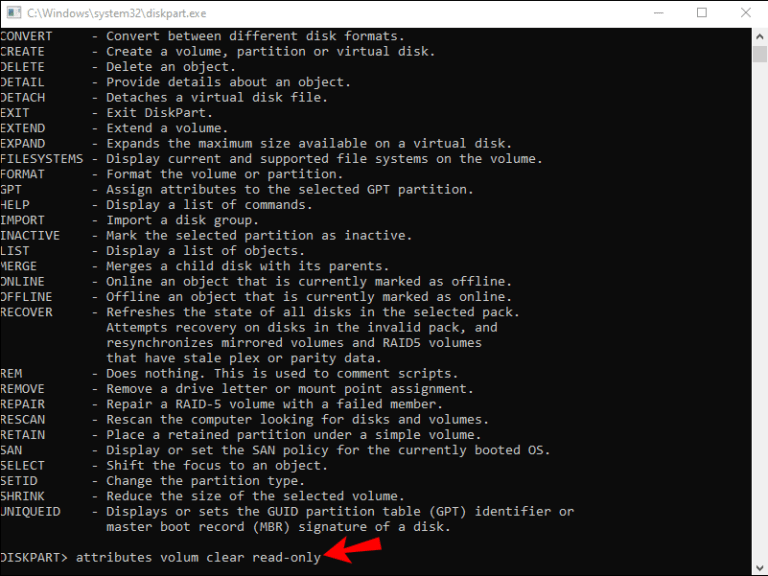
[8] Type Exit to complete the process.
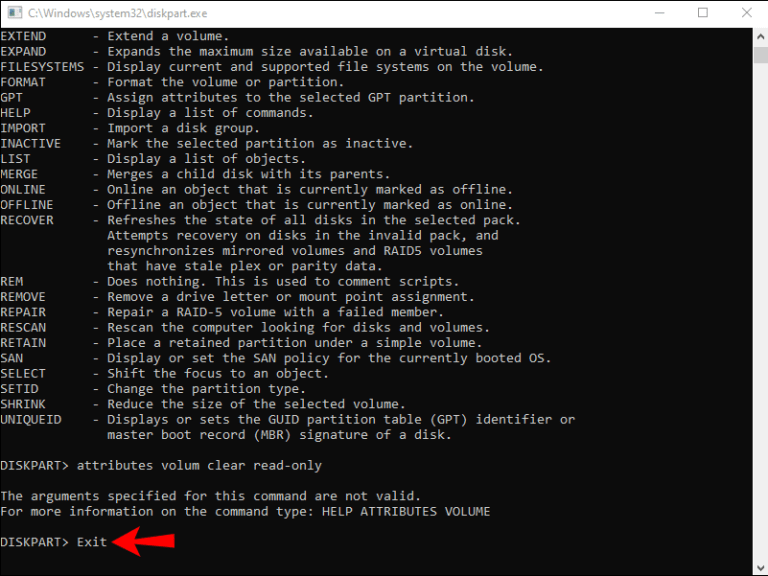
[9] Now you will be able to fix the Steam Disk Write Error.
[10] Also, confirm whether your steam is run as an Administrator.
A Steam Disk write error may occur for any particular reason. However, you can resolve those errors by identifying the cause for them.
Related – How to fix the error 0x80070570
Frequently Asked Questions
On the Steam directory, you may have come across appmanifest files. The file will look like random numbers. When it is corrupted, the game becomes incorrect. The easiest way to fix this error is by deleting the appmanifest file.