Snapchat is one of the popular chatting apps among users for sending and receiving snaps with their friends and family members across the world. Apart from friends and family, you can also connect with famous people and celebrities. The Snaps that you send will disappear automatically once the other user opens the file. Sometimes users may see a black loading screen stating the “Tap to Load” option, and it may not load even after choosing it. The following guide will show the necessary solution to fix when the Snapchat app fails to load the snaps or when stuck on the loading screen.
Contents
How to Fix Snapchat Loading [Stuck on Tap to Load] Screen
If your Snapchat is not loading Snaps or when stuck on the “Tap to load” screen, follow these below solutions.
- Restart the device
- Check the Internet connection
- Clear the Snapchat cache
- Update the Snapchat app
- Uninstall and reinstall Snapchat app
- Delete the old chat
- Factory reset
Restart the Device
The first and simple troubleshooting method is to restart your device. It will help to overcome the Snapchat not loading problem. Reboot your device and then use Snapchat to check whether the screen loads perfectly or not. Moreover, you can also try putting your device to Airplane mode and taking it off after 10-15 seconds to fix the issue.
Check the Internet connection
Sometimes slow and flickering internet problems may cause Snapchat loading screen issues. So try to use an alternative network if available. If you are on WiFi, try switching to the cellular data and vice versa. Also, check whether you have enabled flight mode on your device. If it is enabled, disable it. Now access Snapchat and check whether it loads the Snaps or not.
Related – How to Turn off Shake to Report on Snapchat
Clear the Snapchat Cache
The cache is small memory that collects the data used by the apps. Once the app cache is full, it will lead to a few problems. Clear the Snapchat cache by following the below steps
Through App:
- Open Snapchat app on your mobile.
- Tap on the profile icon on the top left screen.
- Select Settings.
- Scroll down to the bottom and click clear cache under account option.
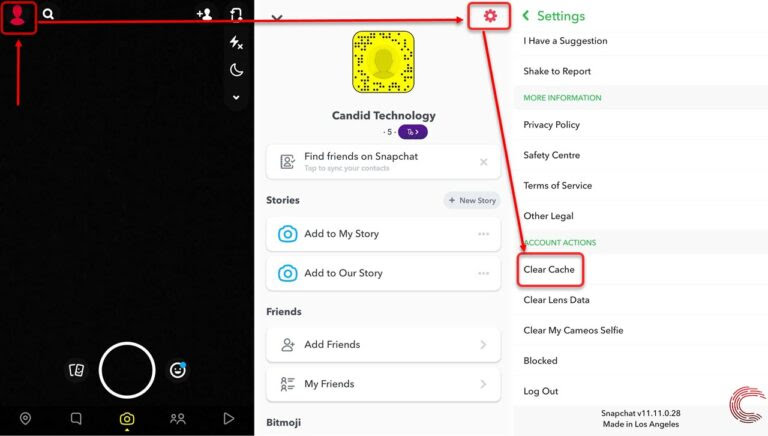
Through Android Settings:
- Open Settings and click Apps and Notifications.
- Tap on See All Apps.
- Click on Snapchat option.
- Tap on Storage and cache and click clear cache.
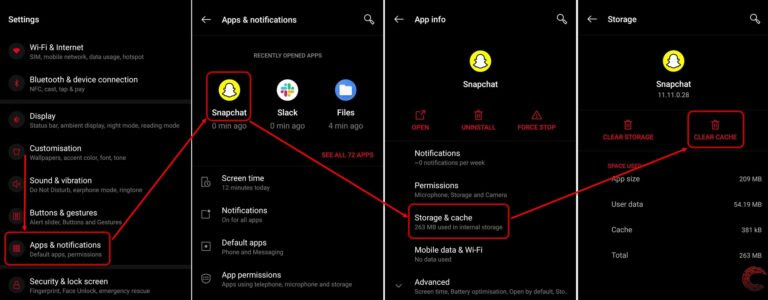
Update the Snapchat App
Updating the app will help remove bugs and resolve the Snapchat screen loading issues. The app company will push updates from time to time to improve functionality and security. So update the app and check whether the screen loads or not.
Android:
- Go to Play Store and click the hamburger icon at the top left.
- Click My apps and games.
- Click the Update button next to Snapchat.
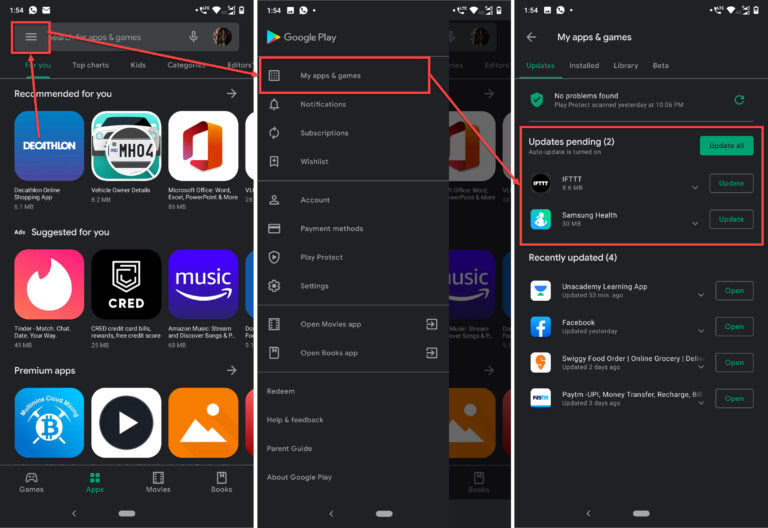
iOS:
- Open App Store.
- Tap on your profile icon at the top right.
- If you see any updates available, click the update button next to Snapchat.
Uninstall and Reinstall Snapchat App
If nothing works, try deleting and reinstalling the Snapchat App. It may also resolve Snapchat loading screen and other issues. Delete and reinstall the app and then log in with the same account to check whether the screen is loading or not.
- Long press on the Snapchat app to open the pop-up contect menu.
- Tap on Uninstall and confirm the action.
- Move to App Store/Play Store and download the Snapchat app again.
Delete the old chat
Clearing your Snapchat conversation may help you to load the Snaps successfully. In addition, clearing your chat will not delete or lose any data or messages in the application.
- Open Snapchat.
- Click Settings.
- Select Clear conversation under Privacy section.
- Click the cross mark net to the snapchat connection.
- Tap clear.
Techowns Tips – Create a shortcut on Snapchat to send Snaps to a group of friends simultaneously.
Factory Reset
If nothing else works, try hard resetting your device. Reset will delete all of your data on your phone, so make sure to take backups. After resetting the device, install the Snapchat app and use it without any issue or error.
These are the solutions that you need to try out when you face a loading screen error on Snapchat. If you know another solution, mention that in the comments section. Have you found this section useful and informative? Visit us on Facebook and Twitter page for more useful article updates.



