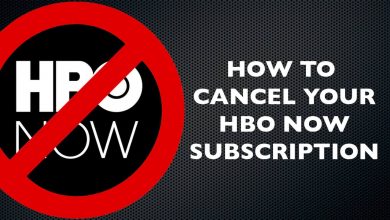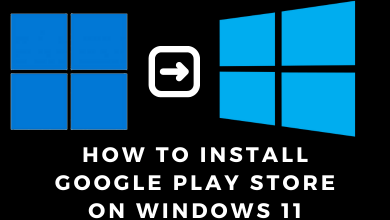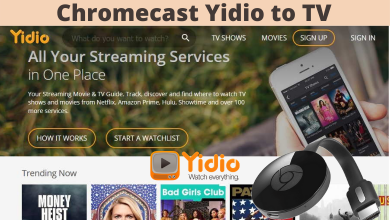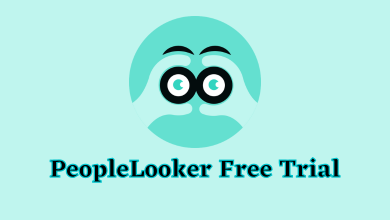Samsung Notes is a default note-taking app on Samsung Smartphones & tablets. Other Smartphone users can install this app from the Google Play Store. It is compatible with Galaxy Phones and tablets running on Android 7.0 & higher. At times, you may get Samsung Notes Not Working issue due to issues like,
- Poor internet connection.
- Cached files.
- Too many apps running in the background.
- Improper data & time setting on your mobile.
- Outdated app firmware.
Contents
How to Fix Samsung Notes App Not Working
When the Samsung Notes app keeps crashing, you can fix it easily by following certain troubleshooting solutions on your device.
- Restart your Phone
- Restart Notes App
- Clear Cache
- Update Samsung Notes
- Turn Off Sync
- Set Automatic Date & Time
- Uninstall and reinstall the app
Restart your Phone
If your Samsung notes app starts showing errors, restart your phone to fix the error immediately. While restarting the phone, all the bugs and glitches in your phone will be cleared. Your phone’s RAM will be cleared, and it will run a little faster. Restarting the Phone has helped some of the users in fixing this error.
If it fails to fix the issue, restart the Notes app on your Samsung Smartphone.
Restart Notes App
When your Samsung Notes app starts crashing or freezing, you can restart the app to fix this. Restart the app twice, and then it will work normally without errors. If restarting failed to fix the issue, close all the applications that are running in the background and then try to use the Samsung Notes.
Clear Cache
A cache is a temporary file that is stored to increase the functionality of the app. Sometimes, these cache files may become corrupted to cause problems in the app. So clear the cache files of your Samsung Notes app to check whether the issue is fixed.
1: Open the Settings app on your phone.
2: In settings, select the Apps option.
3: Select Samsung Notes in the list of Apps.
4: Click the Storage option under the Samsung notes app.
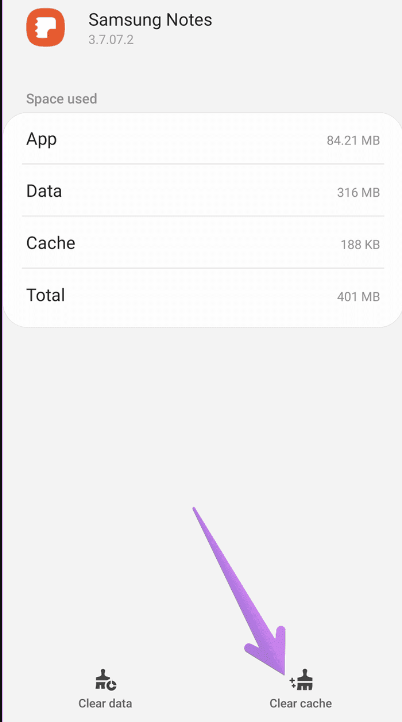
5: Click on the Clear cache option to finish the process.
6: Now, launch the Samsung Notes app and check whether it is working or not.
If the issues persist, try to update the Samsung Notes app.
If you have a Samsung TV in your home, know the best picture settings for your Samsung TV and enhance the streaming experience.
Update Samsung Notes
Generally, the software developers will roll out occasional updates to fix the issues associated with the app. By updating the Samsung Notes app, you can fix the issues associated with it. You can update it from the Google Play Store or Galaxy Store.
1: Open the Notes app and click the Setting icon on the top.
2: Under settings, select the About the Samsung Notes option on the bottom.
3: Tap the UPDATE option.
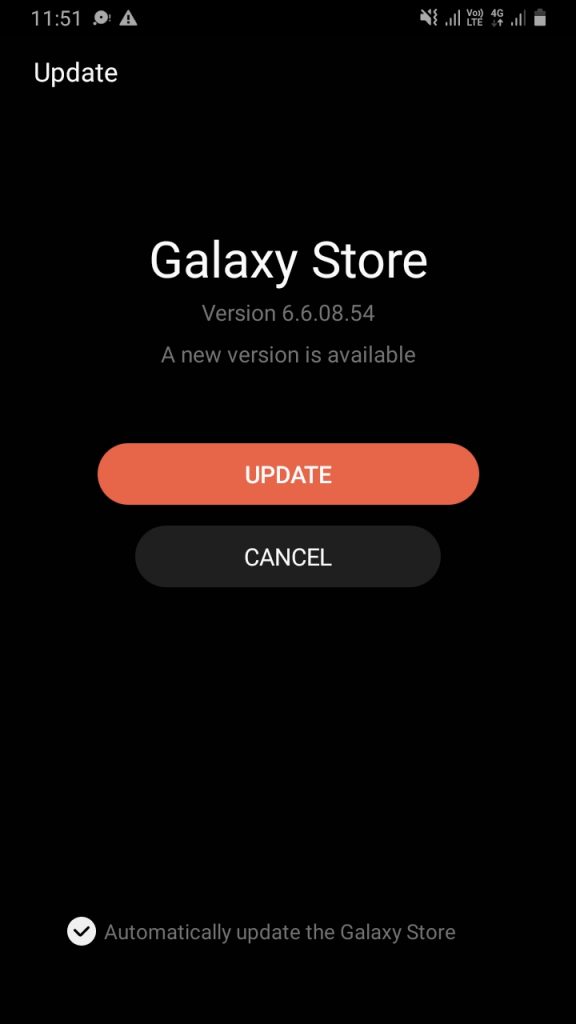
The latest version of the Samsung Notes will be installed on your device immediately. After installing the update, check whether the error repeats or not.
Turn Off Sync
If the issue is not fixed after updating the app, try to turn off the Sync with Samsung Cloud.
1: Open the Settings app on your phone.
2: Go to the Accounts and Backup option.
3: In there, select the Samsung Cloud option
4: Under Samsung Cloud, select the Synced apps option.
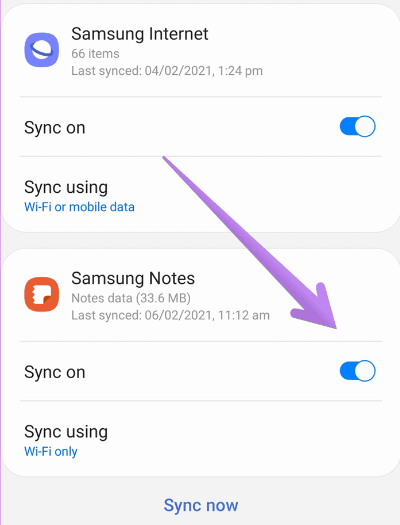
5: Now, select the Samsung Notes app under Synced apps and turn the Sync toggle off.
Set Automatic Date & Time
Sometimes the improper date & time setting on the smartphone may interfere with the app’s functions. In those situations, you need to set the correct date & time on your device.
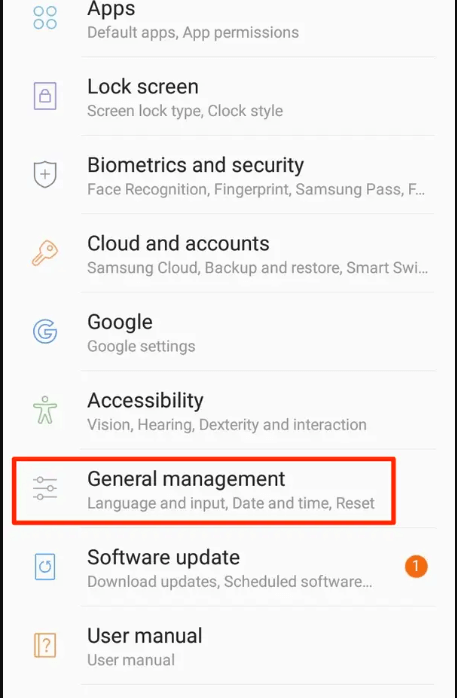
1: Go to the Settings app and click the General Management option.
2: Select the Date & Time option.
3: Select the Automatic date and time toggle to ON.
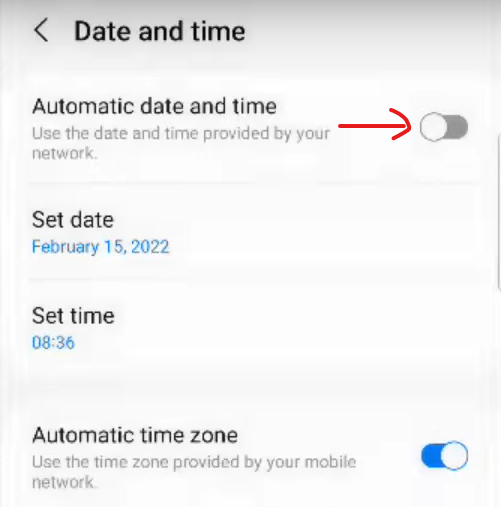
Now, your device will automatically update the date & time.
Uninstall and Reinstall the app
If the above methods don’t work, re-installing the app will fix the issue. While uninstalling the app, all the issues related to the particular application will be removed from the device. Restart your Samsung Smartphone and then install the Samsung Notes app again.
If the above solutions haven’t fixed the issue, contact the Samsung support team, and they will help you to rectify the issue.
Frequently Asked Questions
Yes. You can transfer your Samsung notes to the iPhone by using Google Keep.
If the Samsung Notes app stopped working after updating the device,
→Force stop the Samsung Notes app.
→Clear the app cache.
→Reset all the permissions of Samsung Notes to default.