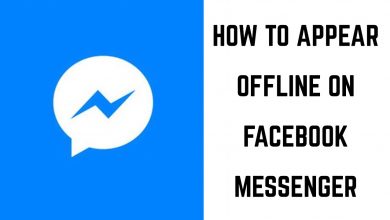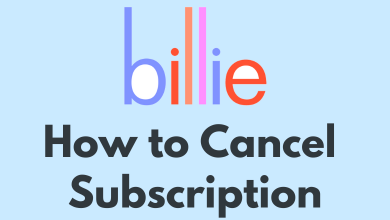Though the technology keeps improving, it does not mean there can be no issues with the streaming devices. Roku is a tiny streaming device or stick which converts your normal TV into an HDTV by providing access to the internet. Like other streaming devices, you may face several issues with Roku too. This guide will discuss some of the solutions that will help you fix the Roku remote volume not working issue.

Contents
Troubleshoot Roku Remote Not Working Issue
Step 1: Setup Roku Remote Properly for TV Control
The remote need to be paired with the device properly, or there can be a recent update that might change the remote’s setting. So the user has to ensure that the remote is paired to the device properly.
1. Turn on the Roku device and click on the “Settings” option available in the main menu.
2. Go to the “Remotes & Device” option and select the “Remotes” option.
3. In the “Gaming Remote” option, click on the “Set Up Remote for TV Control” option.
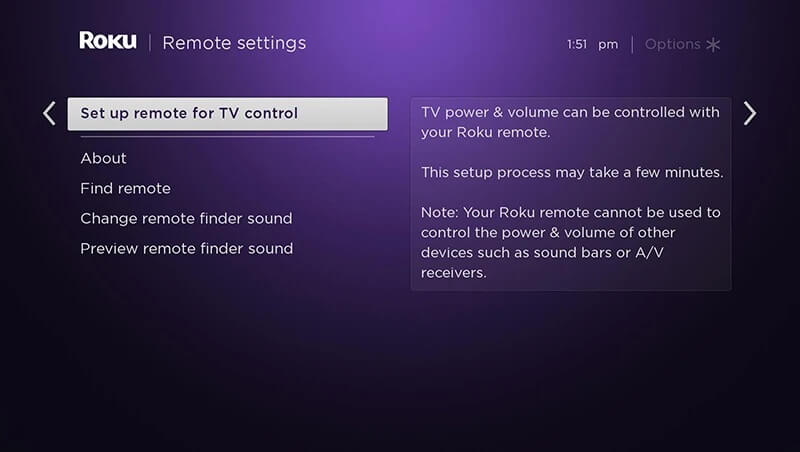
4. During the setup process, the user gets the option to calibrate the volume. A prompt would pop up to check if the audio works fine.
5. After the calibration, the user should enjoy the streaming without interruption.
Step 2: Reset the Roku Remote
The user can try resetting the device to check if it solves the issue. Roku remote comes in two different types: enhanced remote and the standard infrared remote. The user can reset only the enhanced remote model. If the Roku remote starts functioning abnormally, here is how to reset the Roku remote.
1. Remove the battery from the remote, turn on the device for 10 seconds, and plug it back into the power supply.
2. Before turning the power supply on, ensure the batteries are back in place.
3. Press and hold the reset button in the battery compartment for five seconds.
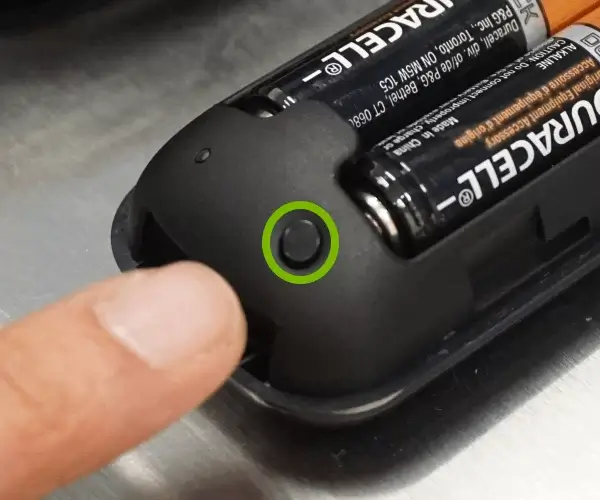
4. A light would flash on the remote to indicate that the reset was completed successfully.
5. Now, pair the remote with your Roku device again.
Step 3: Ensure the Device Connected to Roku Supports HDMI and Audio
The Roku streaming player consists of a streaming stick and stream bar, and it works with an HDMI option. If the Roku device is paired and the volume is not working, try connecting the device with a high-speed HDMI cable. The HDMI option works well with a TV that supports 720p and 1080p resolution. In addition, the user can use a premium high-speed HDMI cable to connect to 4K UHD and HDR compatibility.
Step 4: Check If the Remote is Over Heating
At times, the chances are high for the remote to overheat due to continued usage. If the back of the Roku remote is hot to touch, it is better to let it stay idle for it to cool. It can also be a reason for preventing the volume button from functioning. It is not safe for the user to remove the battery from the remote when it is hot.
Step 5: Use the Roku Controller Application
The application is available on both Playstore and Appstore and can be used to identify if the issue is with the hardware. It helps the user to have it as a point-anywhere remote control. Now check for the issue by adjusting the device volume. If the volume control works, the issue is with the hardware, and the user has to replace the remote.
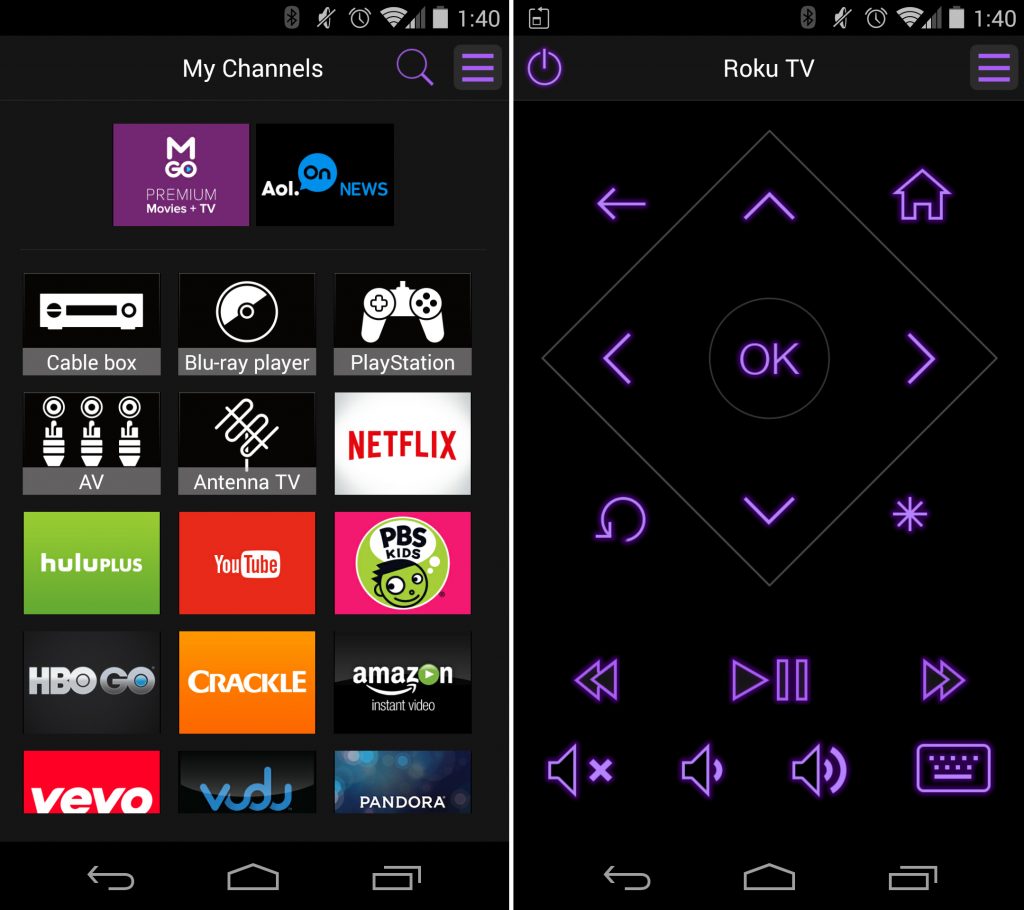
When the Roku remote app volume is not working properly, reset the Roku device and then use the device from scratch. If the issue persists even after resetting the device, contact the Roku support team or replace the device with a new one.