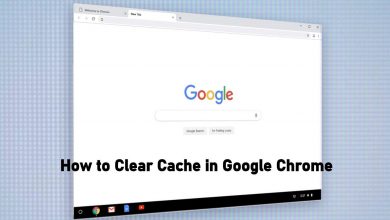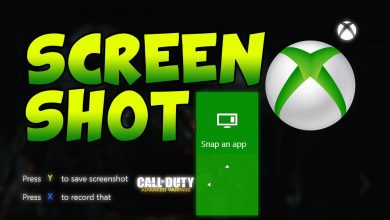Roku is a great streaming device where anyone can enjoy watching videos from different streaming services. To enjoy the full feature, you must regularly update the Roku device. But, you may get error code 003 on Roku where there is an issue with the internet connection or the Roku server went down for maintenance. It can be fixed easily by following a few troubleshooting solutions.
Contents
How to Fix Roku Error Code 003
If you had error code 003 while updating the Roku device, try the following 7 troubleshooting solutions one after another.
- Check the Roku server
- Check internet connection
- Restart the Roku device
- Change network security protocol
- Use ethernet connection
- Factory reset Roku
Check the Roku Server
Before jumping to the advanced troubleshooting solutions, the foremost thing you need to check is the Roku servers with the help of Downdetector. If the server is under maintenance or down, you will probably face the Roku error code 003. In this case, you can’t do anything from your side. You only have to wait for the Roku server to get repaired by the officials.
If the error code appears even when the Roku servers are good, check your internet connection.
Check Internet Connection
When your WiFi or internet connection is unstable and weak, you will face the error code 003. So, check out your internet connectivity. Moving the router closer to the Roku device will help in boosting your internet speed. Alternatively, disconnect other devices that are connected to the same network. If you had an issue with the router, restart it to fix the error.
Restart Roku Device
Restarting the Roku device will help in fixing minor glitches or problems on your Roku. It also helps in boosting internet connectivity by force closing the apps running in the background.
[1] Press the Home button on your Roku remote.
[2] Scroll down and select the Settings option.
[3] Next, click on System and select System Restart.
[4] Tap on the Restart option.
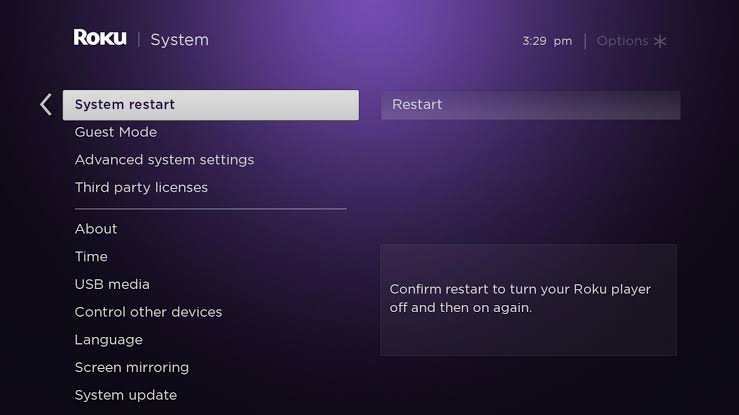
[5] After restarting the device, see if the error still persists.
If the error appears again, try the next solution.
Change Network Security Protocol
If your Roku device is connected to the internet via WiFi, try to change the security protocol from AES to WPAK-2.
[1] Open the Router’s settings on your computer by visiting 192.168.8.1.
[2] From the Settings menu, select the Wireless or Security option.
[3] If the security mode is set to AES, switch to WPAK-2.
[4] Restart your router after changing the network security protocol, and then connect the Roku to the internet.
[5] Now, try to update your Roku device and check whether the code appears.
Use Ethernet Connection
Some of the Roku models have support for both wireless and wired internet connection. If you had issues with a wireless connection, use an ethernet cable to connect and check whether the error code appears while updating the device.
If it appears again, moves to the next troubleshooting solution.
Factory Reset
If the error code 003 appears even after trying all the above, try factory resetting your Roku. You must remember that the factory reset will erase all the data and information stored on your Roku device.
[1] On your Roku remote, press the Home Button.

[2] From the menu, navigate to the Settings → System option.
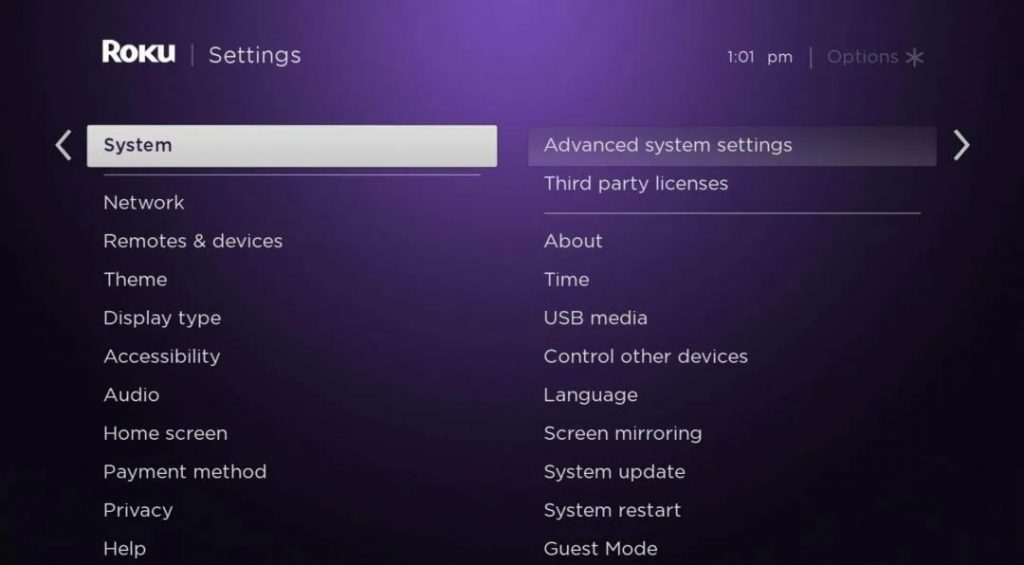
[3] Click on Advanced System Settings → Factory Reset.
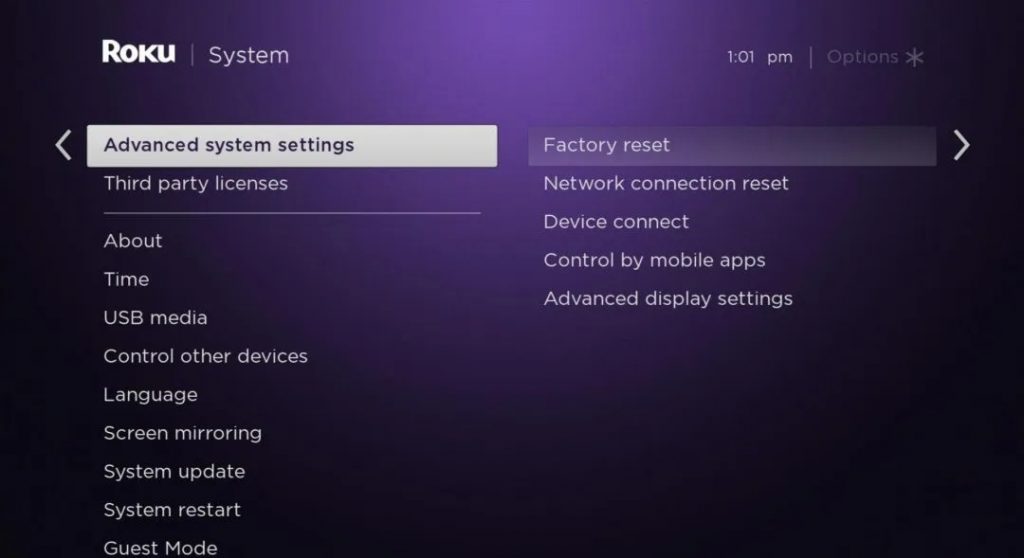
[4] Enter the Roku Pin and then reset your Roku device.
If the reset fails to fix the error code, contact the Roku support team, and they might help you to resolve the error. Or, you have to replace your Roku device with a new one.
Frequently Asked Questions
It happens mainly when your internet connection is unstable and poor. Ensure to connect the Roku device to a strong network and try updating it again.