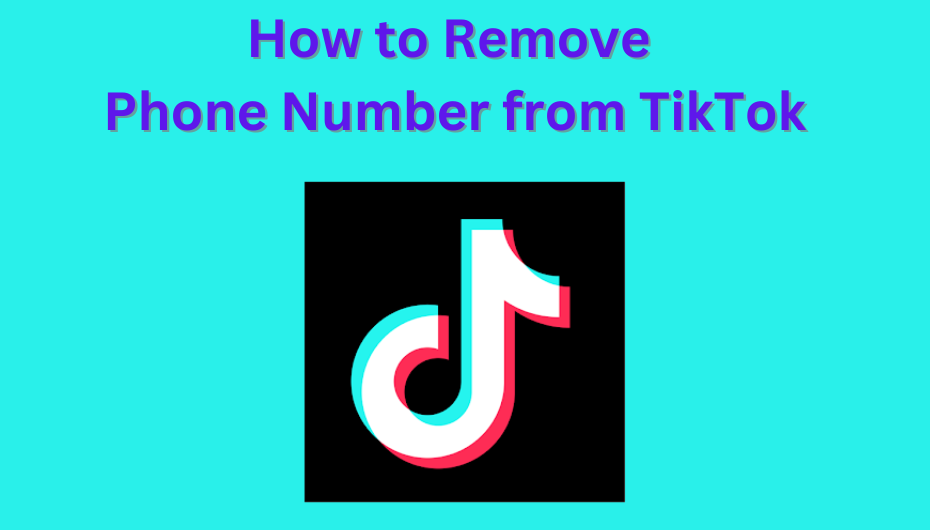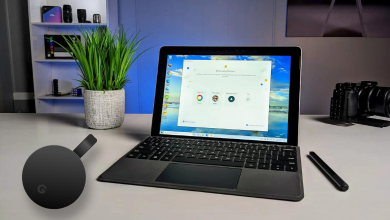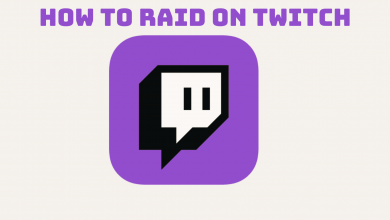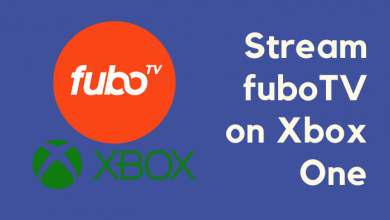MTV, or Music Television, is a popular US-based TV pay channel maintained by Paramount Global and Paramount Media Networks. It allows you to stream music 24X7 or other music-related content. At times, the MTV app may stop working because of various issues. However, you can follow the potential troubleshooting methods on your device to fix the issue.
Contents
- MTV App Not Working – General Reasons & Solutions
- Issue 1: Low and Unstable Internet Connection
- Solution: Check your Internet Connection
- Issue 2: Server Downtime
- Solution: Check the MTV Server Status
- Issue 3: Corrupted Cache
- Solution: Clear MTV App Cache
- Issue 4: Account Login Issues
- Solution: Log Out and Log In to MTV App
- Issue 5: Outdated App
- Solution: Update the MTV App
- Issue 6: Errors in the App
- Solution: Uninstall and Reinstall MTV App
- Issue 7: Issues in your Location
- Solution: Turn Off the VPN
- Issue 8: Outdated Device
- Solution: Update your Device
- Update iPhone:
- Update Android:
- Issue 9: Technical Glitches, Bugs, or Errors
- Solution: Reset your Device
- Issue 10: Other Issues
- Solution: Contact MTV Customer Service
- Frequently Asked Questions
MTV App Not Working – General Reasons & Solutions
The possible causes for the MTV app not working properly are
- Low and Unstable Internet Connection
- Server Downtime
- Corrupted Caches
- Account Login Issues
- Outdated App
- Error in the App
- Issues in your Location
- Outdated Device
- Technical Glitches, Bugs, or Errors
- Other Issues
Issue 1: Low and Unstable Internet Connection
If you don’t have a stable internet connection, the MTV app will not work properly. Hence, you cannot Live stream the content, and it will take more time to load the video.
Solution: Check your Internet Connection
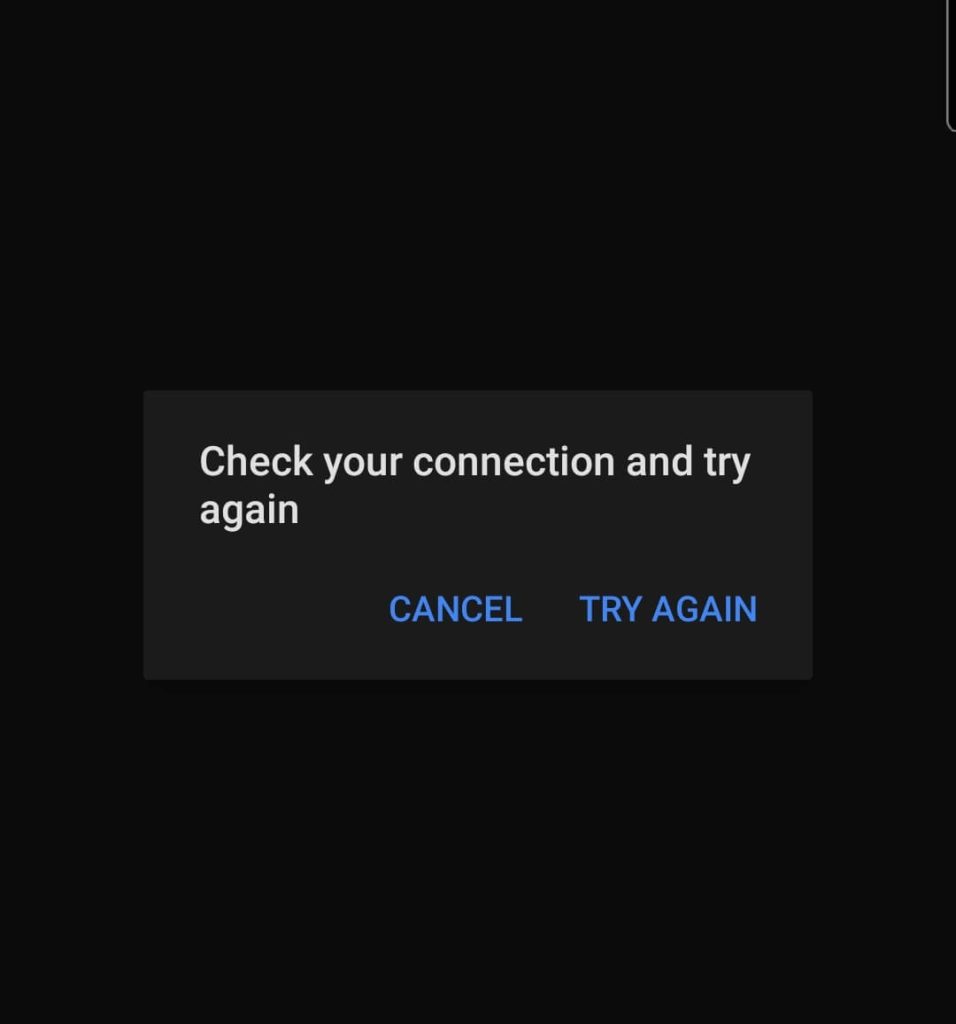
Generally, the recommended internet speed for MTV live streaming must be at least 3 Mbps. The streaming quality of MTV in 3 Mbps is 480p standard definition. If the internet speed is less than 3 Mbps, then the MTV app will not work. In this situation, try to connect your internet connection to a stable network. Otherwise, reboot your router or modem to fix the issue.
Issue 2: Server Downtime
When there is a server-side issue, the MTV app may not work for several hours. Due to maintenance, you cannot stream the titles.
Solution: Check the MTV Server Status
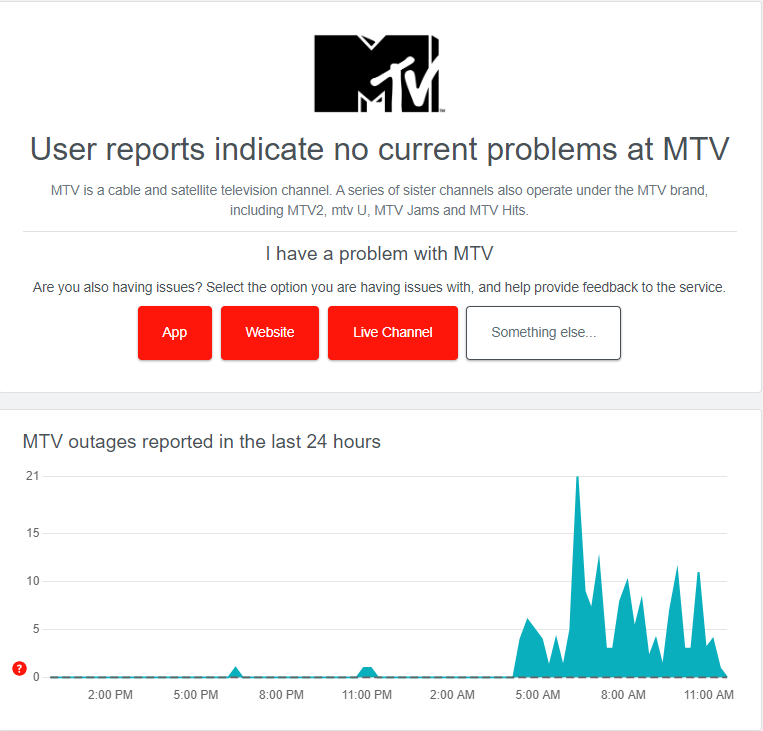
Check if the MTV app has an announcement regarding the app being under maintenance by their technical team. If so, then wait till they resolve the issue. After some time, relaunch the MTV app and check if it works well. It is possible to check the current status of the MTV server by visiting https://downdetector.com/status/mtv/.
Issue 3: Corrupted Cache
The MTV app will store large amounts of cache files. Sometimes, these files will cause the MTV app to misbehave and abruptly shut down the app.
Solution: Clear MTV App Cache
You must clear the cache files on your device regularly to increase device performance.
On iPhone
There is no direct way to clear the cache on your iPhone. You need to offload the MTV app and reinstall it. Go to Settings → General → iPhone Storage → MTV app → Offload App.
On Android
[1]. On your phone, navigate to the Settings app.
[2]. Select Storage from the list and then choose the Apps option.
[3]. Choose the MTV app from the installed apps section.
[4]. Click on the Clear Cache button and tap OK to confirm.
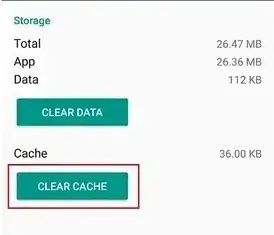
Issue 4: Account Login Issues
Usually, we will face some issues while using the app on our devices. It may be a login issue or an account loading issue. If the login credentials are incorrect, you cannot use the app.
Solution: Log Out and Log In to MTV App
If you have some issues with the app, close the MTV app and then reopen it after some time. Check if the app is working fine without any issues. If not, then try to log out from your MTV account. Wait for two minutes and log in again to your account. If the problem persists, move to the next troubleshooting method.
Issue 5: Outdated App
You cannot access some features on your app if it is not updated to the latest version. An outdated MTV app will throw some random errors, and it might crash with or without any notification.
Solution: Update the MTV App
In that situation, you need to update your MTV app to the latest software version to access the new features.
On iPhone:
[1]. Initially, Unlock your iPhone or iPad and launch the App Store.
[2]. Click your Apple ID at the top right corner.
[3] Scroll down and tap Update next to the MTV app.
On Android:
[1]. Launch the Google Play Store app on your Android phone.
[2]. At the top right corner, click on the Profile icon.
[3]. Tap on Manage apps & devices and then select Update Available.
[4]. Find the MTV app and tap Update to install the latest version.
Issue 6: Errors in the App
Due to some random errors, you will face some problems in utilizing the app. Uninstalling and reinstalling the app will clear the app cache, installs the latest version, and resolves the bugs.
Solution: Uninstall and Reinstall MTV App
Find the MTV app on your smartphone. Long press the app icon and tap on the X icon at the top or select Uninstall option on the pop-up. Reinstall the MTV app from Google Play Store or App Store on your smartphone. Once installed, sign in to your account and check if the app is working fine.
Issue 7: Issues in your Location
Some apps are geographically restricted and only can be accessed inside a particular region. If you belong to a restricted region, you can use a suitable VPN service on your device. Sometimes, the VPN servers will be more problematic and don’t allow you to stream the content on the MTV app.
Solution: Turn Off the VPN
Disable the VPN on your device to access the MTV app.
On iPhone:
[1]. Go to iPhone Settings and select the General option.
[2]. Click on VPN & Device Management and tap on the VPN.
[3]. Turn off the VPN option to disable it on your iPhone.
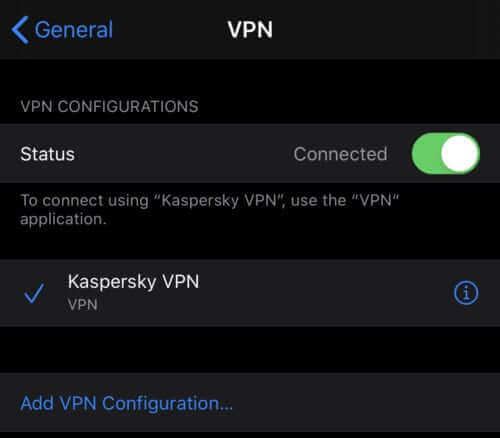
On Android:
[1]. Open Settings on your Android phone and select the Network & Internet option from the menu list.
[2]. Choose the Advanced option and Click VPN or search for the desired VPN.
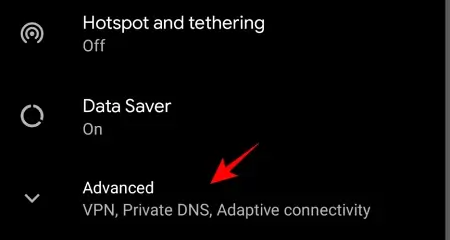
[3]. Tap Disconnect next to your active VPN to disable it, or click on Forget option to forget the network.
Issue 8: Outdated Device
An outdated device will crash the app and downs the system’s performance. If your device is not updated, then it will put the apps at a high-risk factor.
Solution: Update your Device
It is important to update your device when the new update is available. To enhance the device’s performance and secure the installed apps, update your device to the latest software version.
Update iPhone:
[1]. Back up your iPhone before updating, and then connect it to the standard internet connection.
[2]. Go to Settings → General option.
[3]. Tap on the Software Update option under the General menu.
[4]. If the update option is available, tap the Download and Install option to update your iPhone.
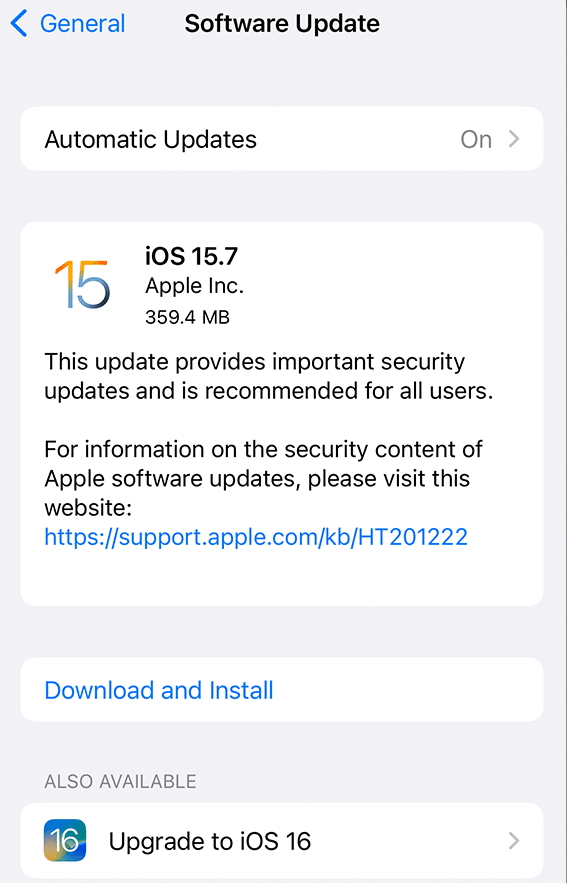
Update Android:
[1]. Open your Android phone’s Settings app.
[2]. From the menu list, select System and then choose the System update option.
[3]. Follow the on-screen instruction to update your device.
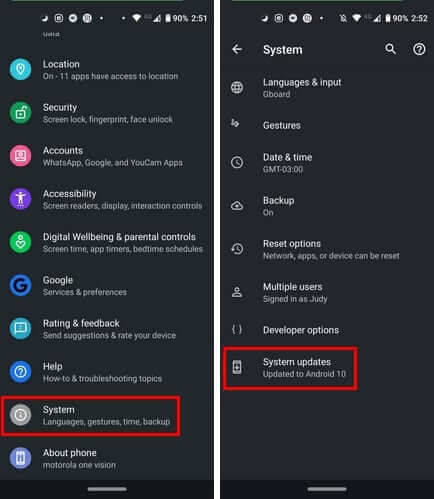
Issue 9: Technical Glitches, Bugs, or Errors
The MTV app may not stop working properly if your device has minor technical glitches, bugs, or errors. Try to reset your device and reinstall the app to check if the problem is solved.
Solution: Reset your Device
iPhone
[1]. Go to the Settings app on your iPhone.
[2]. Select General from the menu list.
[3]. Tap on Transfer or Reset iPhone option.
[4]. Finally, tap Reset to confirm.
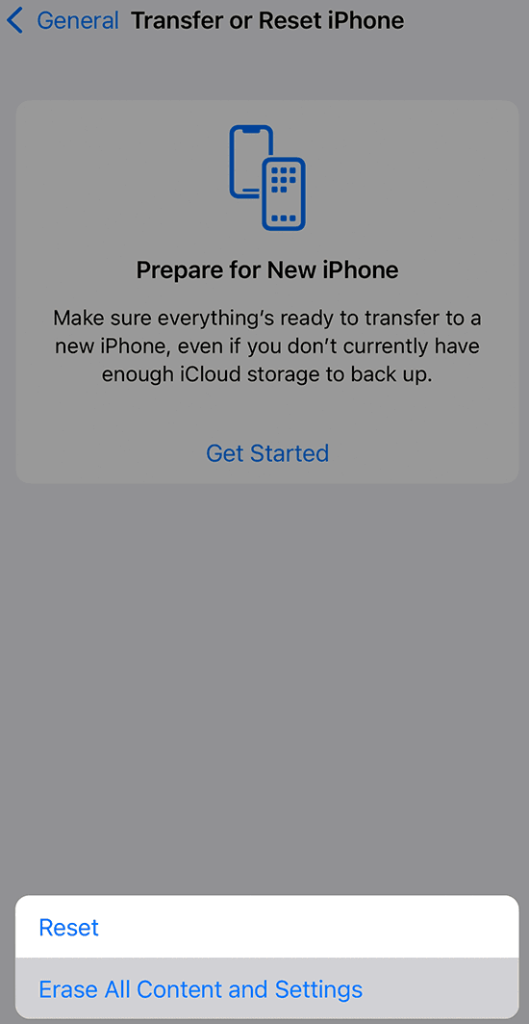
Android
[1]. Go to the Settings app → General & Backup and reset option.
[2]. Select Factory data reset and tap on Reset device.
[3]. Click on Delete all option to reset your Android phone.
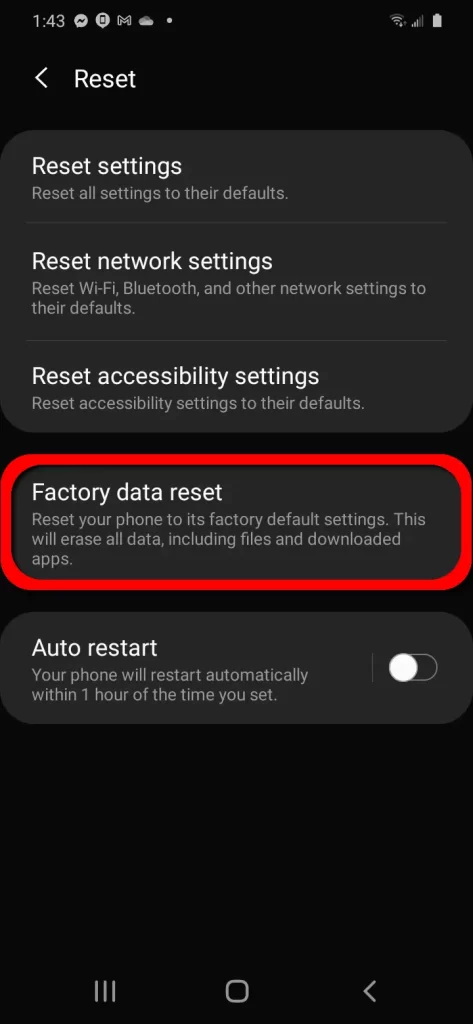
Issue 10: Other Issues
You need to contact MTV customer care support if you can’t find what the problem is.
Solution: Contact MTV Customer Service
If any of the above troubleshooting methods will not work, try contacting MTV Customer Service. You can submit the request on the MTV Contact Us page or send a mail to [email protected]. They will reply to you back with the solution through the mail.
Frequently Asked Questions
Yes. The MTV app is a free-to-use application.
You can watch MTV without cable using the best streaming services such as Philo, DirecTV Stream, Hulu + Live TV, fuboTV, YouTube TV, Vidgo, and Sling TV.
MTV is compatible with streaming devices, including Apple TV, Amazon Fire TV, Roku, Android TV, Xbox devices, Android or iOS devices, and Web browsers.